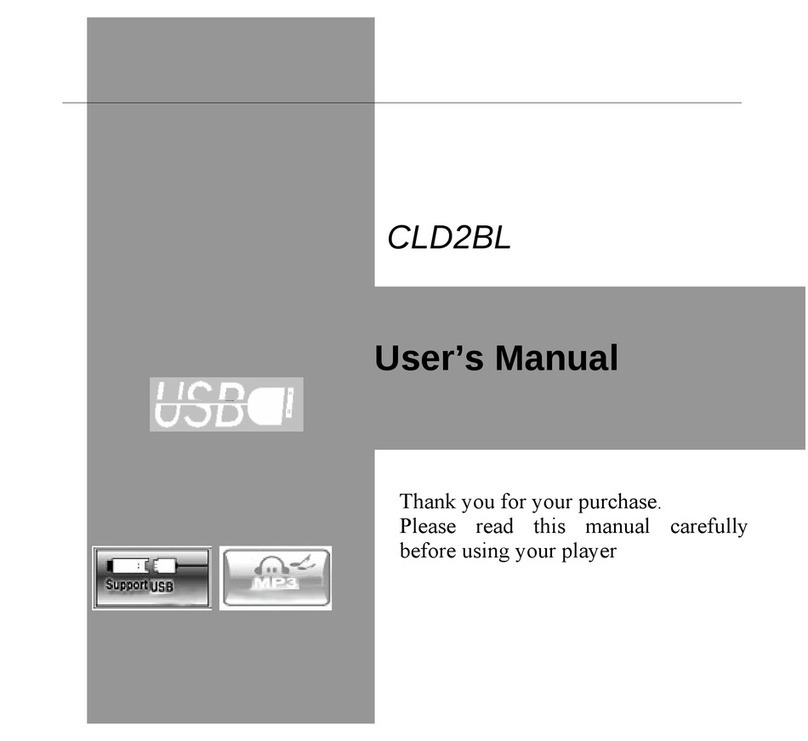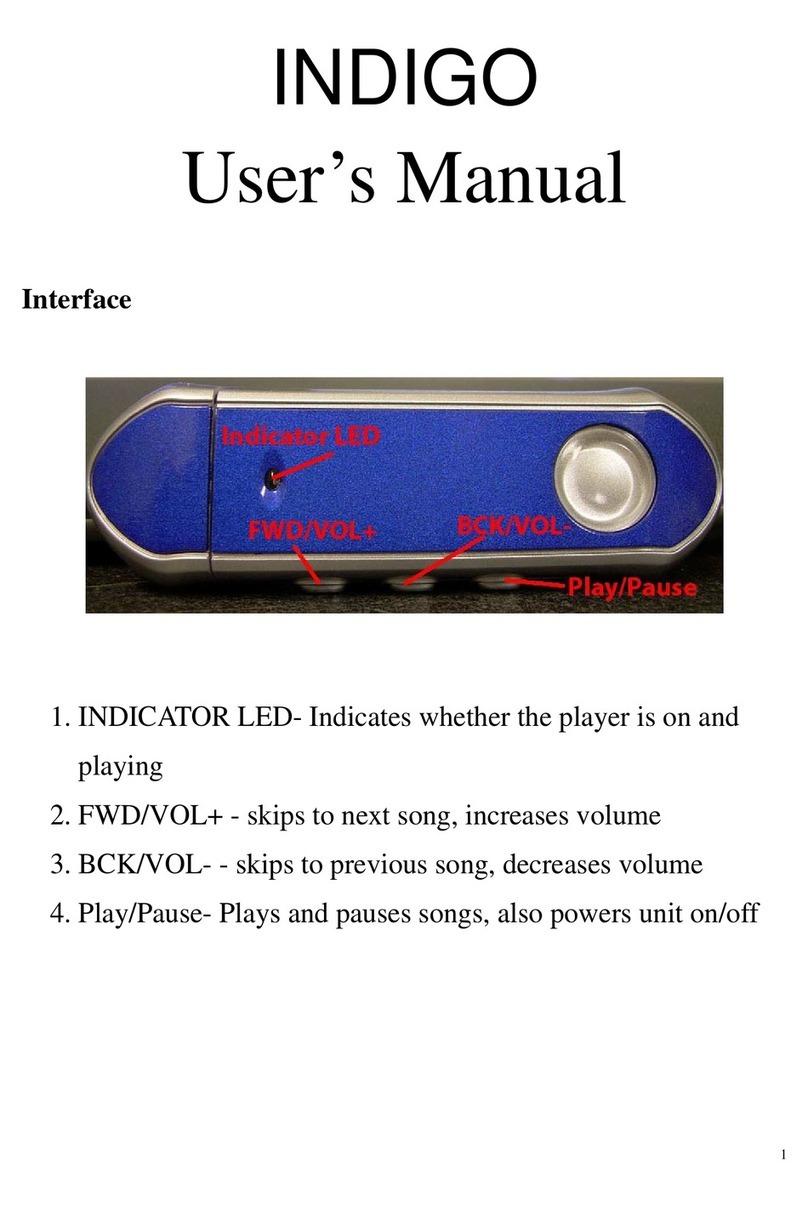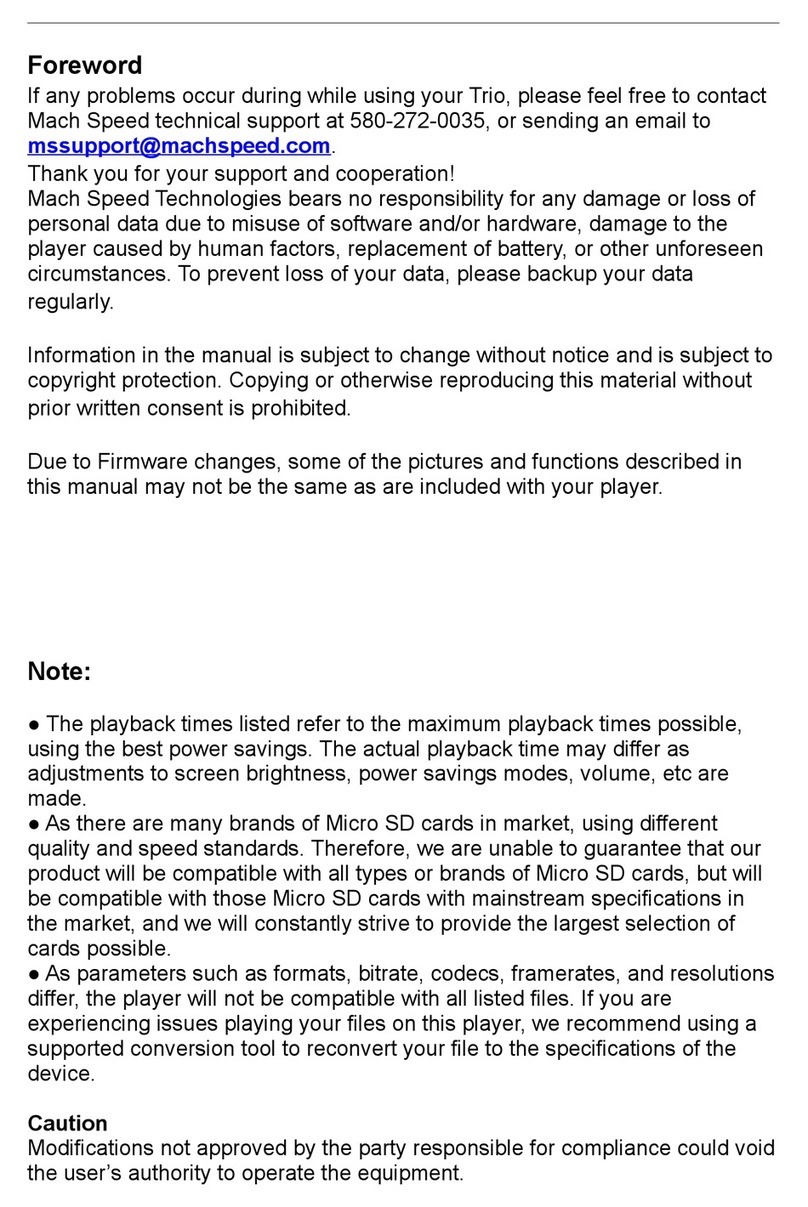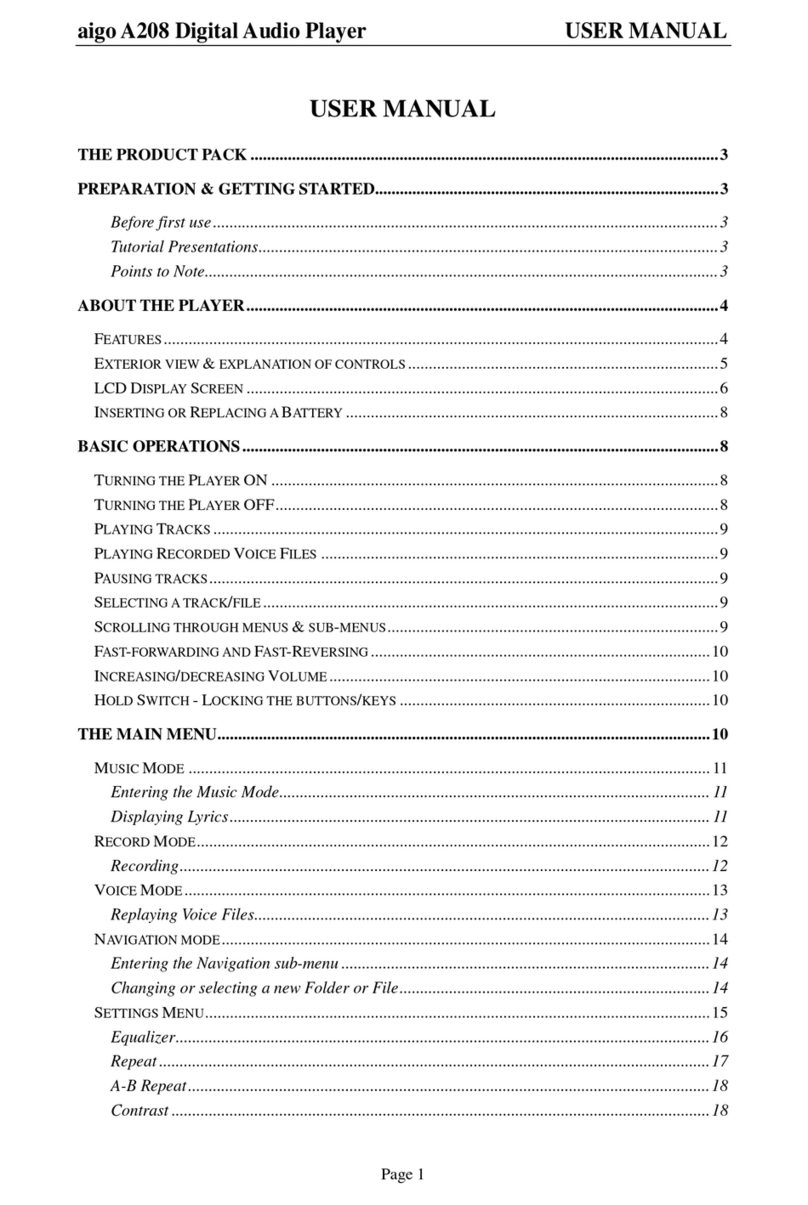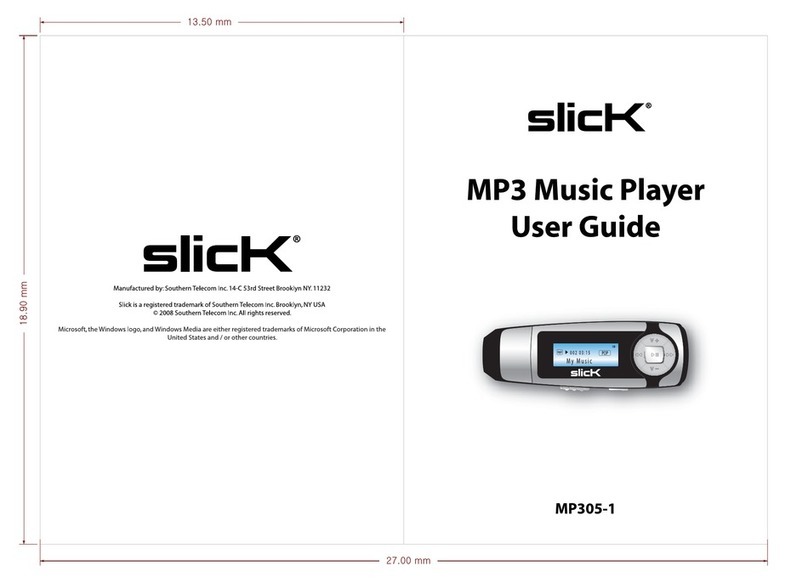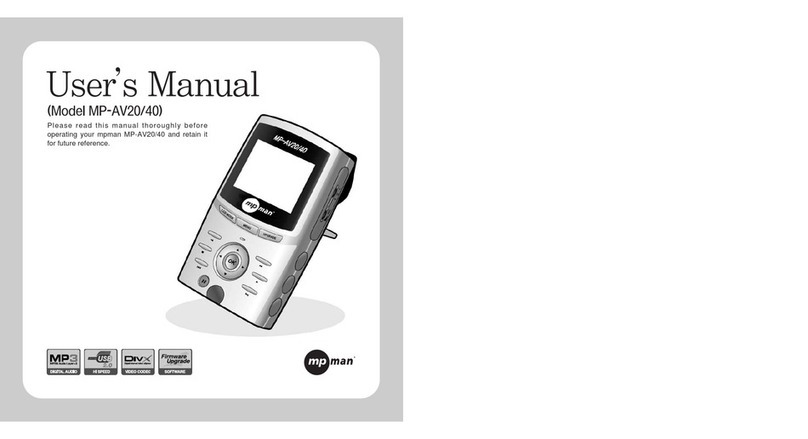Mach Speed Trio User manual

CONTENTS
Precautions
Safety precautions and tips
Device Features
Main Features
Package Contents
Accessories
Note
Introduction to the interface
Key functions and buttons
Basic Functions
Play button
Hold button
Battery indicator
Music Mode
Normal operation
Settings
EQ Settings
Playback mode
Contrast
Backlight time
Auto-power off
Record frequency
Language set
A-B repeat
Navigation Mode
Using the Navigation mode
Voice Mode
Record mode
Replay mode
E-book
Transferring songs to the MP3 Player
Formatting the MP3 Player
Specifications
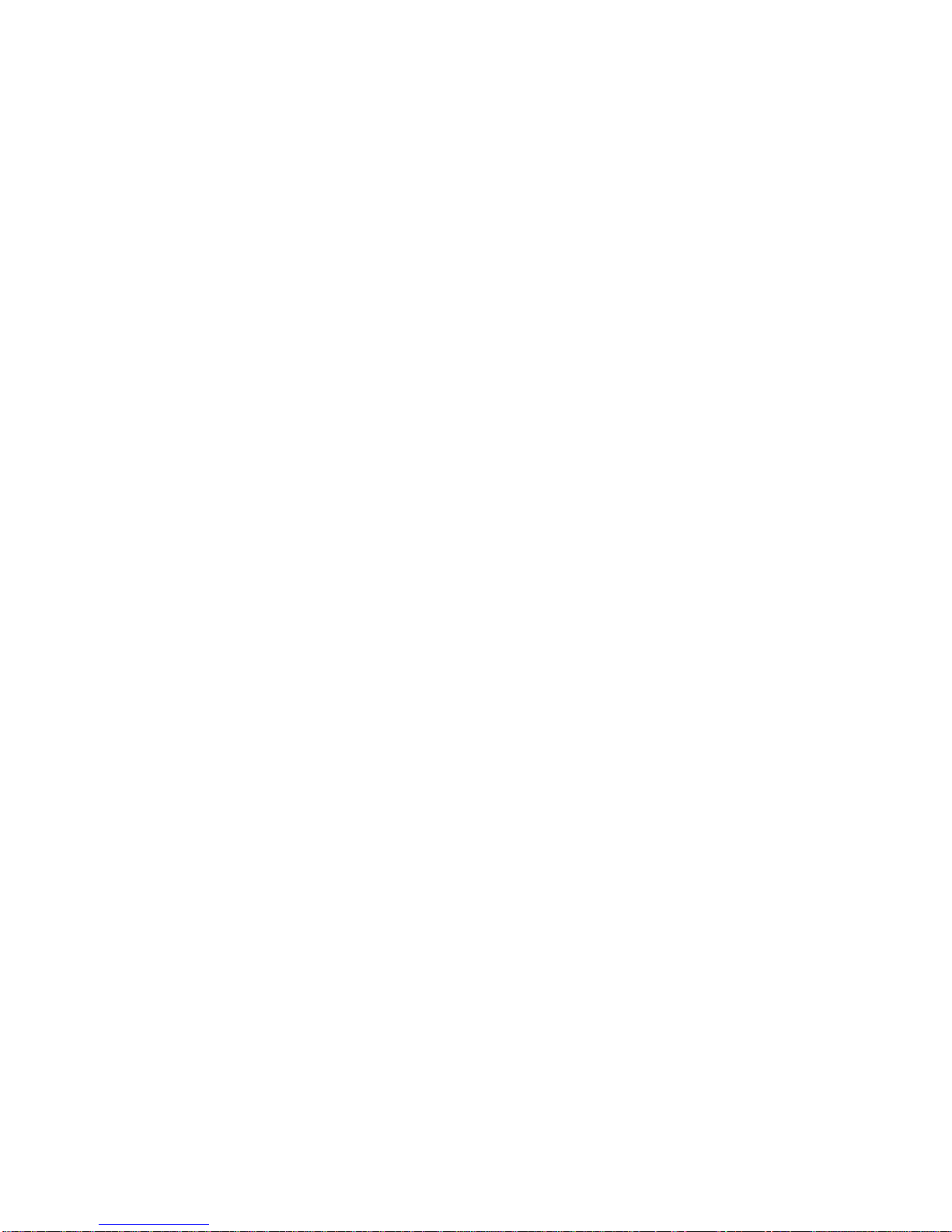
Precautions
•Avoid using the player in extreme hot or cold conditions.
•Avoid dropping the player or bumping it hard.
•Be sure to always eject the player from your computer before removing it.
•Avoid using this MP3 player while driving.
•If you do not use the player for an extended period of time, please remove
the battery.
Main Features
•Supports many music formats such as: .mp1, .mp2, .mp3, and .wma, .
•Supports high speed USB 2.0
•Use this player as a flash drive compatible with Windows
98SE/ME/2000/XP/Vista and OSX version 10.3 and higher.
•Easy to use recording function
•Simple operating interface.
•Supports the .Lrc function to sync lyrics with songs.
•6 EQ settings: Normal, Rock, Jazz, Classical, Pop, and Bass
•5 different play mode settings: Normal, Repeat One, Repeat All, Shuffle,
Shuffle repeat
•Supports the E-book function, to read text files
Package Contents
•MP3 Player, User’s Manual, Warranty card, USB cable, Earphones,
1xAAA battery
Note: Thank you for purchasing the Mach Speed Trio Mp3 Player! To get the most out
of your purchase, please take the time to read through this manual carefully.

Introduction to the interface
Explanation of buttons
1. [PLAY] Power ON/Play/Pause/Power OFF
2. [MODE] General use button. This button serves many functions that will be
described throughout the rest of the manual. It is three buttons built into one that
is used primarily as a selection tool in most instances. It also has other functions
such as fast forwarding or rewinding tracks, skipping songs or going backwards in
searching through lists of songs. At points in this manual, you’ll see [MODE],
[<<], and [>>]. When you see [MODE], press the button IN. When you see [<<],
press the button LEFT. When you see [>>], press the button RIGHT.
3. [VOL+] Increase volume. Speed up.
4. [VOL-] Decrease volume. Speed Down.
5. [>>] Next, Fast forward. (These are functions of the mode key)
6. [<<] Previous, rewind. (These are functions of the mode key)
7. [USB] USB Connector.
8. [EARPHONE JACK] Standard earphone connector.
9. [HOLD] Locks key functions. When this button is on, it keeps any other button
being pressed from activating. This is useful for putting the player in your pocket
and not having to worry about the song changing or the volume increasing on
accident.
10. [REC] Recording function button.
Basic Functions
[PLAY] button: Press and hold the [PLAY] button for 5 seconds to turn the MP3
Player on. You should see a screen that says “Welcome”. Next, you’ll come to the music
mode screen.
Press the [PLAY] button again to start playing music. Press the [PLAY] button
while playing the song to pause it. Or, hold the play button for about 3 seconds to stop the
song.

To turn the player off, hold the play button down until the backlight goes off. You
should also see an indicator telling you to hold the [PLAY] button down until the player
powers off.
If the player is not used for more then two minutes, it will shut itself off to
conserve the battery.
[HOLD] button: When this button is flipped to the left position, it keeps any
other button being pressed from being recognized by the player. This is useful for
putting the player in your pocket and not having to worry about the song changing or
the volume increasing suddenly.
Battery Indicator
This is what the battery indicator should look like on a full charge.
This is what the battery indicator should look like on an empty charge.
Music Mode
1. Start by connecting your earphones into the earphone jack located on the
side of player
2. Press the [PLAY] button for 5 seconds to turn the player on.
3. At this point, you can press the [PLAY] button again to start playing the
music, or use the [MODE] button to toggle to the song you wish to hear
by pressing the [<<] or [>>] button.
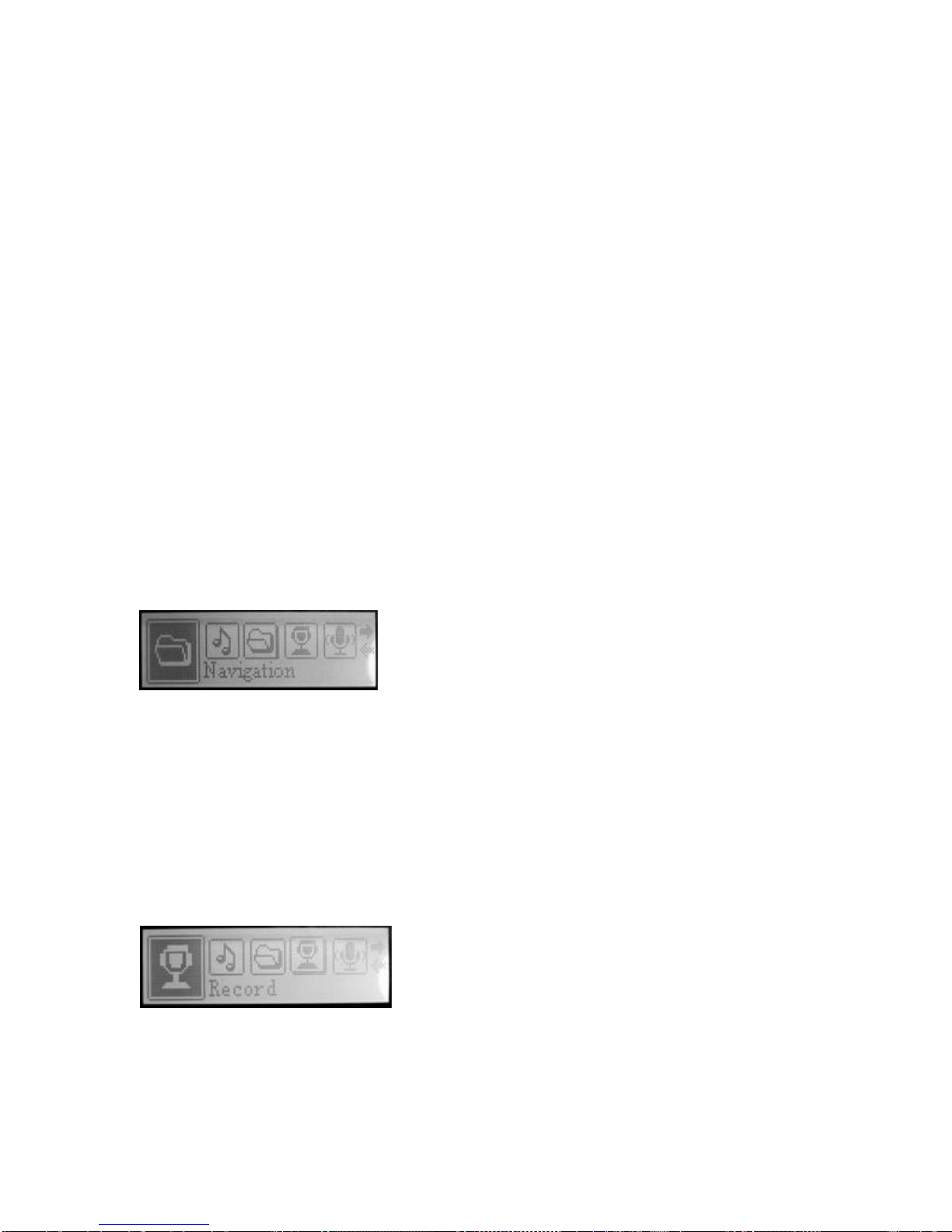
4. With the song playing, you can press the VOLUME [+] and DOWN [-]
button to increase or decrease the volume.
5. To fast forward or rewind a song, simply hold the [<<] or [>>] button and
let go when you to the spot where you want to be.
A-B repeat
While playing music, you can select sections of a song and have them played in a
continuous loop using this feature. While playing a song, simply press the [REC] button
to set Point A. When you come to end of the section you want to loop, press the [REC]
button again to set Point B. After confirming the selection, it will start to loop the
selection. Press the [REC] button again to continue playing the song normally.
Power on memory feature
Your TRIO Mp3 player can resume an audio track where you power off your unit
once powered back on. Powering off your MP3 player while a song is playing will save
the song in the unit’s memory, and when powering back on, it will resume at the
beginning of that track. You can resume at the exact point you are listening to the track,
you will need to press the [PLAY] button to pause the song, then press and hold the
[PLAY] button for 5 seconds to power off the unit. When powered back on, press the
[PLAY] button to resume play at the point you had paused the track
Navigation
You can search the folders on your mp3 player containing your audio files using
the navigation feature. On the main menu press the [<<] or [>>] to toggle to the icon
called Navigation. Press the [MODE] button to enter this sub-menu. Use the [<<] and
[>>] buttons to move up and down in the list to choose your folder. (You can press [-] or
[+] to go one folder back) Once you choose a song, simply press play. At this point, it
will return to the music menu and start playing the song.
Record
In the main menu, select [REC] and press [MODE] to enter this menu. (You are
also able to press and hold the [REC] button down for three seconds in any state to get to
this menu.)

On this screen, press [REC] to start recording, and press [REC] again to pause.
Once you’re finished recording, press the [MODE] button to go back to the main menu.
From here you can choose to go back into playing music, or listen to your voice files
Replay mode
On the main menu, press the [<<] or [>>] until you see Voice and press [MODE]
to enter this menu. In this menu, you’ll be able to toggle through your voice recordings,
and play them back. Voice files are saved as “V00X.WAV” where X is how many
recordings you’ve made.
E-book
This mp3 player has the ability to read .txt files that are stored on its internal
memory. On the main menu, press [<<] or [>>] to choose the E-book option and press the
[MODE] to confirm the selection. Press [<<] or [>>] to choose which file you wish to
view. (If you select a folder, press the [MODE] key to select the folder, and again [<<] or
[>>] to choose the file. Again, in navigation mode you can press [-] or [+] to go back a
folder. Once you select the file you want to view, simply press the [PLAY] button to
view it. At any time, you can press and hold [MODE] to return to the main menu.

Settings
Press the [MODE] button while playing a song to bring up a menu. Use the [<<]
or [>>] buttons to toggle through until you get to the Settings option. Press the [MODE]
button again to select the Setting submenu you wish to use.
EQ Settings
Press the [MODE] button while playing music and choose the Settings option.
Highlight EQ Set and press the [MODE] button. Use the [<<] and [>>] buttons to toggle
through these options: Normal, Rock, Jazz, Classical, Pop and Bass. Once you have
highlighted your selection, press the [MODE] button to confirm your selection.
Playback mode
Press the [MODE] button while playing music and choose the Settings option.
Highlight Play Mode and press the [MODE] button. Use the [<<] and [>>] buttons to
toggle through these options: Normal, Repeat one, Repeat all, Shuffle, Shuffle repeat.
Contrast
Press the [MODE] button while playing music and choose the Settings option.
Highlight Contrast and press the [MODE] button. Use the [<<] and [>>] buttons to adjust
the contrast of the LCD.

Backlight Time
Press the [MODE] button while playing music and choose the Settings option.
Highlight Backlight and press the [MODE] button. Use the [<<] and [>>] buttons to
move the slider along these options: Always off, 5 sec., 10 sec., Always on.
Auto-power off
Press the [MODE] button while playing music and choose the Settings option.
Highlight Powerset and press the [MODE] button. Use the [<<] and [>>] buttons to
choose between these options: Disable, 2 min., 10 min., 30 min.
Recording frequency
Press the [MODE] button while playing music and choose the Settings option.
Highlight Recordset and press the [MODE] button. Use the [<<] and [>>] buttons to
choose between these options: 8000Hz, 16000Hz, 32000Hz, 48000Hz.
Languages
Press the [MODE] button while playing music and choose the Settings option.
Highlight Language and press the [MODE] button. Use the [<<] and [>>] buttons to
choose between these options: English, Spanish, French, Portuguese, Dutch, Italian,
German, Chinese
Deleting Songs
At any time while playing music you can press the [MODE] button to bring you
to the main menu. From that point, you can toggle over to the DEL screen using the [<<]
or [>>] buttons. Press [MODE] to choose the Delete option. You’ll be able to scroll
through the songs using the [<<] and [>>] buttons. Once you’ve selected the song you
want to delete, press the [REC] button to select YES or NO. Press the [MODE] button to
confirm your selection.

About Screen
At any time on any screen, you can press and hold the [MODE] button to bring
you back to the main menu. From that point, you can toggle over to the About screen
using the [<<] or [>>] buttons. The About screen tells you how much space you are
currently using out of how much space you can hold.
.
Transferring songs to the MP3 Player
1. Connect the MP3 player to a working USB port
2. When the unit is connected to your computer, it will create a gray and green icon
in the system tray (lower right hand corner of your desktop). The icon will be
called safely remove hardware.

3. Go to the “My Computer” section of your computer. In there you will find a
section called “devices with removable storage”
4. Locate the drive created by the unit, generally just called Removable Disk, with a
letter in Parenthesis. Drive letters vary depending on your system configuration.
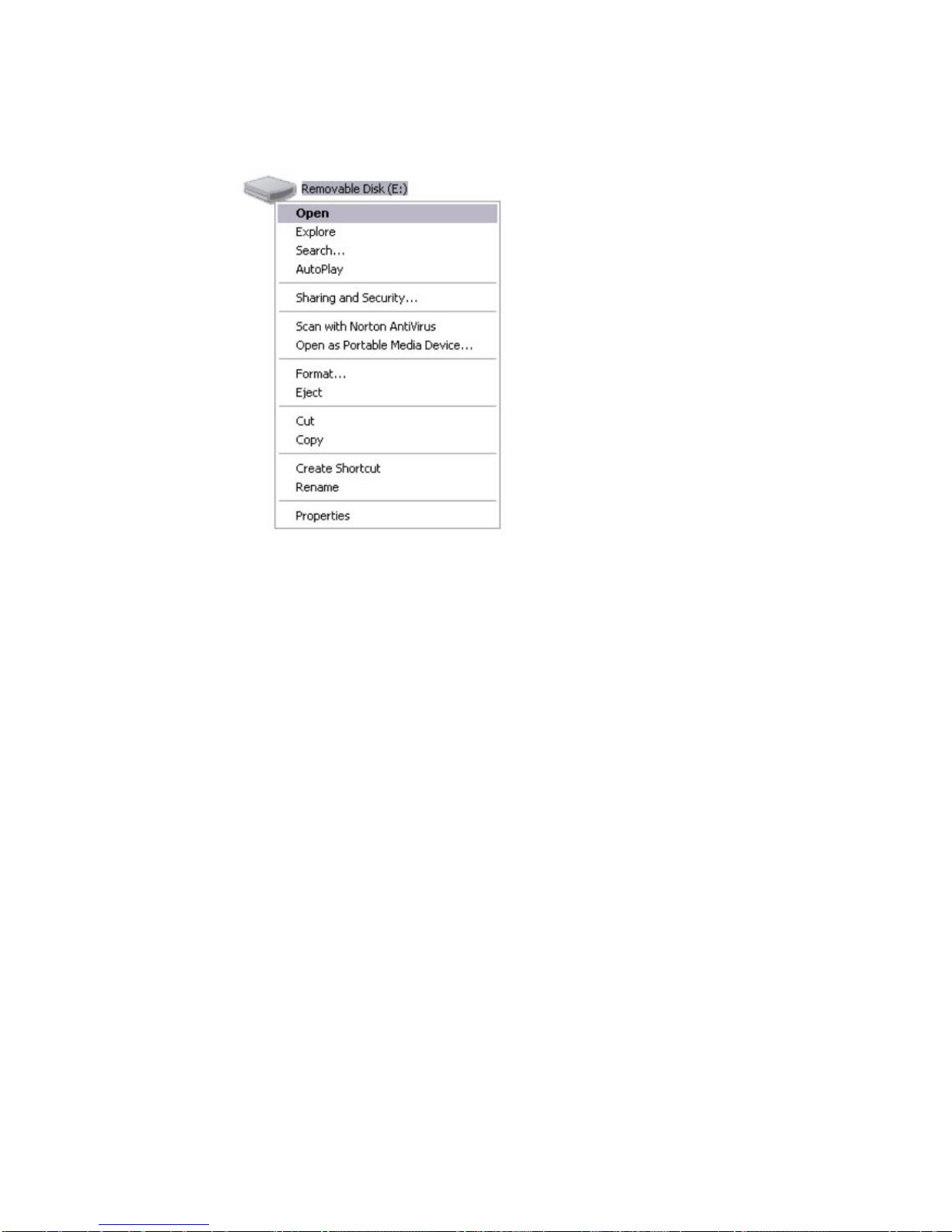
5. Open the drive by either double left clicking on the drive itself, or by right
clicking, or left clicking on the “Open” option on the menu.
6. Locate the music stored on your computer. Generally this is stored in the “My
Music” folder of your computer. NOTE: if you are unable to locate the music on
your computer, click on start, search, files and folders, then search for *.MP3,
*.WMA
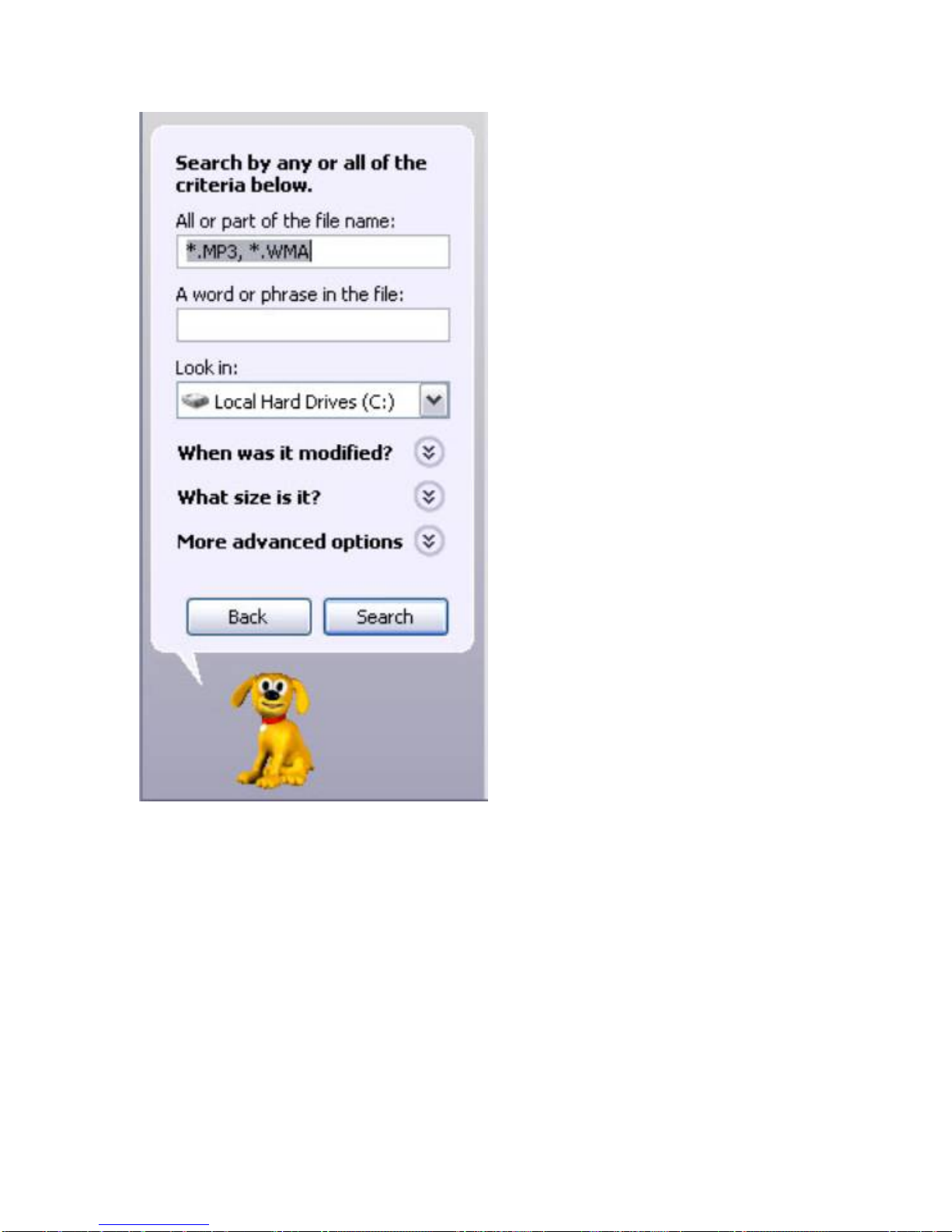
7. Once you have located the song files, you can right click on the song itself, and
select “copy”. Open the removable disk drive, right click on in the empty space,
and select Paste. This will transfer the song on to your MP3 player
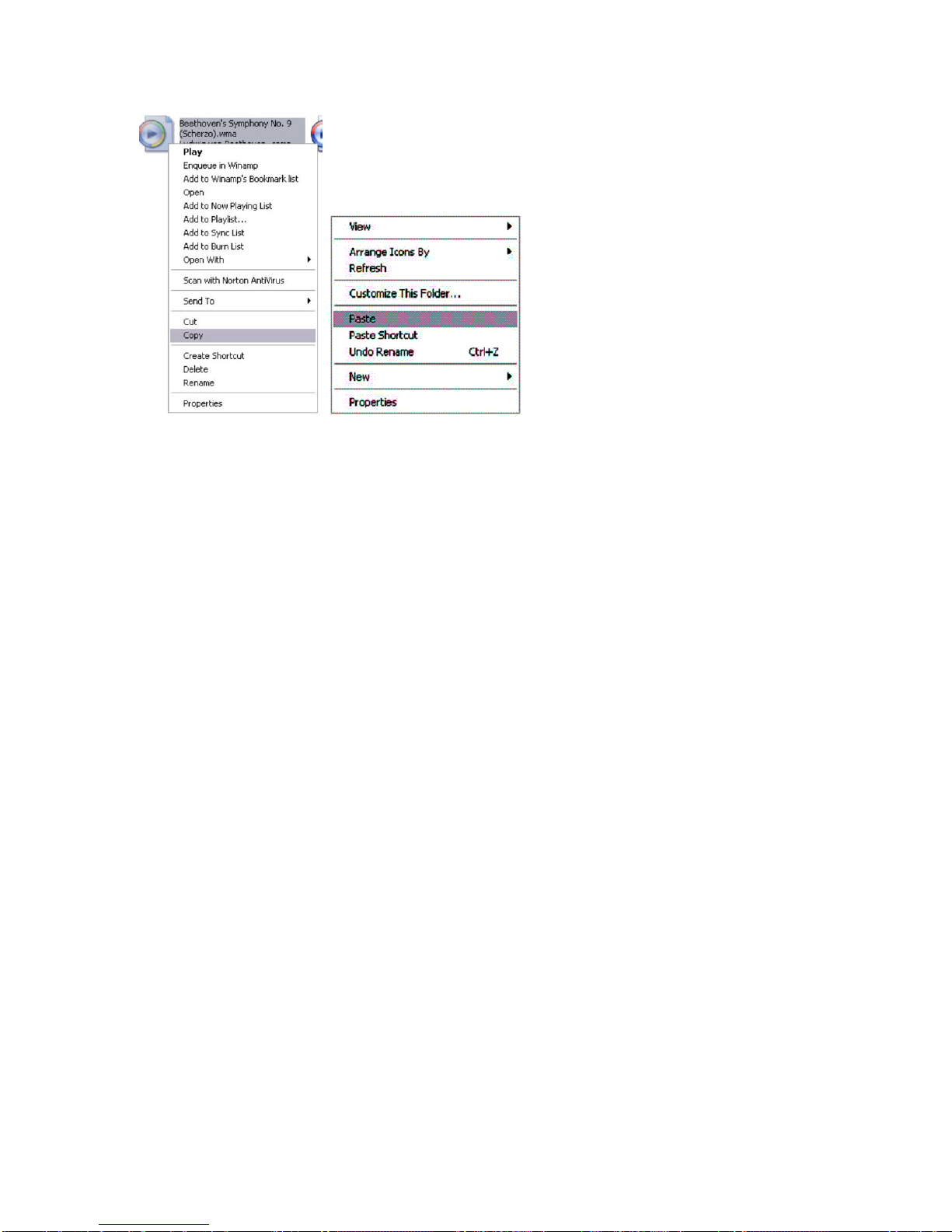
8. Repeat step 7 for as many songs as you want to copy on to the unit.
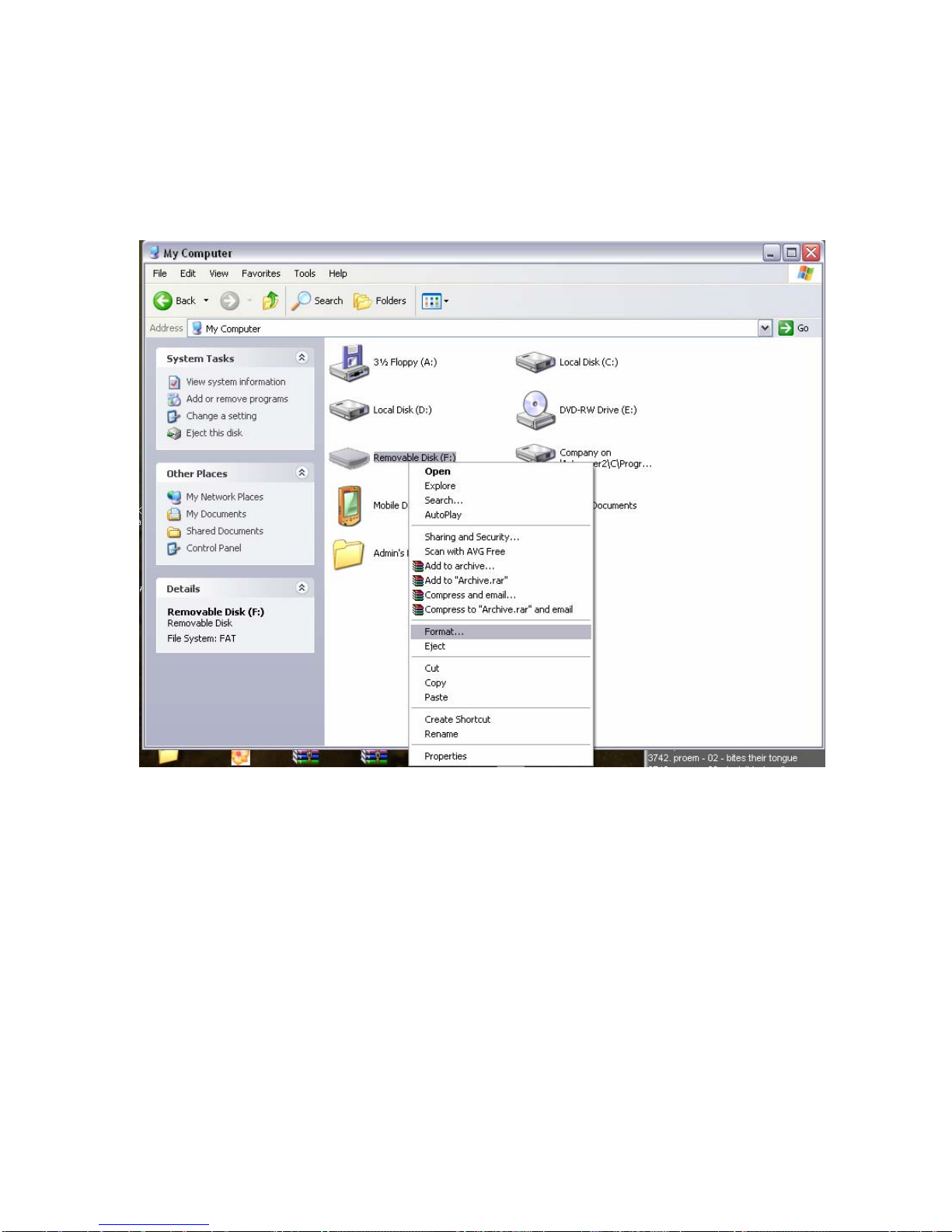
Formatting the MP3 player
Formatting the Mp3 player can solve a lot of problems that you might have with
it. It’s also useful for deleting all the files at once and does so in a safe, effective manner.
Start by opening up the My Computer icon and right-clicking on the drive for the mp3
player. You’ll see a few options in this menu. Choose the one that says format.

After clicking Format, another smaller window will pop. Windows reads the drives
default settings, so you don’t need to change anything in here. Click the button that says
Start and when it finishes, the format is complete.

For anything not covered in this manual, or if you have any other questions, please do not
hesitate to contact our end user technical support line at
580-272-3500
Other manuals for Trio
2
Table of contents
Other Mach Speed MP3 Player manuals