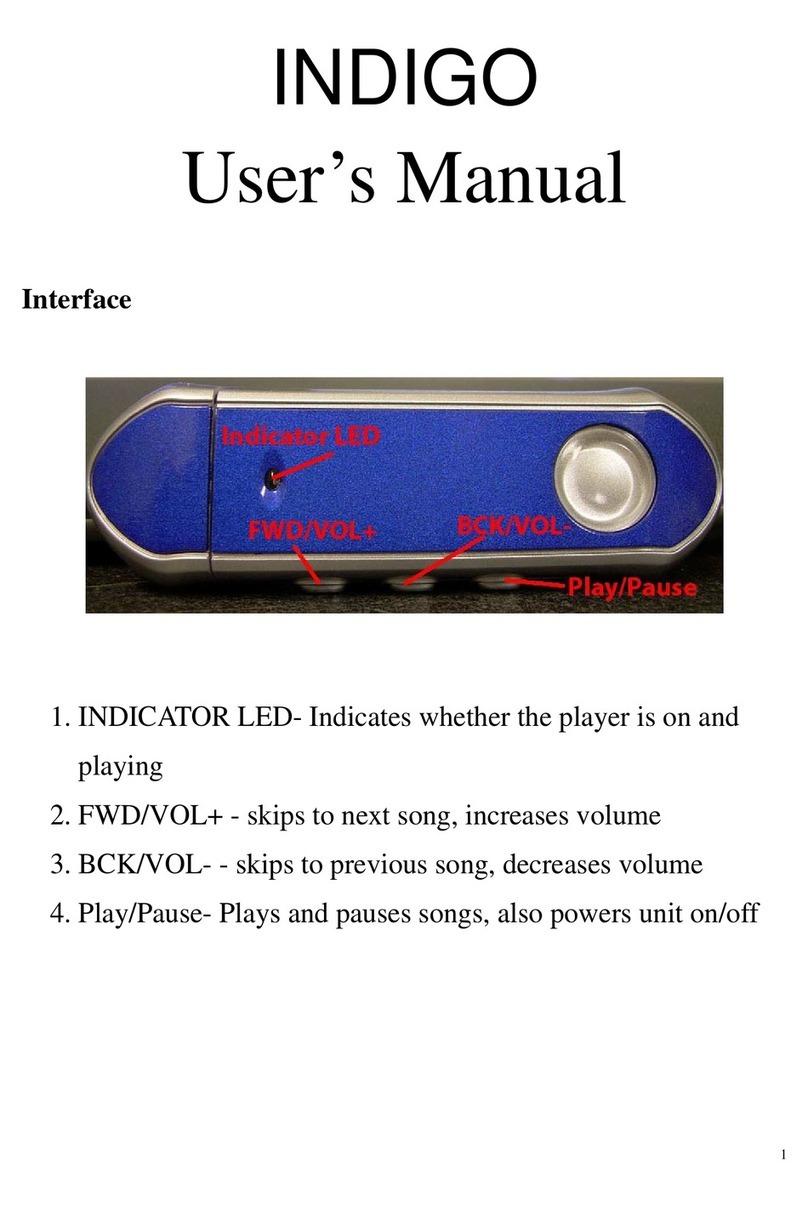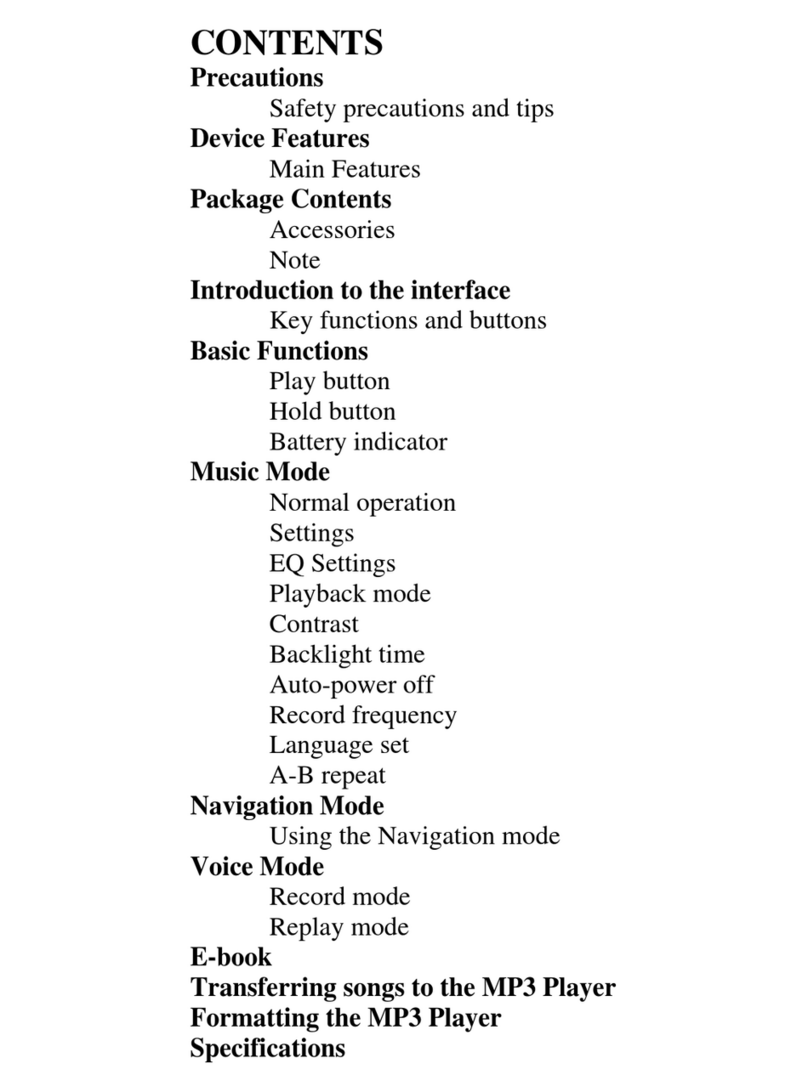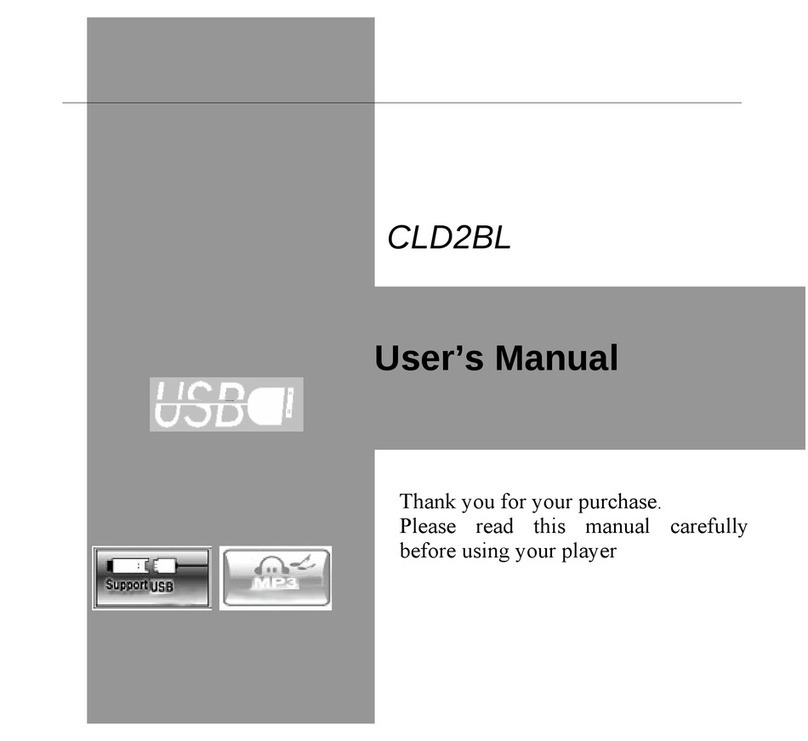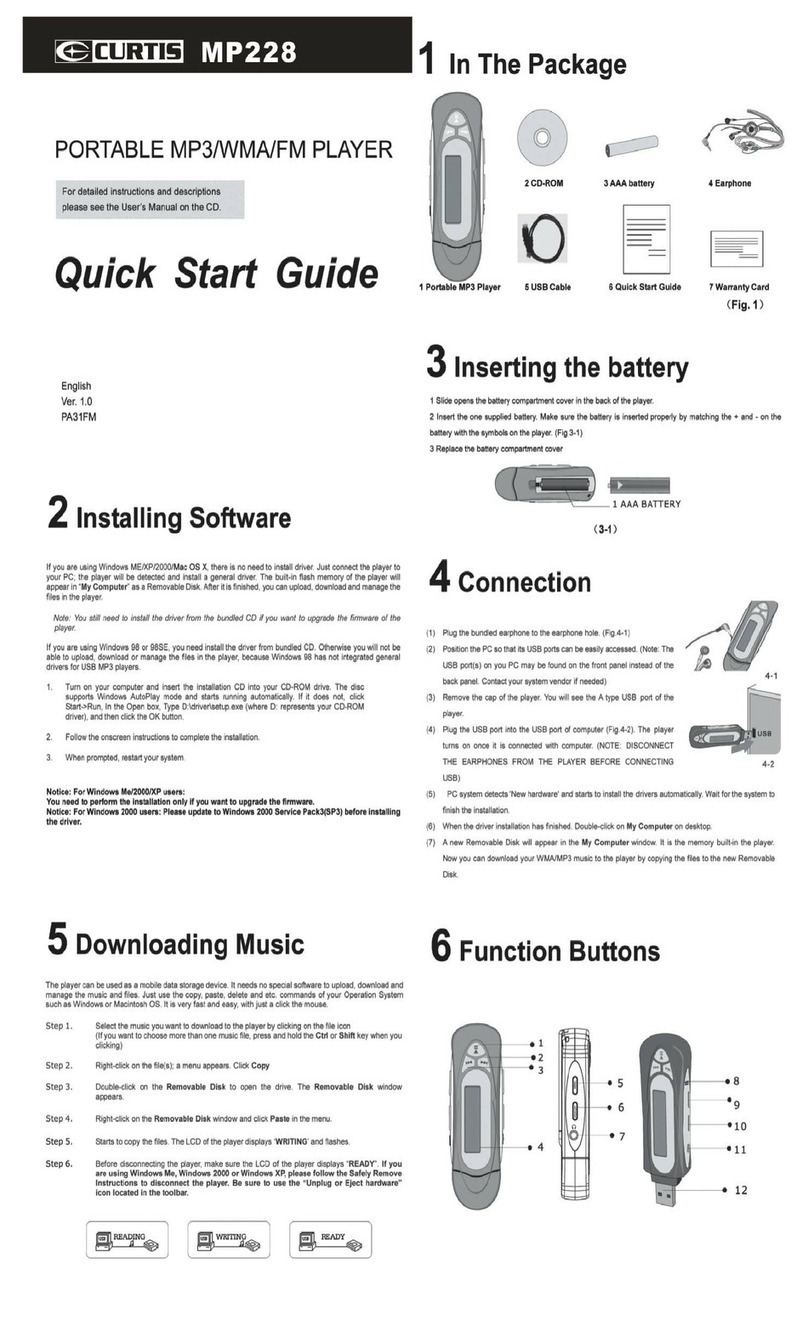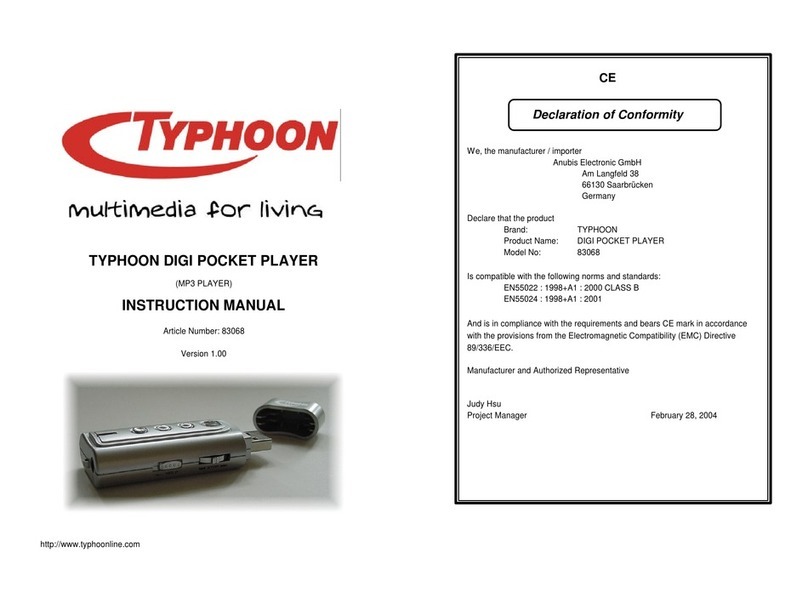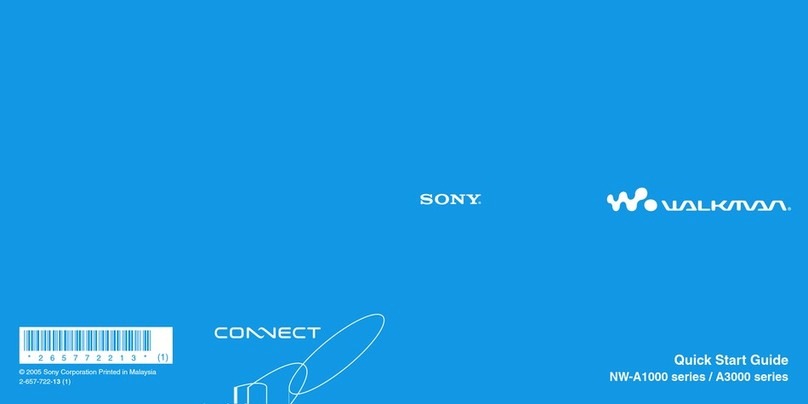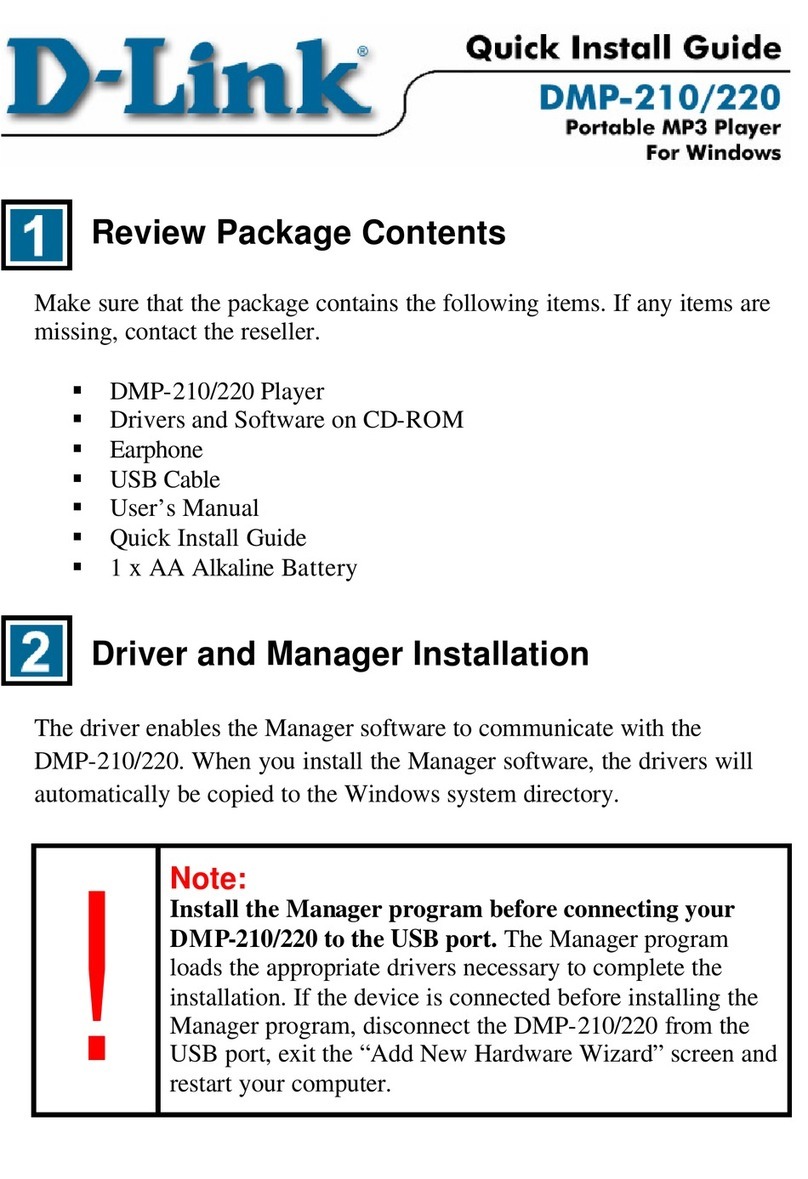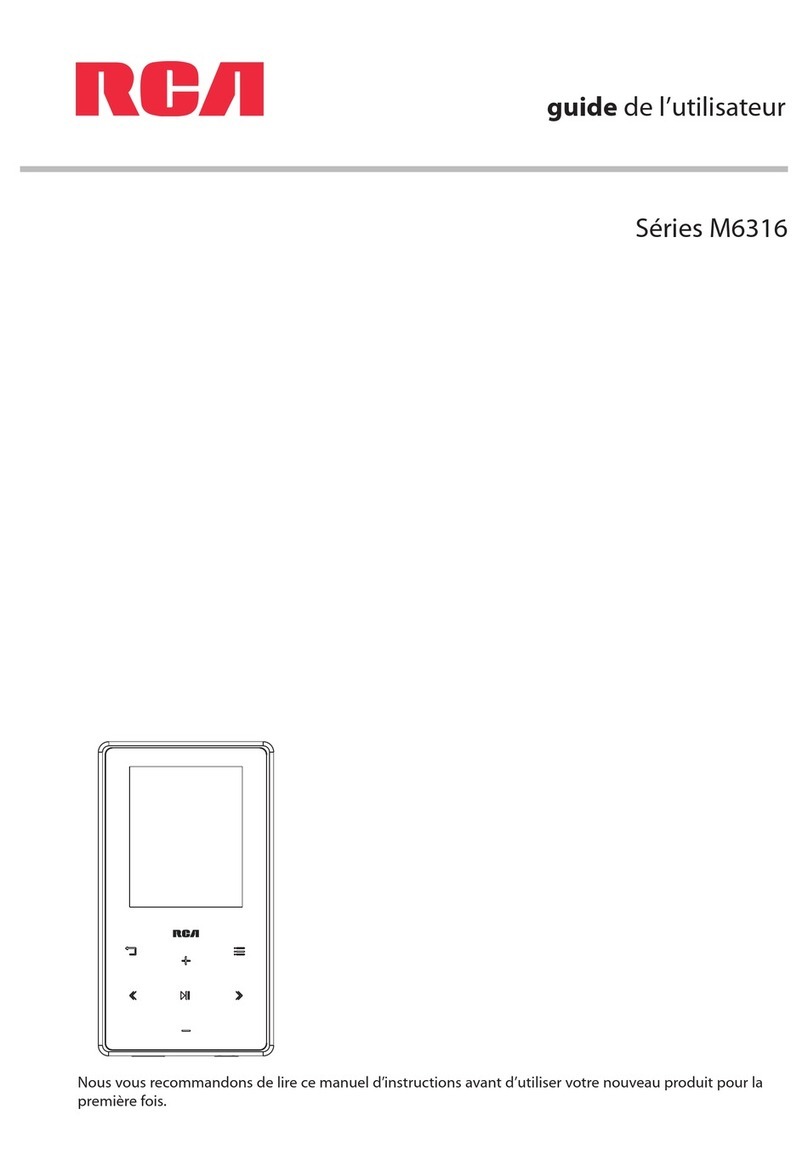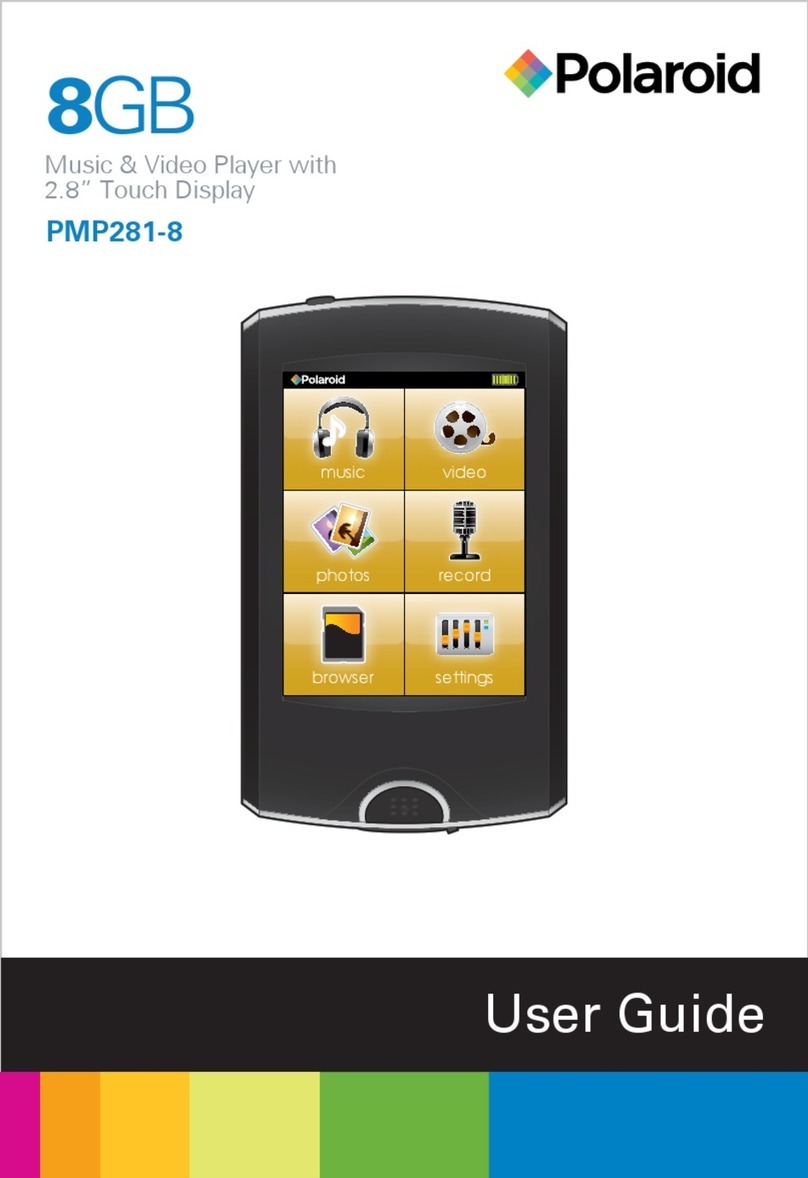Mach Speed Trio User manual

Foreword
If any problems occur during while using your Trio, please feel free to contact
Mach Speed technical support at 580-2 2-0035, or sending an email to
Thank you for your support and cooperation!
Mach Speed Technologies bears no responsibility for any damage or loss of
personal data due to misuse of software and/or hardware, damage to the
player caused by human factors, replacement of battery, or other unforeseen
circumstances. To prevent loss of your data, please backup your data
regularly.
Information in the manual is subject to change without notice and is subject to
copyright protection. Copying or otherwise reproducing this material without
prior written consent is prohibited.
Due to Firmware changes, some of the pictures and functions described in
this manual may not be the same as are included with your player.
Note:
● The playback times listed refer to the maximum playback times possible,
using the best power savings. The actual playback time may differ as
adjustments to screen brightness, power savings modes, volume, etc are
made.
● As there are many brands of Micro SD cards in market, using different
quality and speed standards. Therefore, we are unable to guarantee that our
product will be compatible with all types or brands of Micro SD cards, but will
be compatible with those Micro SD cards with mainstream specifications in
the market, and we will constantly strive to provide the largest selection of
cards possible.
● As parameters such as formats, bitrate, codecs, framerates, and resolutions
differ, the player will not be compatible with all listed files. If you are
experiencing issues playing your files on this player, we recommend using a
supported conversion tool to reconvert your file to the specifications of the
device.
Caution
Modifications not approved by the party responsible for compliance could void
the user’s authority to operate the equipment.
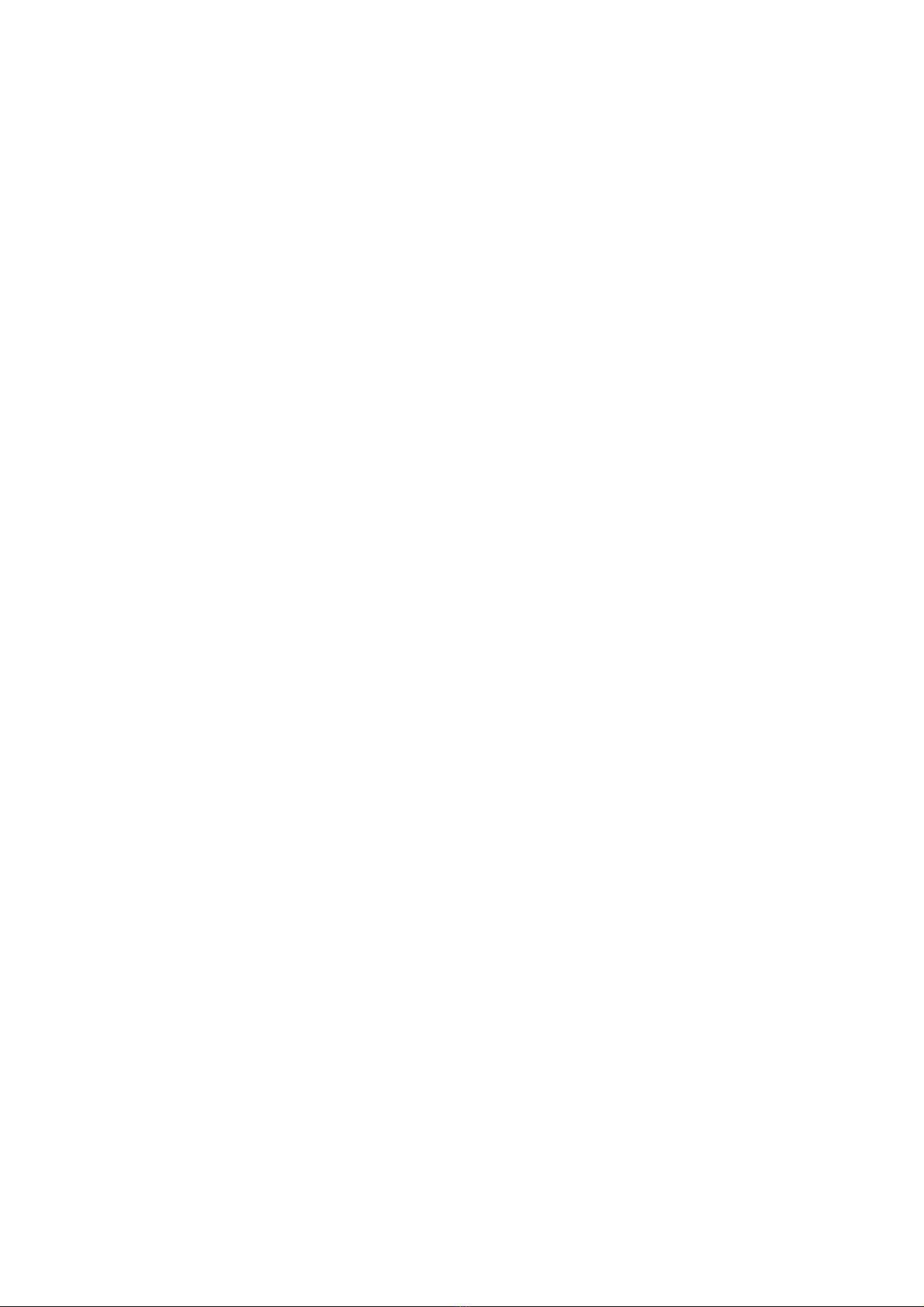
NOTE- This equipment has been tested and found to comply with the limits for
Class B Digital device, pursuant to part 15 of the FCC rules. These limits are
designed to provide reasonable protection against harmful interference in a
residential installation. This equipment generate, uses and can radiate radio
frequency energy and, if not installed and used in accordance with the
instructions, may cause harmful interference to radio or telephone reception,
which can be determined by turning the equipment off and on, the user in
encouraged to try to correct the interference by one or more of the following
measures:
Reorient or relocate the receiving antenna.
Increase the separation between the equipment and the receiver
Connect the equipment to an outlet on a circuit different from that to which the
receiver is connected.
Consult the dealer or an experienced radio/TV technician for help.
Caution
Do not use the player in exceptionally cold or hot, dusty, damp or dry environments.
Do not drop, strike, or throw your player. Physical damage to your player will void ALL
warranties.
Please charge your battery when
Battery power icon shows an empty icon;
The system automatically shuts down and the power is soon off when you switch on the
unit once again;
There is no response if you operate on any button
Please always follow the correct disconnect procedures for your operating system. Do not
disconnect power abruptly when the player is being formatted or in the process of
uploading or downloading files. Otherwise it may lead to file corruption, firmware failure,
and even hardware damage.
We are not liable for any loss of data stored on this device.
Please do not dismantle this player. Any disassembly not done by an authorized technician
will void ALL warranties
This product and manual are change without subject to notice.
Due to firmware changes, OS changes, and application installation, the images and
instructions listed in the manual may vary from the items you see on your player
We can NOT support any third party software programs on this player. For assistance with
any applications, please refer to the application manufacturer
1.2 Buttons
2

1. Power
2. Previous /HOME
3. Menu
4. Reset
5. Mini USB /DC interface
6. Micro SD card interface
. Earphone
8. MIC
9. Speaker
2. Basic Operations
Powering ON and OFF
Power on: Press and hold the power button for 3 seconds
Power off: Press and hold the power button for 3 seconds
Power monitoring and charging
You can see the battery icon in the upper right hand corner of most screens and monitor
battery capacity, when the power burns out, the device will automatically turn off. When the
screen shows low battery, users can use the AC adapter or computer to charge, it takes
approximately 4 hours to fully charge .
Reset/Restart
You can restart the player by pressing and holding the power button for 5 seconds. This
will also reset the device.
creen Lock
to lock your screen briefly tap the power button. This will turn off he screen, and prevent
any accidental presses. To reactivate the screen, tap the power button again and slide the
lock icon to the top
Please note that this player will automatically lock the screen any time the screen is
powered off, including power saving settings.
Connecting to your computer and loading files
Attach your USB cable to your computer, and then the player. The device will be
recognized in the “Computer” or “My Computer” section of your PC as a “Trio Droid” player.
Simply open this drive and drag your files to the appropriate folders.
Please note that MAC operating systems will display the drive on the desktop and in your
listed devices.
Touch creen Interface
3
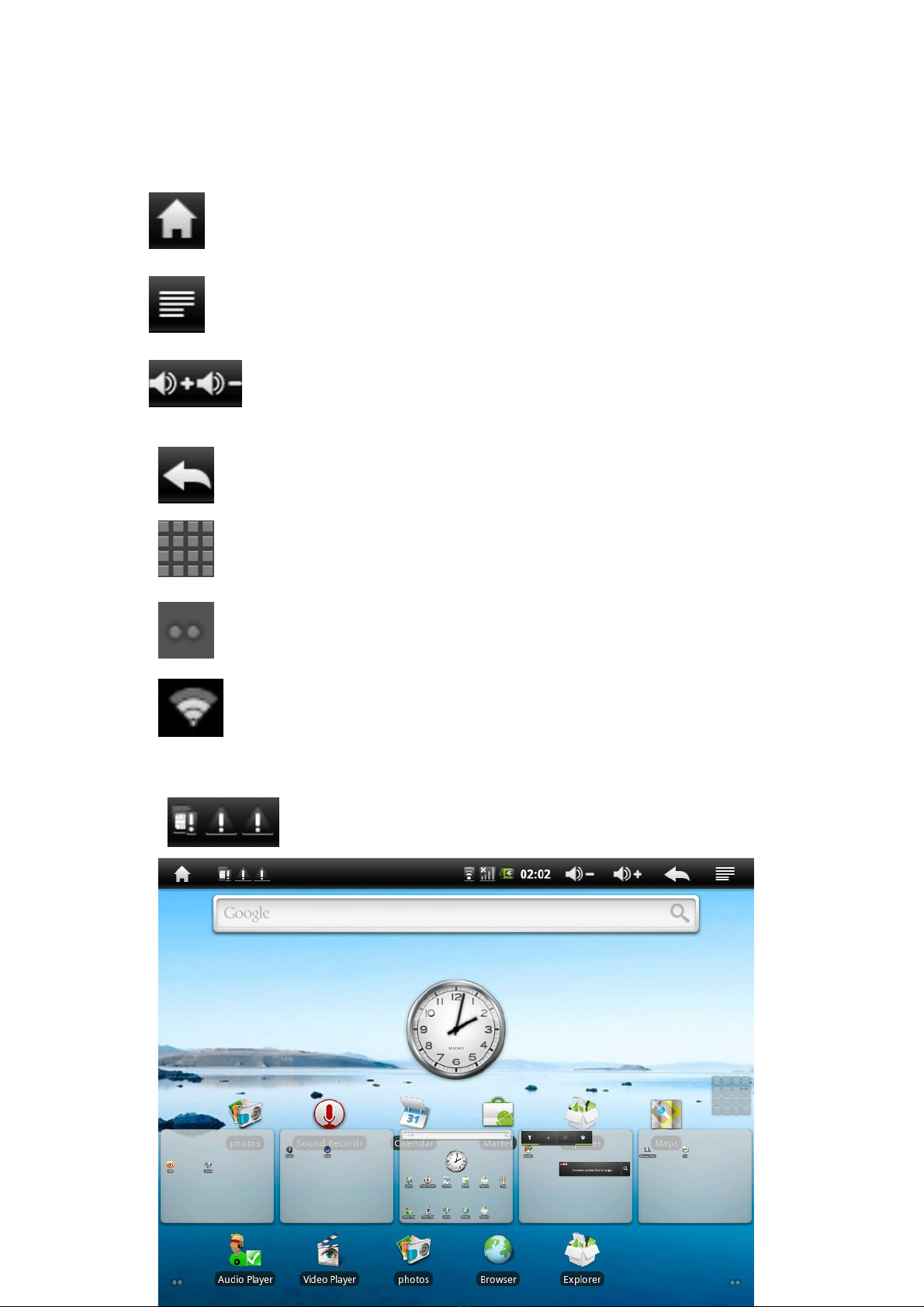
Here is a list of common touch screen icons you will see, and their functions.
Home Icon: Tap this icon to return to the home screen
ubmenu Icon: Tap this icon to open the menu for the current mode
Volume + and -: tapping these icons will increase or decrease your volume
Back Icon: Tap this icon to return to the previous screen
Menu Icon: Tap this icon to bring up the main system menu, or press and
hold this icon to bring up a shortcut to your five home screens.
croll Icon: Located in the lower right and left hand corners of your main
screens, tap these icons to scroll between your home screens. You can also
simply slide your finger across the screen to scroll.
Wi-Fi ignal: This will indicate the strength of your current wireless
connection.
ystem Notification: Drag down this icon to view your SD card status,
downloading documents and apps, running apps, USB connection and
so on.
Home creen
4

When you power your player on, you come to your home screen. You have 5 home screens
to add your applications and shortcuts to. Tap an icon to select a file or start an application. If
you hold your finger on an icon for several seconds, you can move the icon around on the
screen, or to a different screen.
Home creen Menu
Tapping the submenu icon briefly will bring up your home screen menu. This menu allows you
to manipulate several items on the home screen.
Add: selecting this will allow you to add shortcuts, widgets, folders and wallpapers to your
home screens.
Wallpaper: selecting this will allow you to add wallpaper to you home screen.
earch: selecting this will open your browser and run a Google search.
Notifications: selecting this item will allow you to view your SD card status, downloading
documents and apps, running apps, USB connection and so on.
ystem ettings
5

Your system settings menu allows you to access applications you have downloaded adjust
the settings on your player, and enter the Android Market.
Market: This player supports third party programs and games from the
android marketplace. Selecting this icon will enter the market so you
can download and install applications.
Please note: this function requires internet access.
Please note: We are unable to provide support for third party applications.
Please contact the software manufacturer for issues with an application.
Explorer: Select this to browse images, audio files, movies, ebook
files, etc. saved on the internal memory or SD card you have
installed. Selecting one of these files will open the file in the appropriate program.
Browser: Selecting this option will open your web browser. For detailed
instructions, please refer to the “Main Functions” section below.
ettings: This option will allow you to adjust most of your settings, including
Wi-Fi, screen brightness, etc. For detailed instructions, please refer to the
“Main Functions” section below.
Main functions
Browser
When you select the browser icon, your browser will open. While the default home page is
Google, you can tap the browser bar to bring up the virtual keyboard and input the web
address you would like to view.
6
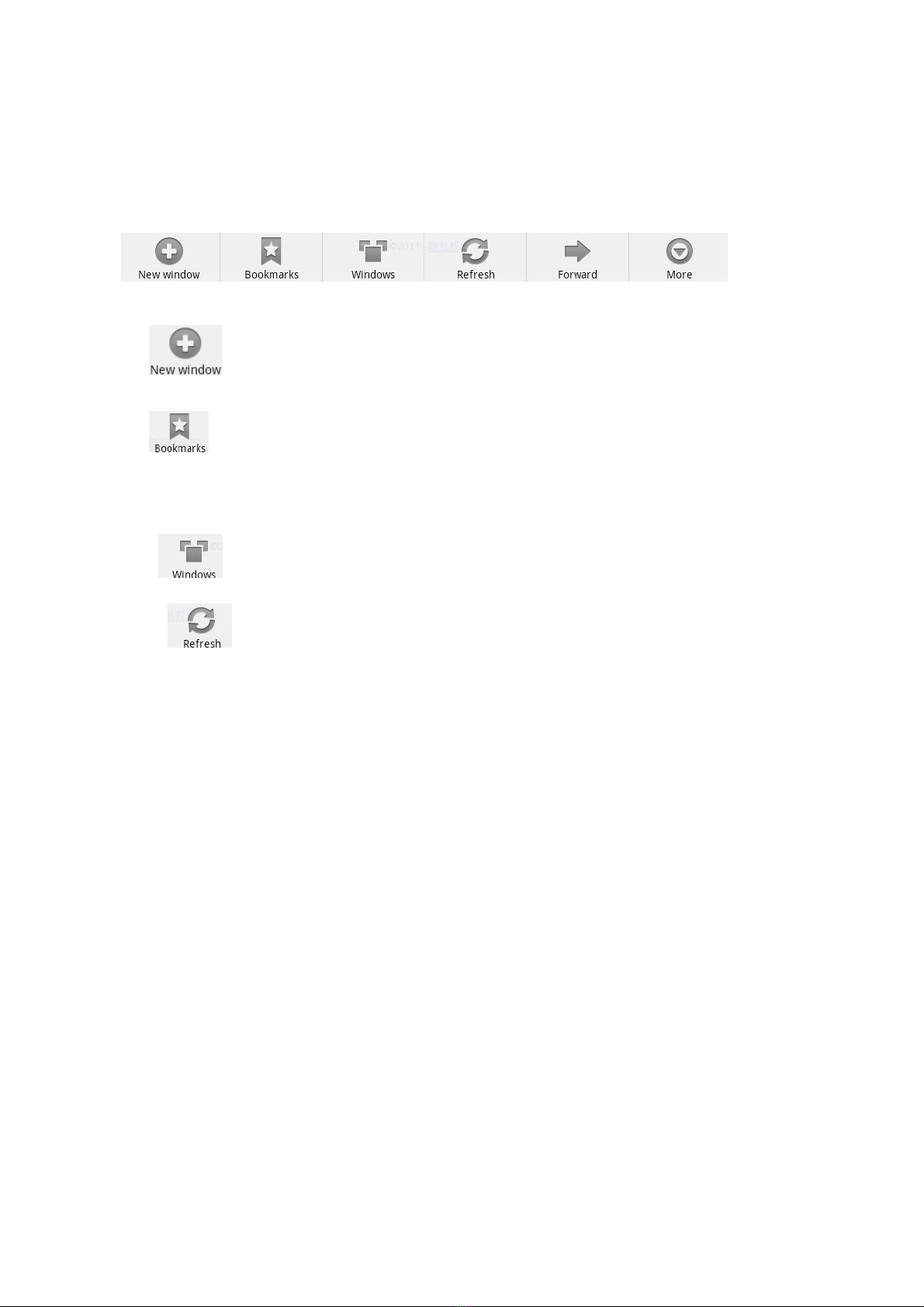
Browser ubmenu
New Window: Selecting this will open a new browser page.
Bookmarks: This section includes your most visited pages and web history.
Windows: Selecting this window will allow you to swap between different
browser windows you have open.
Refresh: This will refresh your current webpage.
ystem settings
Wireless and networks
Wi-Fi: Selecting this will enable your Wi-Fi connection, and bring up a list of local Wi-Fi
networks. Select one, and input the appropriate user name and password.
Wi-Fi ettings: Allows you to set up and locate new networks
ound and Display
Media Volume: Allows you to set the default volume levels for all audio and video files you
play.
Notification Ringtone: Allows you to set your default notification ringtone for system
notifications.
Audible election: Allows you to enable or disable an audible tone which plays when you
select an item on the screen.
D Card Notifications: Allows you to enable or disable an audio notification which plays
when an SD card is inserted or removed

Orientation: when you turn the player, the device will automatically reorient the screen to
match.
Animation: Allows you to enable or disable screen animations
Brightness: Allows you to adjust the screen brightness
creen Timeout: allows you to set the length of time before the screen will power off when
the device is inactive.
Location and ecurity
Use Wireless Networks: You can see the location of your wireless networks in maps and
other applications
creen Unlock Pattern: Allows you to create an unlock pattern, which acts like a password.
This is used to unlock the player when you power the device on, or when the player comes
back up from a standby mode.
Applications
This setting allows you to manage and run applications you have downloaded and installed
Privacy
Use My Location: Allows you to enable or disable using your location for Google search
results and other services
Back up my ettings: When this is selected, your personal settings will be back up on
Google’s online servers
Factory Data Reset: selecting this will return the player back to factory settings.
D Card and Device torage
This will display information about the used and available space on your SD card and internal
memory.
Language and Keyboard
Allows you to select the display language and region, as well as adjust setting on your
keyboard.
Date and Time
Don’t make me explain this to you.
U B Mode election
Allows you to set the player up as a host, which will allow you to access files on your external
hard drive.
8

Update Media Library
After loading files to the player, if they are not showing up in your explorer, use this function to
find them.
7. Technical specifications
Item Description
CPU RK2818;(ARM926 600Mhz)
Memory 256MB
Built-in operating
system Android OS 2.2
System Requirements Windows2000/XP/Windows /Vista, Mac
OS10.4 and later visions.
Storage capacity 2GB-16GB
Memory card types Micro SD card
Memory card capacity 1GB/2GB/4GB/8GB/16GB (optional)
Volume output 3.5mm headphones, speakers
Input Android keyboard
Audio formats
MP3:MPEG1/2/2.5 Audio Layer 3 decoding,bit
rate 8-320kbps;sampling rate:8-48KHz。
MPEG1/2/2.5 Audio Layer 3 encoding:16Kbps
—224Kbps,8-48KHz。
PCM encoding,MS ADPCM encoding
WMA:8-320Kbps
WAV:MS-ADPCM,IM-ADPCM,PCM
APE:supportV3.95/3.9 /3.98/3.99 grades as
normal or fast compressed files,free bit rate
limitations.
FLAC:support all streams and the bit rates
AAC、AAC+:suffix . AAC file format, sampling
rate 8-48KHz
Video format
RM/RMVB frame/rate:25frame@ 20*5 6
RM/RMVB rate:<2Mkbps
AVI frame/rate:30frame/800*480
AVI rate:<2Mbps
AVI video encoding:XVID,DviX3/4/5,MS
MPEG-4V3
AVI audio encoding:
MP3/WMA/WMV/FLAC/APE
FLV frame/rate:30frame@640*480
FLVf rate: <2500kbps
MP4 frame/rate: 30frame@640*480
MP4rate:<15000kbps
Image format JPEG/BMP/GIF/PNG/TIFF
Wi-Fi Support 802.11b/g/n
Other applications web browsing, e-mail, calculator, sound
recording, etc.
Sound mode normal, pop, rock, classical, heavy bass, jazz,
my sound
Language support multiple languages
9

Repeat mode single time, single repeat, all once, all repeat,
listen
Recording support Microphone
Google browser support
Explorer support
Audio bit rate MP3: 8~320Kbps;WMA: 8~320Kbps
Video pixels 1280X 20(Max.)
Video bit rate
Max.6Mbps for MPEG4, XVID, DIVX4/5/6
Max.2.5Mbps for H.264, Real video 8/9/10
Max.2Mbps for Sorenson H.263
Recording format 3GPP(ordinary quality:6kbps/8kHz)
Charging time About 2-3 hrs
Display screen 4.3 inch TFT screen,480X2 2 pixel,touch
screen
ratio 〉85dB
Frequency response 20Hz—20KHz
Power built-in lithium polymer; external power adapter
Storage temperature -20C ~ +65℃
Operating temperature 0C ~ +50C
Operating relative
humidity 20% ~ 90%(40%)
Storage relative
humidity 20% ~ 93%(40%)
If at any point, you have questions about your player or experience an issue with your player,
please feel free to contact our technicians at [email protected] or by phone at 580
2 2 0035.
Limited Manufacturer’s Warranty
1. MACH SPEED products carry a one year from date of purchase warranty
This warranty is nontransferable.
2. Mach-Speed Technologies warrants to the original registered end-user
purchaser that Mach Speed products will be free from defects in materials
and workmanship for one year from the date of new purchase. During the
warranty period, and upon proof of purchase the product will be repaired
or replaced (with the same or a similar model, which may be a refurbished
model) at Mach Speed Technologies option, without charge for either parts
or labor. This warranty shall not apply if the product is modified, tampered
with, misused, physically damaged, or subjected to abnormal working
conditions (including, but not limited to, electrical, fire, and water damage).
THI WARRANTY DOE NOT GUARANTEE YOU UNINTERRUPTED
ERVICE. REPAIR OR REPLACEMENT A PROVIDED UNDER THI
LIMITED WARRANTY I THE EXCLU IVE REMEDY OF THE
PURCHA ER.
To obtain service under this warranty, you must contact our Technical
department at (580) 272-0035 to obtain an RMA number. Mach peed
Technologies will only replace or repair product that is sent to us with
an authorized RMA number.
Return Merchandise Authorization (RMA):
10

1. Customers will be charged additional for testing and repackaging when
returned “bad” items are found to have no problems or defects.
2. Items found to be out-of-warranty or not belonging to Mach Speed
Technologies will not be replaced. Instead, they will be returned back to the
customer freight-collect.
3. RMA’s will be shipped back to customer via UPS ground delivery. Express
shipping will be at additional costs to the customer.
4. All RMA’s must be accompanied with a copy of original receipt or invoice
with name, return address and phone number of customer.
Exchanges:
1. Items will not be cross-shipped for any reason.
2. The original receipt or invoice must accompany all exchanges.
3. All exchanges must be shipped freight pre-paid by the customer and
include a pre-paid shipping label for shipment back to the customer.
Furthermore, the customer is expected to insure all items being shipped back.
Mach Speed Technologies is not responsible for any losses or damages for
such equipment.
4. All sales are final. Mach Speed Technologies will not accept any returns for
credit or refund.
Discrepancy & hipping Damage:
1. For wrong items, missing items, shipping damage, or other discrepancy;
customer should report to RMA department on the day in which the items
were received. Any claims after one business day of receipt will not be
honored.
2. For any shipping damage, customer must file a claim with their carrier
immediately. All items are shipped insured, thus must be reported for
coverage.
3. Customer is responsible for paying any freight charge caused by refused
shipment or unclaimed goods.
4. Mach Speed Technologies will make every reasonable effort to deliver on
time however; Mach Speed Technologies will not be liable for late or lost
shipments.
Consequential Damages and Limitations:
1. Mach Speed Technologies shall not be liable for any failure to perform or
delay in performing any of its obligations when such failure or delay is due to
circumstances beyond its reasonable control, including, without limitation, any
act of God, war, strike, riot, fire, flood, earthquake, lock-out, late or non-
delivery by suppliers, shortage or unavailability of materials, components or
transportation facilities, or any act, refusal to act, regulation, order or
intervention of any governmental authority.
2. Under no circumstances shall Mach Speed Technologies be liable for any
special, indirect, incidental or consequential damages of any kind or nature
whatsoever, including, without limitation; lost goodwill, lost resale profits, loss
of data or software, work stoppage or impairment of other goods, and whether
arising out of breach of any express or implied warranty, breach of contract,
11
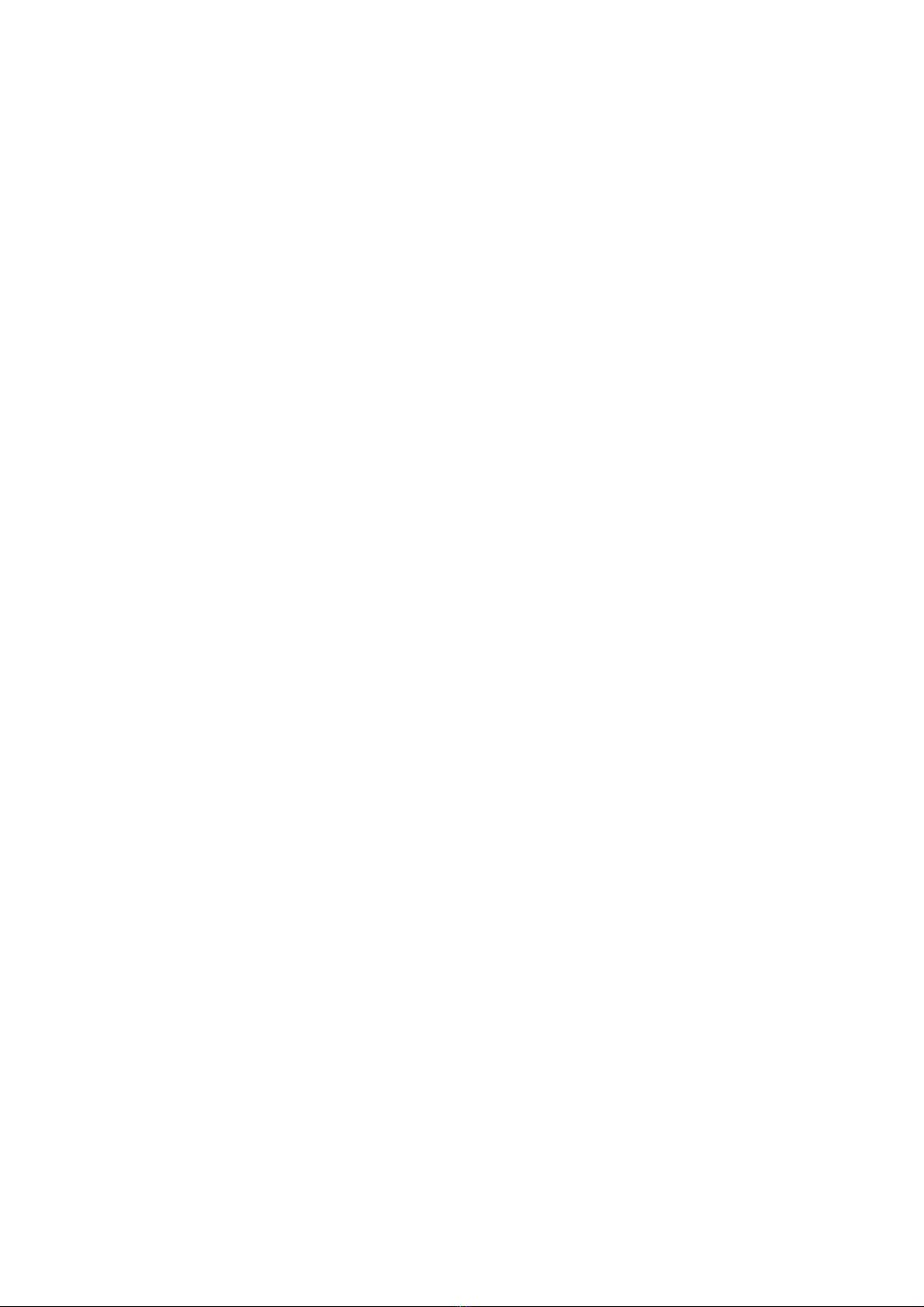
tort (including negligence), strict product liability or otherwise, even if advised
of the possibility of such damage or if such damage could have been
reasonably foreseen.
12
Other manuals for Trio
2
Table of contents
Other Mach Speed MP3 Player manuals