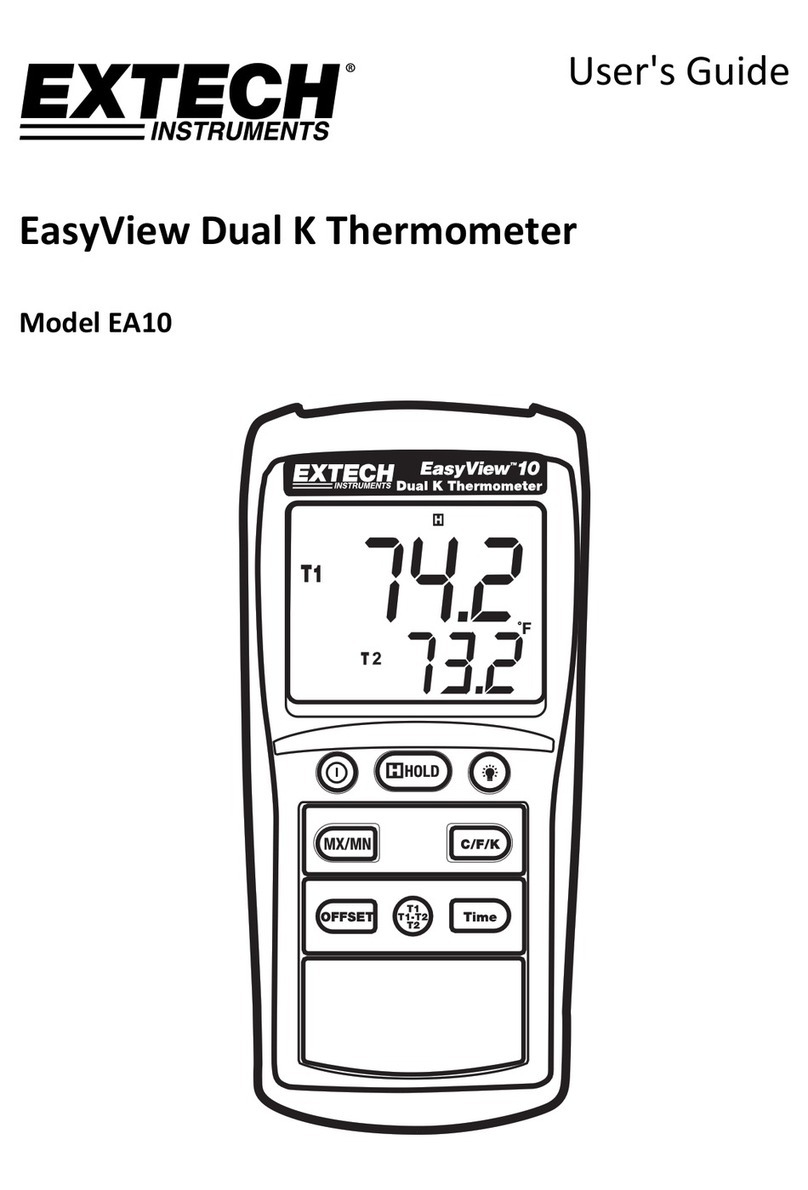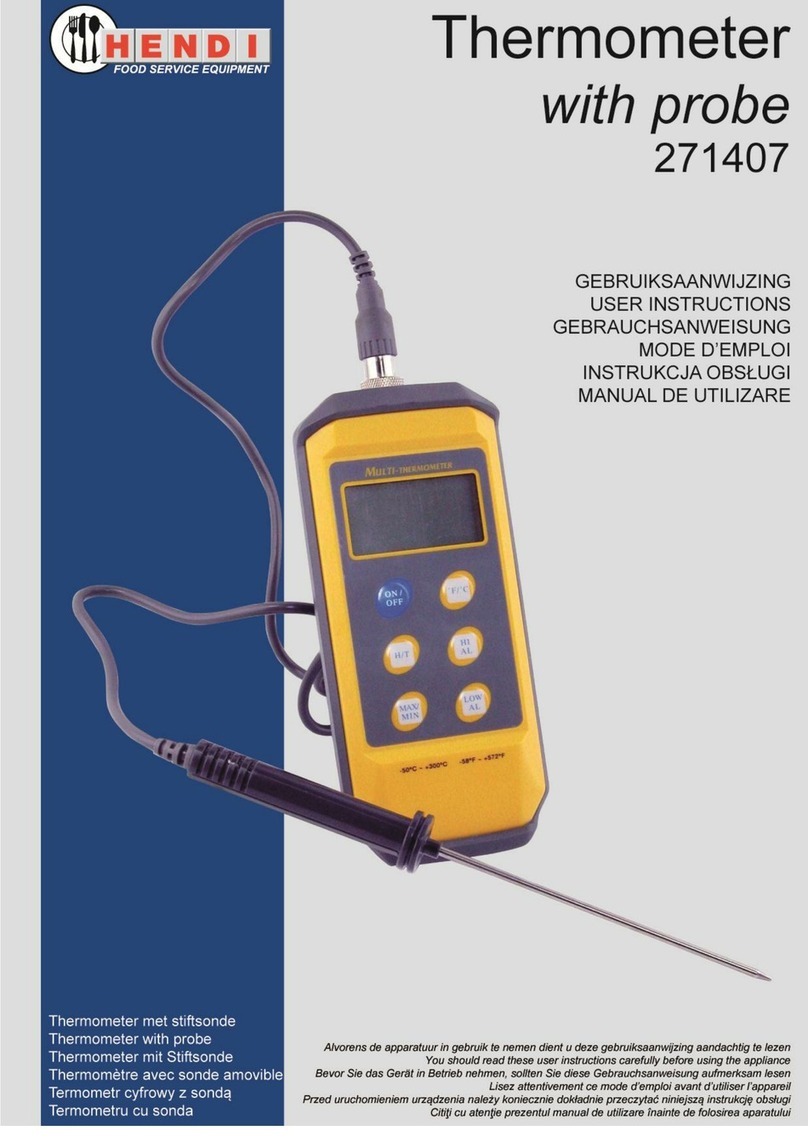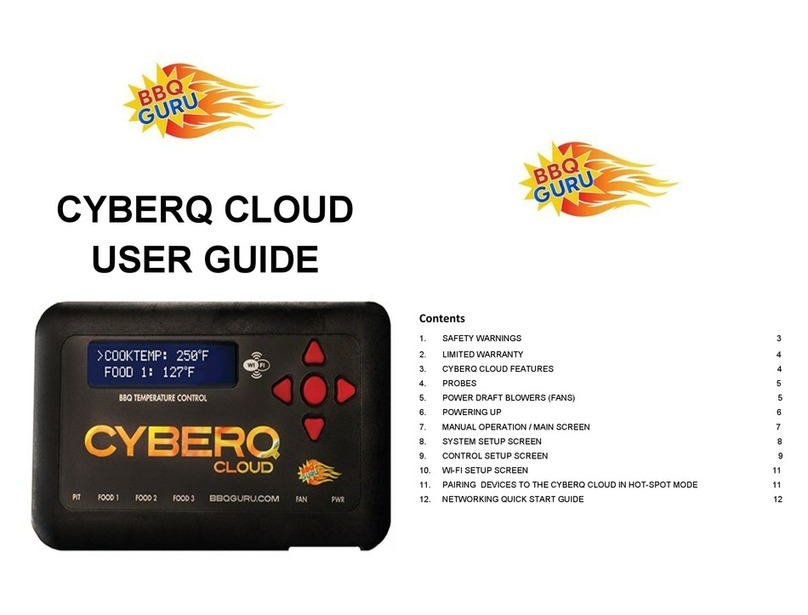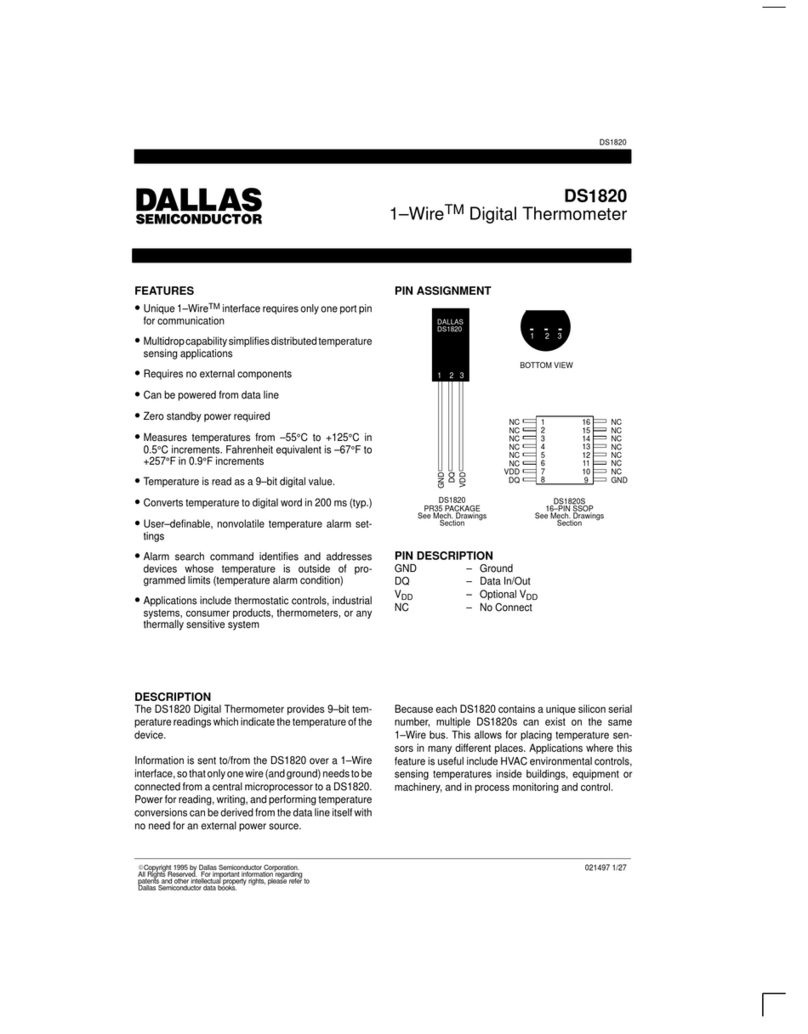MachineSense FeverWarn FW1100A User manual

Getting Started with FeverWarn
FeverWarn Models FW1100A and FW1100B
Table of Contents
Safety Precautions................................................................................................................................2
Unpacking the Boxes............................................................................................................................2
Overview ................................................................................................................................................3
Components Inside the FeverWarn Stand Box ...............................................................................3
Connecting the FeverWarn Unit to the Optional Stand.................................................................4
Creating a MachineSense Crystalball Account for Your FeverWarn Scanner
(Model FW1100B only) .........................................................................................................................6
Initial Testing..........................................................................................................................................8
Installing the FeverWarn App .............................................................................................................9
Using the FeverWarn App:
Connecting to a Device ...........................................................................................................11
Scans and Reports...................................................................................................................12
Downloading Reports .............................................................................................................13
Device Settings.........................................................................................................................14
Calibration.................................................................................................................................15
Edit Temperature Threshold..................................................................................................18
Edit Alarm Based on Temperature Type..............................................................................19
Edit Display Settings................................................................................................................19
Edit Messages to Display ........................................................................................................20
Adjust Scanner Volume...........................................................................................................20
Network Connectivity (1100B Model only)..........................................................................21
Device Support........................................................................................................................ 22
Installation .......................................................................................................................................... 23
Recommendations for Accurate Scanning.....................................................................................24
Customizing Your Crystalball Account........................................................................................... 25
Final Words ..........................................................................................................................................27
Contact Customer Support...............................................................................................................27

2 Getting Started with FeverWarn l Models FW1100A and FW1100B
Safety Precautions
• Follow the advice in this instruction manual.
• The scanner must only be used for the purposes described in this manual.
• The scanner is intended for indoor use only.
• Thescannershouldnotbeusedorstoredindirectorreectedsunlight.
• Operate the scanner only in ambient temperatures between 40°F - 105°F.
• Do not expose the scanner to extreme temperatures.
• Store the device in a clean and dry area.
• Do not submerge the scanner in water.
• Do not drop the scanner.
• Do not disassemble the scanner unit.
• If you experience problems with your scanner, contact FeverWarn support.
!IMPORTANT: THE MANUFACTURER RESERVES THE RIGHT TO ALTER THE
SPECIFICATIONS OF THIS PRODUCT WITHOUT PRIOR NOTICE
Unpacking the Boxes
Your FeverWarn boxes should include:
• 1100 Series FeverWarn
• 5V 3000mA power cable with switch
• Getting Started Document
• Two mounting brackets – L-shaped bracket for attaching device to
optional stand. Flat bracket to mount the scanner to a wall.
• 1/2 in. machine screws
• External tooth lock washer
Other (not in the box, but included with your purchase):
• Access to Crystalball software (one-year free access included –
FW1100B only)
• Access to FeverWarn app (lifetime free access included – all models)
• Technical support - Email: support@machinesense.com
Telephone: 443-457-1165
Optional Equipment
FeverWarn Floor Stand
Supports Models FW-1100A3 and FW-1100B3 Self-Service Thermal Hand
Scanner (FW-FS-1000)
FeverWarn Wall-Mount/Desktop Stand
Supports Models FW-1100A3 and FW-1100B3 Self-Service Thermal Hand
Scanner (FW-DS-1000)
MachineSense • Sales: +1-443-457-1165 • feverwarn@machinesense.com • www.feverwarn.comQC-FW005-051821
Mounting Bracket
Supports Model
FW-1100 A and B
Self-Service Thermal
Hand Scanner
Optional
Desktop
Stand
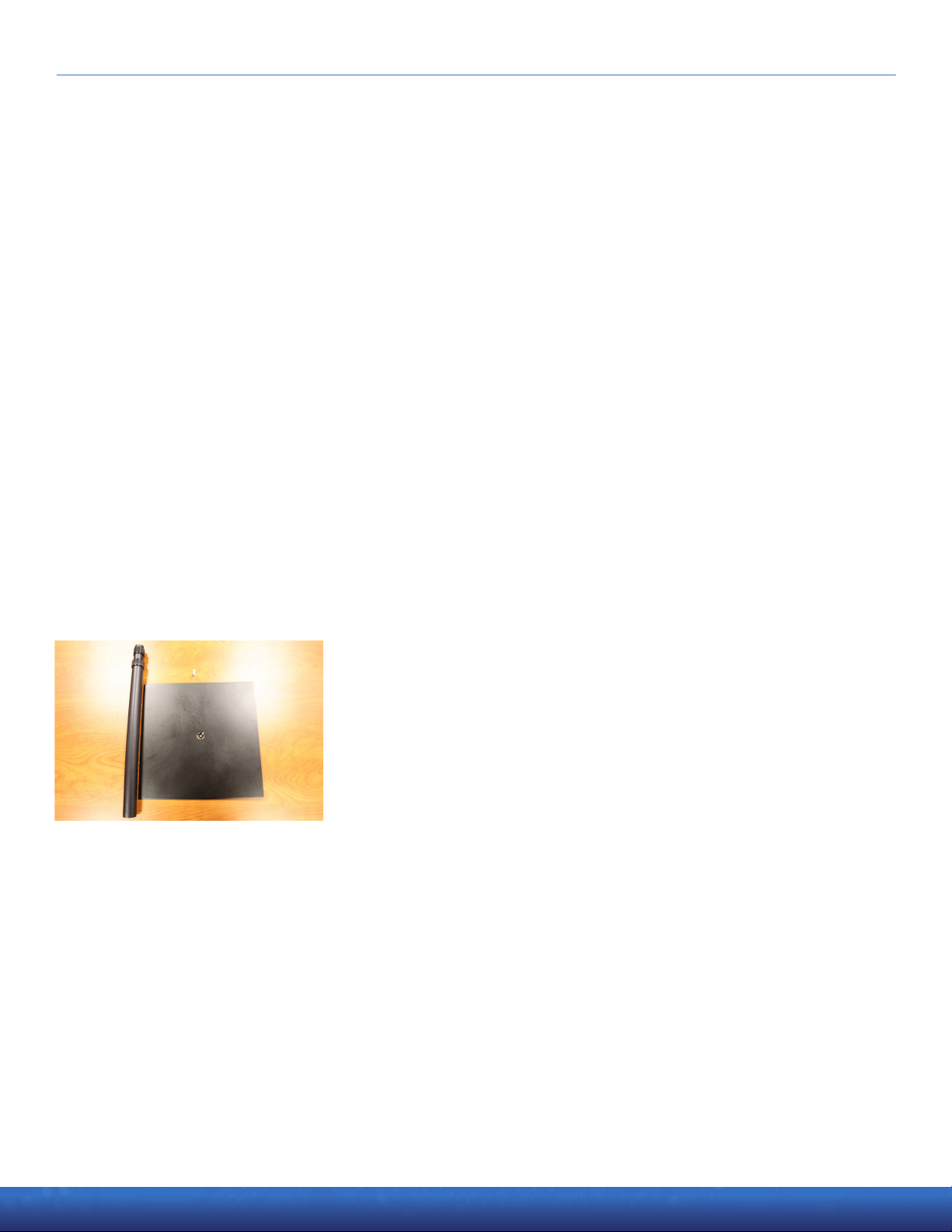
Getting Started with FeverWarn l Models FW1100A and FW1100B 3
MachineSense • Sales: +1-443-457-1165 • feverwarn@machinesense.com • www.feverwarn.com QC-FW005-051821
Overview
Congratulations on your purchase of a FeverWarn temperature
scanning system. We thank you, and we are here to support your
eectiveuseoftheproduct.ThisdocumentcoverstheFW1100Aand
FW1100B FeverWarn scanners. Information that applies only to the
specicmodelsisnoted.
Please use this document to get your FeverWarn scanner up and
running. For new FeverWarn customers, we suggest you read through
the entire document before starting. If you have experience with the
product,andonlyneedspecicinstructions,pleaseusethetableof
contents to navigate to the information you need.
Let’s get started.
Components Inside the FeverWarn
Stand (option) Box
1.Baseoorplate,12in.x12in.(Figure 1).
2. Extendable pole, three (3) sections (Figure 1).
Figure 1

4 Getting Started with FeverWarn l Models FW1100A and FW1100B
MachineSense • Sales: +1-443-457-1165 • feverwarn@machinesense.com • www.feverwarn.comQC-FW005-051821
Connecting the FeverWarn Unit
to the Optional Stand
1. Remove the mounting screw (countersunk screw) from bottom of
pole (Figure 2).
2. Attach the extendable pole to the base using the mounting screw
in the bottom of the stand (Figure 2) with a Philips screwdriver.
Mounted pole (not extended yet) will look like (Figure 3).
3. Fully extend the two extension sections of the pole and retighten
by hand. (Figure 4).
4. Locate the stand mount bracket and hardware (screw and lock
washer) from the box your FeverWarn unit came in. (Figure 5).
5. Connect the bracket to the pole with the screw and lock washer
(Figure 6).
(continued on next page)
Figure 2
Figure 3
Figure 4
Figure 5
Figure 6

Getting Started with FeverWarn l Models FW1100A and FW1100B 5
MachineSense • Sales: +1-443-457-1165 • feverwarn@machinesense.com • www.feverwarn.com QC-FW005-051821
Micro-USB
power
Figure 9
Type A USB
Figure 7
Figure 8
Connecting the FeverWarn Unit
to the Optional Stand
(continued)
6. Remove the FeverWarn unit from its box and remove the four (4)
screws which are holding the attached wall bracket to the back of
the unit. This will remove the wall bracket and allow you to replace
it with the stand bracket. Hold onto these four (4) screws you will
be using them in the next step.
7. Use the four (4) screws you removed from the back of the
FeverWarn unit (See step 6 above.) to attach the FeverWarn unit
to the stand mount bracket. (Figure 7 and Figure 8).
8. Plug all the cables into their respective connectors in the scanner
(Figure 9).
9. Set the unit in its location and plug the scanner into an outlet.
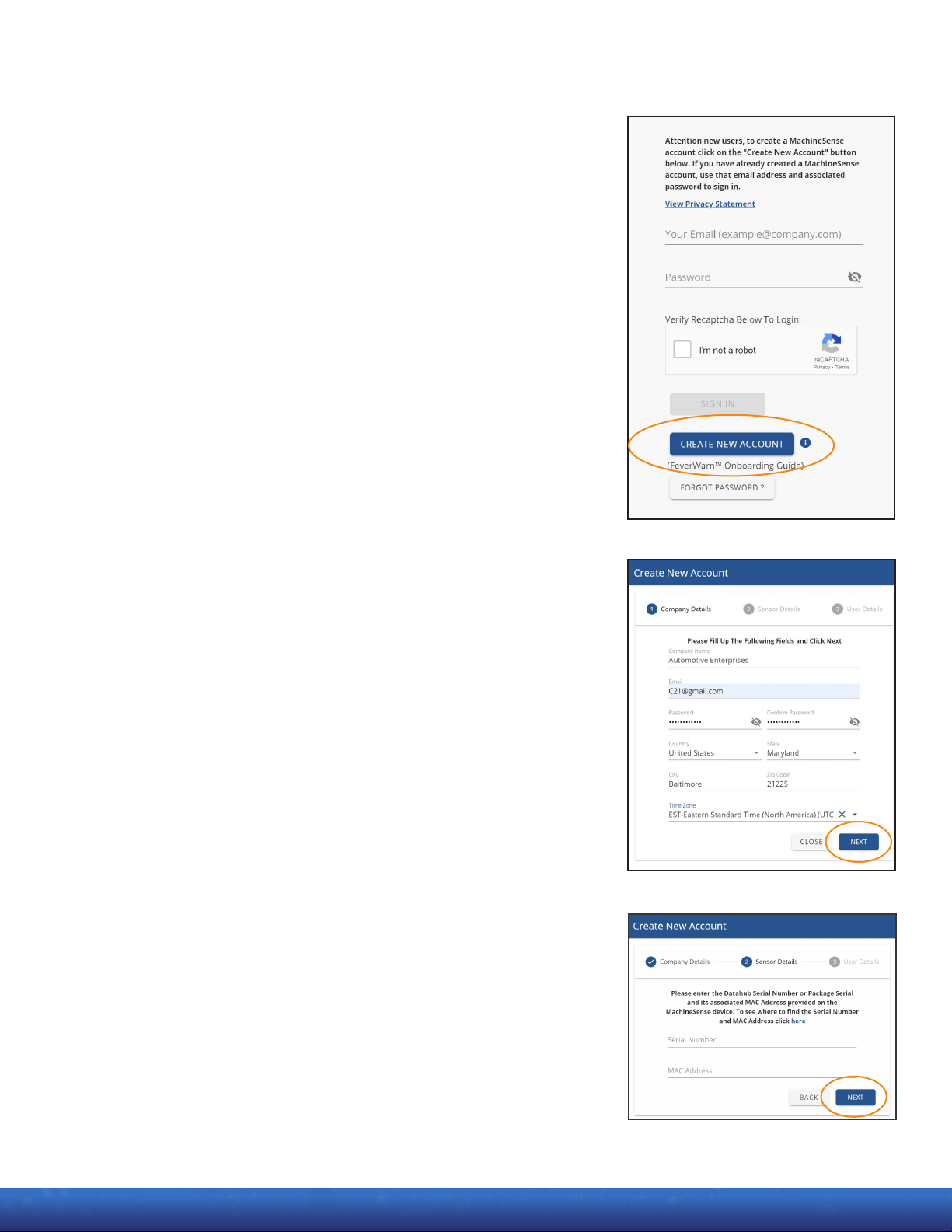
MachineSense • Sales: +1-443-457-1165 • feverwarn@machinesense.com • www.feverwarn.comQC-FW005-051821
6 Getting Started with FeverWarn l Models FW1100A and FW1100B
Creating a MachineSense Crystalball
Account for Your FeverWarn Scanner
(Model FW1100B only)
The model FW1100B can be used with MachineSense’s CrystalBall
software to access, review, and store collected data. If you don’t have
an account, please follow the instructions below. If you already have
a MachineSense Crystalball account, you’ll only need to onboard your
new device by logging into MachineSense’s Crystalball, navigating to
the “Machines” page, and then proceeding to step 5 on the next page.
1. Using either a Firefox or Chrome browser, go to
crystalball.machinesense.com and click the blue
“CREATE NEW ACCOUNT” button (Figure 10).
2. On the next page (Figure 11),llinalltheeldsandclickthe
“NEXT” button.
3. Next (Figure 12), enter the serial number and the machine
identicationID(MACID)fromtheproductregistrationlabel
located on the FeverWarn scanner and click “NEXT”. This will
onboard your FeverWarn scanner and create a default location,
zone, and gate, which can be changed later if desired.
!.NOTE: The dashes and colons shown on the label must be included
(continued on next page)
Figure 10
Figure 11
Figure 12

MachineSense • Sales: +1-443-457-1165 • feverwarn@machinesense.com • www.feverwarn.com QC-FW005-051821
Getting Started with FeverWarn l Models FW1100A and FW1100B 7
Creating a MachineSense Crystalball
Account for Your FeverWarn Scanner
(Model FW1100B only)
(continued)
4. Check the “I agree to the Terms and Conditions” box on the
next screen and then click on “CREATE NEW ACCOUNT”
(Figure 13).
5. If you have more scanners to onboard, do so now by clicking
the “FEVERWARN QUICK INSTALLATION” button on the next
screen (Figure 14). Up to 20 FeverWarn units can be added.
That’s it! You have created your MachineSense Crystalball account
and onboarded your new FeverWarn model FW1100B scanner(s).
!.NOTE: This procedure will onboard your new device to a default “location”
(where the building is located, i.e., “Baltimore”) and “zone” (where within the
location that the scanner is placed, i.e., “Northwest Door”). If you want to change
these names, see the “Customizing your Crystalball account” section in this
user guide.
Figure 13
Figure 14

MachineSense • Sales: +1-443-457-1165 • feverwarn@machinesense.com • www.feverwarn.com
8 Getting Started with FeverWarn l Models FW1100A and FW1100B
QC-FW005-051821
Figure 15
Initial Testing
!IMPORTANT: The FeverWarn 1100 scanner is preset at the factory.
It is not necessary to calibrate the device before using.
1. Plug the USB power adapter, which is wired into the scanner base,
into a nearby standard 120 VAC outlet to power up the scanner.
2. There will be a white screen for less than three (3) seconds.
User will see a yellow screen with black writing stating
“Conguring.Pleasewait”forapproximately2-3seconds.
When the process is complete, you should see a black screen that
says, “Scanner Ready,” as shown in Figure 15.
3. Place your hand about one to four inches from the scanner’s
snout and hold it there for a few seconds. The screen will display
‘GO’ in green, and you should hear a beep. (Figure 16). If the
screen displays ‘STOP’ in red, it indicates that the person being
scanned has a fever, and the individual should take the proper
precautions.
!IMPORTANT: Initially, it may take a few scans to establish the normal
temperature for that location. If you see any other indications on the
screen, please call technical support.
4. If everything is working as indicated above, take your scanner to
itsnalindoorlocationand prepare for installation.
5. If you have FeverWarn model FW1100B, it will record all scans
to the Crystalball cloud via WiFi. FeverWarn model FW1100A
is a standalone scanner with no cloud connectivity available.
FeverWarn 1100A records all scans to the mobile app. Proceed
to the section of the manual entitled, “Installing and Using the
FeverWarn App.” Figure 16

MachineSense • Sales: +1-443-457-1165 • feverwarn@machinesense.com • www.feverwarn.com
Getting Started with FeverWarn l Models FW1100A and FW1100B 9
QC-FW005-051821
Installing the FeverWarn App
TocongureyourFW1100scannerwiththeFeverWarnapp,download
the FeverWarn Mobile Support App from either the Apple App Store or
the Android Google Play Store.
Before you begin the steps in this section, be sure your scanner
assembly is in its intended location. This will allow the device to scan
for available WiFi connections.
1. Install the app on your mobile device:
a. On Android devices, go to the Google Play Store and search
for “FeverWarn 1100A-B Mobile Support”.
b. On Apple (iOS) devices go to the App Store and search for
“F-Warn 1100A-B Mobile Support”.
2. Tap on the app to begin. You will receive a prompt to log into your
existing account. If you do not have an existing account, tap
CREATE ACCOUNT to set up a new account and onboard your
scanner (Figure 17a).
3. If you need to create an account, the app will ask for the MAC ID
ofyourscanner(youwillndtheMACIDonthebackofthe
scanner unit) so have that handy (Figure 17b). You must enter the
MAC ID as shown, with colons and lower-case letters (example:
ac:67:dc:9b:fc).
4. The app will prompt you to enter your credentials, including your
name, email, company name, etc., This allows the app to create
your new account. Fill in the requested information and then tap
the “COMPLETE ACCOUNT OPERATION” button at the bottom of
the screen (Figure 17c).
!IMPORTANT: MachineSense allows for one email address per
customer. If you manage two or more company’s scanners, you either
mustputallthesensorsunderoneaccountorusedierentemail
addresses for separate accounts.
!IMPORTANT: No spaces or “special” characters are allowed in the
credentialselds.
(continued on next page)
Figure 17a
Figure 17b
Figure 17c
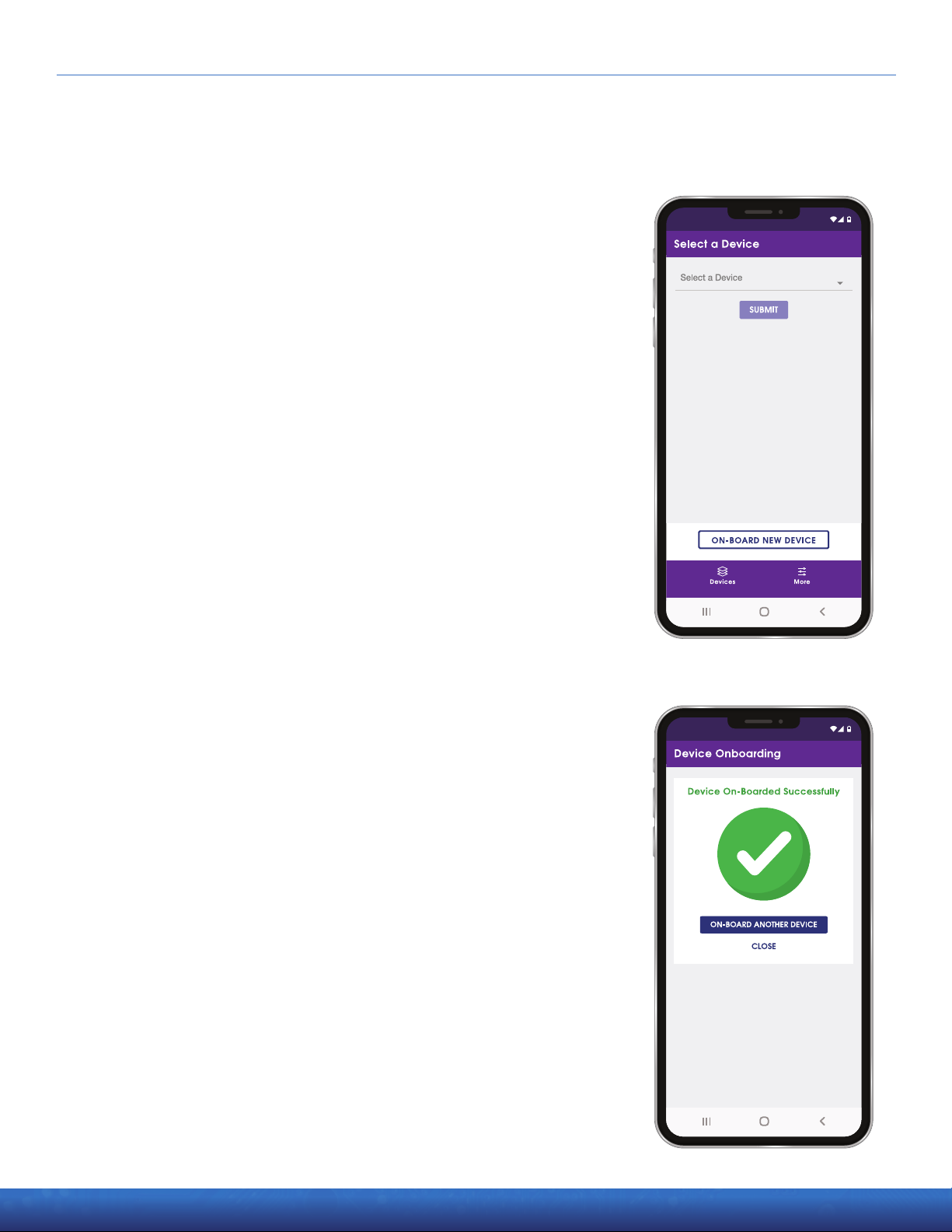
10 Getting Started with FeverWarn l Models FW1100A and FW1100B
051821
Installing the FeverWarn App
(continued)
5. If you already have an account and are logged in to the app, you
will see a screen like Figure 18. To onboard your new device, tap
ONBOARD NEW DEVICE.
6. EntertheMACIDofyourscanner.YouwillndtheMACIDonthe
back of the scanner unit. You must enter the MAC ID as shown,
with colons and lower-case letters (example: ac:67:dc:9b:fc). When
you have double-checked that the MAC ID you entered matches
the MAC ID on the device, tap NEXT.
7. After a few seconds, a screen will indicate you have successfully
onboarded the scanner (Figure 19). If you have more devices to
onboard, tap ON-BOARD ANOTHER DEVICE button. If you get a
failure message, try a couple more times before calling for help as
sometimes the connection requires a retry or two to get it right.
MachineSense • Sales: +1-443-457-1165 • feverwarn@machinesense.com • www.feverwarn.com
Figure 18
Figure 19
QC-FW005-051821

Getting Started with FeverWarn l Models FW1100A and FW1100B 11
051821
Using the FeverWarn App
Connecting to a Device
1. From the home screen, tap SELECT A DEVICE from the drop-down list.
2. Choose a device from the list, or search for a device by name using
the SEARCH BAR.ConrmyourselectionbypressingSUBMIT.
a. The app will search for your scanner, and when it is found, the
app will ask you to connect wirelessly to the device (Figure 20).
Tap the Connect Wirelessly button. You’ll see a pop-up on your
screen similar to Figure 21. NOTE: Your scanner will have a
dierentWiFinetworknamethantheoneshownhere.Tap
Connect in the lower-right corner to connect to your scanner.
Make sure that:
• WiFi is turned on.
• The FeverWarn device is powered on.
• You are within range (about 30 feet) of the device.
3. Afterafewseconds,youwillreceiveconrmationthatthescanner
connected successfully.
4. You are now on the “Home screen” (Figure 22) where you can
navigate the app with the following options:
a. Scans and Reports
b. Device Settings
c. Network Connectivity (Model 1100B ONLY)
d. Device Support
Figure 20 Figure 22Figure 21
MachineSense • Sales: +1-443-457-1165 • feverwarn@machinesense.com • www.feverwarn.com QC-FW005-051821

12 Getting Started with FeverWarn l Models FW1100A and FW1100B
MachineSense • Sales: +1-443-457-1165 • feverwarn@machinesense.com • www.feverwarn.comQC-FW005-051821
Using the FeverWarn App
Scans and Reports
1. From the DEVICE HOME SCREEN, tap SCANS AND REPORTS
(Figure 23).
Two reports are available:
a. Core-Body Temperature
b. Fist Temperature (surface temperature)
2. Use the drop-down arrow to select your report (Figure 24).
3. Select an option from the drop-down menu.
4. The graph will display on the screen.
5. You can toggle the graph between Celsius and Fahrenheit values.
6. Refresh the graph data by pressing the REFRESH circle at the
top right of the report.
7. Turn on REALTIME UPDATES, which will add scans as they happen,
by pressing the toggle switch (Figure 25). When real-time updates
are turned on, the toggle switch will turn orange, otherwise, the
switch is white.
Figure 24 Figure 25
Figure 23

Getting Started with FeverWarn l Models FW1100A and FW1100B 13
MachineSense • Sales: +1-443-457-1165 • feverwarn@machinesense.com • www.feverwarn.com QC-FW005-051821
Figure 26 Figure 27 Figure 28
Using the FeverWarn App
Downloading Reports
1. You can DOWNLOAD the report by selecting the download icon
from the SCANS AND REPORTS banner (Figure 26).
2. After selecting the DOWNLOAD icon, you will be prompted to
choose Fahrenheit or Celsius.
3. Press EXPORT (Figure 27).
4. Namethele.
5. Press OK to download the report to your device (Figure 28).
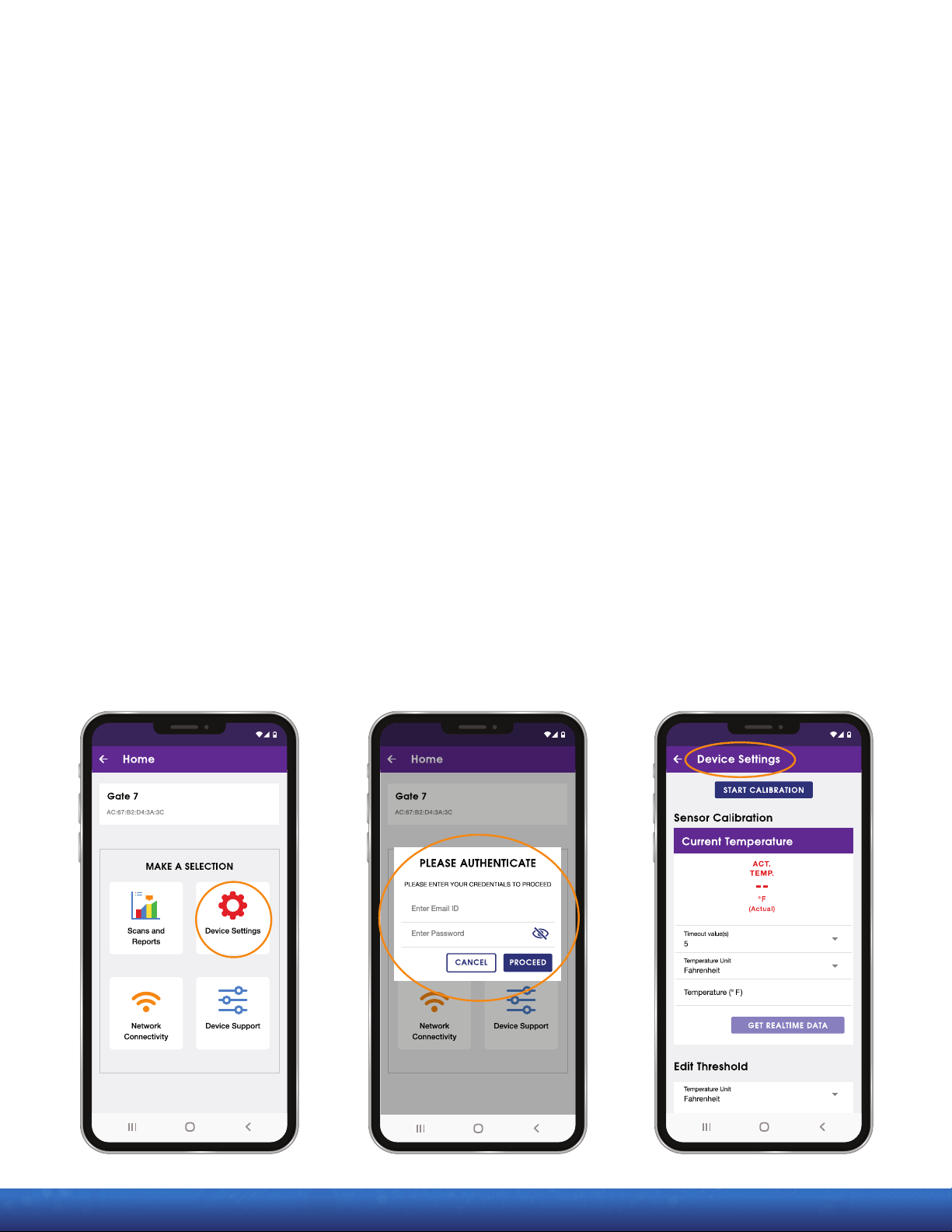
14 Getting Started with FeverWarn l Models FW1100A and FW1100B
MachineSense • Sales: +1-443-457-1165 • feverwarn@machinesense.com • www.feverwarn.com
Using the FeverWarn App
Device Settings
You can adjust many of the settings on your FeverWarn scanner. Adjusting these
settingsisnotrequiredasyourscannercomesconguredfromthefactory.
These are advanced features of your device. Please read through them thoroughly
before attempting to adjust the device settings.
1. TocongurethesettingsinyourFeverWarnscanner,startfrom
the home screen and tap Device Settings (Figure 29).
2. Because you are attempting to change the parameters of the scanner,
you will be asked to re-enter your user email and password
(the same that you used to log in to the app). Press PROCEED (Figure 30).
You are now at the Device Settings master screen (Figure 31). From here, you can:
1. Manually recalibrate the scanner’s temperature readings.
2. Change the range of acceptable temperatures with Edit Threshold.
3. Setthescannertoalarmbasedoncorebodytemperatureorsttemperature.
4. Change the display settings including units of temperature, the temperature
scanned and the time.
5. Provide custom messages to display after a scan.
6. Adjust the volume of the alarm.
Figure 29 Figure 30 Figure 31
QC-FW005-051821

Getting Started with FeverWarn l Models FW1100A and FW1100B 15
MachineSense • Sales: +1-443-457-1165 • feverwarn@machinesense.com • www.feverwarn.com
Figure 32 Figure 33 Figure 34
Using the FeverWarn App
Calibration
Your FeverWarn scanner was calibrated at the factory to scan and
record accurate temperatures in Fahrenheit or Celsius. However, you
do have the option to recalibrate the sensor. This process requires
a handheld medical thermometer, and you should have a second
person helping you.
1. To begin, tap START CALIBRATION.
2. A pop-up will appear to verify you want to proceed with the
calibration. Triggering a calibration alert will disable thermal
detection. It will be enabled again after completing the calibration
process. Faulty calibration will cause the scanner to behave
incorrectly. Do not start the calibration process until you have
read and understood the process. Tap YES to proceed (Figure 32).
Wait while the alert is triggered (Figure 33).
3. Wait for the device to be ready to calibrate. You will see a message
“Calibration started successfully” (Figure 34).
(continued on next page)
QC-FW005-051821

16 Getting Started with FeverWarn l Models FW1100A and FW1100B
MachineSense • Sales: +1-443-457-1165 • feverwarn@machinesense.com • www.feverwarn.com
Using the FeverWarn App
Calibration (continued)
4. A pop-up screen will ask if you want to start the calibration.
Tap YES to proceed or NO to cancel.
5. ‘Current Temperature’ allows you to select the timeout value,
temperature unit and enter a temperature (Figure 35).
6. Thevalueforthetemperatureeldmustbetakenusingamedical
thermometer. Use the medical thermometer to scan the
temperatureofyourst.PutthatvalueintheTemperatureeld.
7. Once values are selected/entered, tap ‘Get Realtime Data’.
8. After clicking ‘Get Realtime Data’ – verify temperature using a
medicalthermometer–placestundersensorandtapthe‘Log
Data Point 1’ (Figure 36).
9. Aftersuccessfullyloggingdatapoint1,warmupyoursttocreatean
elevatedtemperature.Takethetemperatureofyourstwiththemedical
thermometerandlogitinthetemperatureeld.Immediatelyplaceyour
warmedstundertheFeverWarnsensorandtap‘LogDataPoint2’
(Figure 37).
10.Itisimportanttokeepyourststableuntilthedatapointiscaptured.
(continued on next page)
Figure 35 Figure 36 Figure 37
QC-FW005-051821
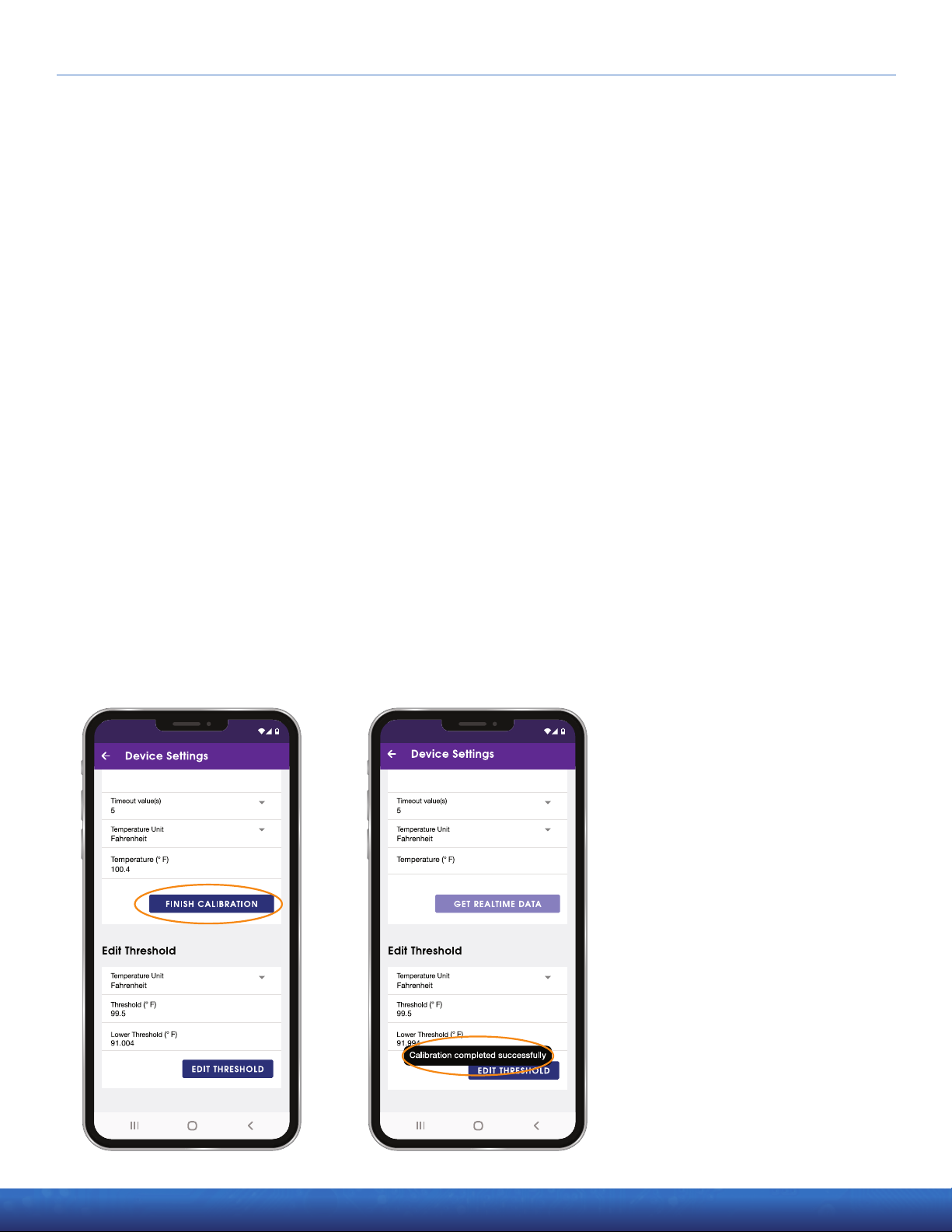
Getting Started with FeverWarn l Models FW1100A and FW1100B 17
MachineSense • Sales: +1-443-457-1165 • feverwarn@machinesense.com • www.feverwarn.com 051821
Using the FeverWarn App
Calibration (continued)
11. Once data point 2 is captured, click ‘Finish Calibration’ (Figure 38).
12. ‘Calibration completed successfully’ pop up will appear (Figure 39).
Figure 38 Figure 39
QC-FW005-051821
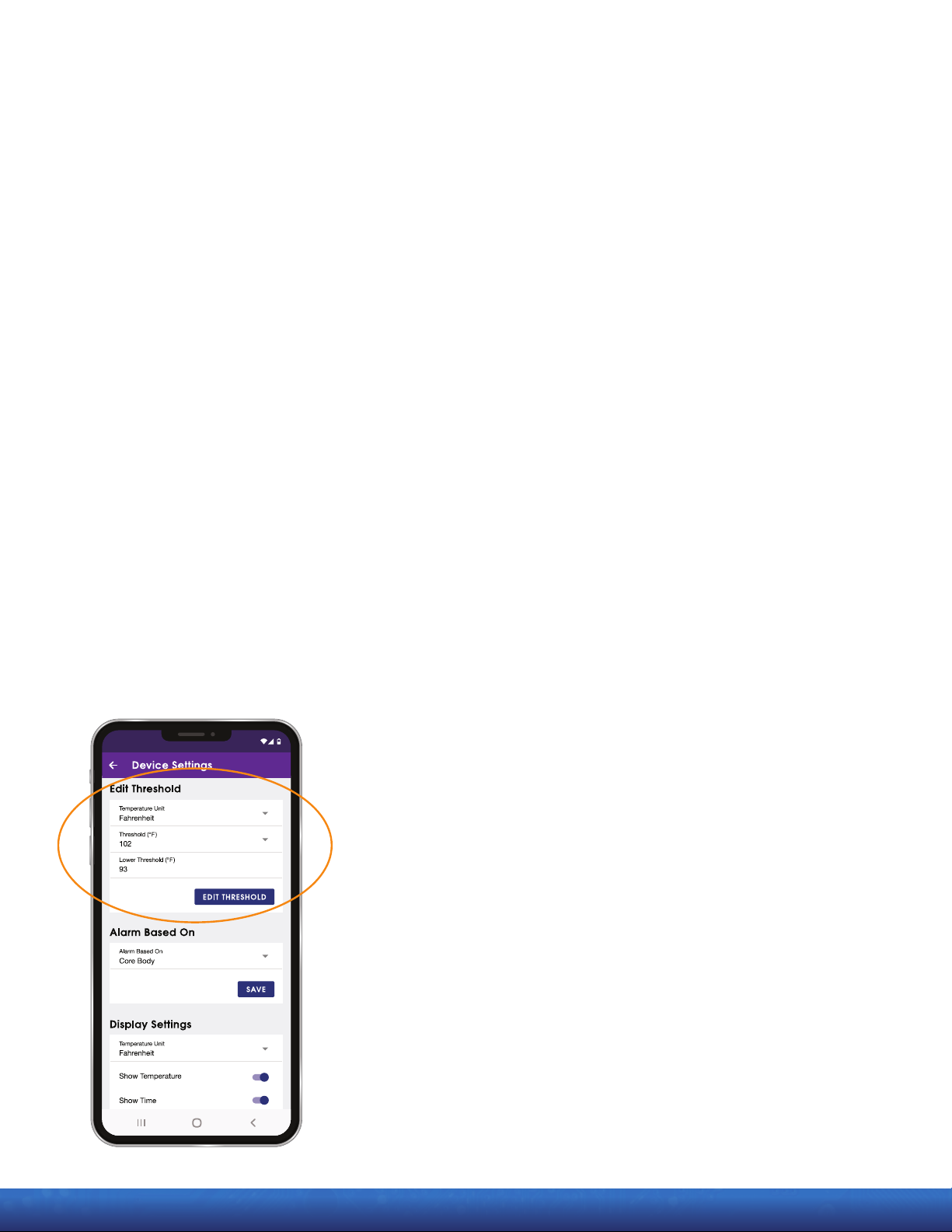
18 Getting Started with FeverWarn l Models FW1100A and FW1100B
MachineSense • Sales: +1-443-457-1165 • feverwarn@machinesense.com • www.feverwarn.com
Figure 40
Using the FeverWarn App
Edit Temperature Threshold
You can optionally adjust the range of acceptable temperatures
through the Device Settings.
1. Tap Device Settings from the home screen.
2. Scroll to EDIT THRESHOLD from the Device Settings panel.
3. Tap EDIT THRESHOLD. (Figure 40).
4. Select units in Fahrenheit or Celsius
5. Enter an upper boundary for THRESHOLD.
6. Enter a lower boundary for LOWER THRESHOLD.
7. Tap SAVE.
QC-FW005-051821

Getting Started with FeverWarn l Models FW1100A and FW1100B 19
MachineSense • Sales: +1-443-457-1165 • feverwarn@machinesense.com • www.feverwarn.com QC-FW005-051821
Using the FeverWarn App
Edit Alarm Based On Temperature Type
1. You can choose to have an alert based on CORE BODY
temperature or FIST TEMPERATURE.
2. To change the alert, select the arrow in the ALARM BASED ON the
drop-downeld(Figure 41).
3. Select your choice.
4. Press SAVE.
Edit Display Settings
1. You can modify the information displayed on the FeverWarn Scanner
unit by changing DISPLAY SETTINGS for the device.
2. In Device Settings, scroll to DISPLAY SETTINGS.
3. Change display units from Fahrenheit to Celsius by pressing the
arrow in the TEMPERATURE UNITeld(Figure 42).
4. Select if you want to show the scanned TEMPERATURE or the
TIME on the scanner using the toggle switches.
5. Press SAVE DISPLAY SETTINGS to save your changes.
Figure 41 Figure 42
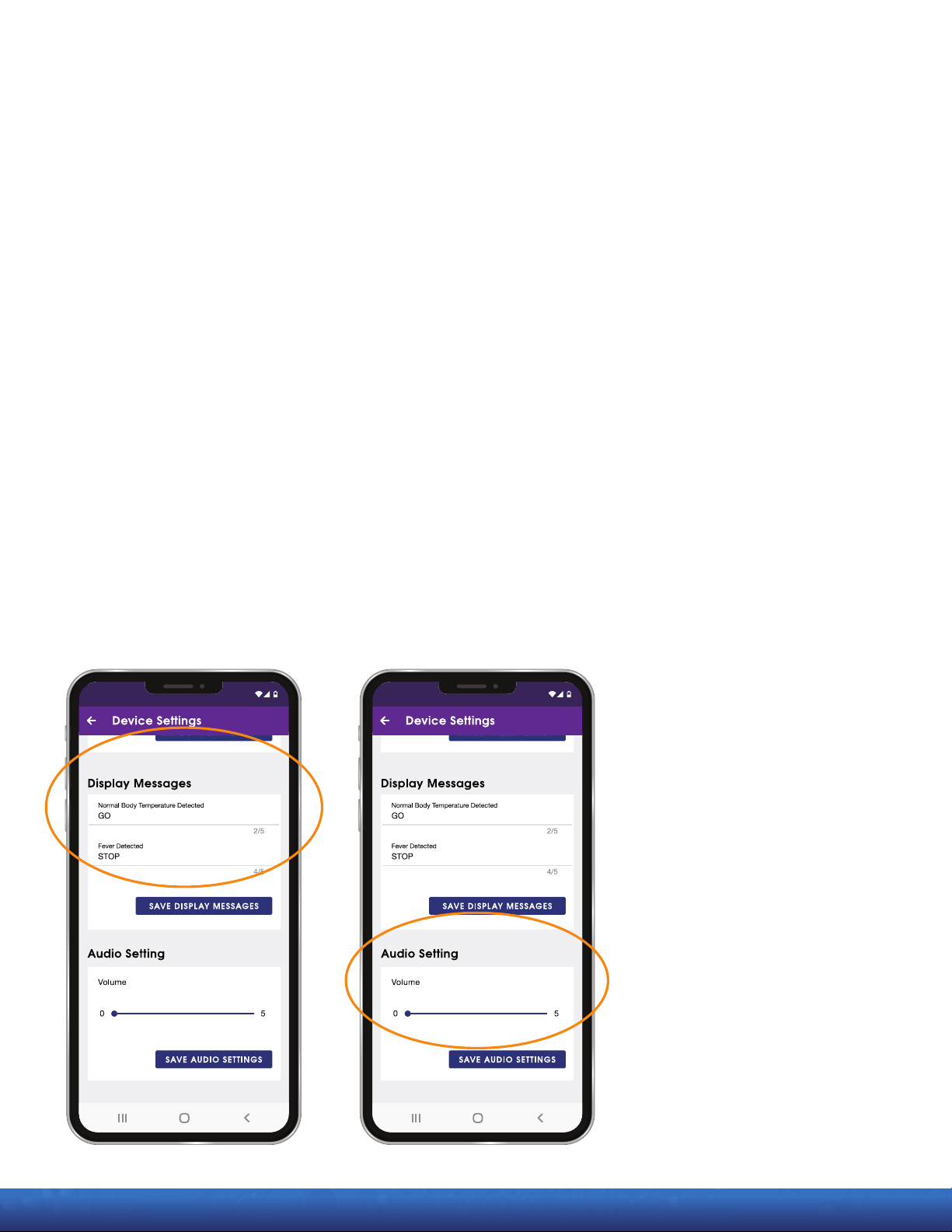
20 Getting Started with FeverWarn l Models FW1100A and FW1100B
MachineSense • Sales: +1-443-457-1165 • feverwarn@machinesense.com • www.feverwarn.com
Using the FeverWarn App
Edit Messages to Display
You can provide custom messages for your FeverWarn scanner to
display after a temperature reading.
1. In the DEVICE SETTINGS panel, scroll to DISPLAY MESSAGES
(Figure 43).
2. You can enter up to 5 characters to display after a temperature
scan.
3. Select the message you want to edit. Change the text to your
desired message.
4. Press SAVE DISPLAY MESSAGES to save your changes.
Adjust Scanner Volume
You may adjust the volume of the tones the FeverWarn Scanner
makes by scrolling to AUDIO SETTING (Figure 44).
1. Use the slider to change the volume from 0to 5.
2. When you have selected the appropriate volume, press SAVE
AUDIO SETTINGS.
Figure 43 Figure 44
QC-FW005-051821
This manual suits for next models
1
Table of contents