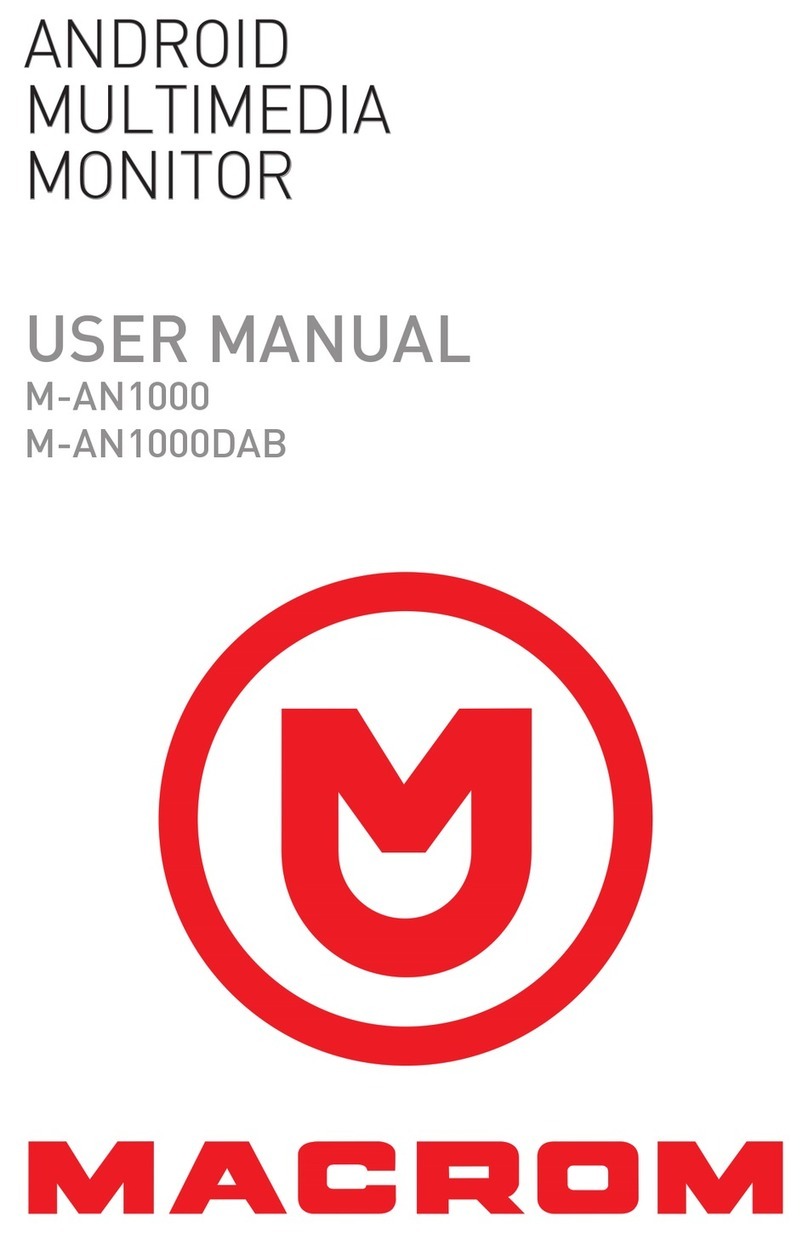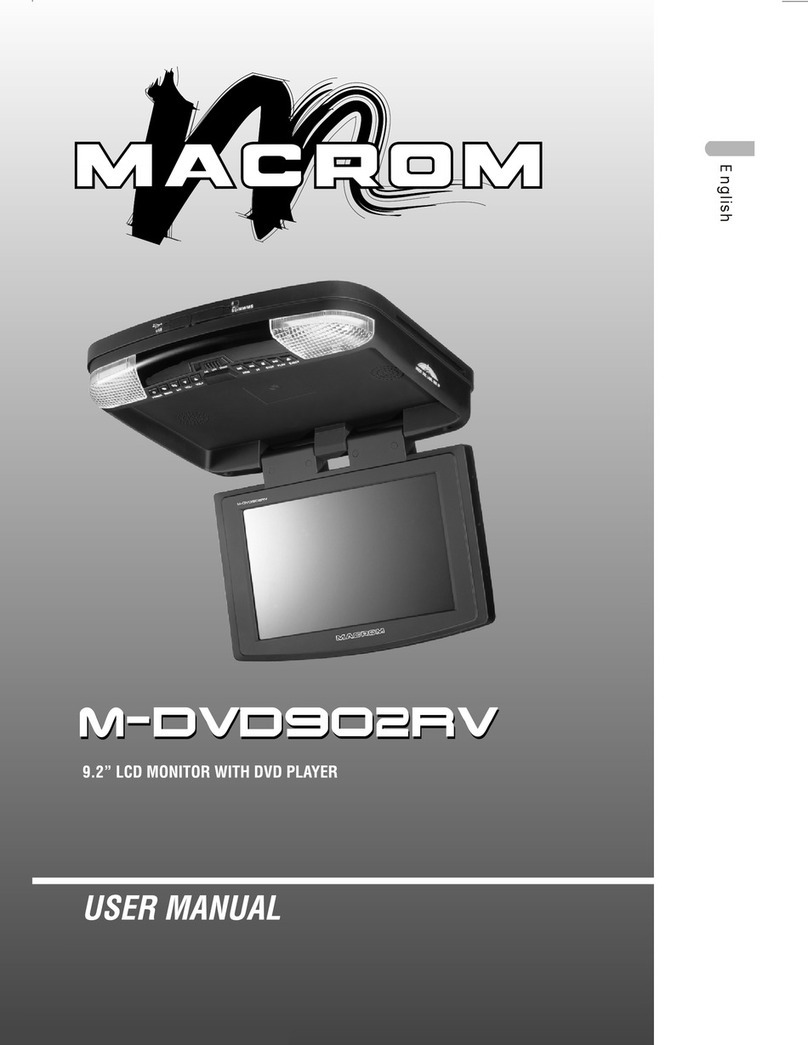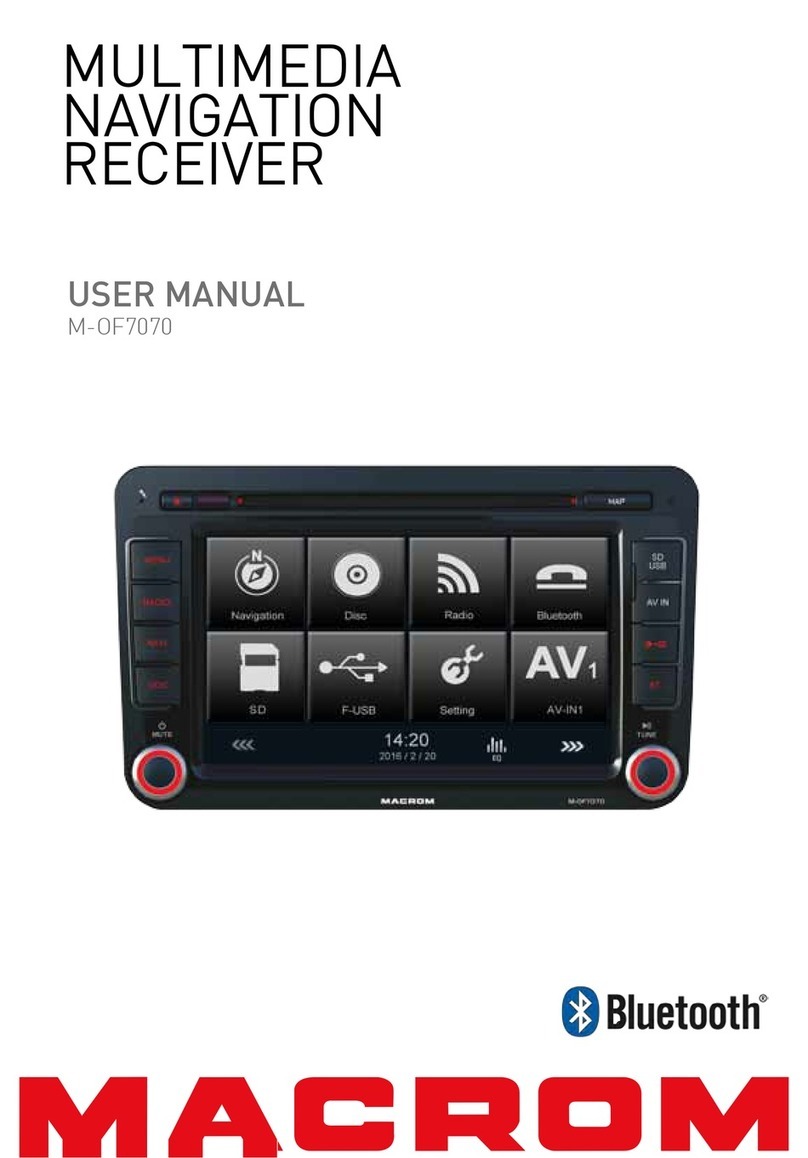1. If the front panel or the monitor is 6. Clean up the laser pickup more
squalid, please use a clean silicone often than the home used
cloth and neutral detergent to wipe counterpart due to the worse
off the spot. Using a rough cloth environment to the unit in car.
and non-neutral detergent such as
alcohol for cleaning may result in
scratching or decoloration. 7. To provide a clear demonstration
and an alternative for easy
understanding of the operation of
2. If any abnormal behavior of the this unit, graphic illustration is
unit is found, please refer to used. However, this illustration is
troubleshooting guide of this not necessary printed as the
manual. If no relevant information actual image you may find on the
is found, please press the unit.
[RESET] key on the front panel to
resume factory default.
8. During operation the unit, “ ” is
displayed if the particular
3. If you have parked the car in hot operation is not available or
or cold weather for a long time, illegal.
please wait until the temperature
in the car becomes normal before
operating the unit.
9. Operate the unit correctly
according to the manual
4. Using in-car heater in low instruction to prevent unnecessary
temperature environment may problem. The guarantee won't be
cause beads coagulate inside the valid if the problem is caused by
unit, don't use the unit in this inappropriate operation.
situation, eject the disc and wipe
off the bead on the disc. If the unit
still doesn't work after a few hours,
please contact with after-sales
service center. This unit is manufactured under
license from Dolby Laboratories.
'Dolby', 'ProLogic', 'ProLogic Ⅱ'
5. To ensure safe driving, please and the double-D symbol are
adjust the volume to a safe & trademarks of Dolby
comfort level in case of emergency Laboratories.
situations.