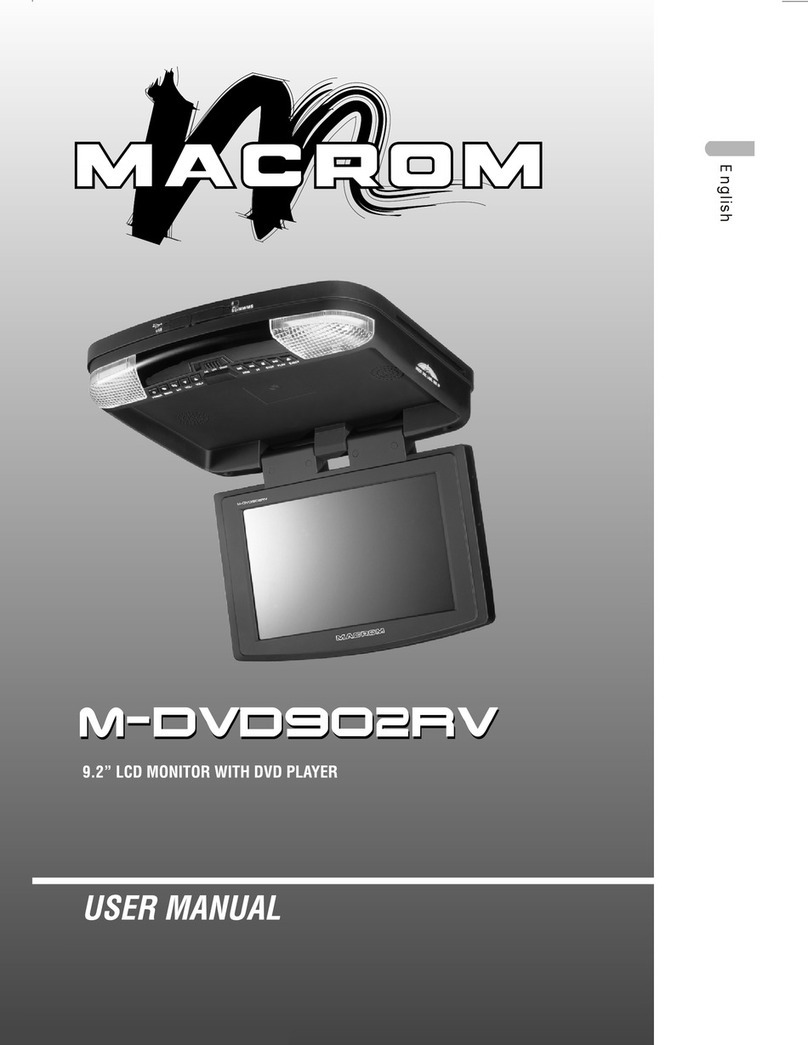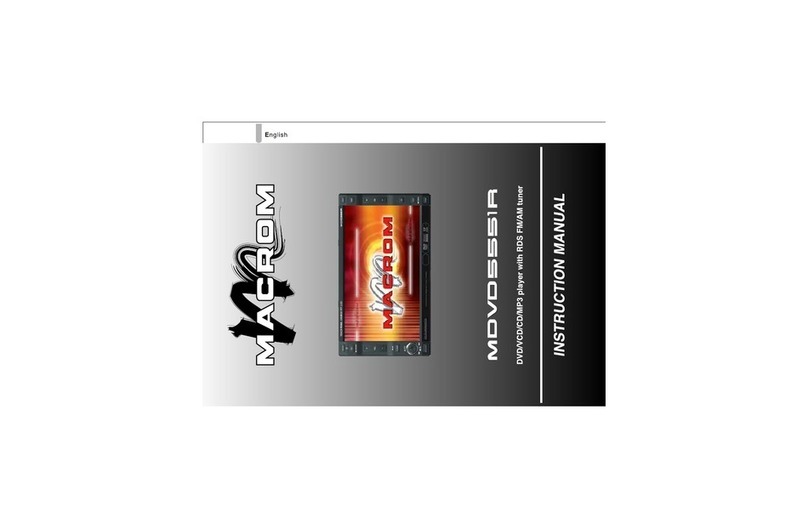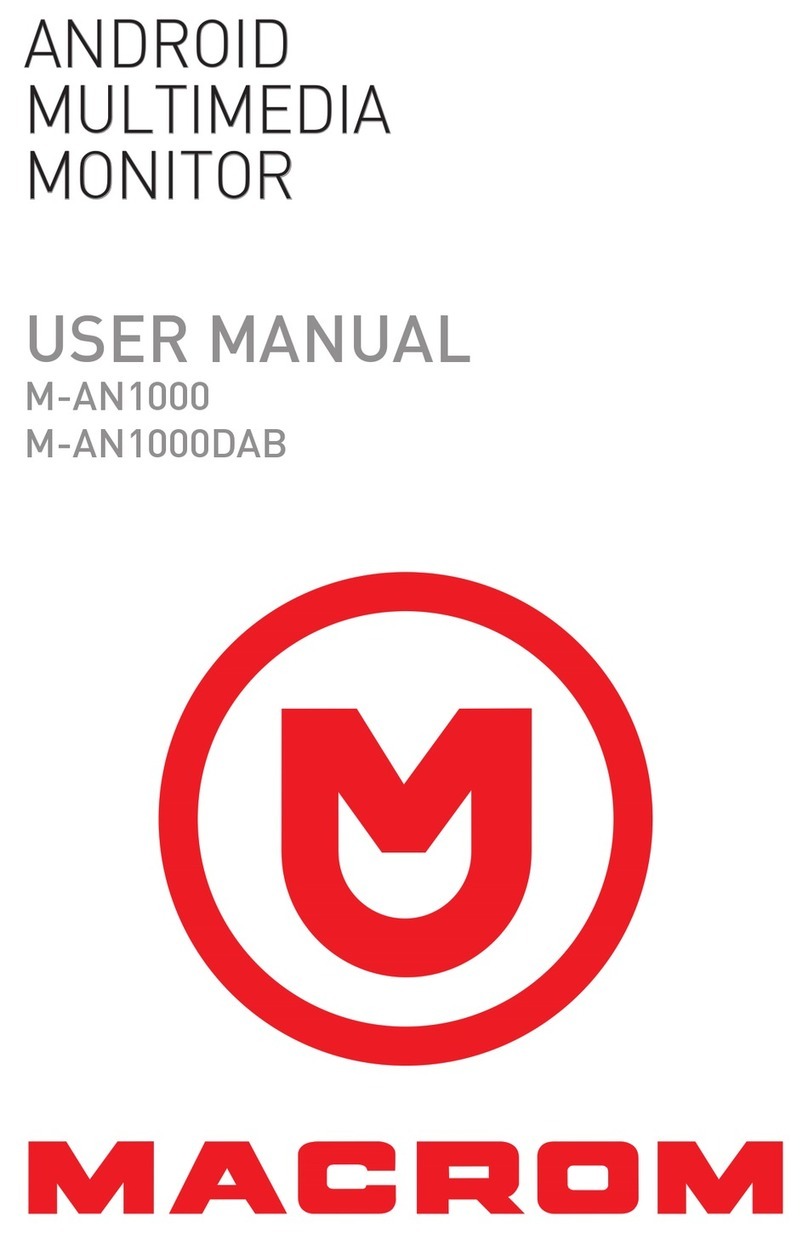- 3 -
Contents
Safety Precautions ....................................1-2
Contents........................................................ 3
Produc overview ........................................... 4
Front Panel............................................... 4
Remote control overview ............................. 5
Remote battery............................................. 6
Basic Operations .......................................... 7
Detect parking brake................................ 7
Mute .......................................................... 7
Power On / Off .......................................... 7
Audible Beep Confirmation...................... 7
Playing Source Selection ......................... 7
EQ Menu.................................................... 8
Select Preset Equalizer............................ 8
Adjust EQ Parameters.............................. 8
Adjust FAD BAL ....................................... 8
Setting Date/Time......................................... 9
Set Date .................................................... 9
Set Time Mode.......................................... 9
Set Time.................................................... 9
Set Time zone ........................................... 9
Clock screen............................................. 9
Radio Mode ................................................. 10
Tuner TFT Display .................................. 10
Select Radio as Playing Source ............. 10
Select One Radio Band........................... 10
Tune the radio......................................... 10
Preset Station......................................... 11
Local Seeking ......................................... 11
RDS Basics ............................................. 11
Adjust RDS Settings ............................... 11
RDS ( Radio Data System )..................... 12
AF Function............................................. 12
EON ( Enhanced Other Networks ) ........ 12
TA Function............................................. 12
CT (Clock Time) ...................................... 12
PTY Function........................................... 12
Playback Mode ........................................... 13
Load a Disc ............................................. 13
Eject a Disc ............................................. 13
Touch Screen Controls .......................... 13
Controlling Playback .............................. 13
Connect a USB Device............................ 13
Remove a USB Device............................ 13
Insert a SD/MMC Card ........................... 13
Remove a SD/MMC Card........................ 13
Play/Pause.............................................. 13
Previous/Next ......................................... 13
Search for a Folder ................................ 14
Repeat..................................................... 14
Repeat A-B ............................................. 15
Shuffle (Random) Play............................ 15
Select Audio Mode.................................. 15
Select Subtitle Language....................... 15
Playback Information ............................. 16
Direct Track Entry .................................. 16
Rotate Pictures....................................... 16
Zoom ....................................................... 16
Video Setup ............................................. 16
Bluetooth Mode .......................................... 17
Pair the Bluetooth-enabled Devices...... 17
Disconnect Bluetooth Device................. 17
Make a Call........................................17-18
Incoming Call.......................................... 18
Adjust Bluetooth Settings ...................... 18
Bluetooth Musci Mode ........................... 19
Settings....................................................... 20
General .................................................. 20
Calibration .............................................. 20
Adjust time.............................................. 20
Sound...................................................... 21
Video........................................................ 21
Disc ......................................................... 22
Volume.................................................... 22
Reset....................................................... 22
Other Modes ............................................... 23
Other Devices ......................................... 23
Reset....................................................... 23
Replace a Fuse....................................... 23
Navigation (GPS)..................................... 23
Specifications ............................................. 24
Products specifictions............................ 24
Supported formats ................................. 25
Unsupported formats............................. 25
Supported MP3 disc formats ................. 25
Supported video formats........................ 25
Region code ............................................ 25
Precautions when using disc................. 25
Wire connections........................................ 26