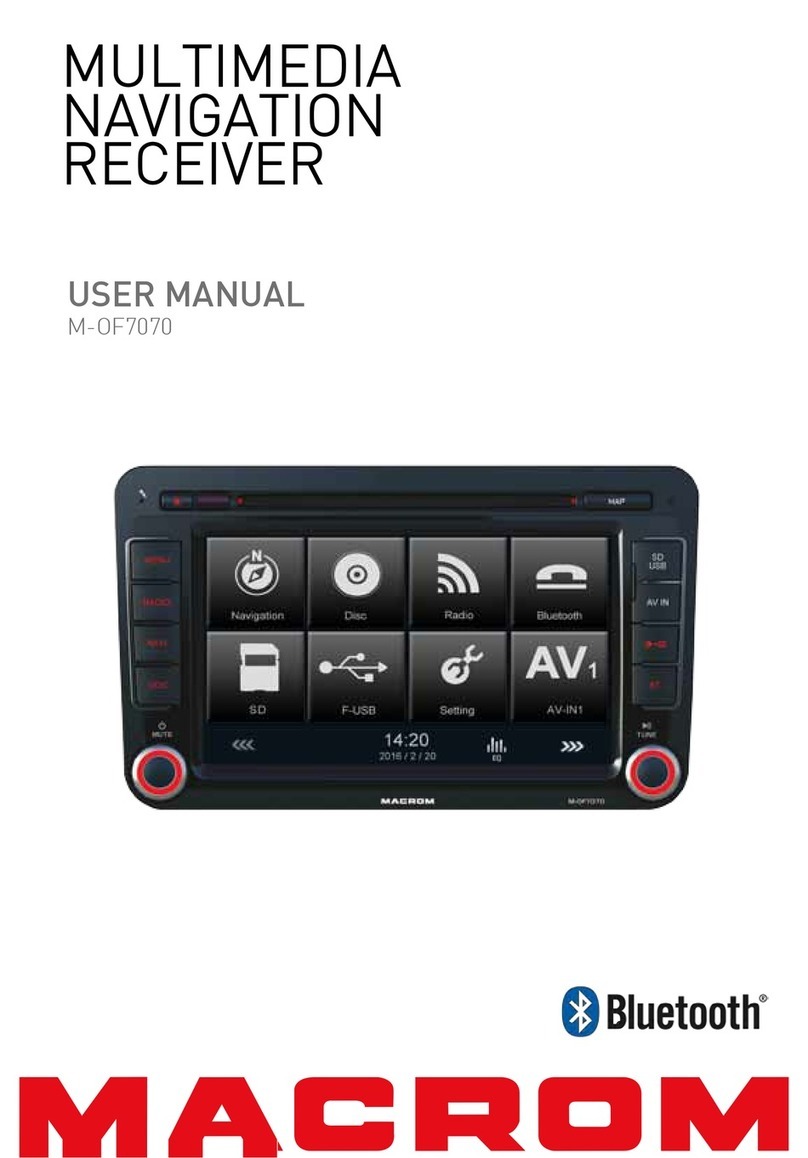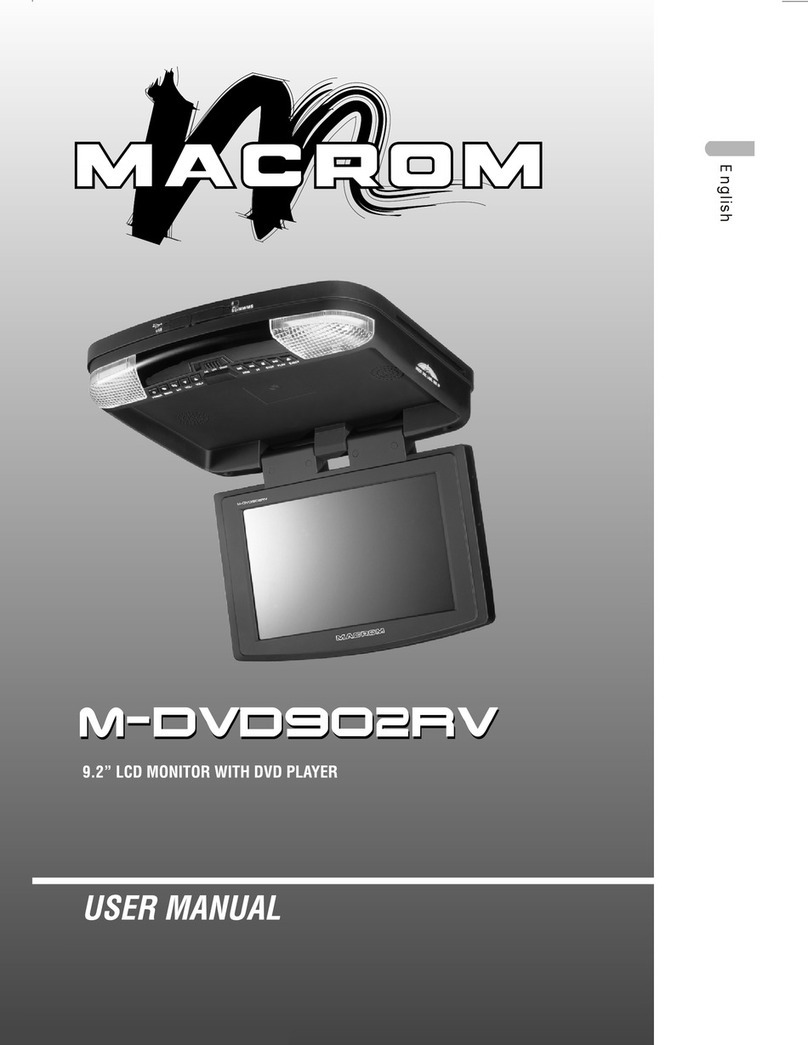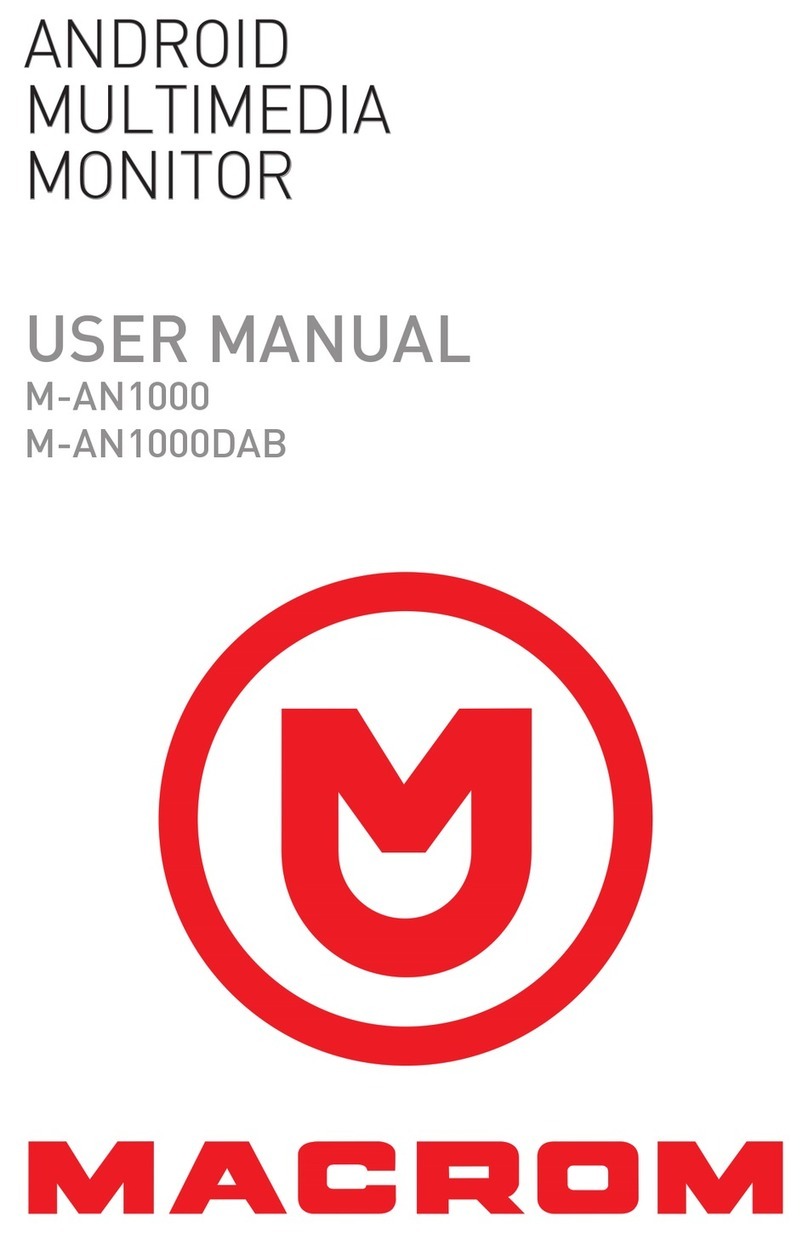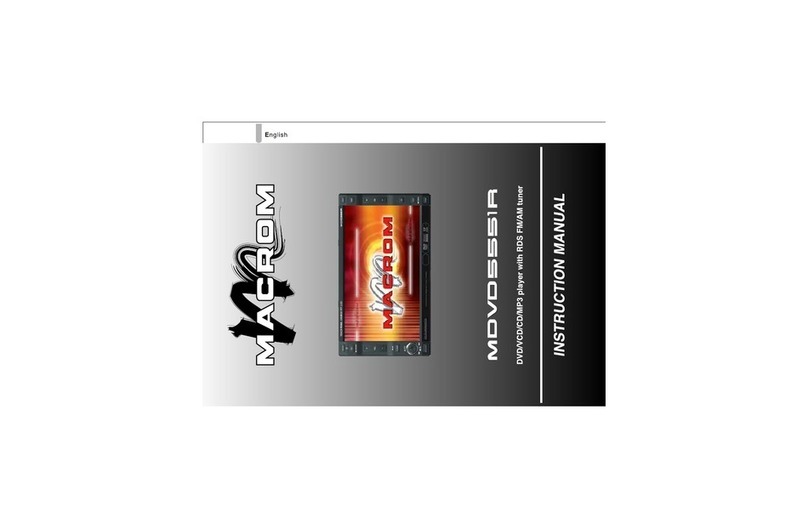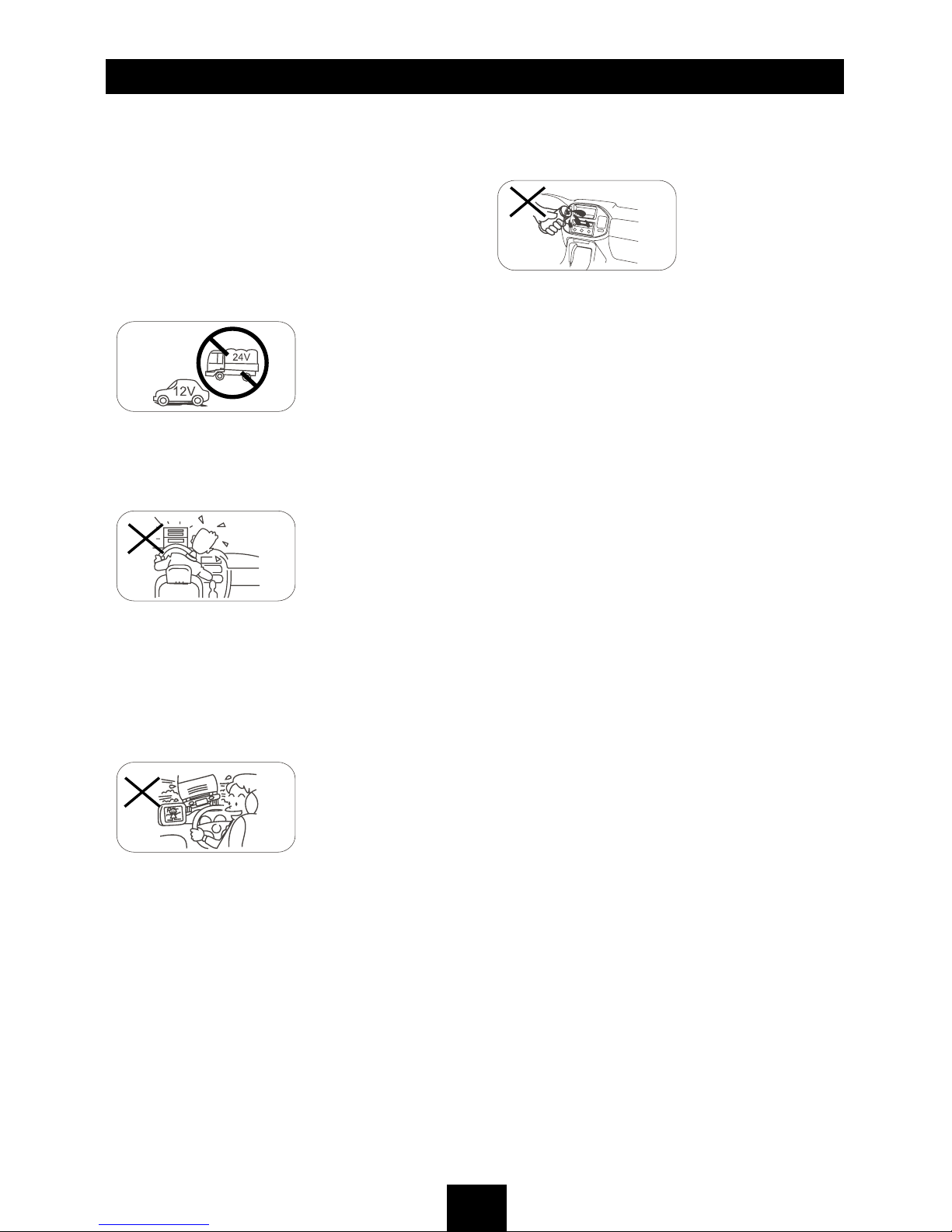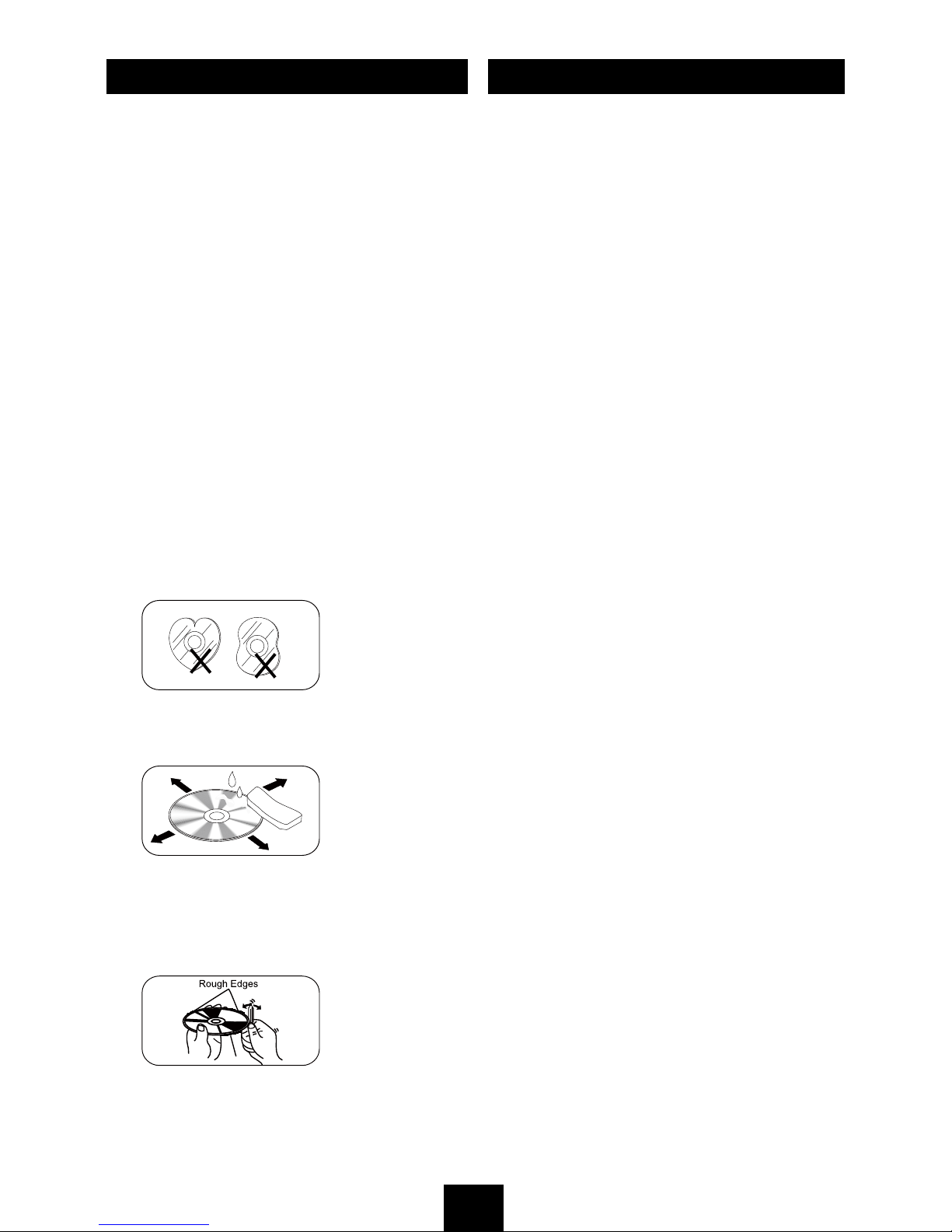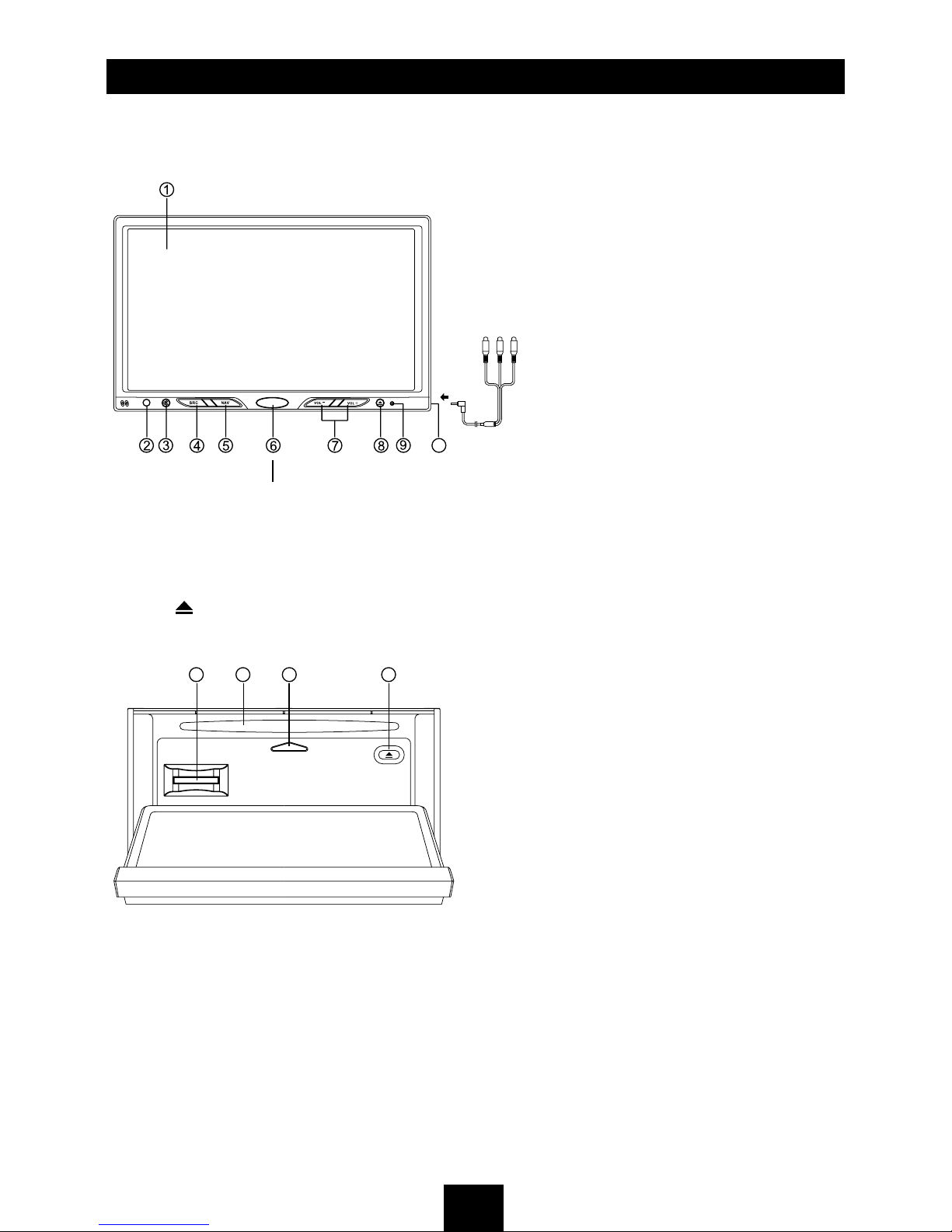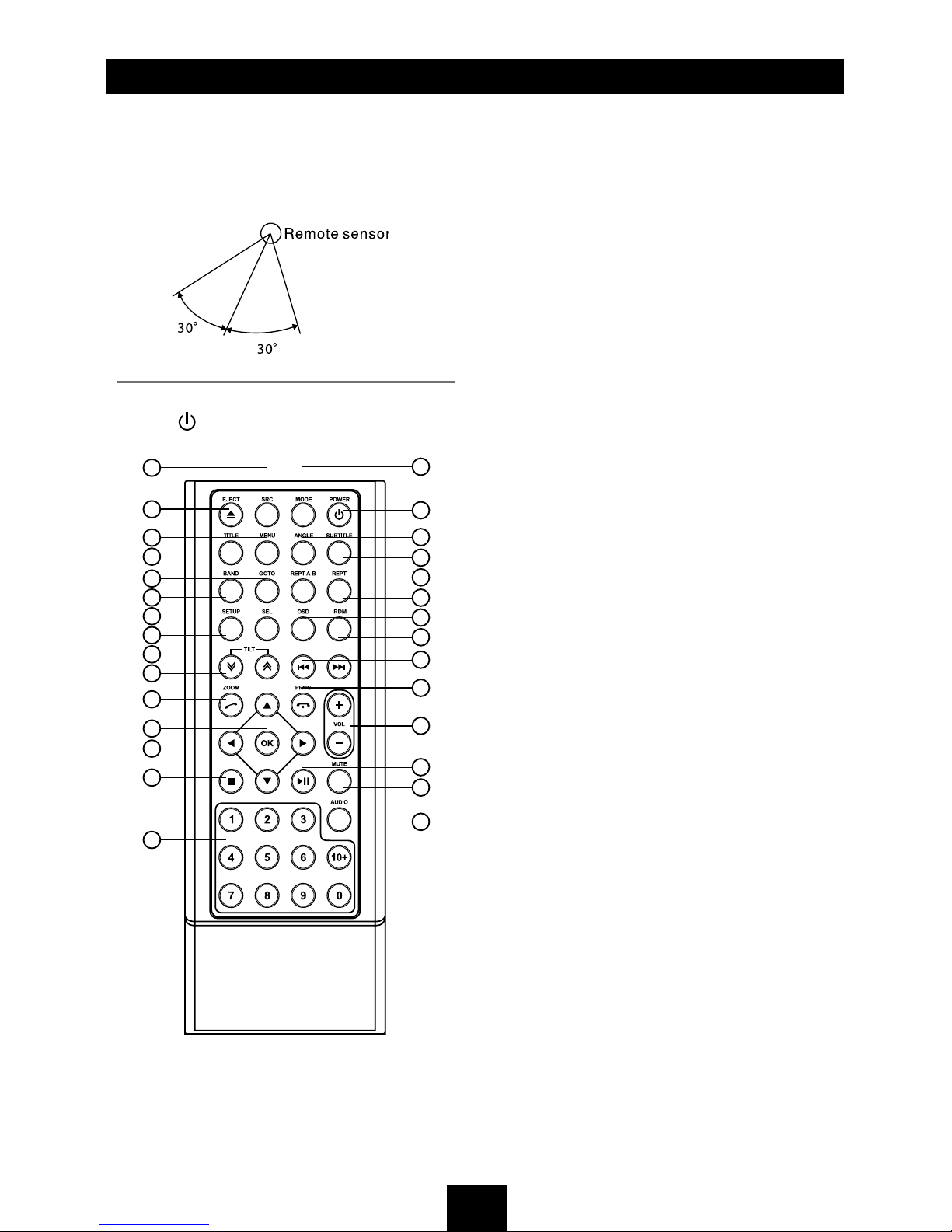Disc Operation
Insert a disc
Press on the panel to slide down the panel.
Insert a disc into the slot, and the unit will
change to disc mode automatically.
Note:
• Please conrm whether there is a disc in
the unit before you insert another one.
• The unit will exit current playing source and
enter DVD mode when one disc is inserted.
• Some recorded discs, such as CD-R,
CD-RW, DVD-R, DVD+R, DVD-RW,
DVD+RW cannot be played back because
of different recording status. Otherwise,
the discs without being closed could not be
played back.
Eject the disc
Method 1:
Press on the panel to slide down the panel.
Press (EJECT) to eject the disc.
Method 2:
Press on the panel more than 2 seconds
to enter panel menu, and touch EJECT on the
TFT to eject the disc.
Method 3:
Press on the remote control to eject the
disc.
Notes:
• After ejecting the disc, the unit reverts to
SD card mode automatically if you have
inserted one SD card, or the unit reverts to
radio mode.
• You can eject a disc when the unit powered
off. The unit remains off after the disc
ejected.
• If the disc is not removed from the unit
within 10 seconds, the disc will be reloaded
to prevent accidental damage.
Using the touch screen controls
The touch key areas for CD/VCD/DVD
playback are outlined below:
A - Turn to main source menu
B - Display on screen control menu
Disc Playback
1. When disc inserted, display shows READ.
For MP3 or disc with mixed files, reading
time may exceed 1 minute.
2. ERROR will be displayed if error found in
disc operation.
3. For VCD/CD, VCD or CD icon will appear
on the display.
4. While MP3/WMA les playback, MP3/WMA
icon will appear on the display.
5. For DVD, DVD icon will appear on the
display and TITLE appears. Press to
play.
File type supported
Audio file: MP3(*.mp3), WMA(*.wma)
Video file:
MP4 (*.avi, DIVX3.11/4.0/5.0/6.0 /7.0)
MPEG 2 (*.vob)
MPEG 1 (*.dat)
Picture file: JPEG (*.jpg)
MP3 file:
ISO 9660 or ISO 9660 + Joliet format - Max.
30 characters.
Max. nested directory is 8 levels.
The max. album number is 99.
The max. length of each track is 99 minutes
59 seconds.
Supported sampling frequency for MP3 disc:
8KHz to 48KHz (44.1KHz preferably).
Supported bit-rates of MP3 disc are: 32 - 320
kbps (128 kbps preferably).
Disc and le NOT supported
*.AAC, *.DLF, *.M3U, *.PLS, MP3 PRO files
and les with DRM.
Open session discs.