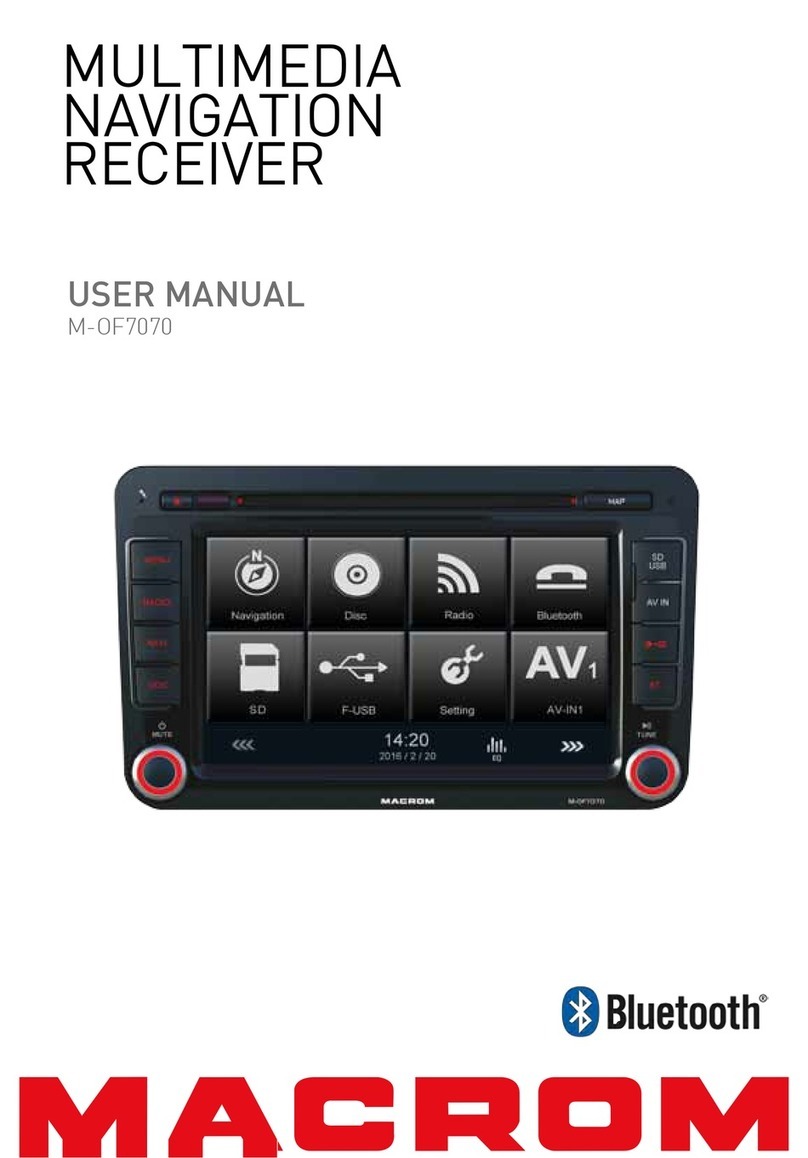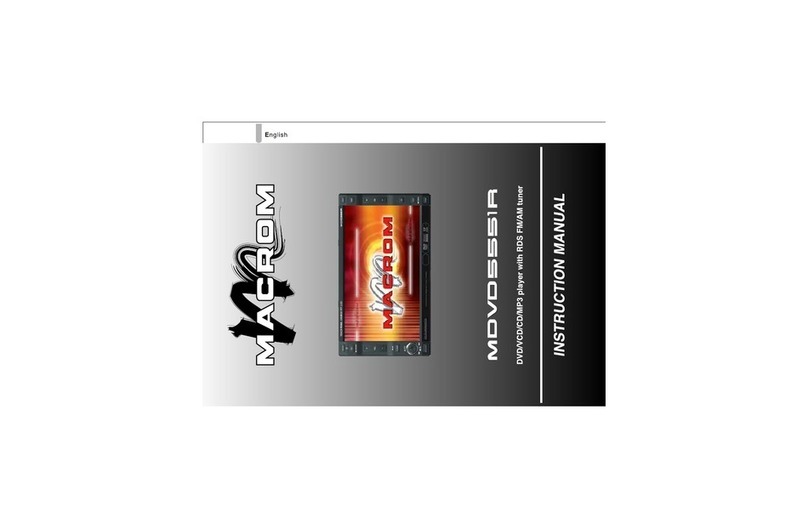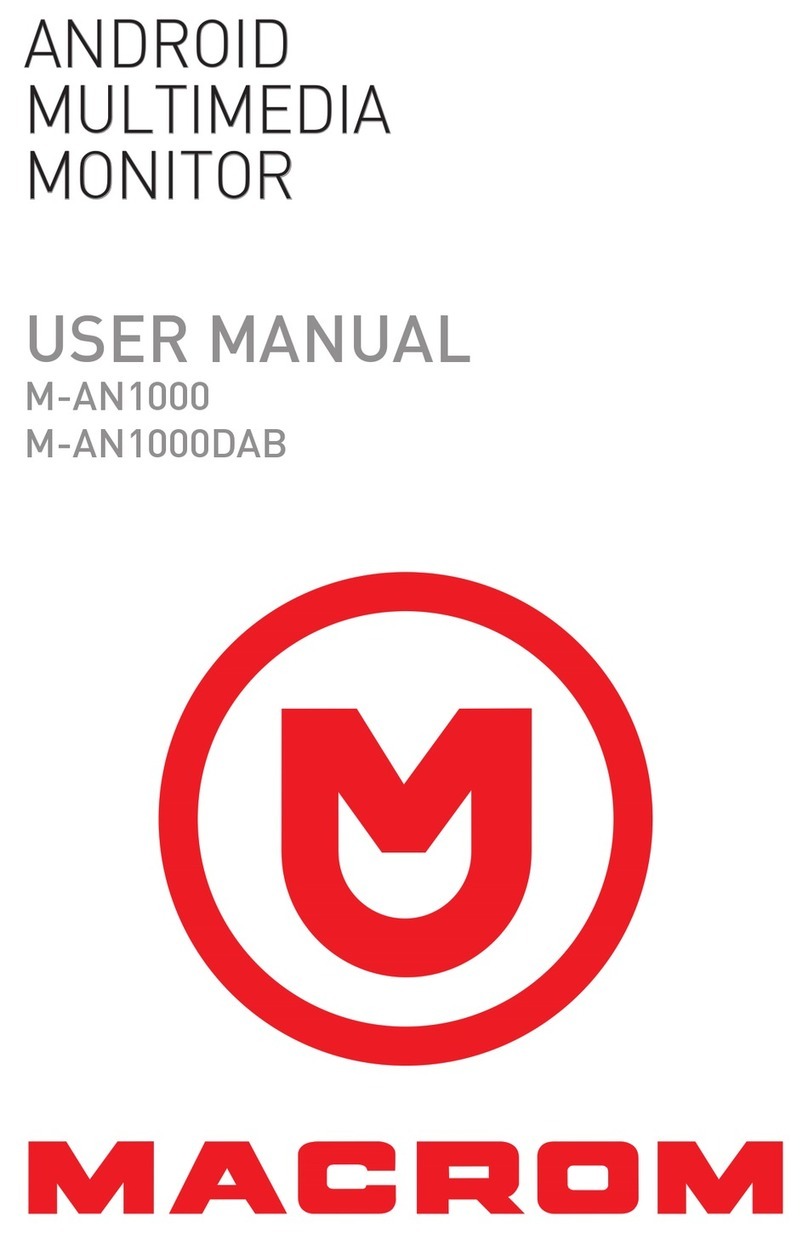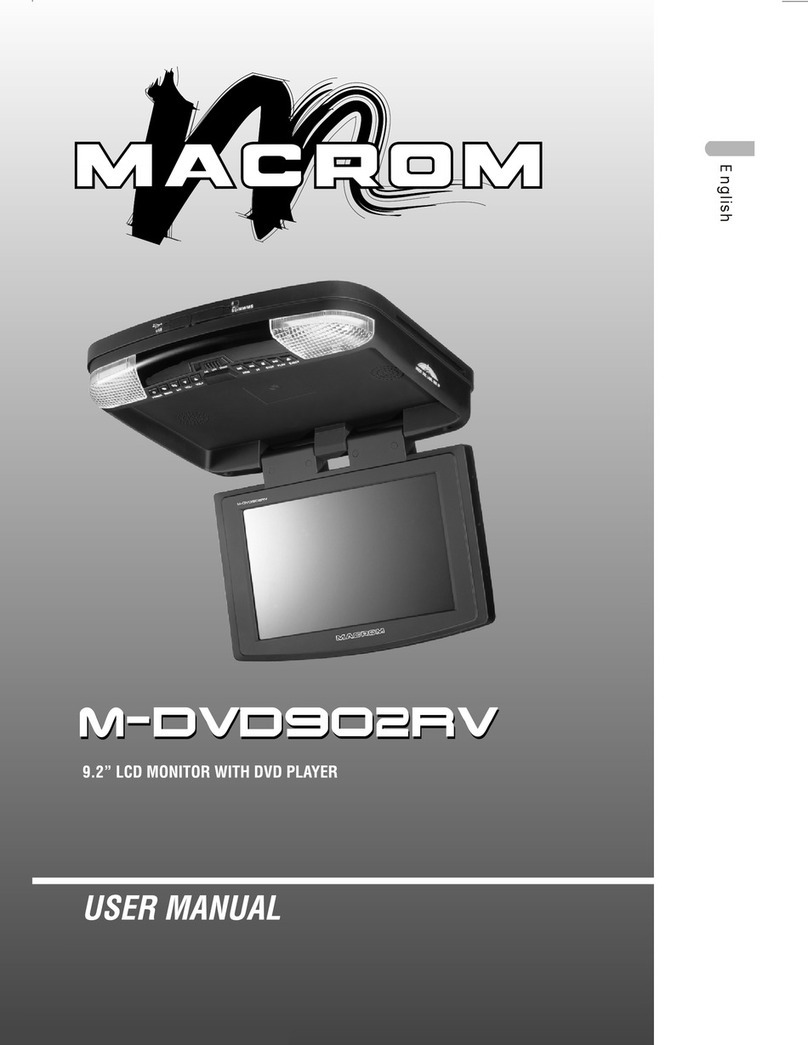- 3 -
Contents
Safety Precautions ....................................1-2
Contents........................................................ 3
Produc overview ........................................... 4
Front Panel............................................... 4
Remote control overview ............................. 5
Remote battery............................................. 6
Basic Operations .......................................... 7
Detect parking brake................................ 7
Mute .......................................................... 7
Power On / Off .......................................... 7
Audible Beep Confirmation...................... 7
Playing Source Selection ......................... 7
Audio control ................................................ 8
Adjust EQ Parameters.............................. 8
Select Preset Equalizer............................ 8
Adjust EQ Parameters.............................. 8
Adjust FAD BAL ....................................... 8
Set Date .................................................... 9
Set Clock Mode......................................... 9
Set Time.................................................... 9
Radio Mode ................................................. 10
Tuner TFT Display .................................. 10
Select Radio as Playing Source ............. 10
Select One Radio Band........................... 10
Tune the radio......................................... 10
Preset Station......................................... 11
local Seeking .......................................... 11
RDS Basics ............................................. 11
Adjust RDS Settings ............................... 11
RDS ( Radio Data System )..................... 12
AF Function............................................. 12
EON ( Enhanced Other Networks ) ........ 12
TA Function............................................. 12
CT (Clock Time) ...................................... 12
PTY Function........................................... 12
Playback Mode ........................................... 13
Touch Screen Controls .......................... 13
Controlling Playback .............................. 13
Connect a USB Device............................ 13
Remove a USB Device............................ 13
Insert a SD/MMC Card ........................... 13
Remove a SD/MMC Card........................ 13
Play/Pause.............................................. 13
Previous/Next ......................................... 13
Search for a Folder ................................ 14
Repeat..................................................... 15
Shuffle (Random) Play............................ 15
Playback Information ............................. 16
Direct Track Entry .................................. 16
Rotate Pictures....................................... 16
Zoom ....................................................... 16
Video Setup ............................................. 16
Bluetooth Mode .......................................... 17
Pair the Bluetooth-enabled Devices...... 17
Disconnect Bluetooth Device................. 17
Make a Call............................................. 17
Receive a Call ......................................... 18
Adjust Bluetooth Settings ...................... 18
Bluetooth Musci Mode ........................... 18
Settings....................................................... 19
General settings ..................................... 19
Calibration .............................................. 19
Video settings ......................................... 19
Sound settings........................................ 20
Time settings .......................................... 20
Language settings.................................. 20
Bluetooth settings .................................. 20
Reset....................................................... 21
Volume settings...................................... 21
Other Modes ............................................... 22
ther Devices............................................ 22
Reset....................................................... 22
Replace a Fuse....................................... 22
Navigation (GPS)..................................... 22
SWC Programming ................................ 22
Specifications ........................................23-24
Troubleshooting ......................................... 25
Wire Connections ....................................... 26
M-DL5000 User manual_ENG.indd 3 14/04/2015 17:23:36