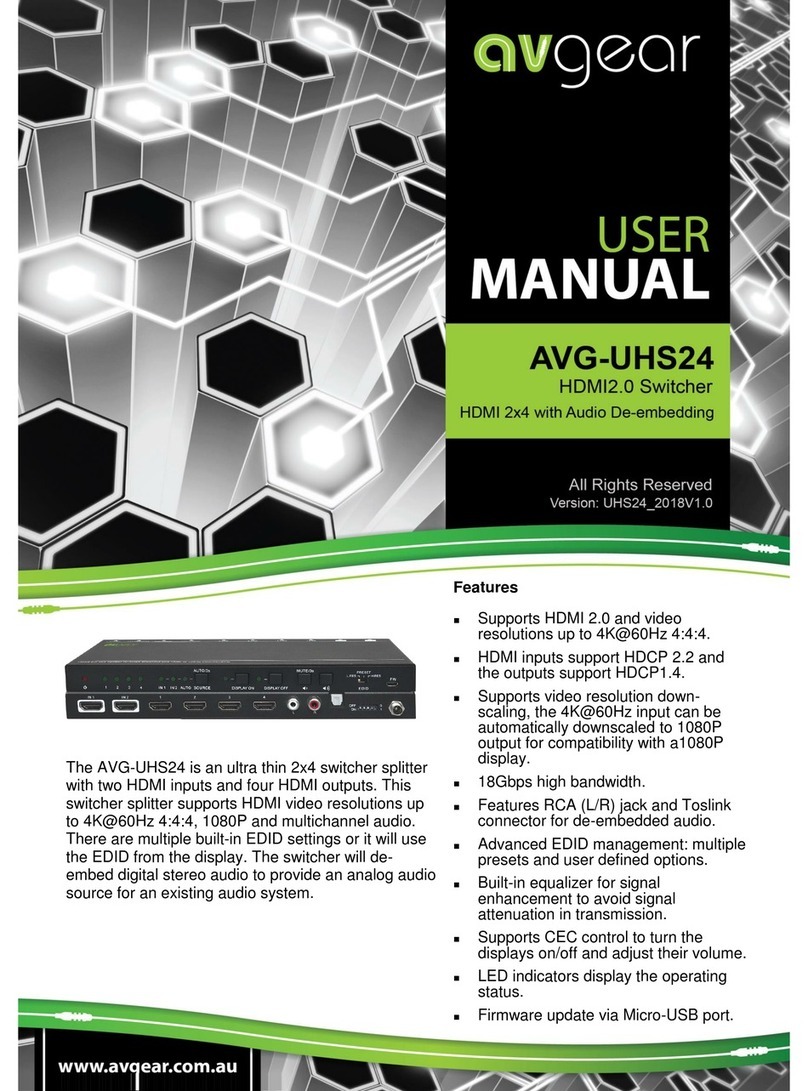Macsense GES-4000 User manual

GigabitSwitch
User’sManual
GES-4000
User’s Manual ...................................................1
Guide d'utilisation ............................................9
Benutzerhandbuch .........................................17
..............................................................25
Networking the future
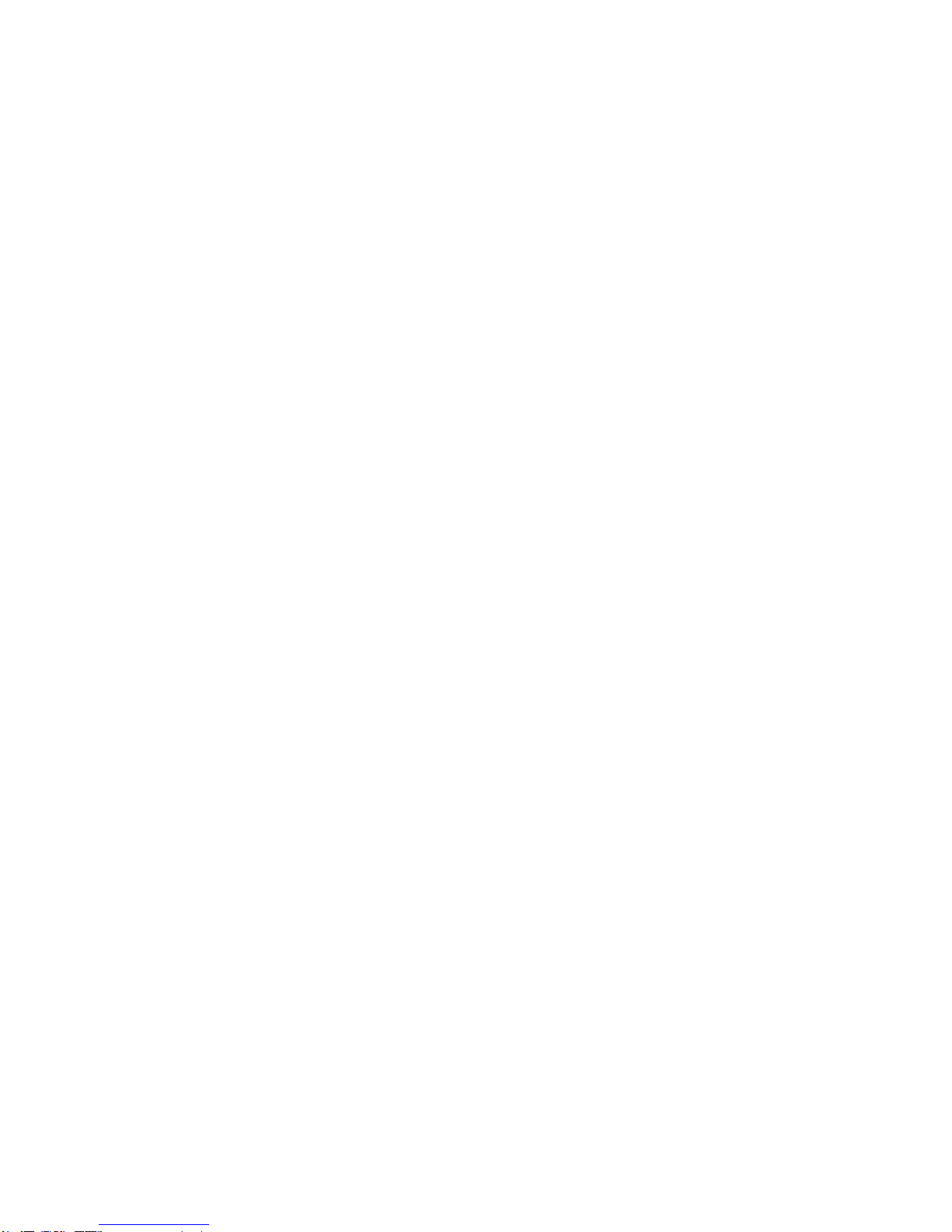
Copyright
Copyright © 2000 by this company. All rights reserved. No part of this
documentation may be reproduced in any form or by any means or
used to make any directive work (such as translation or transforma-
tion) without permission from Xsense Connectivity, Inc. Xsense
Connectivity, Inc. reserves the right to revise this documentation and
to make changes in content without obligation among Xsense
Connectivity, Inc. to provide notification of such revision or change.
FCC Notice
This equipment has been tested and found to be FCC Rules certi-
fied. These restrictions are designed to provide protection against
harmful interference from residential installations. This equipment
generates radio frequencies that may cause interference with radio
communications if not used in accordance with the instructions.
Interference may even occur during proper installation. If this equip-
ment causes interference, the user is suggested to correct the it by
one or more of the following:
1. Reorient or relocate the receiving antenna.
2. Increase the separation between the equipment and receiver.
3. Connect the equipment into an outlet on a circuit that is sep-
arate from the one to which the receiver is connected.
4. Consult the dealer or an experienced radio/television techni-
cian for help.
i

Safety Precautions
1. Follow all warnings and instructions marked on the product.
2. Slots and openings on the device are provided for ventilation.
To protect it from overheating, these openings must not be
blocked or covered.
3. Do not use or store this product in the environment that
exceeds temperature and humidity specifications. Do not
place this product near a radiator or heat register, or in a
built-in installation unless adequate ventilation is provided.
4. Before cleaning, unplug this product from wall outlet. Do not
use liquid cleansers or aerosol cleansers. Use a damp cloth
for cleaning.
5. Do not place cords or cables where they may be walked on
or tripped over.
6. Be sure to comply with any applicable local safety standards
or regulations.
7. The use of any other cables or requirements mandated by
local authority is user’s responsibility.
8. Cables attached to devices in different locations with different
power sources and grounding may cause hazardous voltage.
Consult a qualified electronic consultant before installing the
product to check if this phenomenon exists and, if necessary,
take corrective action.
9. Avoid using telephone equipment or installing the product
during an electrical storm.
10. Never install this product, or any kind of telephone jacks,
lines, network cables, and power connections in wet loca-
tions.
11. Never spill liquid of any kind on the product.
ii

Copyright . . . . . . . . . . . . . . . . . . . . . . . . . i
FCC Notice . . . . . . . . . . . . . . . . . . . . . . . . . i
Safety Precautions . . . . . . . . . . . . . . . . . . ii
1.0 Introduction . . . . . . . . . . . . . . . . . . . . 1
1.1 Features
2.0 4-port Gigabit Switch Outlook . . . . . . 2
2.1 LEDs
2.2 Switch / Hub Configuration
2.3 Network Configuration
3.0 Mounting the Switch . . . . . . . . . . . . . . 5
3.1 Rack Mounting with Mounting Brackets
3.2 Placing the Switch with Rubber Feet
4.0 Troubleshooting . . . . . . . . . . . . . . . . . 6
Specifications . . . . . . . . . . . . . . . . . . . . . . 7

1.0 Introduction
Thank you for your purchase on Xsense’ GES-4000 4-Port Gigabit
Switch. The Gigabit Switch can be fully utilized by connecting it to
desktops, servers, and workstations with the following features:
1.1 Features
This Gigabit switch has the capability to automatically sense the line
speed of the hardware as well as to negotiate its duplex mode.
• Plug-and-play installation.
•Gigabit Ethernet over copper, compatible with 1000 BASE-T,
IEEE 802.3ab.
• 4 Gigabit Ethernet switch ports.
• Capability to auto-detect and support 100/1000 Mbps trans-
mission and reception simultaneously.
•4.8 Gpbs aggregated throughput (full wire speed forwarding
rate).
•Allows 12 K MAC address entries.
• Contains internal power supply.
• 14 inch rack mounting.
• Standard 1U chassis high.
1
Chapter 1 Introduction

2.0 4-Port Gigabit Switch Outlook
The figure below indicates the layout of the front panel of a Xsense
GES-4000. The front panel is composed of 4 Gigabit twisted pair
ports, LED indicators, and a Power LED. (See Figure 2.0-1)
2.1 LEDs
During the normal networking activity, the LEDs on the front panel
should operate in the following way:
LED Indicator Power Status Description.
Power Green Switch on / ready to use.
OFF Switch is off.
100M Green 100 Mbps link established on port.
Off No 100 Mbps in established.
1000M Green 1000 Mbps link is established.
Blink Possible data error.
Activity LED Green – Blink Packet activities.
(transmission / reception).
Off No packet activities.
FDX LED Green Full-duplex mode is in operation.
Off Half-duplex mode is in operation.
2
Chapter - 2 4-Port Gigabit Switch Outlook
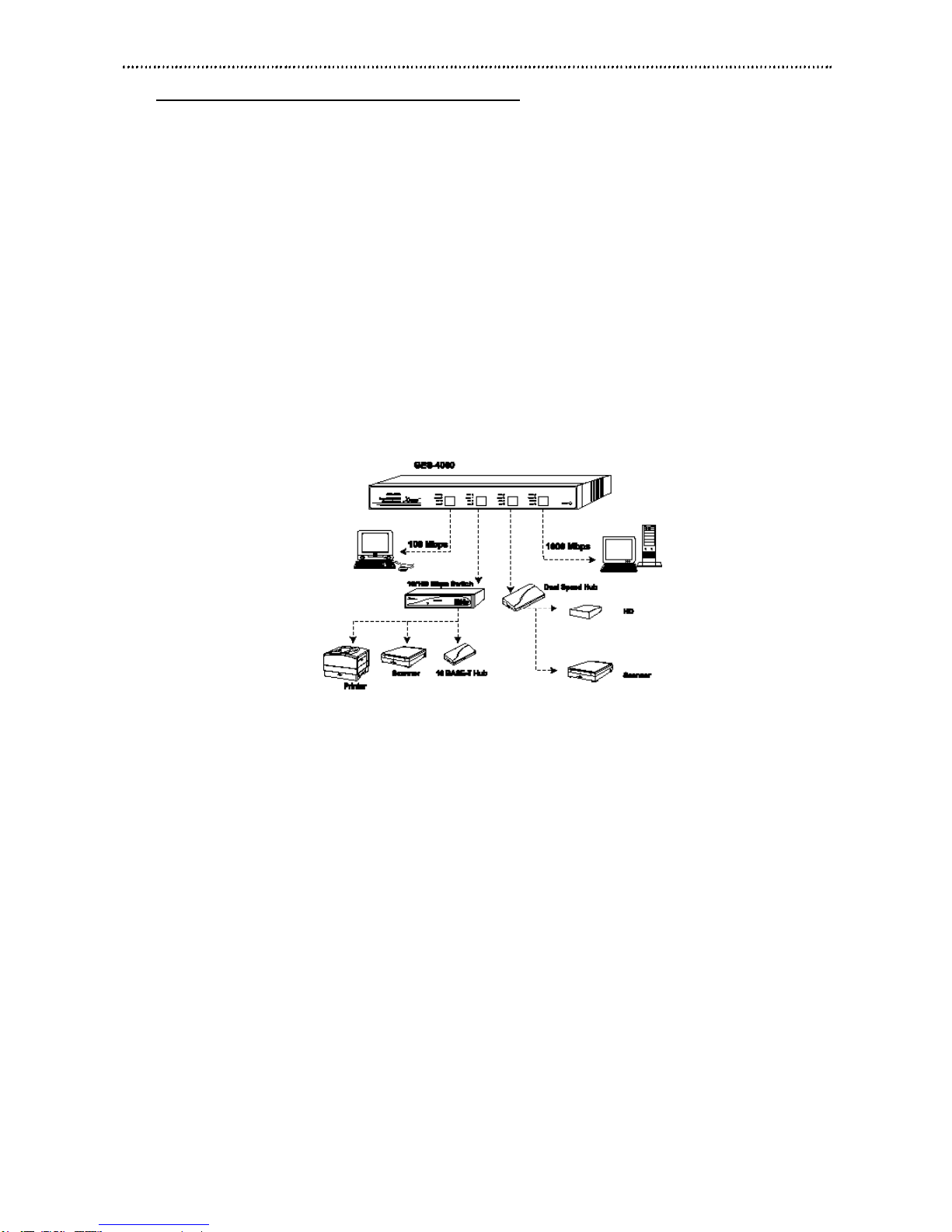
2.2 Switch / Hub Configuration
The GES-4000 can be used to establish a network in the same way
one would use a regular 10/100 Mbps switch or simple 10 BASE-T
hub on a network. Each port on the GES-4000 can operate at 100
or 1000 Mbps and auto negotiate full/half-duplex modes for a 100
Mbps connection. The GES-4000 can be easily be connected to an
existing GES-4000, 10/100 Mbps switch, 10/100 Mbps dual speed
hub for a switch-to-switch or hub connection by using an Ethernet
cable. Each port also has the ability to detect the difference between
a crossover cable and a regular straight cable. This eliminates the
need to for an separate uplink port on the GES-4000 or the connect-
ing switch or hub. View the figure below for a sample configuration.
(See Figure 2.2-1)
Note: When making connections from one GES-4000 to another GES-
4000, please connect any port of your GES-4000 with a Gigabit cable
to the Gigabit port of another GES-4000. Also note that the maximum
cable length is 100 meters for the 1000 BASE-T, 100 BASE-TX, and 10
BASE-T networks.
3
Chapter - 2 4-Port Gigabit Switch Outlook
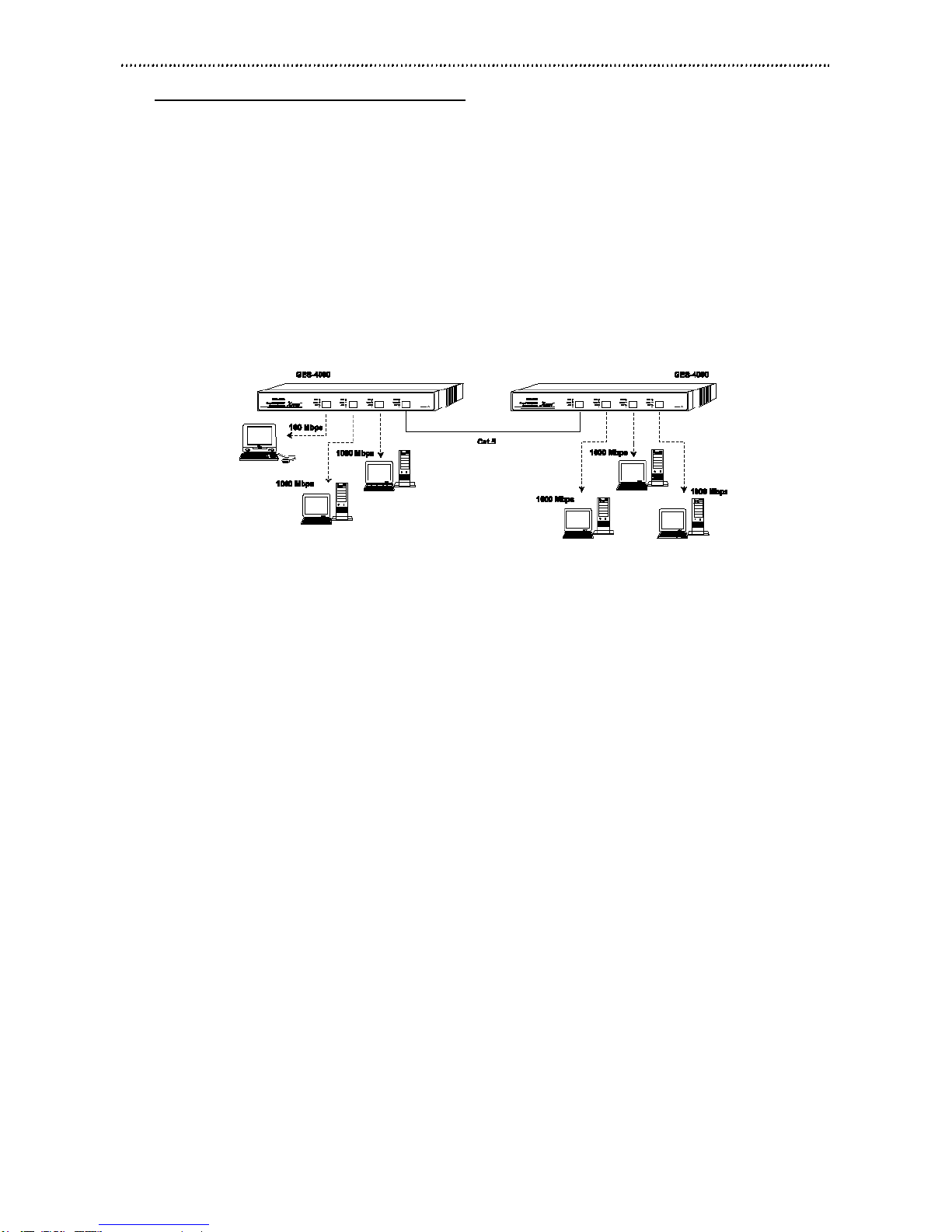
4
2.3 Network Configuration
An ideal configuration would be to use the GES-4000 with network of
workstations and a server. By using RJ-45 ports on the GES-4000,
a simple network can be achieved quickly and easily. Each port on
the GES-4000 can operate a 100 or 1000 Mbps and auto negotiate
full/half-dubplex modes for a 100 Mbps connection. For a Gigabit
connection, always install the Gigabit NICs prior to connecting the
GES-4000s in a PC. View the figure below for a sample configura-
tion. (See Figure 2.3-1)
Note: When making connections, please connect any port of your
GES-4000 with a Gigabit cable to the Gigabit port of another GES-4000.
Also note that the maximum cable length is 100 meters for the 1000
BASE-T, 100 BASE-TX, and 10 BASE-T networks.
Chapter - 2 4-Port Gigabit Switch Outlook

3.0 Mounting the Switch
GES-4000 comes with a package of two mounting brackets, four rub-
ber feet, and six screws. The supplied rubber feet can be used for
placing the GES-4000 on a flat surface. The supplied mounting
brackets and six screws can be used for rack mounting the GES-
4000.
3.1 Rack Mounting with Mounting Brackets
(See Figure 3.1-1)
To apply, you must:
1. Place the mounting bracket over the mounting holes at each
end of the switch.
2. Insert the one screw through each bracket into the mounting
hole.
3. Insert the switch into the rack and fasten it with the screws.
3.2 Placing the Switch with Rubber Feet
(See Figure 3.2-1)
To apply, you must:
1. Apply the rubber feet onto the bottom of the switch.
2. Place the switch on the flat surface.
5
Chapter - 3 Mounting the Switch
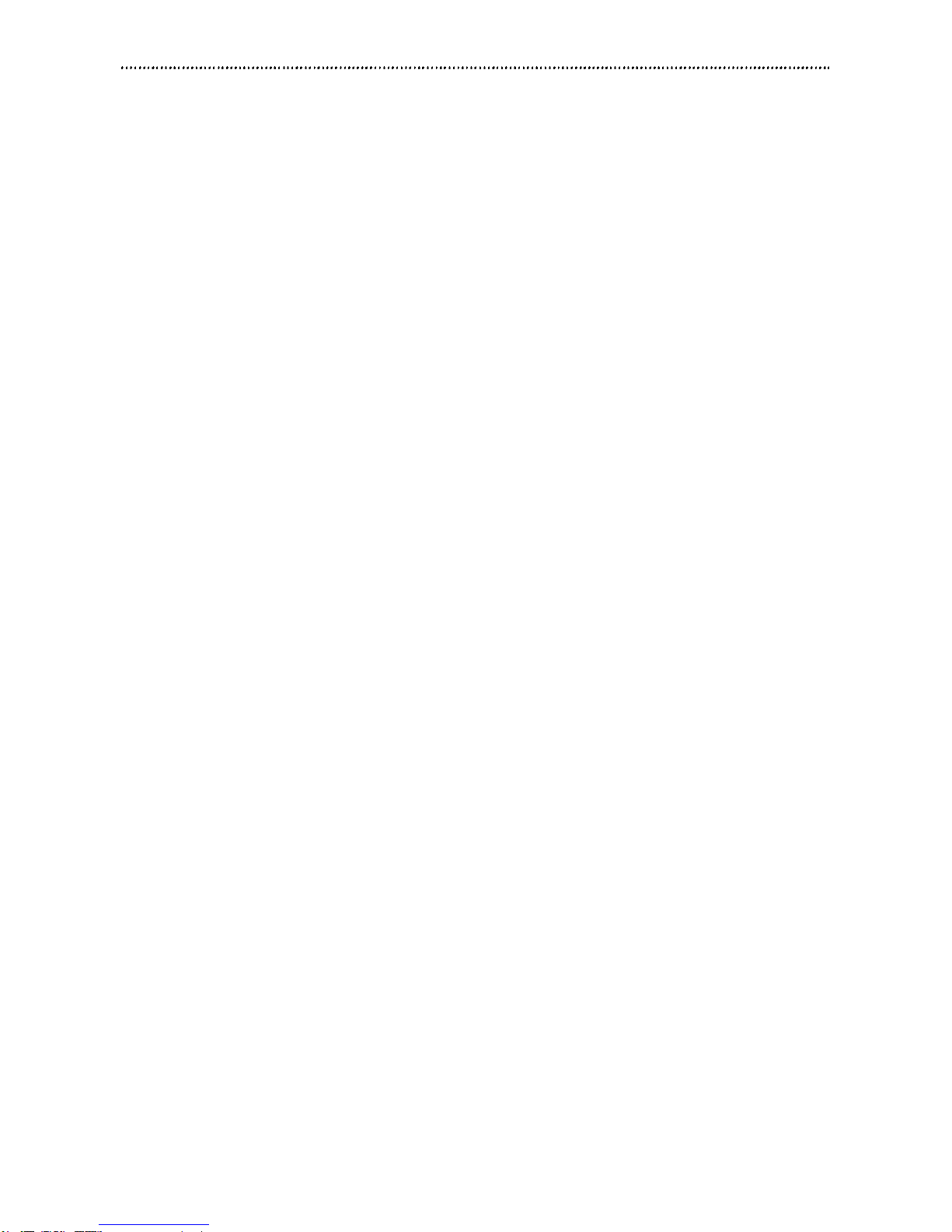
4.0 Troubleshooting
Below is the instruction on how to troubleshoot your GES-4000 when
it does not function properly.
Power LED Off Check the power cord connection. Be sure it is prop
erly connected to the power outlet and the rear of the
switch.
100M Link Off Check the network cable.
100M Fast Blinking Replace the network cable.
100M Slow Blinking Check network cable, Ethernet adapters, or any other
network devices.
6
Chapter - 4 Troubleshooting
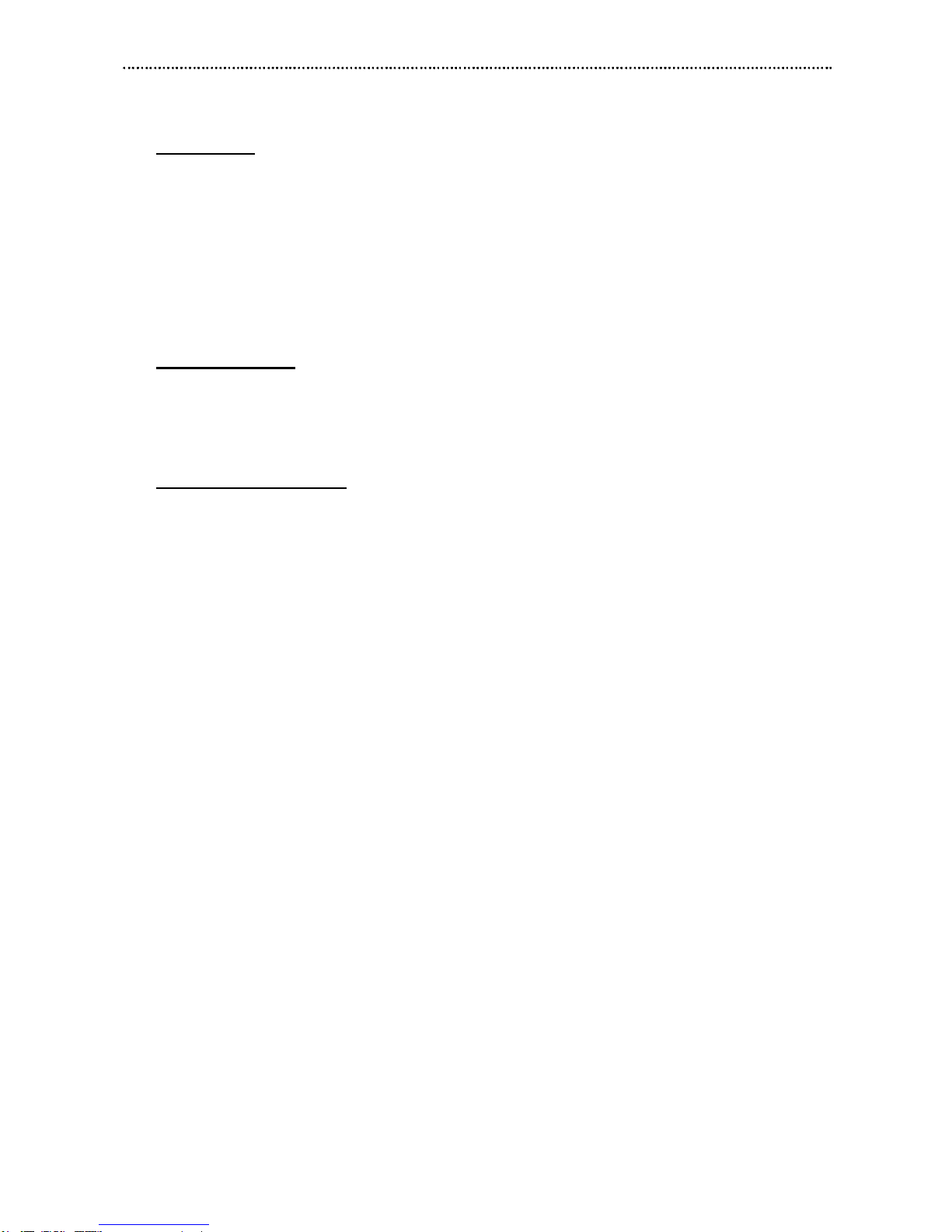
Specifications
Standards
Network IEEE 802.3 CSMA/CD (ISO/IEC 8802-3)
IEEE 802.3u 100 BASE-TX (ISO/IEC 8802-3)
IEEE 802.3ab 1000 BASE-T
Interface RJ-45 Connector
Safety UL, TUV
Electromagnetic Emission FCC Class A, CE Class A
Cable Type ANSI/TIA/EIA-568-ACategory 5 UTP
Environmental
Operating Temperature 32˚F – 104˚F (0˚C – 40˚C)
Humidity 10 – 90% RH (Non condensing)
Power Supply Auto Switch. 100 – 240 VAC, 50 – 60 Hz, 50 W.
Physical Dimension
L x W x H 355 x 229 x 43 mm
Lx W x H 13.97 x 9 x 1.7 in
7
Specifications

1.0 Introduction . . . . . . . . . . . . . . . . . . . .9
1.1 Caractéristiques
2.0 Vue d’ensemble du commutateur
Gigabit Switch 4-Ports . . . . . . . . . .10
2.1 Voyants LED
2.2 Configuration Commutateur / Connexion
2.3 Configuration du réseau
3.0 Montage du commutateur . . . . . . . .13
3.1 Montage en baie avec les supports de montage
3.2 Montage des pieds caoutchouc sur le commutateur
4.0 Dépannage . . . . . . . . . . . . . . . . . . . .14
Caractéristiques . . . . . . . . . . . . . . . . . . .15
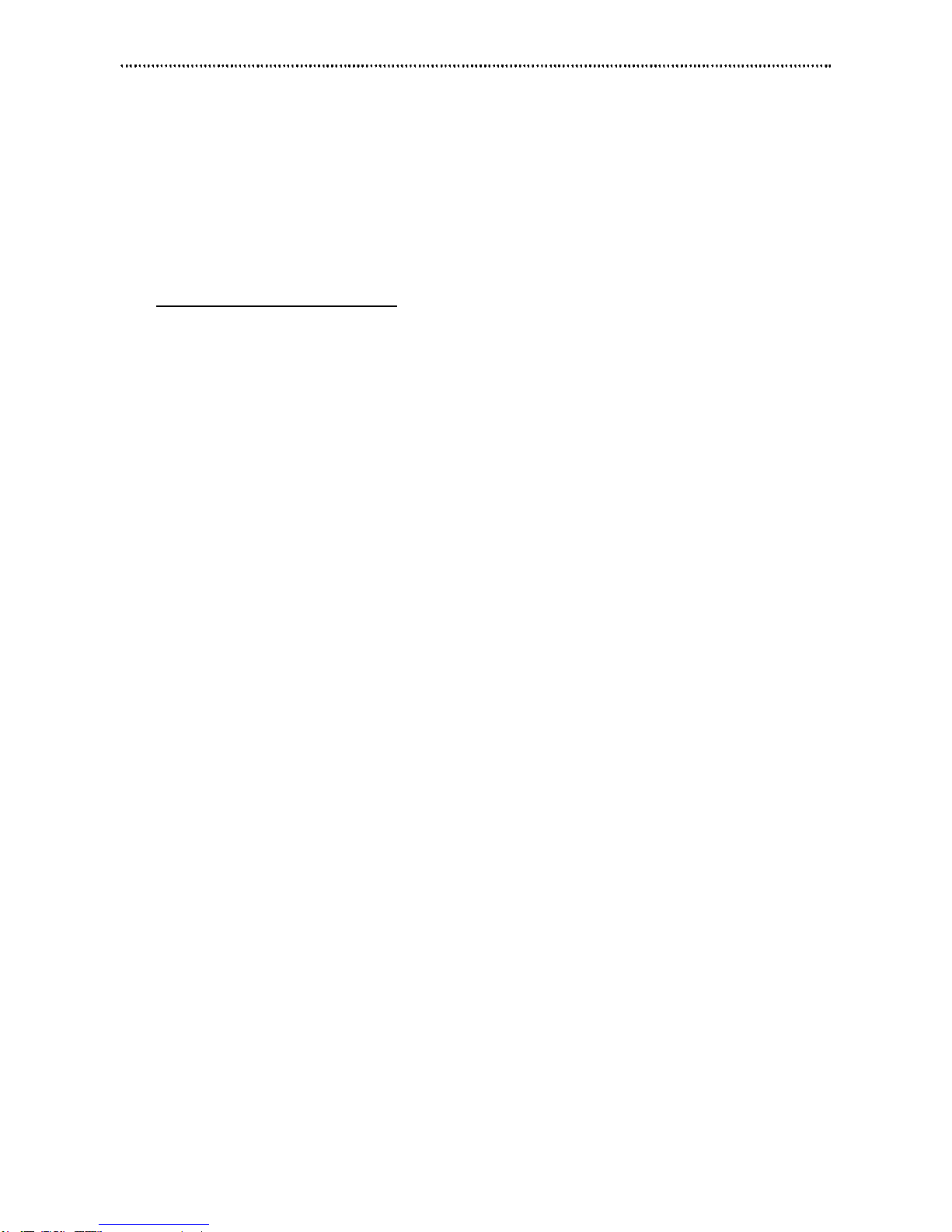
1.0 Introduction
Merci pour avoir choisi le commutateur Gigabit Xsense’ GES-4000 4-
Port. Le commutateur Gigabit donnera ses capacités maximum en le
connectant à des ordinateurs, des serveurs et des stations de travail
possédant les caractéristiques suivantes:
1.1 Caractéristiques
Ce commutateur Gigabit permet de détecter automatiquement la
vitesse de transmission du matériel ainsi que de négocier son mode
duplex.
• Installation immédiate “Plug-and-play”.
•Gigabit Ethernet, compatible avec les normes 1000 BASE-T,
IEEE 802.3ab.
• 4 ports de commutation Gigabit Ethernet.
• Capacité d’auto-détection et de compatibilité de transmission
et réception simultanée 100/1000 Mbps.
• Débit total de 4.8Gpbs(taux de transmission total en ligne).
• Accepte 12 K MAC d’entrées adresses.
• Inclus l’alimentation interne.
• Montage sur baie de 14” (env. 35,5 cm).
• Boîtier Standard 1U.
9
Chapter 1 Introduction

2.0 Vue d’ensemble du commutateur Gigabit
Switch 4-Ports
La figure ci-dessous indique la disposition du panneau frontal d’une
unité Xsense GES-4000. Le panneau frontal est composé de 4
ports Gigabit de paires torsadées, de voyants LED, et d’un voyant
LED d’alimentation.(Voir Figure 2.0-1)
2.1 Voyants LED
En activité réseau normale, les voyants LED situés sur le panneau
frontal doivent fonctionner de la manière suivante:
Voyant LED Etat d’alimentation Description.
Alimentation Vert Allumé / prêt à utiliser.
Eteint Le commutateur est éteint.
100M Vert Une liaison 100 Mbps est établie sur
le port.
Eteint Aucune liaison 100 Mbps n’est
établie.
1000M Vert Une liaison 1000 Mbps est établie.
Clignotant Erreur de données possible.
Activité LED Vert - Clignotant Activité de paquet (transmission /
réception).
Eteint Aucune activité de paquet.
FDX LED Vert Le mode duplex est en fonction
nement.
Eteint Le mode semi-duplex est en fonction
nement.
10
Chapter 2 Vue d’ensemble du commutateur Gigabit Switch 4-Ports

2.2 Configuration Commutateur / Connexion
Le GES-4000 peut être utilisé pour établir un réseau de la même
manière qu’en Utilisant un commutateur 10/100 Mbps normal ou une
simple connexion 10 BASE-T sur un réseau. Chaque port du GES-
4000 peut fonctionner à 100 ou 1000 Mbps et négocie automatique-
ment les modes duplex et semi-duplex pour une connexion à 100
Mbps.Le GES-4000 peut facilement être connecté à un GES-4000,
un commutateur 10/100 Mbps, une connexion double vitesse 10/100
Mbps pour une connexion commutateur à commutateur Ou en util-
isant un câble Ethernet. Chaque port possède également la capacité
de détecter la différence entre un câble de croisement et un câble
droit normal. Cela supprime la nécessité d’un port de voie montante
sur le GES-4000 ou le commutateur ou la connexion . Voir la figure
ci-dessous pour un exemple de configuration. (Voir Fig. 2.2-1)
Remarque: Lors de la réalisation de connexions d’un GES-4000 à un
autre GES-4000, veuillez connecter l’un des ports de votre GES-4000 à
l’aide d’un câble Gigabit au port Gigabit de l’autre GES-4000. Veuillez
également noter que la longueur de câble maximum est de 100 mètres
pour les réseaux 1000 BASE-T, 100 BASE-TX, et 10 BASE-T.
11
Chapter 2 Vue d’ensemble du commutateur Gigabit Switch 4-Ports

12
2.3 Configuration du réseau
Une configuration idéale serait d’utiliser le GES-4000 en réseau avec
une station de travail et un serveur. En utilisant les ports RJ-45 du
GES-4000, un réseau simple peut être réalisé rapidement et facile-
ment. Chaque port du GES-4000 peut fonctionner à 100 ou 1000
Mbps et peut négocier automatiquement les modes duplex/ semi
duplex pour une connexion 1000 Mbps. Pour une connexion Gigabit,
veuillez toujours installer le Gigabit NICs avant de connecter le GES-
4000 à un ordinateur PC. Voir la figure ci-dessous pour un exemple
de configuration. (Voir Fig. 2.3-1)
Remarque: Lors de la réalisation de connexions, veuillez connecter
l’un des ports de votre GES-4000 au moyen d’un câble Gigabit au port
de l’autre GES-4000. Veuillez également noter que la longueur de câble
maximum est de 100 mètres pour les réseaux 1000 BASE-T, 100 BASE-
TX, et 10 BASE-T.
Chapter 2 Vue d’ensemble du commutateur Gigabit Switch 4-Ports

3.0 Montage du commutateur
Le GES-4000 est livré avec un ensemble de deux supports de mon-
tage, quatre pieds en caoutchouc, et six vis. Les pieds en
caoutchouc fournis peuvent être utilisés pour placer le GES-4000 sur
une surface plane. Les supports de montage fournis et les six vis
peuvent être utilisés pour le montage en baie du GES-4000.
3.1 Montage en baie avec les supports de montage
(Voir Figure 3.1-1)
Pour le montage en baie, vous devez:
1. Placez le support de montage sur les trous de montage
situés à chaque extrémité du commutateur.
2. Insérer une vis dans chaque trou du support de montage.
3. Insérer le commutateur dans la baie et le fixer à l’aide des
vis.
3.2 Montage des pieds caoutchouc sur le commutateur
(Voir Figure 3.2-1)
Pour le montage des pieds caoutchouc, vous devez:
1. Placer les pieds caoutchouc en bas du commutateur.
2. Placer le commutateur sur une surface plane.
13
Chapter 3 Montage du commutateur

4.0 Dépannage
Veuillez trouver ci-dessous les instructions pour dépanner votre
GES-4000 s’il ne fonctionne pas correctement.
Voyant d’alimentation LED éteint Vérifiez le raccordement du cordon
d’alimentation. Assurez-vous qu’il est
correctement branché à la prise
secteur ainsi qu’à l’arrière du commu-
tateur.
Liaison 100M éteinte Vérifiez le câble réseau.
Liaison 100M clignotant rapidement Remplacez le câble réseau.
Liaison 100M clignotant lentement Vérifiez le câble réseau, les adapta-
teurs Ethernet, ainsi que toutes les
autres unités de réseau.
14
Chapter 4 Dépannage

Caractéristiques
Normes
Réseau IEEE 802.3 CSMA/CD (ISO/IEC 8802-3)
IEEE 802.3u 100 BASE-TX (ISO/IEC 8802-
3)
IEEE 802.3ab 1000 BASE-T
Interface Connecteur RJ-45
Sécurité UL, TUV
Emissions électromagnétiques FCC Classe A, CE Classe A
Type de câble ANSI/TIA/EIA-568-A Catégorie 5 UTP
Environnement
Température de fonctionnement 0˚C - 40˚C (32˚F - 104˚F)
Humidité 10 - 90% RH (Non condensée)
Alimentation Commutation automatique. 100 - 240 V CA,
50 - 60 Hz, 50 W.
Dimensions
L x W x H 355 x 229 x 43 mm
Lx W x H (13.97” x 9” x 1.7”)
15
Caractéristiques
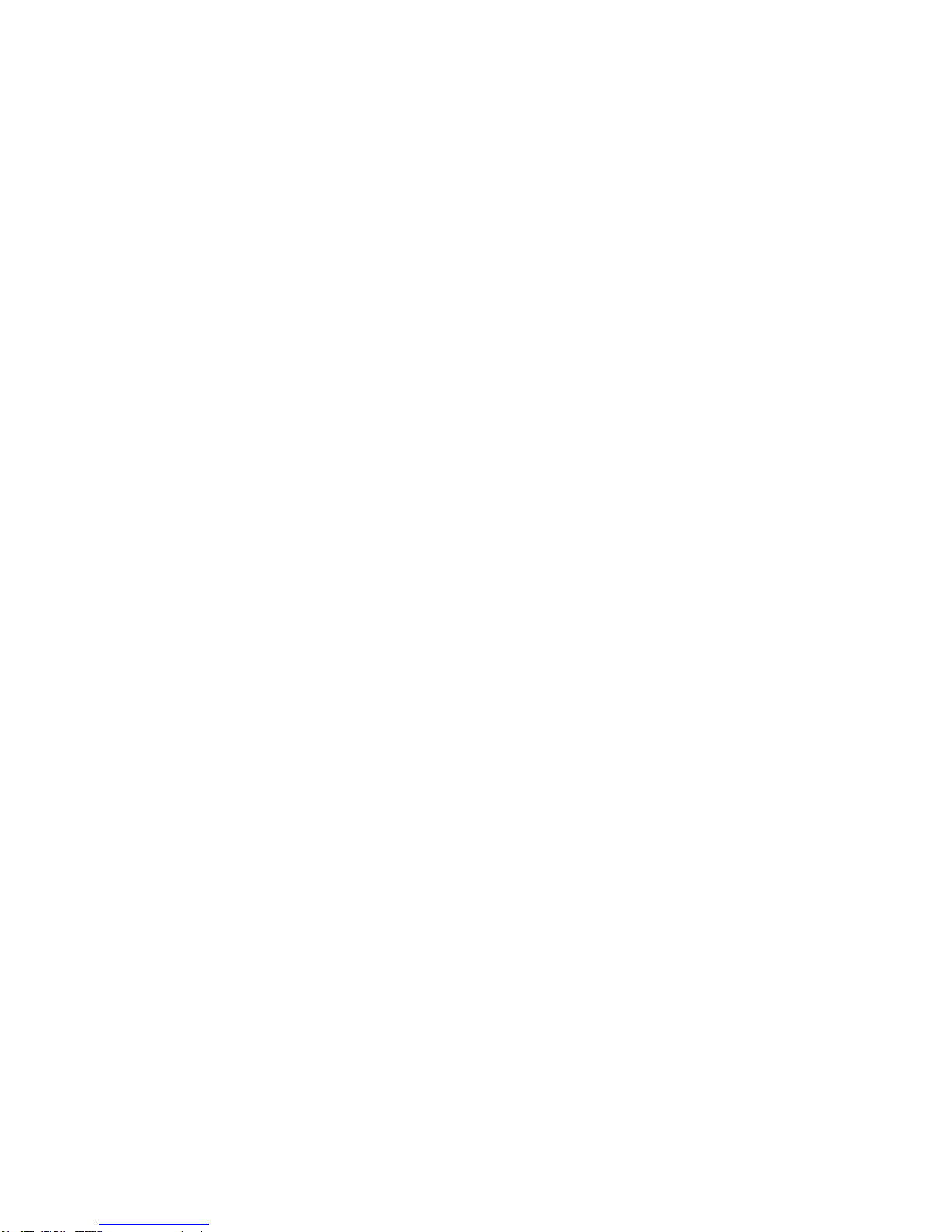
1.0 Einführung . . . . . . . . . . . . . . . . . . . .17
1.1 Features
2.0 Aussehen des 4-Port Gigabit Switch 18
2.1 LEDs
2.2 Switch / Hub Konfiguration
2.3 Netzwerk Konfiguration
3.0 Den Switch montieren . . . . . . . . . . .21
3.1 Montage mit Hilfe der Montageklammern
3.2 Anbringen der Gummifüsse am Switch
4.0 Fehlerbeseitigung . . . . . . . . . . . . . .22
Spezifikationen . . . . . . . . . . . . . . . . . . .23
Table of contents
Languages:
Other Macsense Switch manuals
Popular Switch manuals by other brands

MDT Technologies
MDT Technologies MDT Glass Push-button II Smart Technical manual

TRENDnet
TRENDnet TK-408K Guía De Instalación Rápida

Huawei
Huawei Quidway S5300 Series quick start

Moxa Technologies
Moxa Technologies PowerTrans PT-7728-F-24 Quick installation guide

CHARGit
CHARGit CISIC30 manual

VXI Technology
VXI Technology SM8000 Series user manual
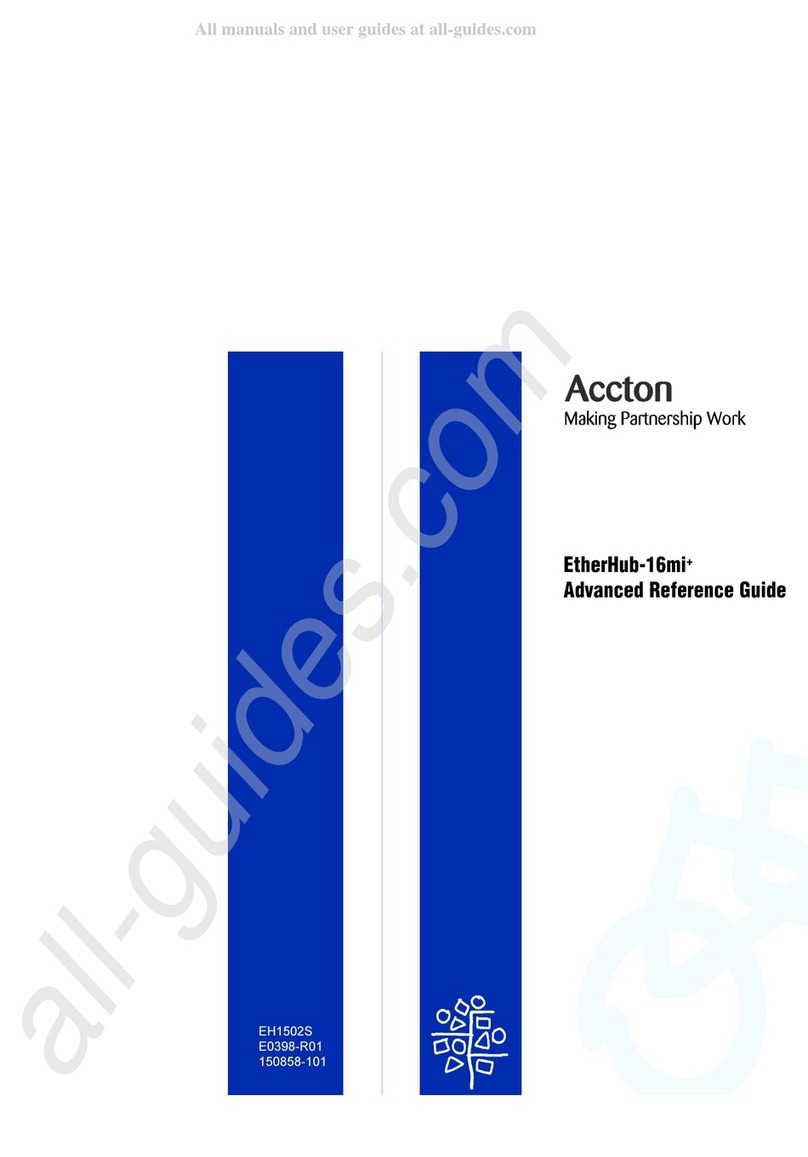
Accton Technology
Accton Technology ETHERHUB-16MI+ E0398-R01 Advanced reference guide

Pluribus Networks
Pluribus Networks F9532L-C quick start guide

Ubiquiti
Ubiquiti ES-24-250W quick start guide

CTC Union
CTC Union IFS?500 Quick installation guide

Luxul
Luxul AMS-1816P Quick install guide

Edimax
Edimax ES-5208P Quick installation guide