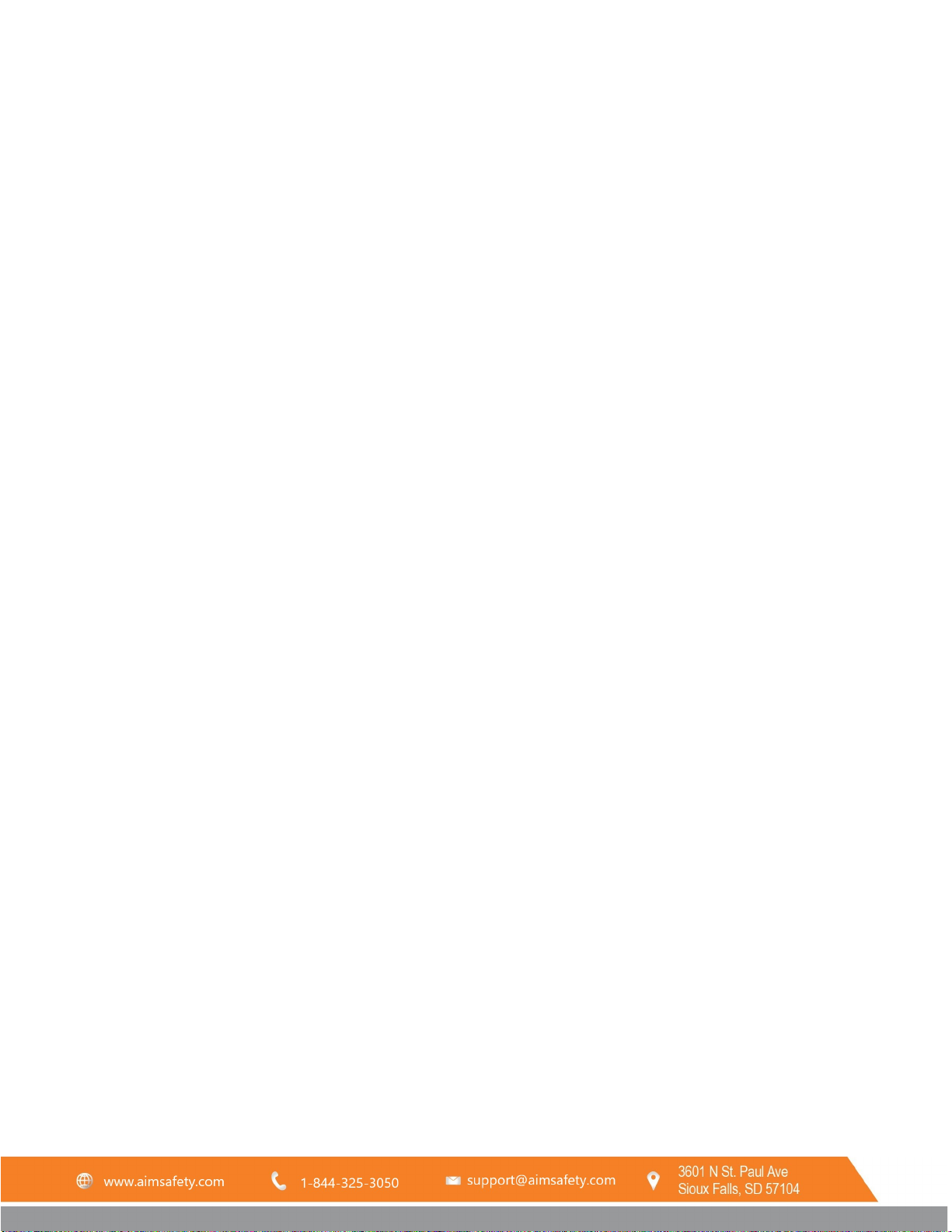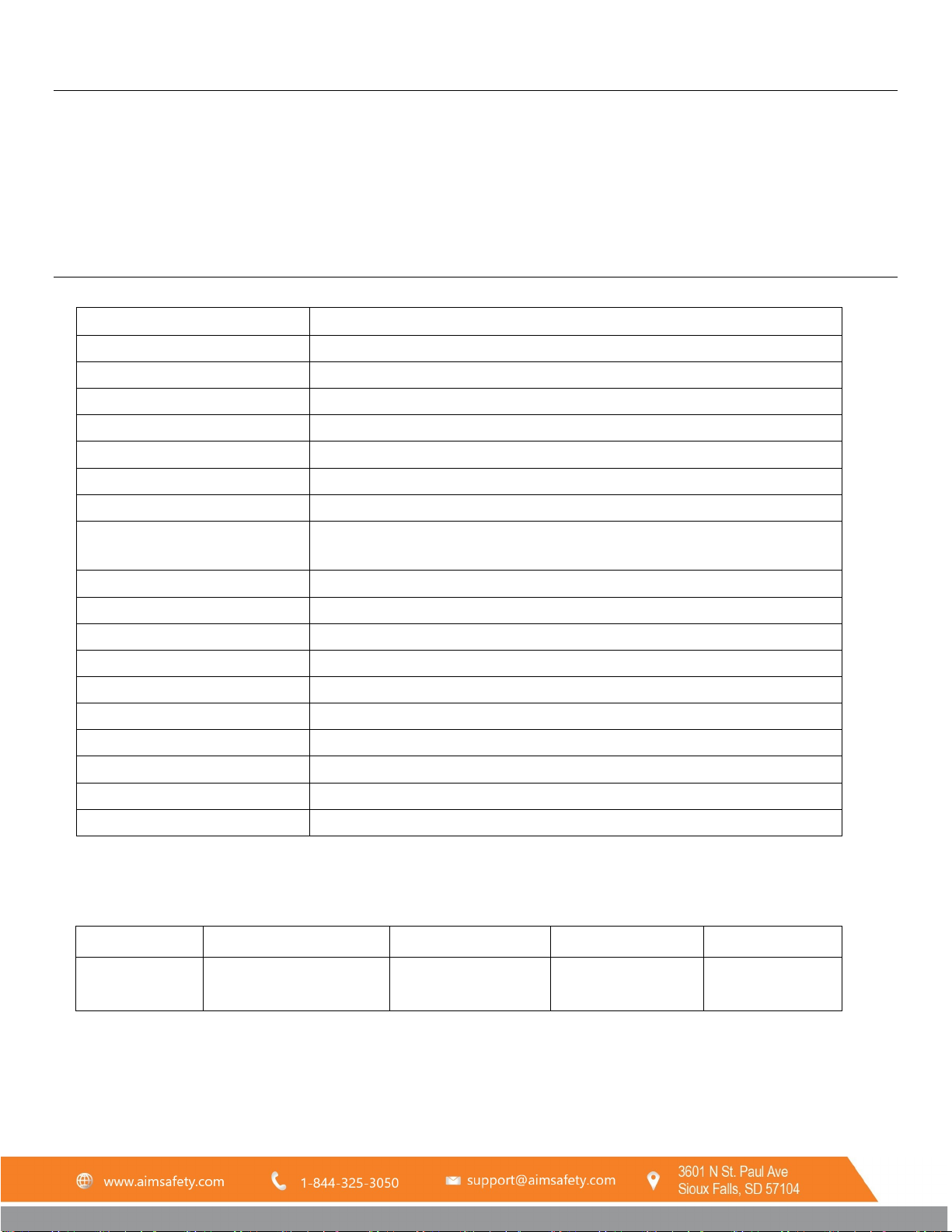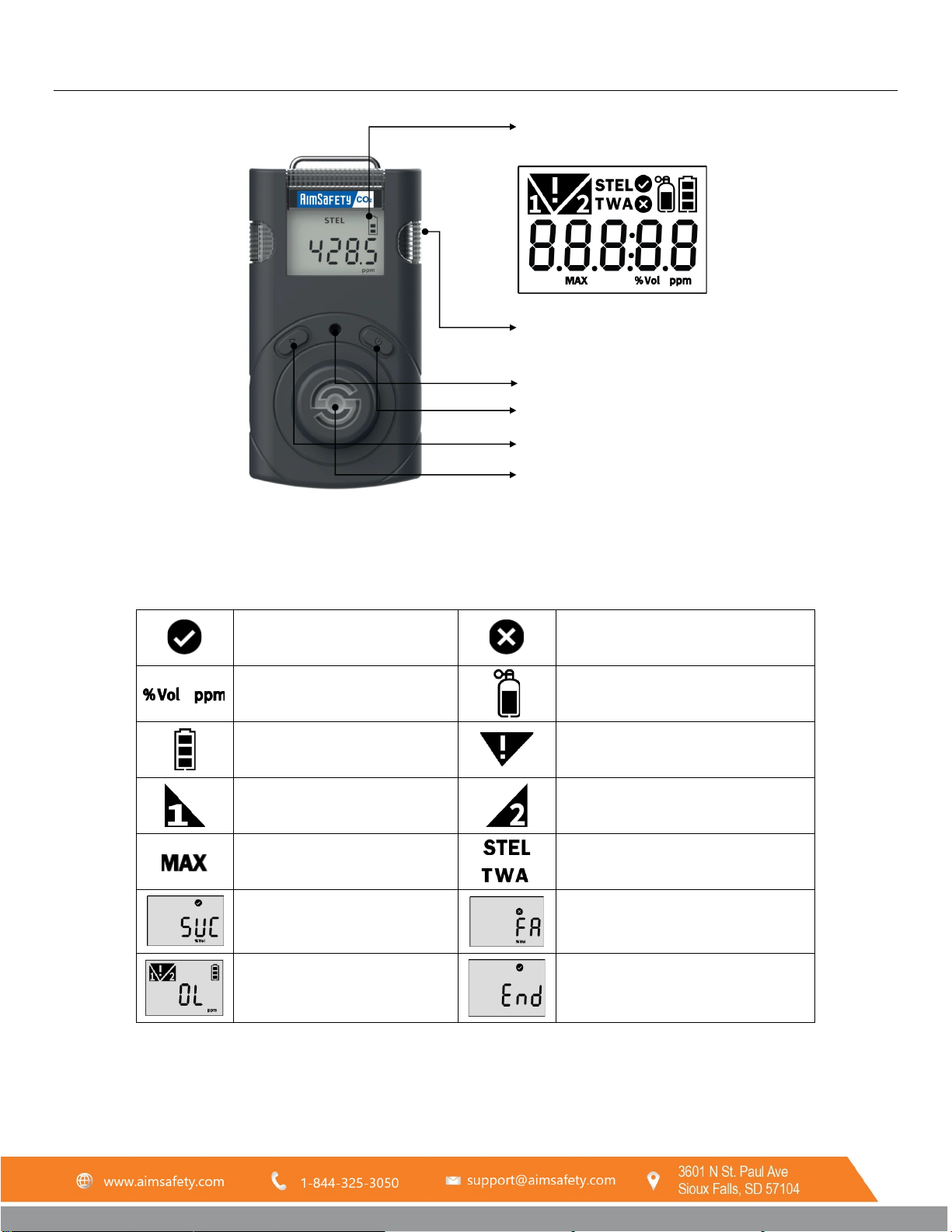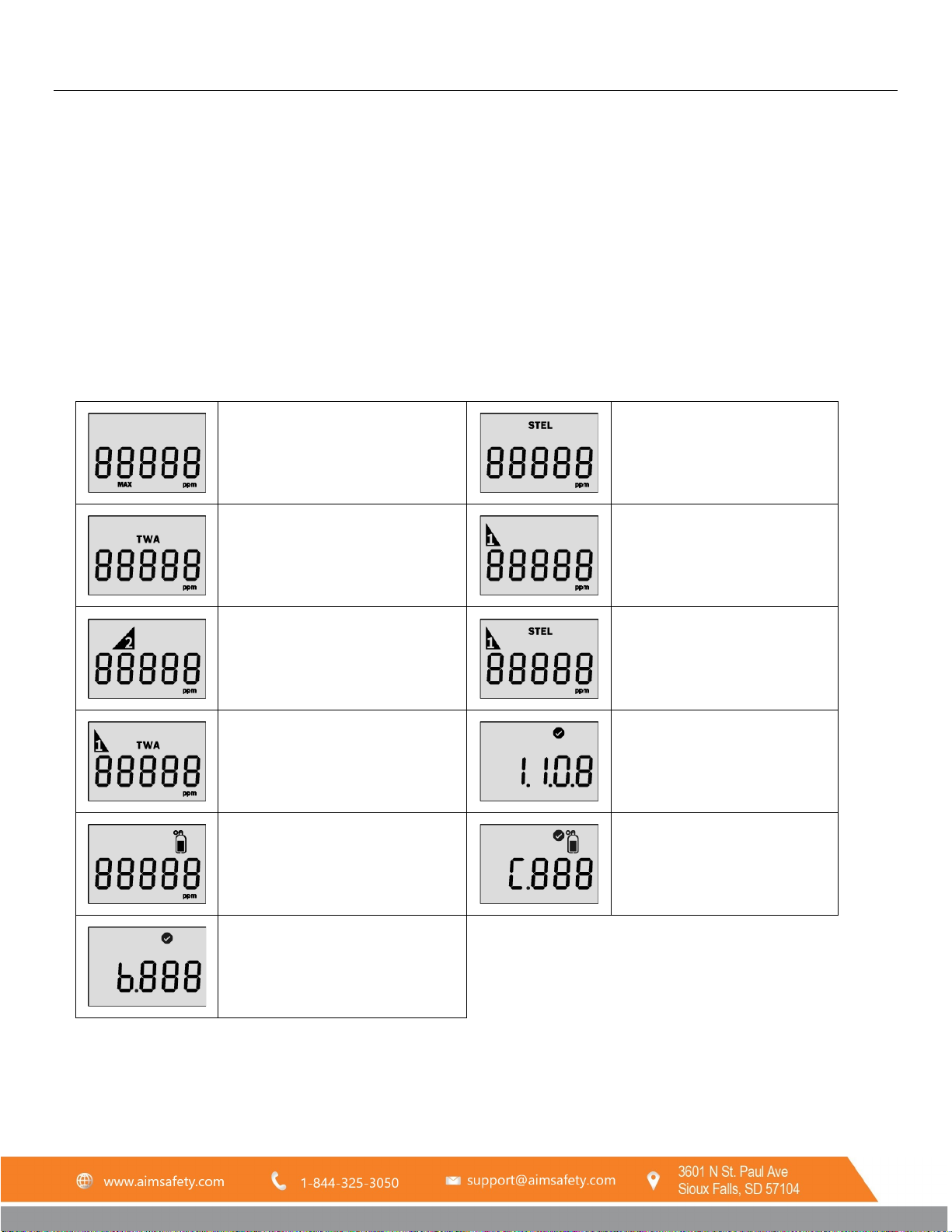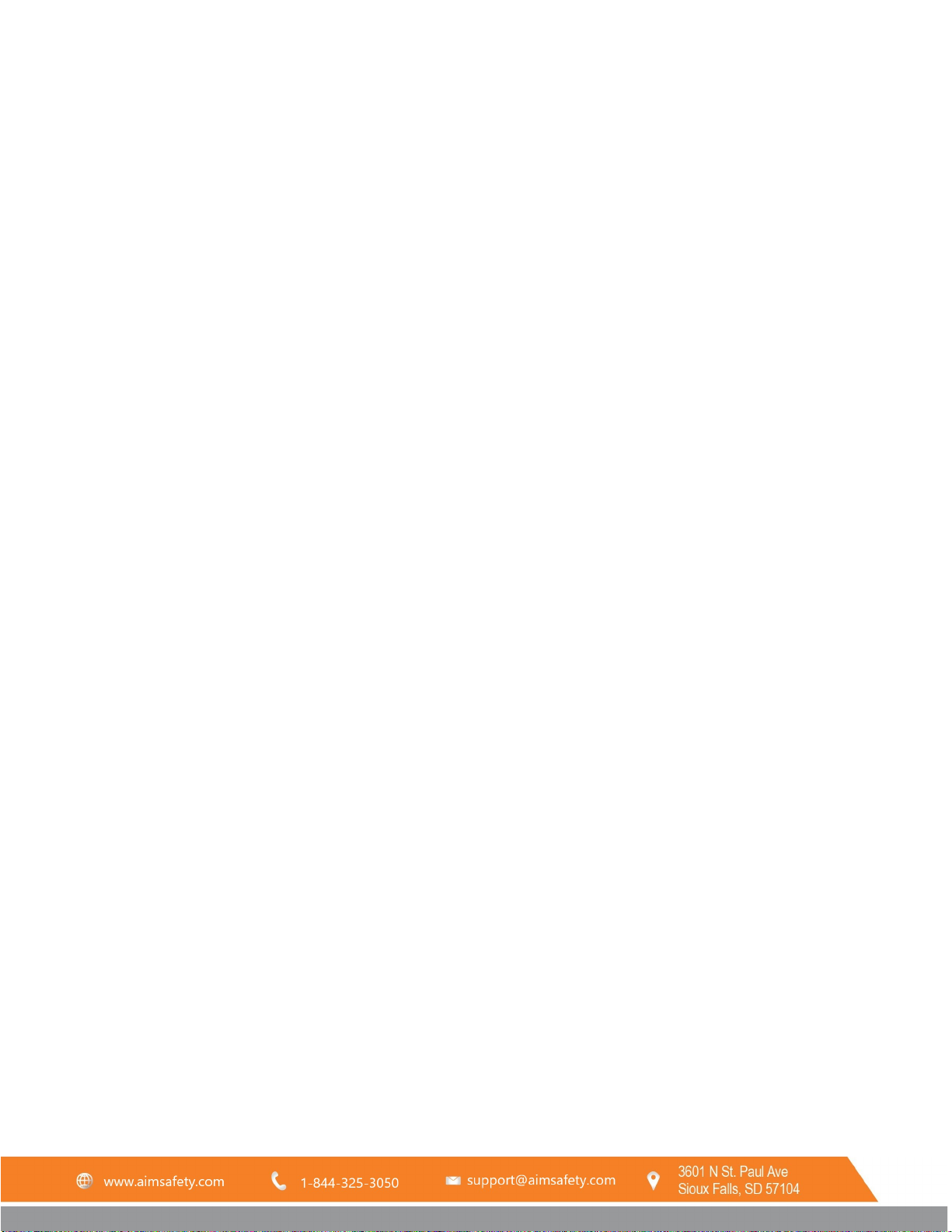
PM150-CO2 Portable Gas Monitor
REV – 1.0 [34-2900-0211-5] 2 |Page
1 General Information ....................................................................................................................................................... 4
2 Specifications .................................................................................................................................................................. 4
2.1 PM150-CO2 Specifications...................................................................................................................................... 4
2.2 Sensor Specification ................................................................................................................................................ 4
3 Product Overview............................................................................................................................................................ 5
3.1 Monitor Overview................................................................................................................................................... 5
3.2 Display Overview..................................................................................................................................................... 5
4 Activation ........................................................................................................................................................................ 6
4.1 Activating the PM150-CO2...................................................................................................................................... 6
4.2 Error Messages........................................................................................................................................................ 6
4.3 Bump Test ............................................................................................................................................................... 7
5 Mode............................................................................................................................................................................... 8
5.1 Measuring Mode..................................................................................................................................................... 8
5.2 Display Mode .......................................................................................................................................................... 8
5.3 Settings Mode ......................................................................................................................................................... 9
5.4 Setting Mode Symbols............................................................................................................................................. 9
6 Setting Mode................................................................................................................................................................. 10
6.1 Alarm Activation.................................................................................................................................................... 10
6.2 Adjust alarm set points ......................................................................................................................................... 10
6.3 Data Log ................................................................................................................................................................ 10
7 Menu Screens................................................................................................................................................................ 11
7.1 Menu Flow Chart................................................................................................................................................... 11
7.2 Clear Max (Peak Values)........................................................................................................................................ 12
7.3 Clear STEL and TWA............................................................................................................................................... 12
7.4 Adjust Unit ............................................................................................................................................................ 12
7.5 Factory Reset......................................................................................................................................................... 12
7.6 Self-Test................................................................................................................................................................. 13
8 Calibration..................................................................................................................................................................... 14
8.1 Calibration Gas Values .......................................................................................................................................... 14
8.2 Zero (N2) Calibration............................................................................................................................................. 14
8.3 Span Calibration .................................................................................................................................................... 15
9 Software Manager ........................................................................................................................................................ 16
9.1 Software Overview................................................................................................................................................ 16
9.1.1 Read .............................................................................................................................................................. 17
9.1.2 Write ............................................................................................................................................................. 17
9.1.3 Calibration..................................................................................................................................................... 17
9.1.4 Log................................................................................................................................................................. 17
9.1.5 Firmware Upgrade ........................................................................................................................................ 17
9.2 Window menu....................................................................................................................................................... 18
9.2.1 Menu – File.................................................................................................................................................... 18
9.2.2 Menu – Tools................................................................................................................................................. 18
9.2.3 Menu – Device............................................................................................................................................... 18
10 Maintenance ............................................................................................................................................................. 19
10.1 Sensor Replacement ............................................................................................................................................. 20
10.2 Battery Replacement ............................................................................................................................................ 20
11 Battery Charging ....................................................................................................................................................... 21
11.1 To charge the battery:........................................................................................................................................... 21