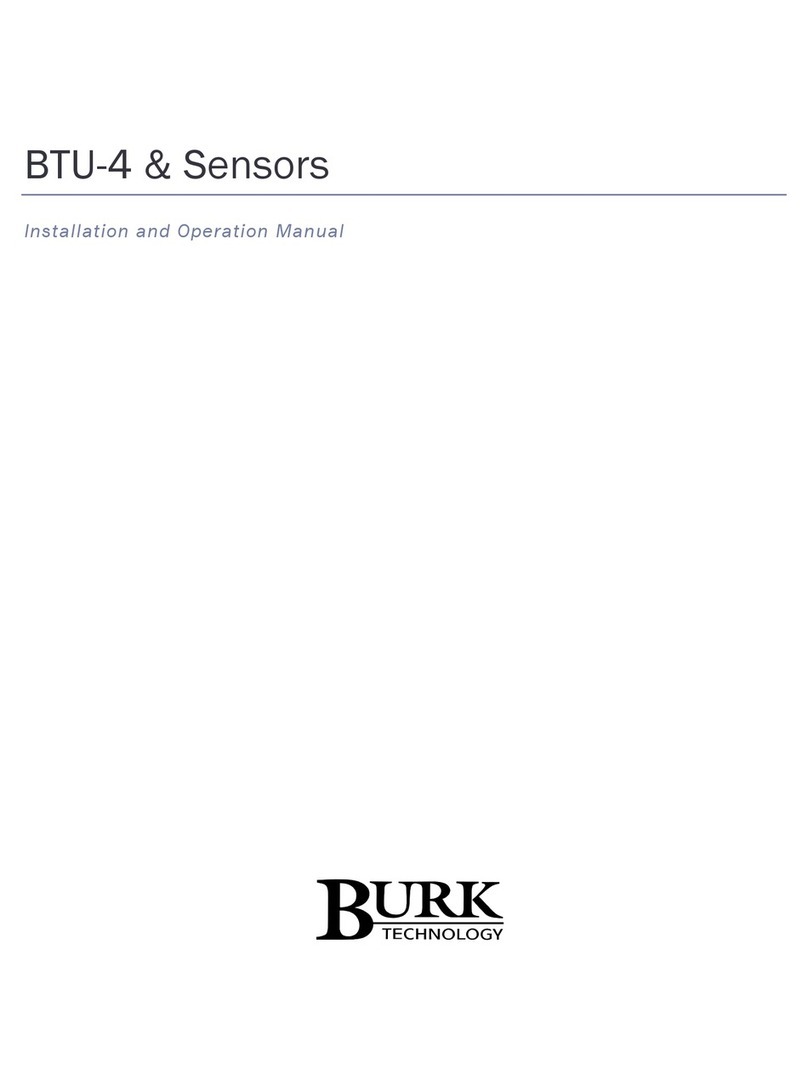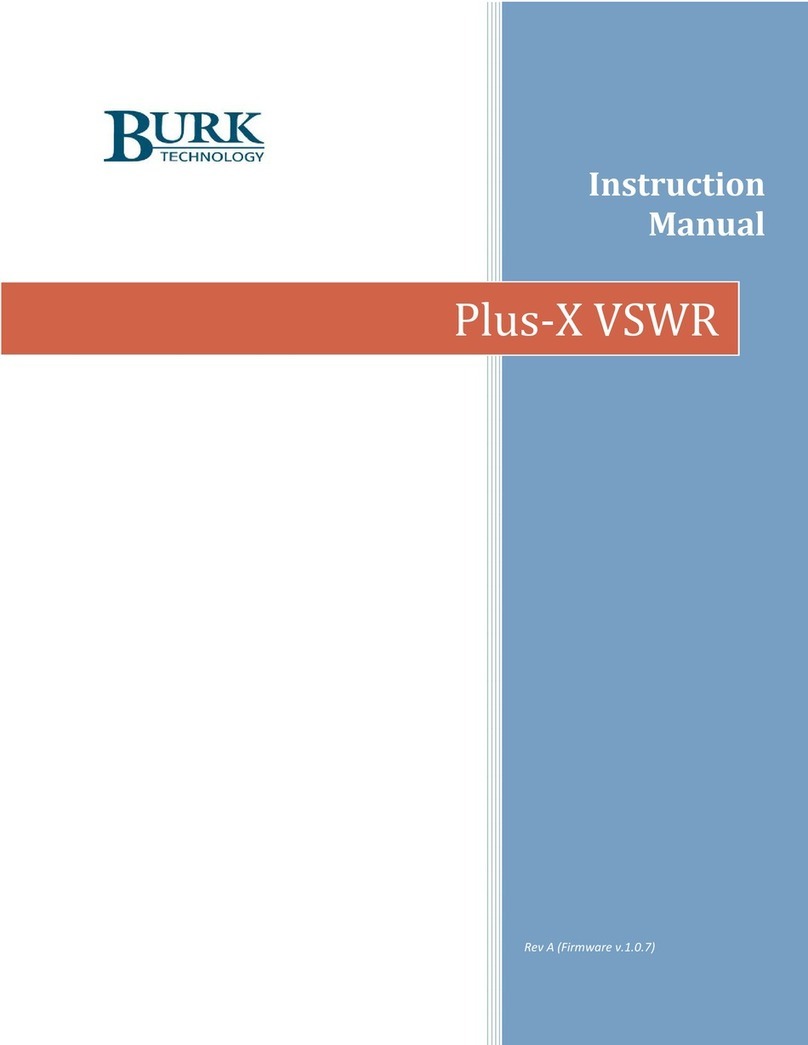Plus-X EM32
3 INSTALLING SENSORS AND SWITCH INPUTS
5CONNECT TO AN ARC PLUS TOUCH OR
ARC PLUS SL
The Plus-X EM32 communicates with the ARC Plus Touch or ARC Plus SL via
LAN/WAN, allowing installation anywhere a network connection is available.
Use AutoLoad Plus to add the
Plus-X device to the ARC Plus
Touch or ARC Plus SL unit. Ensure
you have the current version
of AutoLoad Plus installed on
your computer. To obtain the
current version, visit www.burk.
com/downloads and select the
AutoLoad Plus support page. On
the AutoLoad Plus menu, select
Edit->Plus-X Devices and click Add.
The dialog box shown to the right
will be displayed.
•Select Plus-X EM32 and enter its network information.
Note: If adding more than one Plus X device to an ARC Plus, change the
starting channel so that other assigned channels are not overwritten.
• Select OK to confirm the first Plus X device.
•If adding more than one Plus X device, repeat the same steps.
• Save the configuration by selecting File>Save in AutoLoad Plus.
To confirm that the Plus-X EM32 is communicating, log in to the ARC Plus
Touch or ARC Plus SL using the web browser. All assigned channels
should show their default values.
MANUALLY MAPPING PLUS-X CHANNELS
1. To manually map Plus-X channels to the ARC Plus, click the Command
tab. Locate an unused channel and click the […] button in the Source
column. This will bring up the Source dialog. Click the Plus-X button and
choose the Plus-X device and channel you wish to use.
2. Use the Commands tab in AutoLoad Plus to configure additional relay
settings for the newly added Plus-X EM32 channels.
3. Select File>Save to save the changes to the ARC Plus.
Note: If the channels show as offline or a warning is displayed, check the
network configuration and ensure the configuration is saved within AutoLoad
Plus.
Refer to the Climate Guard and Plus-X EM Installation and Operation
Manual for further information on configuring and operating the Plus-X EM32
unit.
Sensor input cabling may be
extended using RJ-12
Couplers and additional
Sensor Cables, available from
Burk Technology.
Digital sensors may be daisy
chained using Burk part
numbers: RJ-12 Splitter,
Sensor Cable, and Sensor
Cable - Daisy Chain as shown
in the diagram. The Burk
Sensor Cable has cross-over
wiring, while Sensor Cable-
Daisy Chain has straight-
through wiring.
The Plus-X EM32 supports digital sensors for temperature and humidity monitoring, powered switch inputs
such as motion sensors and smoke detectors and unpowered switch inputs like door contacts providing up
to 32 sensors within the Plus-X EM32.
Wiring digital sensors and powered switch inputs
All external sensors connect to the front panel Sensor inputs on the Plus-X EM32. The pinouts are as follows:
4CONFIGURE SENSOR INPUTS AND PLUS-X CHANNELS
Both digital sensors and switch inputs appear automatically on the Sensors page of the Plus-X EM32 web
interface. Once the wiring of the sensors and switch inputs is complete, you can begin to configure the
inputs. Click the Edit button next to a digital sensor to edit its settings.
The following settings are configurable:
Assign Sensors to Plus-X Channels From the setup page, select Plus-X
Meters or Status from the list on the left side. Use the drop-down box for
each Plus-X Meter or Status channel to assign a sensor to that channel.
Plus-X channels assigned in this screen can later be mapped to any ARC
Plus channel as described in the following section.
Important Note: Be sure the Plus-X EM32 input port is
connected with a Burk Sensor Cable (Crossover) to the first
sensor in the daisy chain.
Daisy Chaining
RJ12 Splitter
Sensor Cable
Daisy Chain
(Straight-through)
Sensor Cable
Daisy Chain
(Straight-through)