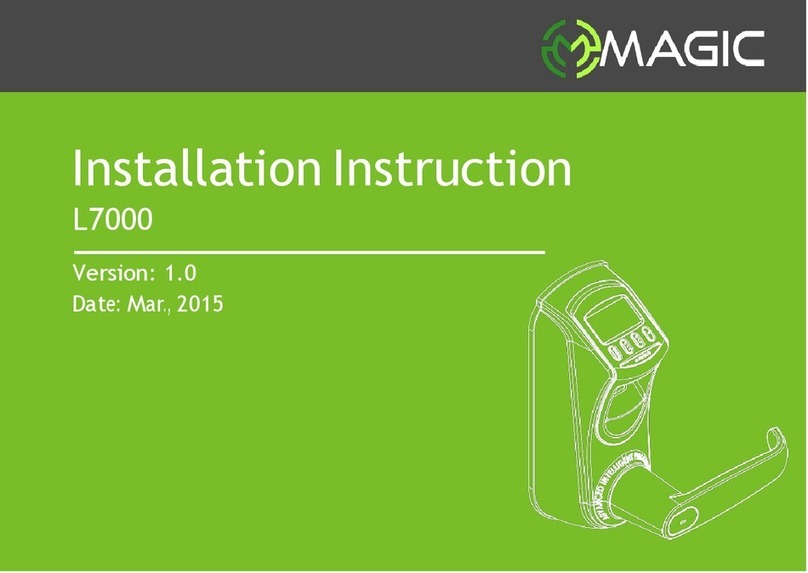Table of Contents
1
Instruction for Use....................................................... 1
Introduction to FingerprintLock Functions. .......................................1
1.2 LISt O/ I PSUI latIO0 /\CCHSSOFIQS..............................................................................................
1 lNStalldtIOH RQQUI£QMQHtS.................
.................
................. 4
1.4FFOHtaHd RHaF
IQWS. ........................................................ 8
1
FQCdUtIOHS.................
................. .................
................. 11
1.6/SQ£0£IVIlHQHS.................
................. .................
................ 12
1/3Qt7IMQ. ......................................................... 12
2.
Enrollment andVerification. .....................................14
21 EMfOlldMb
TIMIStFaTOF.................
................. .................
1d
21.1 EMfOlldFIOQOFQFIMt.................
.................
................. 1
21.2 EOfOlld aSSVVOf ..........................................
1d
2
1 3 EnrOIIan RFIDCard
17
2/EMfOllaO
f IOaFy/SOf.................
.................
.................
19
2
8aCkLlQEMFOllTOOT. ..............................................
20
243Ot/SOf OfIICatIOMdO
PLATEAUS. ...............................
21
25FPCadVaagene
12
2fi.1/fOdtOa lN/df...................................... 23
2fi.2 EOfOlldM F /df ................................................
2
2.h. FQdtHaH F aFd....................................................................................27
2.h.4 UFQQaH F aFd.....................................................................................28
2.6DQlQtH SQFDdtd............................................................................................29
3.
Lock Function Information and Settings..............................................32
1 QHFatION5QttIHQS. ................................................................ 32
Fingerprint Lock User Manual