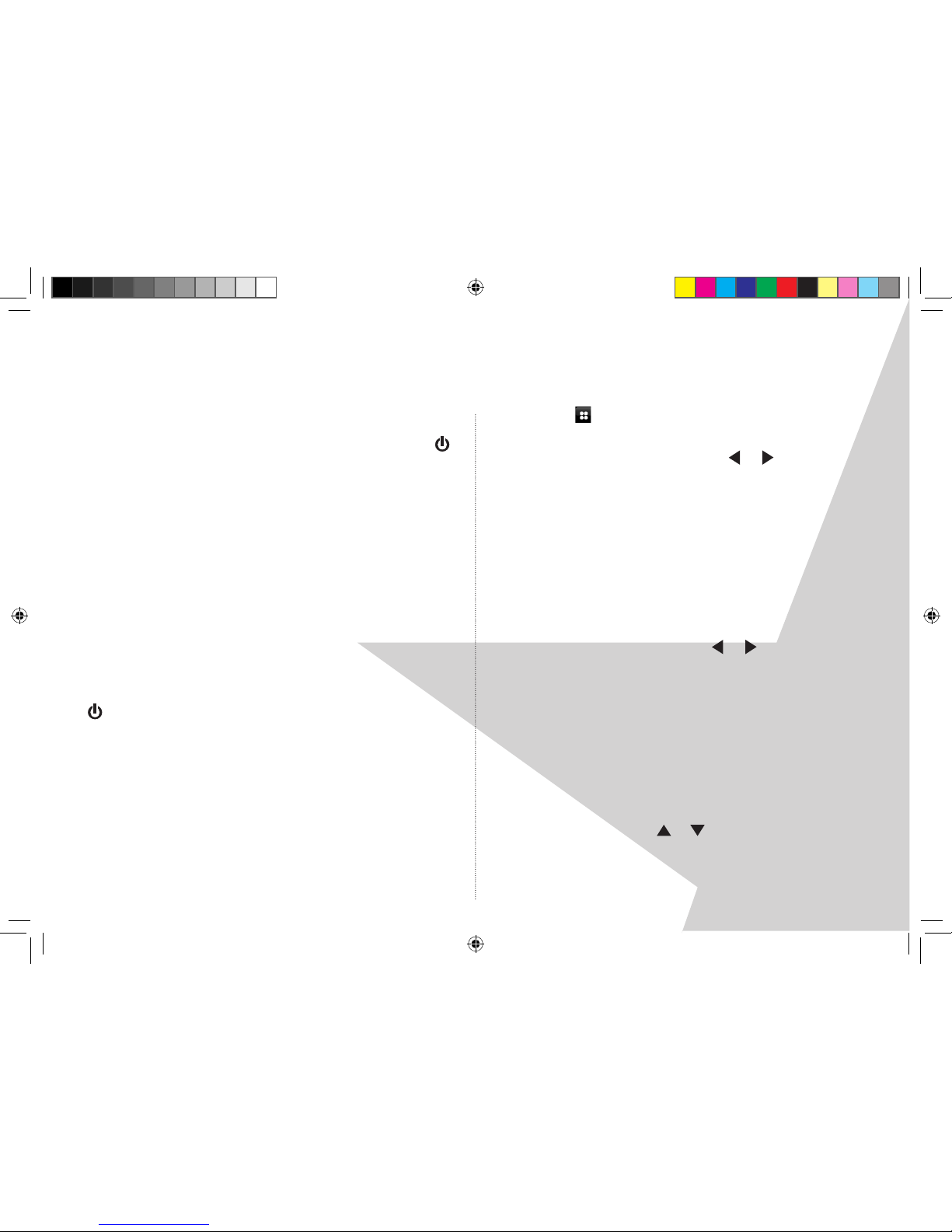Introducing the BEAM Extreme from Magicbox
Your BEAM Extreme is a combined DAB, FM and Internet
stereo radio with media streaming and dock for iPhone
and iPod. It utilises the very latest colour touch screen
technology and is quick and easy to set up with a clear
information display.
Before you can receive internet radio stations you will need
to check that you have the following:
* A broadband internet connection
* If using a LAN cable connection, you will need to ensure
that your network is set up for this and that you have the
relevant LAN cable available.
* If using a Wi-Fi connection, you will need a wireless access
point (Wi-Fi) connected to your broadband internet,
preferably via a router.
* If your wireless network is congured to use Wired
Equivalent Privacy (WEP) or Wi-Fi Protected Access (WPA)
data encryption then you will need to know the WEP or
WPA code so that your radio can communicate with your
network.
* Your radio should work in all locations where the Wi-Fi
network is available. You will also need to know the name
of your wireless network, i.e. its SSID.
* Depending on the security used on your network you
may need to enter your Radio’s ‘MAC address’. To nd your
Radio’s MAC address, select:
- For LAN cable connection: ‘Menu screen -> Settings ->
Network settings -> Current settings -> Wired MAC’.
- For Wi-Fi connection: ‘Menu screen -> Settings -> Network
settings -> Current settings -> WLAN MAC’.
* To enter the MAC address into your wireless access point
you will need to read the instructions provided with your
wireless access point and router.
* Before you continue please make sure that your wireless
access point is turned on and connected to your broadband
internet. You may need to read the instructions provided
with your wireless access point and router.
Note: If you have a wireless laptop computer available you
can use this to check that the wireless network is working OK
before you begin to set up your radio.
WELCOME
* Before you continue please make sure that your wireless access point is
turned on and connected to your broadband internet. You may need to
read the instructions provided with your wireless access point and router.
Note: If you have a wireless laptop computer available you can use this to
check that the wireless network is working OK before you begin to set up
your radio.
Where to put your radio
It is important that you consider carefully in advance where
your radio will be situated and make sure that it is:
* on a at and stable surface
* within 1.8 metres of a power socket
* where you have good wireless network reception
* where you can fully extend the telescopic aerial
* away from bright sunlight or heat sources, such as a radiator
* not in a humid or very damp place such as a bathroom