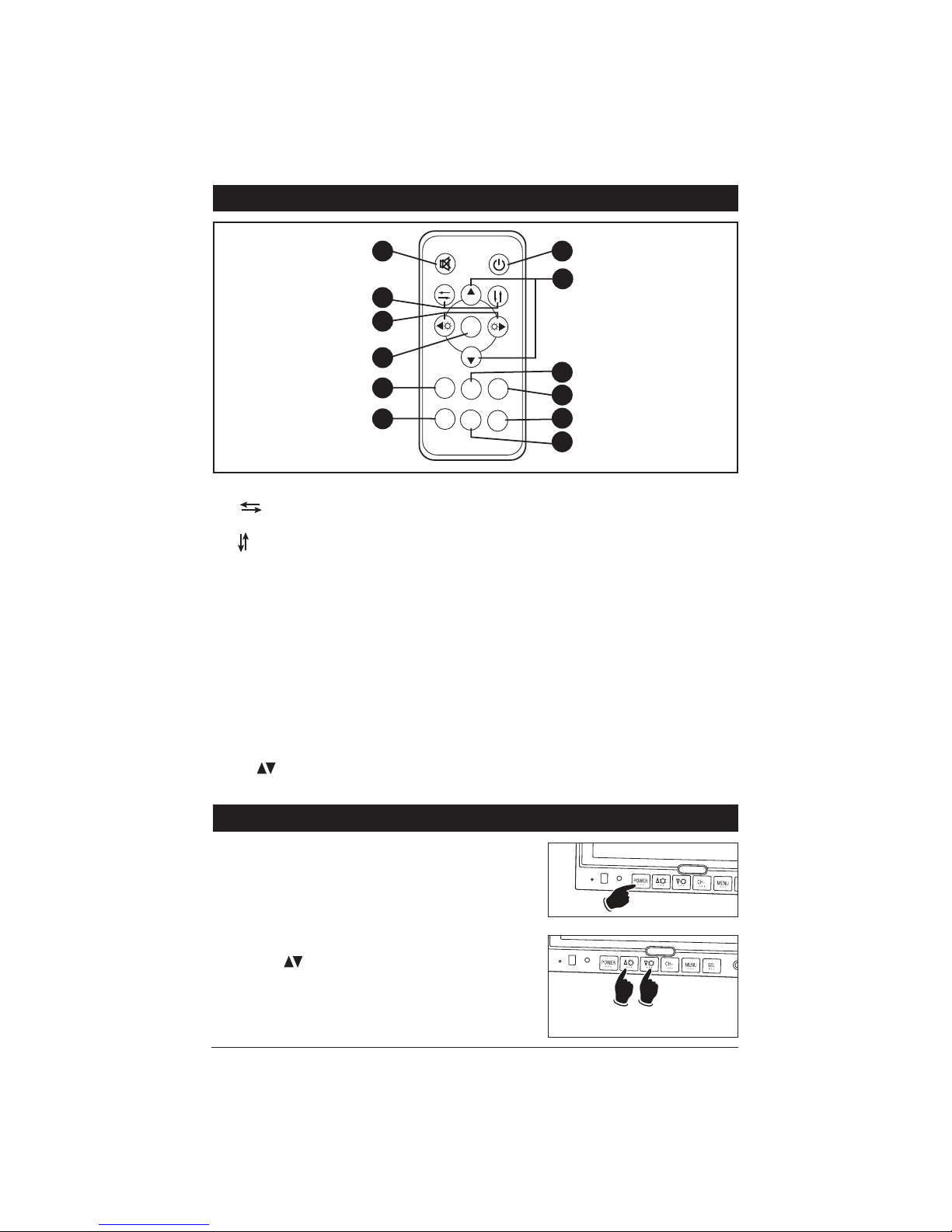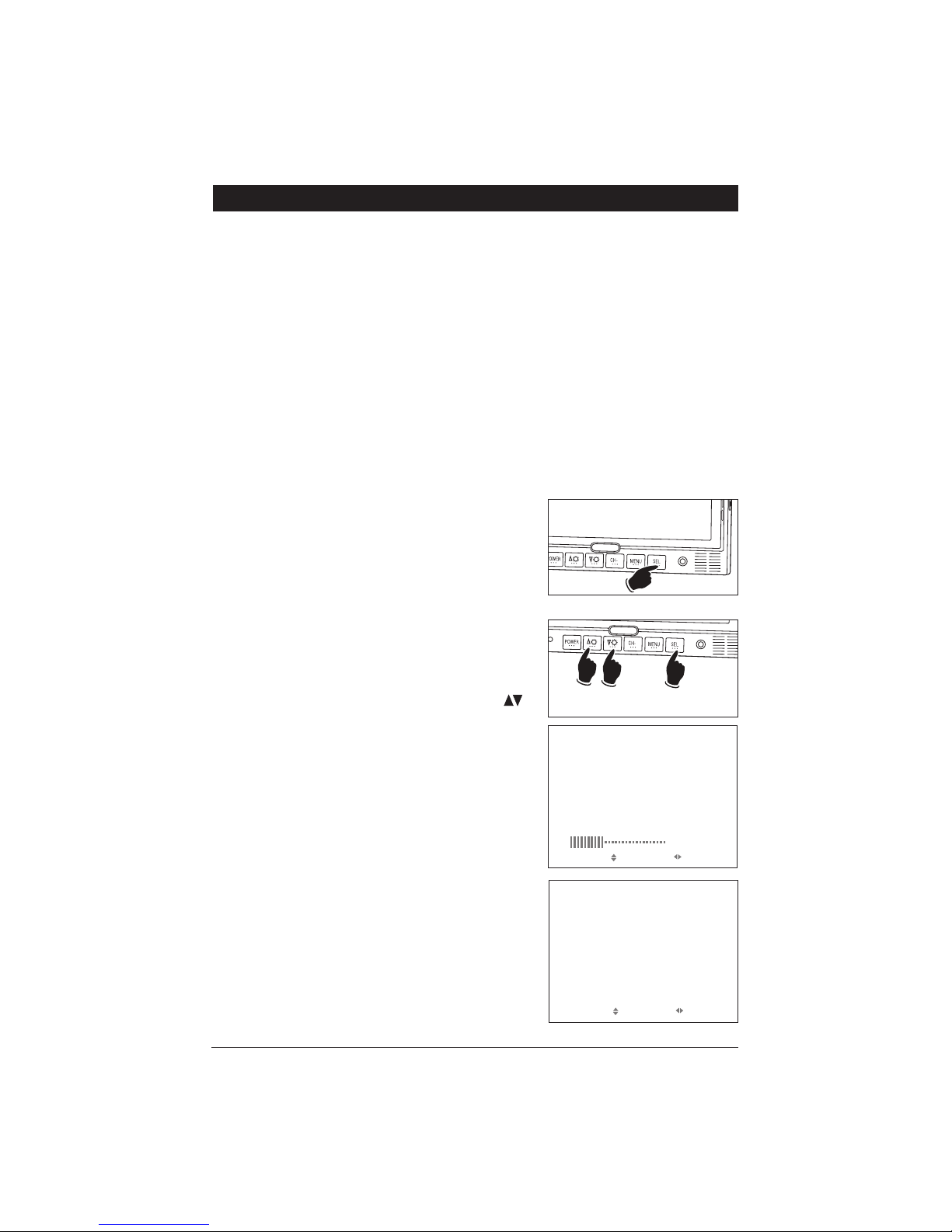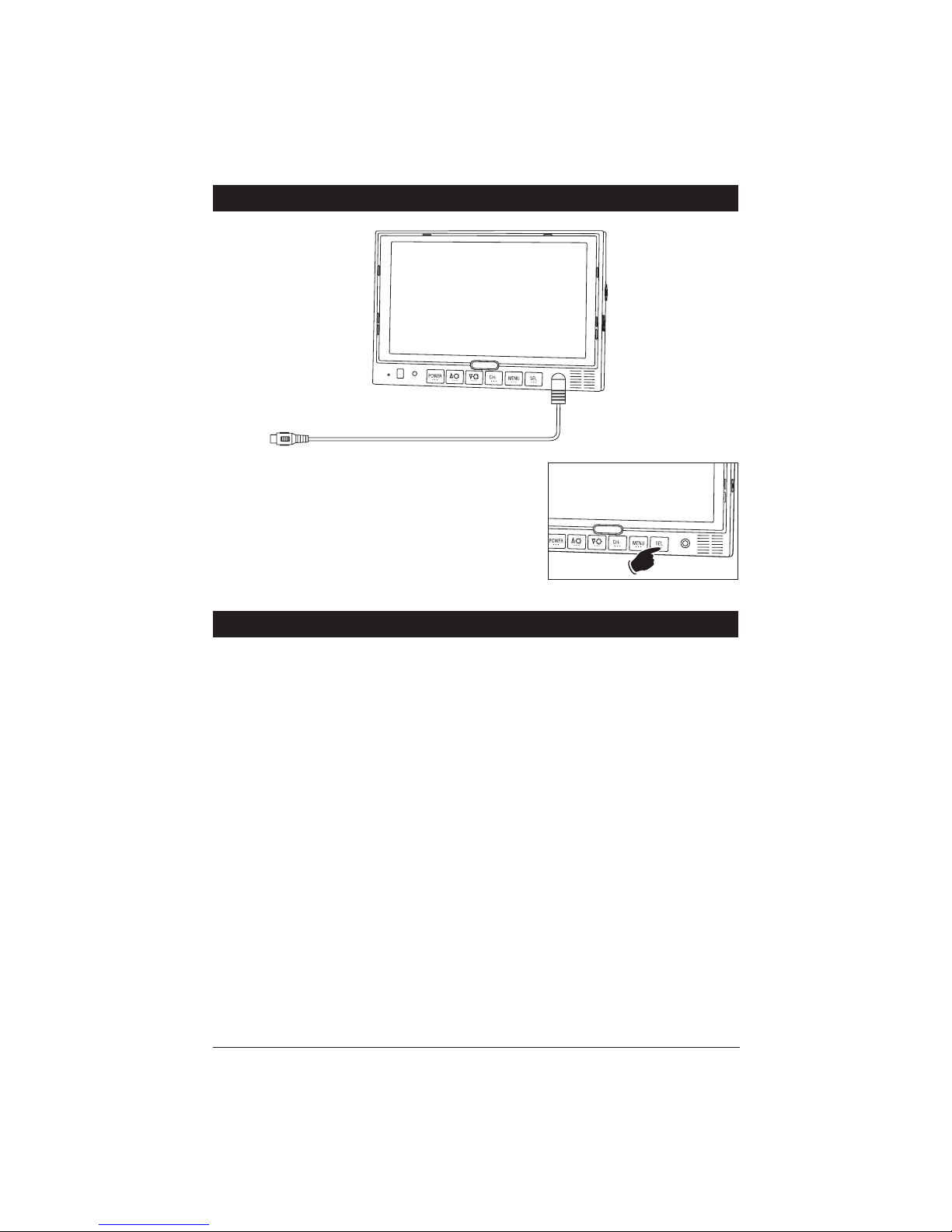2
Warning
Backing Up Your Vehicle
Do not backup your vehicle while looking at the monitor. Alwayslook in the direction of your
vehicle’smotion. Use the monitor only asan aid in safety confirmation. The actual distance
may be different than it appearsin the monitor. The range of the image in the monitor islim-
ited. Alwaysbe aware that blind spotsmay exist and not appear at all timeson your monitor.
The product isintended to assist in safe driving and allowsthe driver to have a broader field
of vision during backup. You, asthe driver, are solely responsible for the safe operation of
your vehicle and the safety of your passengersand pedestrians, and for abiding of all state
and local traffic regulations. Do not use any featuresof thissystem to the extent it distracts
you from safe driving. Your first priority while driving should alwaysbe the safe operation
of your vehicle. MobileVision will not accept any responsibility whatsoever for accidents
and/or injuriesresulting from failure to observe these precautionsor safety instructions.
Caution
Introduction
Congratulationson the purchase of a quality MobileVision 7” LCD Monitor. Thissystem hasbeen
designed to provide yearsof trouble free operation.
The information enclosed providesa quick reference of the operationsand maintenance of the
new monitor.
Thisproduct must be installed and used in accordance with thismanual. Any alterationsto this
product that enablesit to be used in any way other than intended or designed could distract the
driver and result in an accident causing injury or death. Magnadyne Corporation disclaimsany
and all liability that may result from failure to install and operate in any other manner in which
thiswasintended.
• FCC REGULATIONS STATE THAT ANY UNAUTHORIZED CHANGES OR MODIFICATIONS TO THIS EQUIP-
MENT MAY VOID THE USER’S AUTHORITY TO OPERATE IT.
• TO REDUCE THE RISK OF FIRE OR ELECTRIC SHOCK, DO NOT EXPOSE THIS EQUIPMENT TO RAIN OR
MOISTURE.
• THIS DEVICE IS INTENDED FOR CONTINUOUS OPERATION.
• TO REDUCE THE RISK OF FIRE OR ELECTRIC SHOCK AND ANNOYING INTERFERENCE, USE ONLY THE
RECOMMENDED ACCESSORIES.
Introduction . . . . . . . . . . . . . . . . . . . . . . . . . . . . . . . . . . . . . . . . . . . . . . . . . . . . . . . . . . . . . . . 2
Warning / Caution . . . . . . . . . . . . . . . . . . . . . . . . . . . . . . . . . . . . . . . . . . . . . . . . . . . . . . . . . . . 2
Monitor Featuresand Controls. . . . . . . . . . . . . . . . . . . . . . . . . . . . . . . . . . . . . . . . . . . . . . . . . 3
Remote Control Functions. . . . . . . . . . . . . . . . . . . . . . . . . . . . . . . . . . . . . . . . . . . . . . . . . . . . 4
General Operation . . . . . . . . . . . . . . . . . . . . . . . . . . . . . . . . . . . . . . . . . . . . . . . . . . . . . . . . . 4-6
Connection of Video Input Cable and Technical Specs. . . . . . . . . . . . . . . . . . . . . . . . . . . . . . . 7
Wiring Diagram . . . . . . . . . . . . . . . . . . . . . . . . . . . . . . . . . . . . . . . . . . . . . . . . . . . . . . . . . . . . 8
Installation Instructions. . . . . . . . . . . . . . . . . . . . . . . . . . . . . . . . . . . . . . . . . . . . . . . . . . . . 9-10
Maintenance . . . . . . . . . . . . . . . . . . . . . . . . . . . . . . . . . . . . . . . . . . . . . . . . . . . . . . . . . . . . . 11
Trouble Shooting . . . . . . . . . . . . . . . . . . . . . . . . . . . . . . . . . . . . . . . . . . . . . . . . . . . . . . . . . . 11
Warranty . . . . . . . . . . . . . . . . . . . . . . . . . . . . . . . . . . . . . . . . . . . . . . . . . . . . . . . . . . . . . . . . . 12
Table of Contents