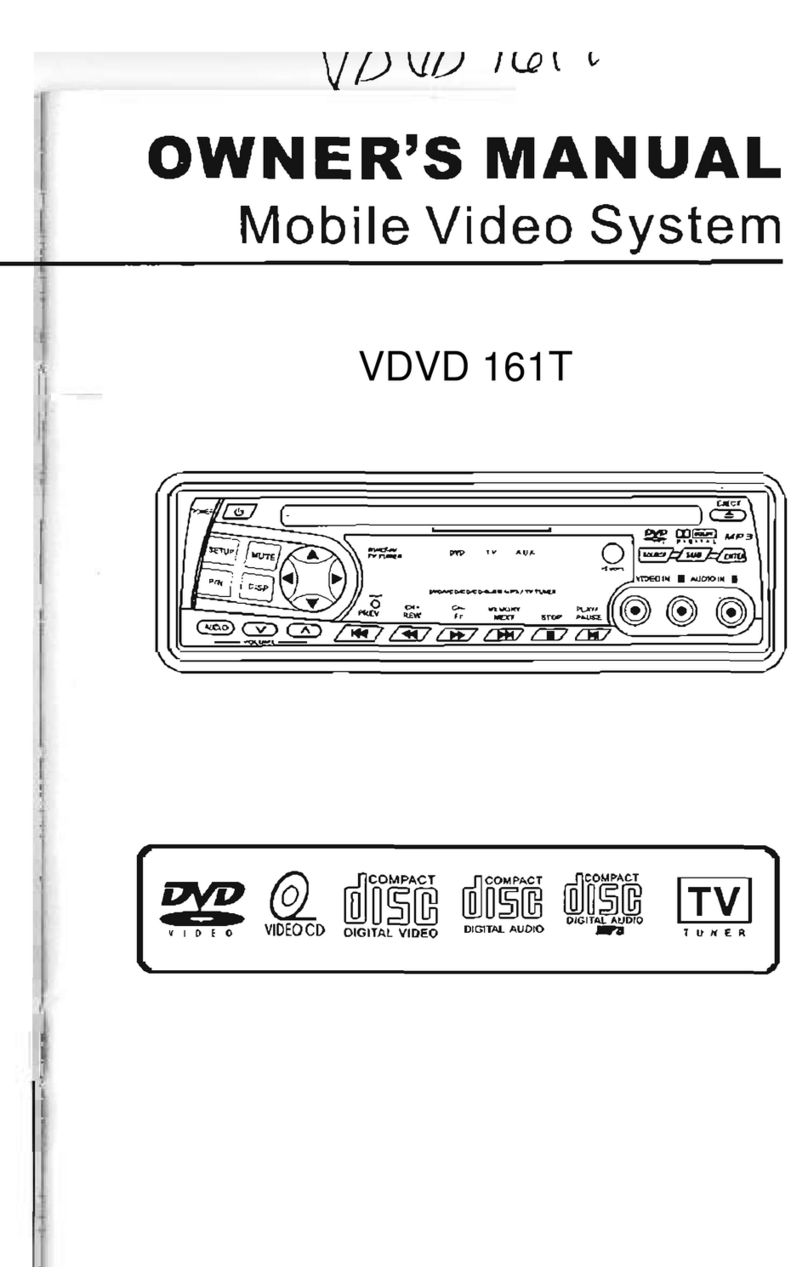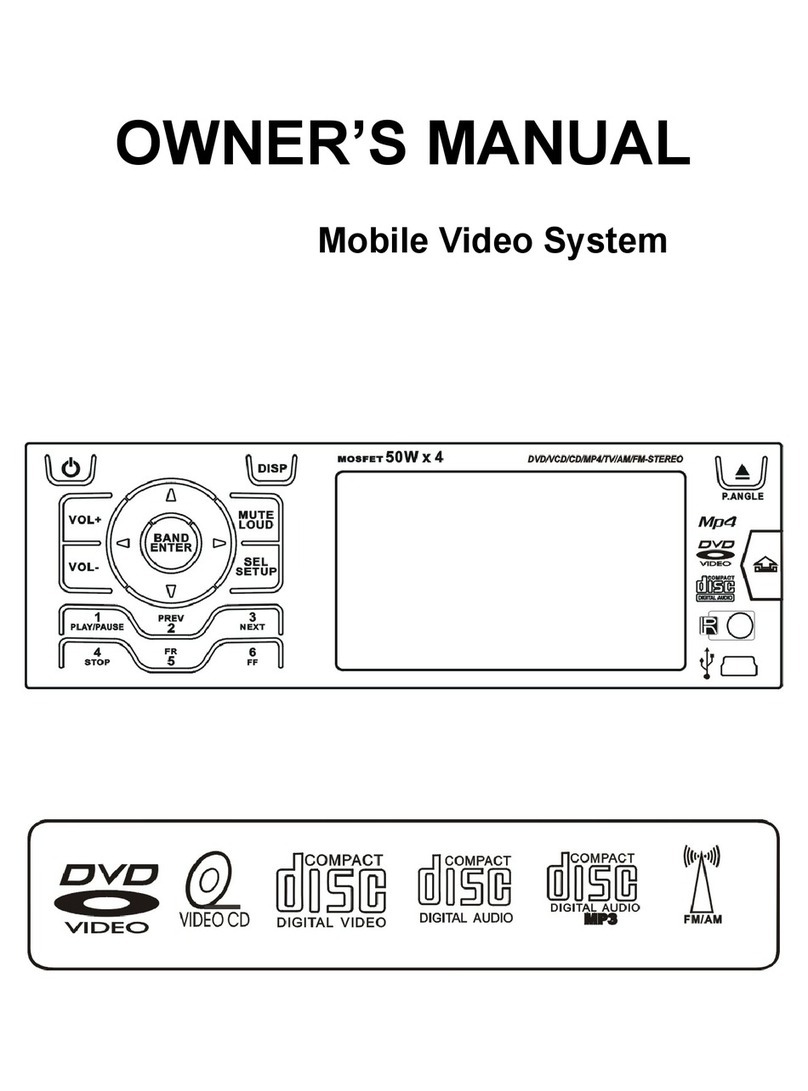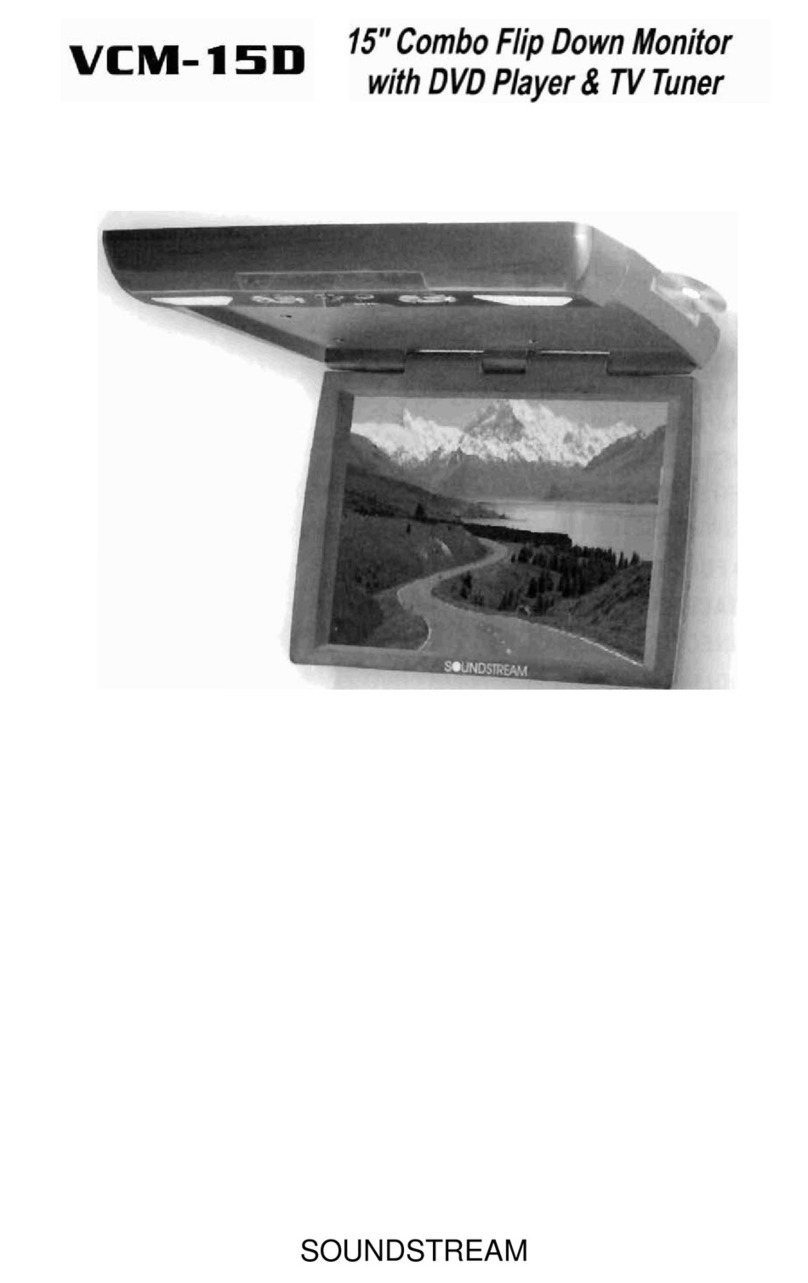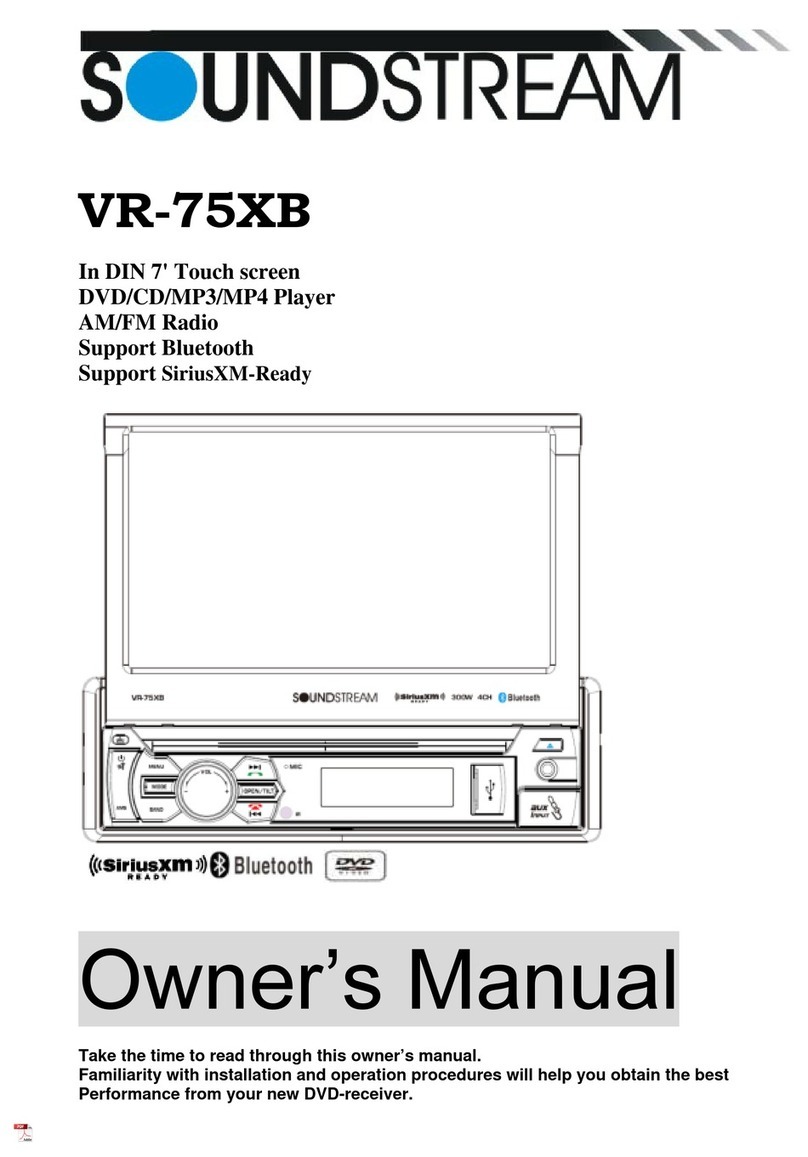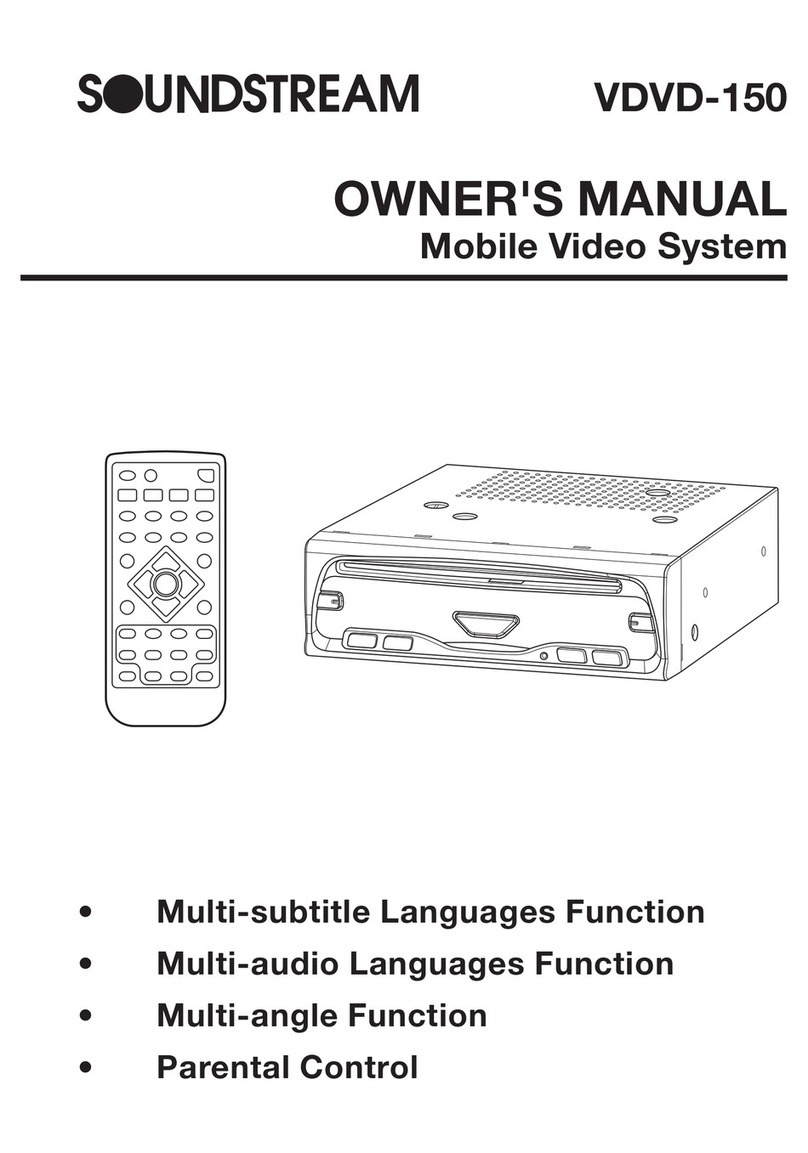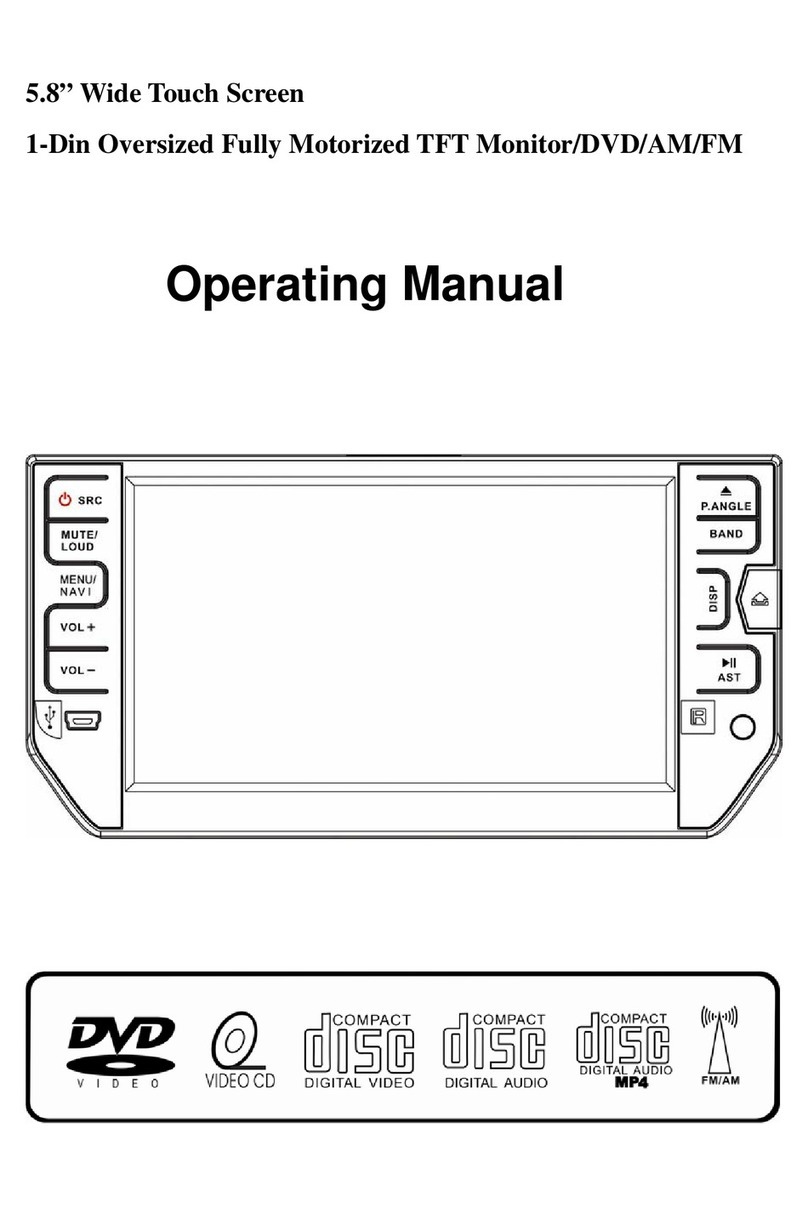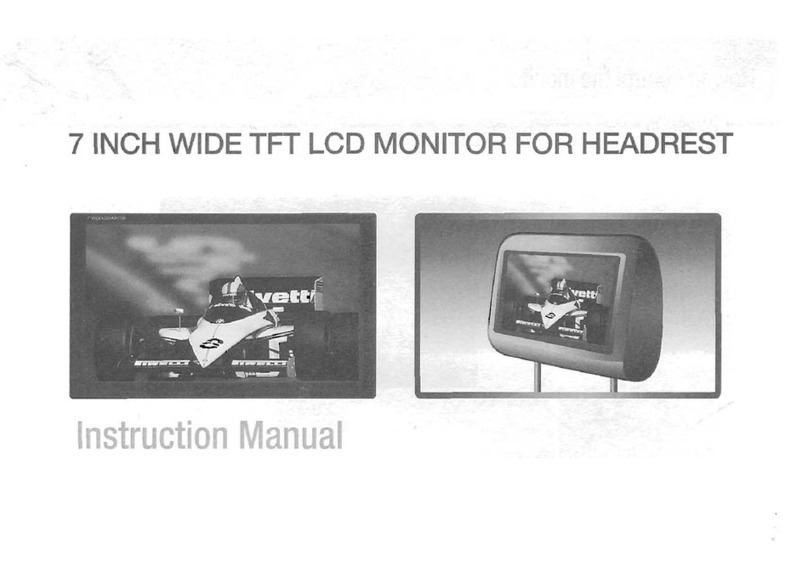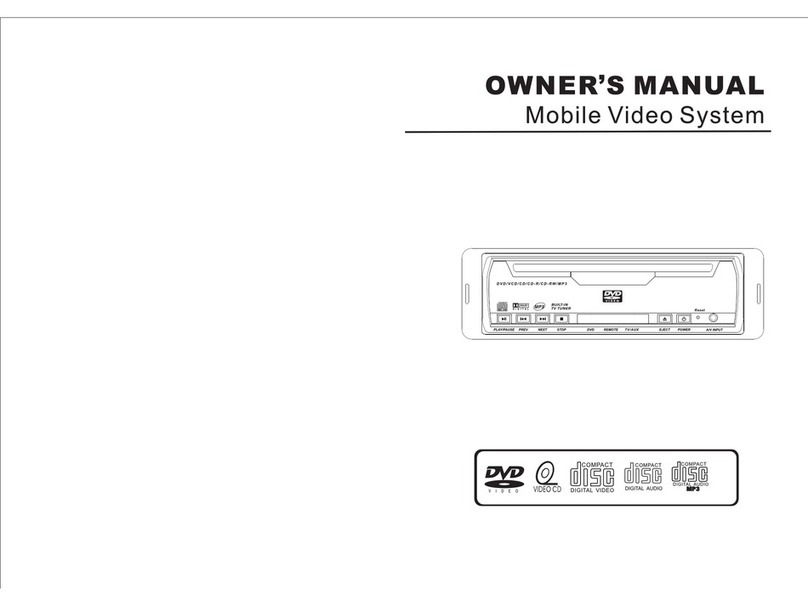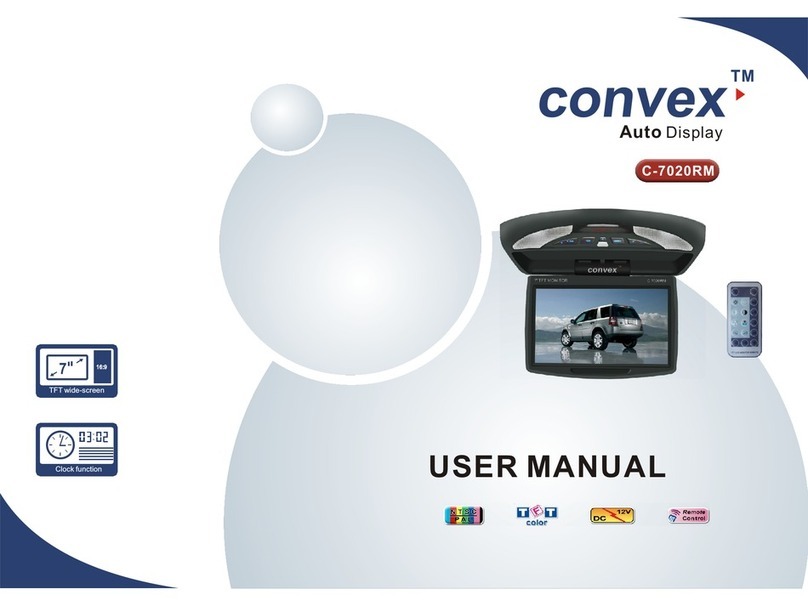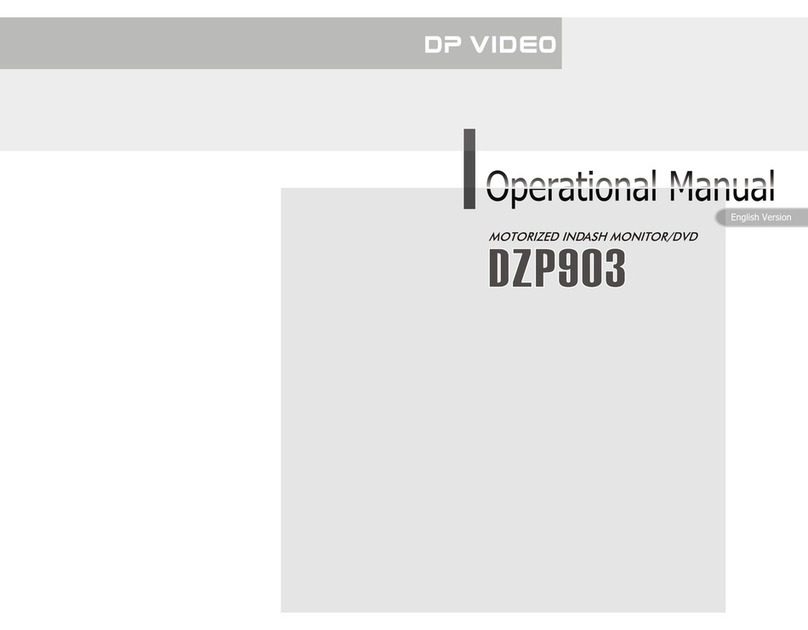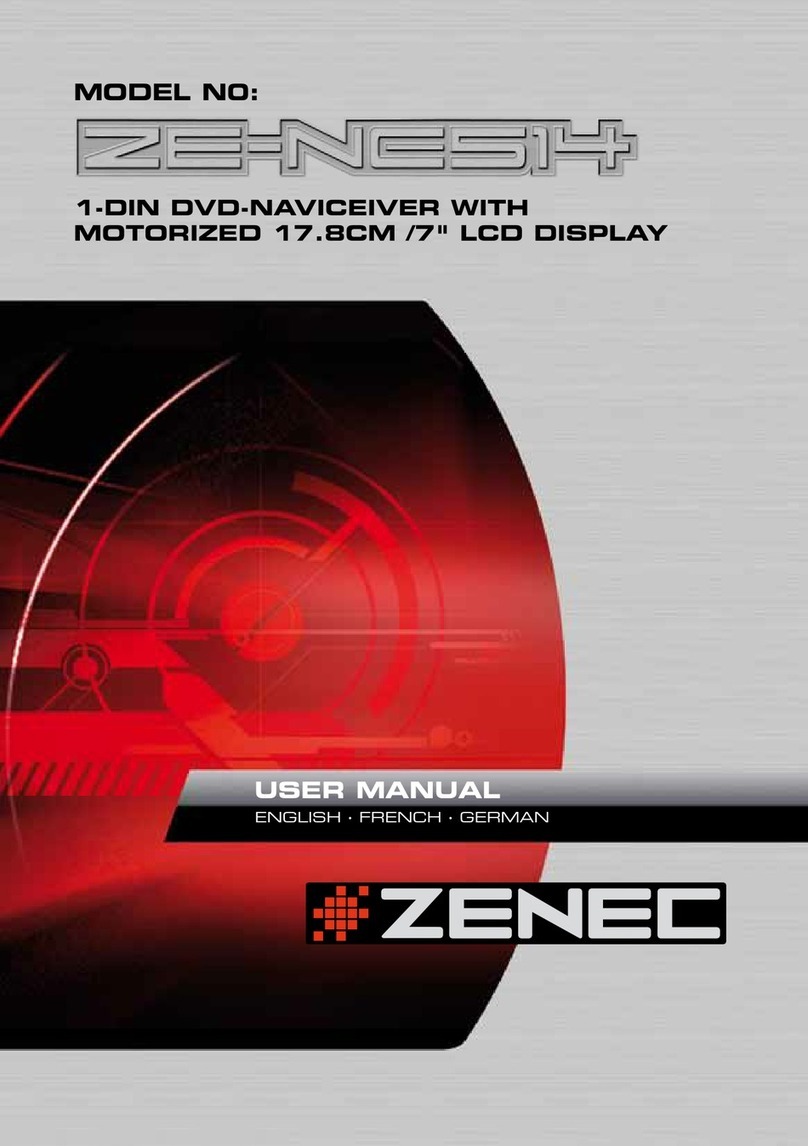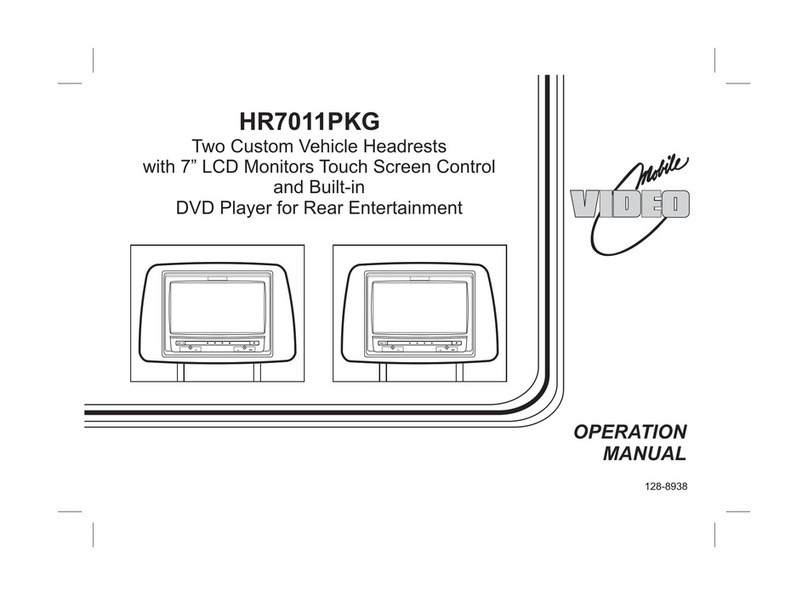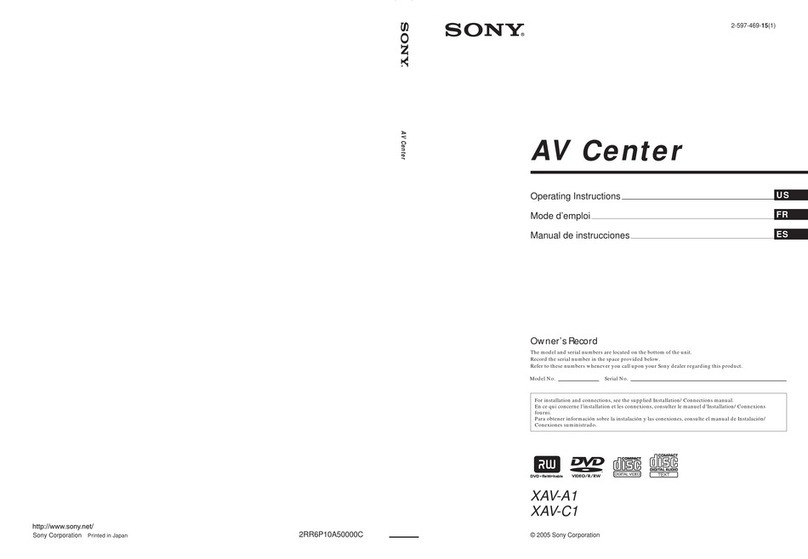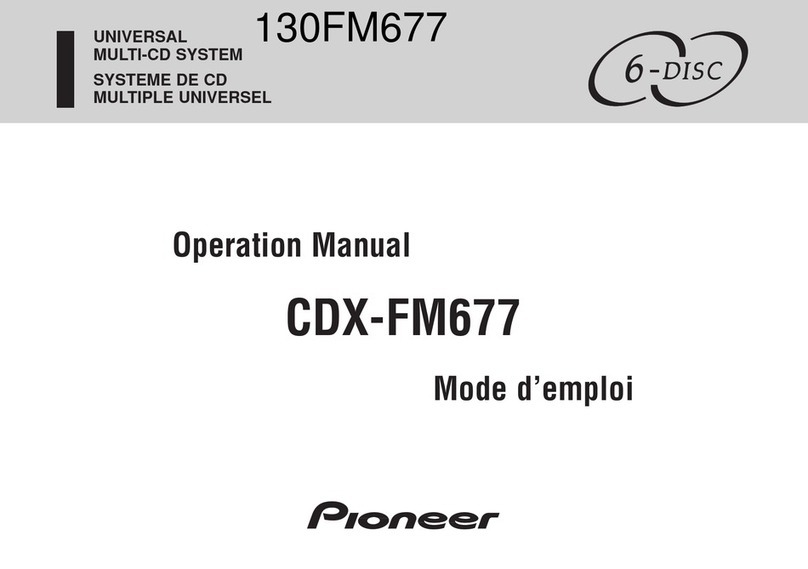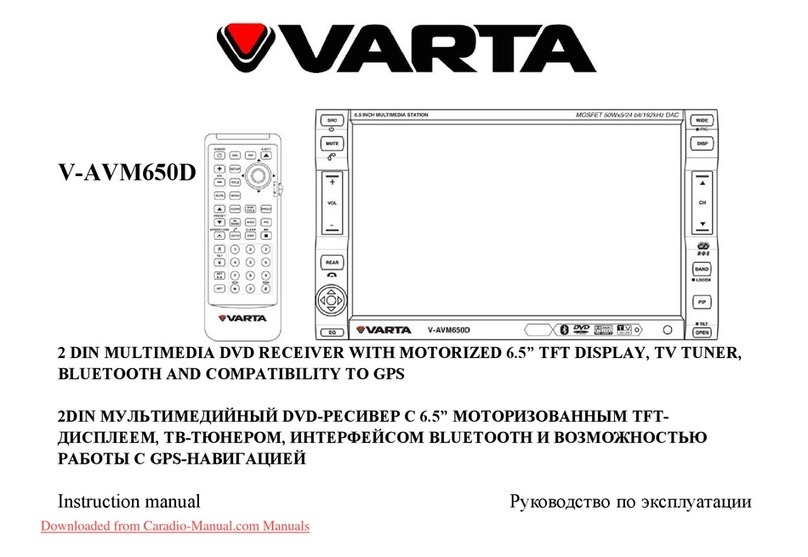Thank
you
for
buying
a
SOUNDSTREAM
VIR.Ja8OTS
.
Tnis
user's
manual
covers
the
VIR-7MOTS
rndel
.
Please
mad
through
this
use&
manual
before
using
the
prduct
.
I
After
reading
this
manual.
please
keep
it
within
easy
reach
.
This
usefs
manual
includes
instrucflons
on
how to use
the
DVDED.
TV
tuner.
radiotuner and
CI
&anger
.
Table
of
Contents
Prucautlm
......................................
Precautions
Far
handling
discs
...........................
Playable
dlses
and
reglon
.............................
Basic
unll
opention
..................................
Power
an/otf
........................
..
.....
Selecllng
a
source
.................................
Adjuging
the
volume
...........................
Display
with
the
LCD
panel
closed
..........................
Qpemng
and
tuning
on
ihe
display
.........................
Opening
up
the
LCD
panel
..........................
Madng
me
LCD
panel
go
horizontal
........................
Tuning
the
monitor
on
and
off
........................
Mute
......................................
.............................
Wmzobperatetha
LCDwpanel
How
to
use
the
buttons
................................
Intormation
lndlcation
wlndow
.............................
How
20
use
the
remote
controller
............................
.................................
How
to
use
this
unit
How
to
use
the
radio
................................
..............................
How
to
use
the
TV
How
to
play
DVO
videos
.......................
...
...
How
to
play
audio
and
video
CDs
.........................
How
to
play
VP3
discs
.............................
How
to
use
the
CD
Changer
...........................
..............
How
to
select
a
visual
screen
during
audio
pbybadc
How
ta
set
the
system
up
...............................
Main
setup
................................
Sound
setup
..............................
DVDsetup
......................
..
.........
Tuner
setup
...........
........
.......
Multi-zone setup
................................
frwbleshcmting
.............................
Error
messages
..................................
Installtlon
.................................
Package
contmk
.......................
lnstallrng
the
main
unit
.............................
lrlstalling
the
bmer/arr@
unit
.................
........................
Removing
lne
main
unlt
...
..........................
System
connection
Power
eonnect~on
...........................
...........................
SpeeHieatlon