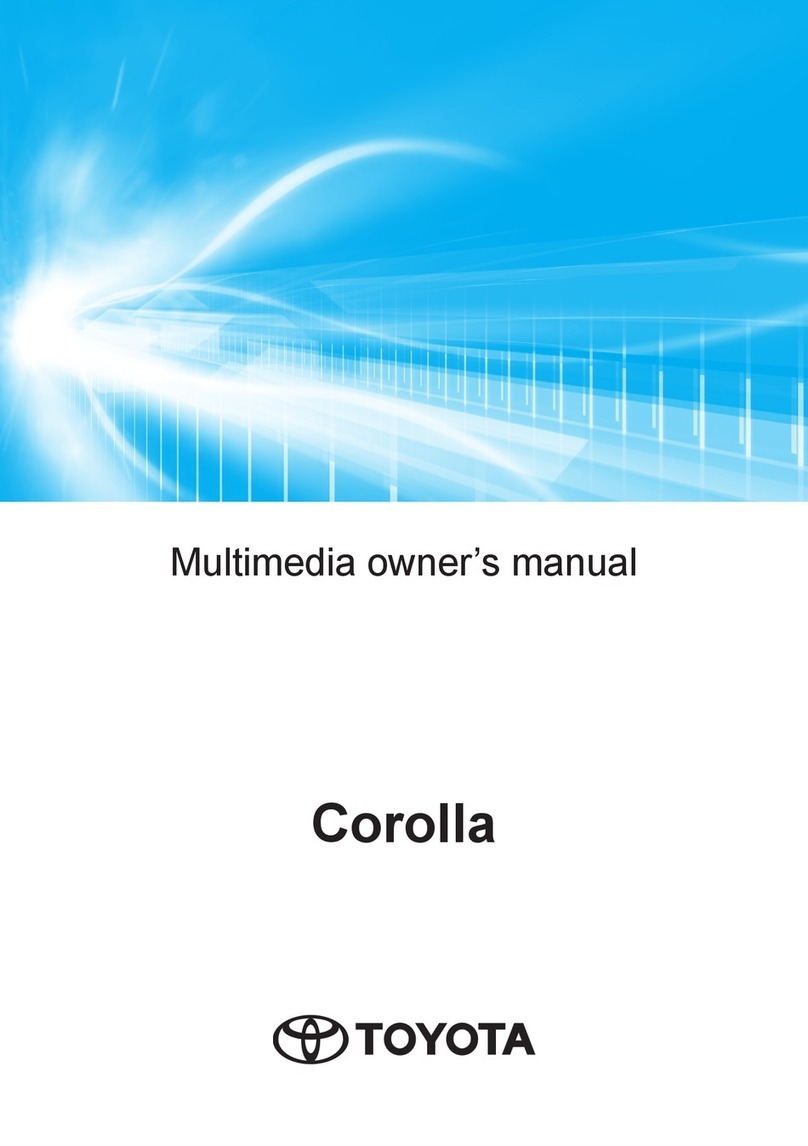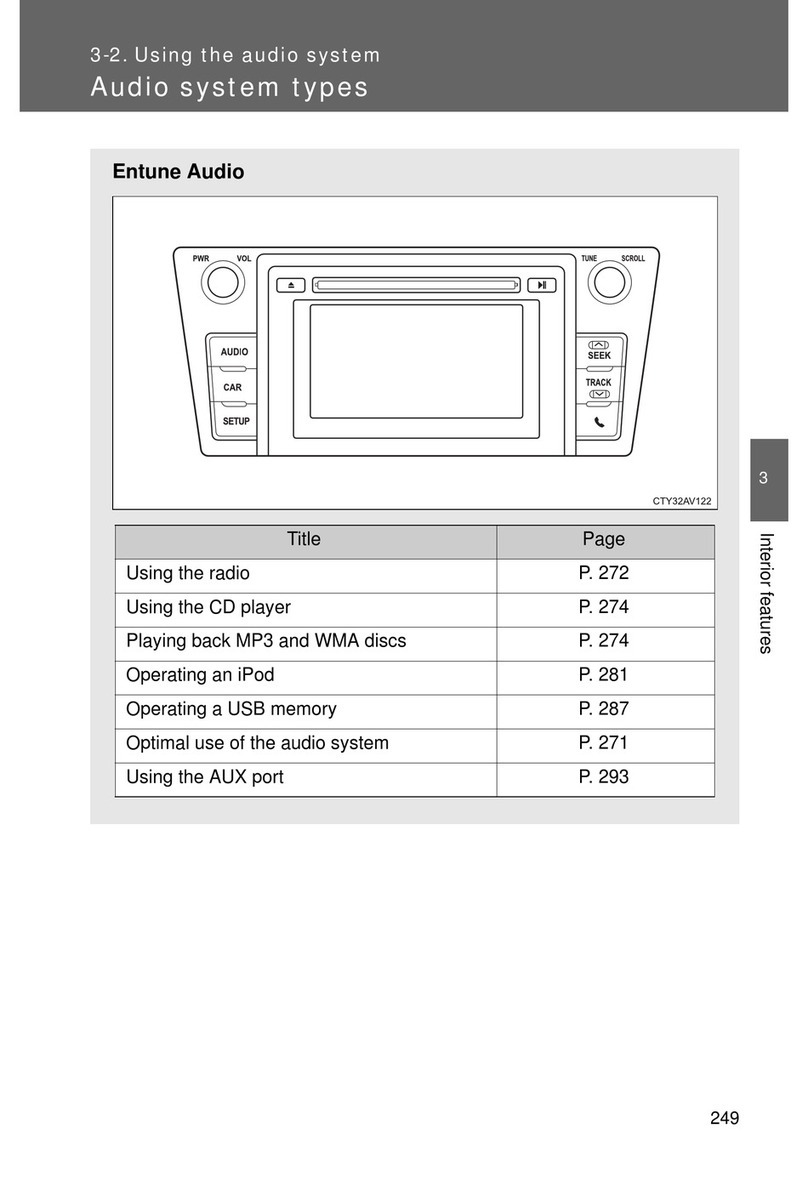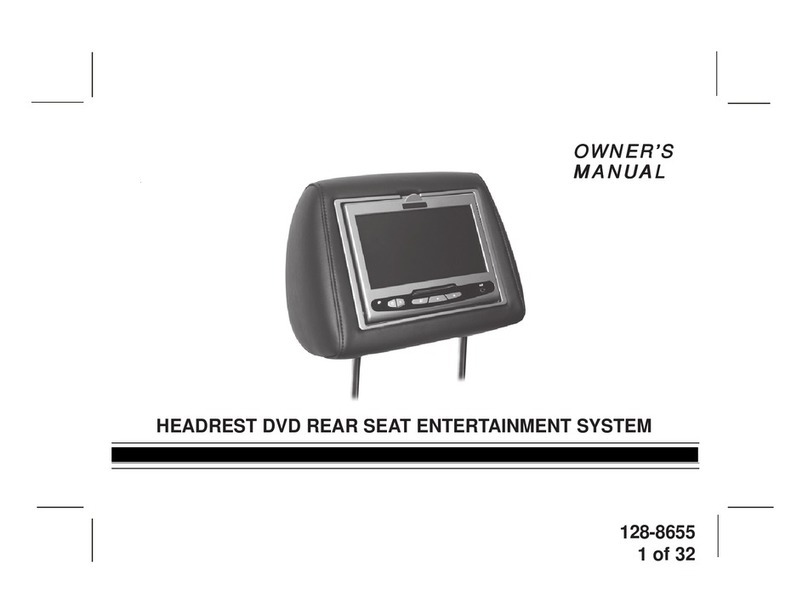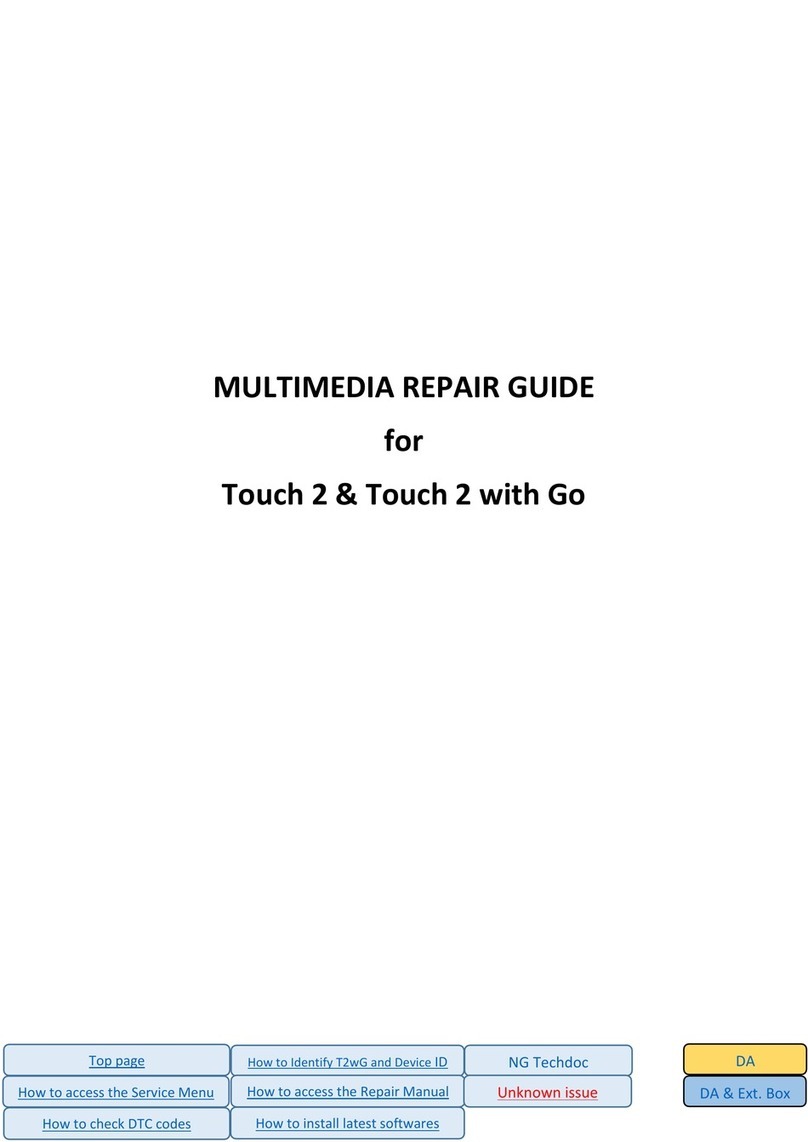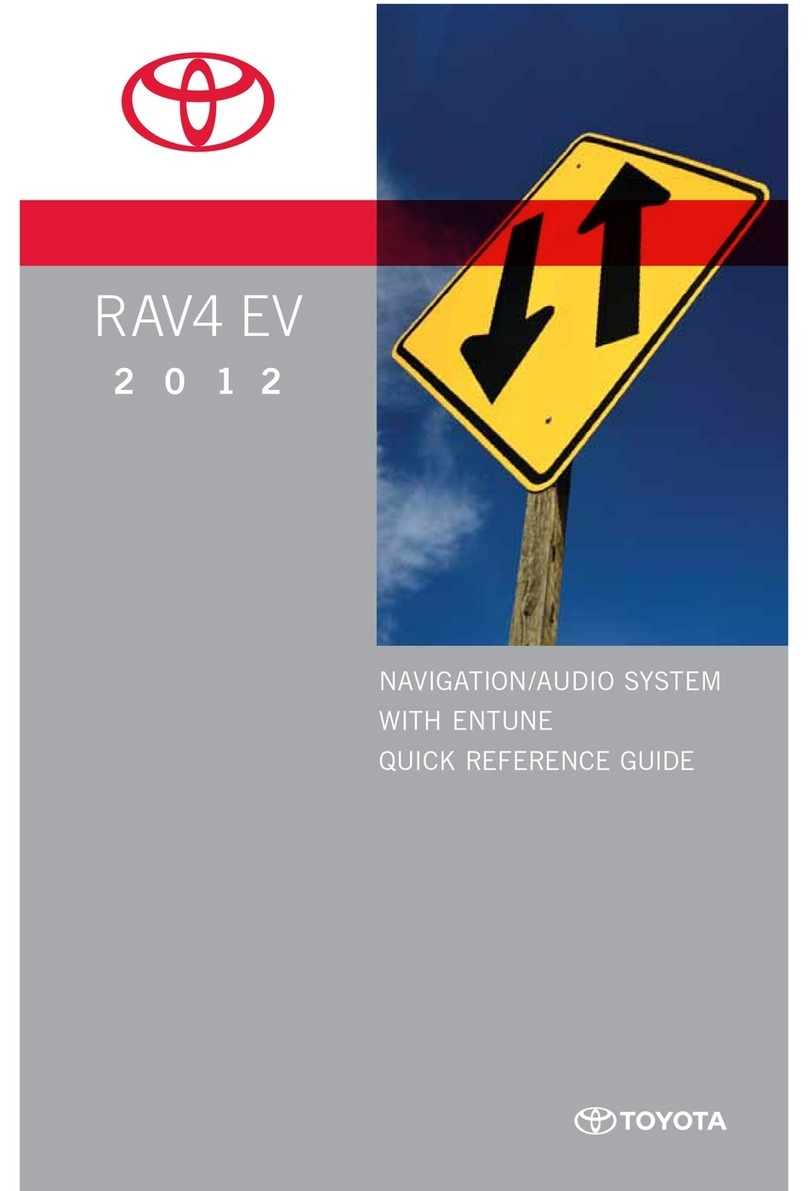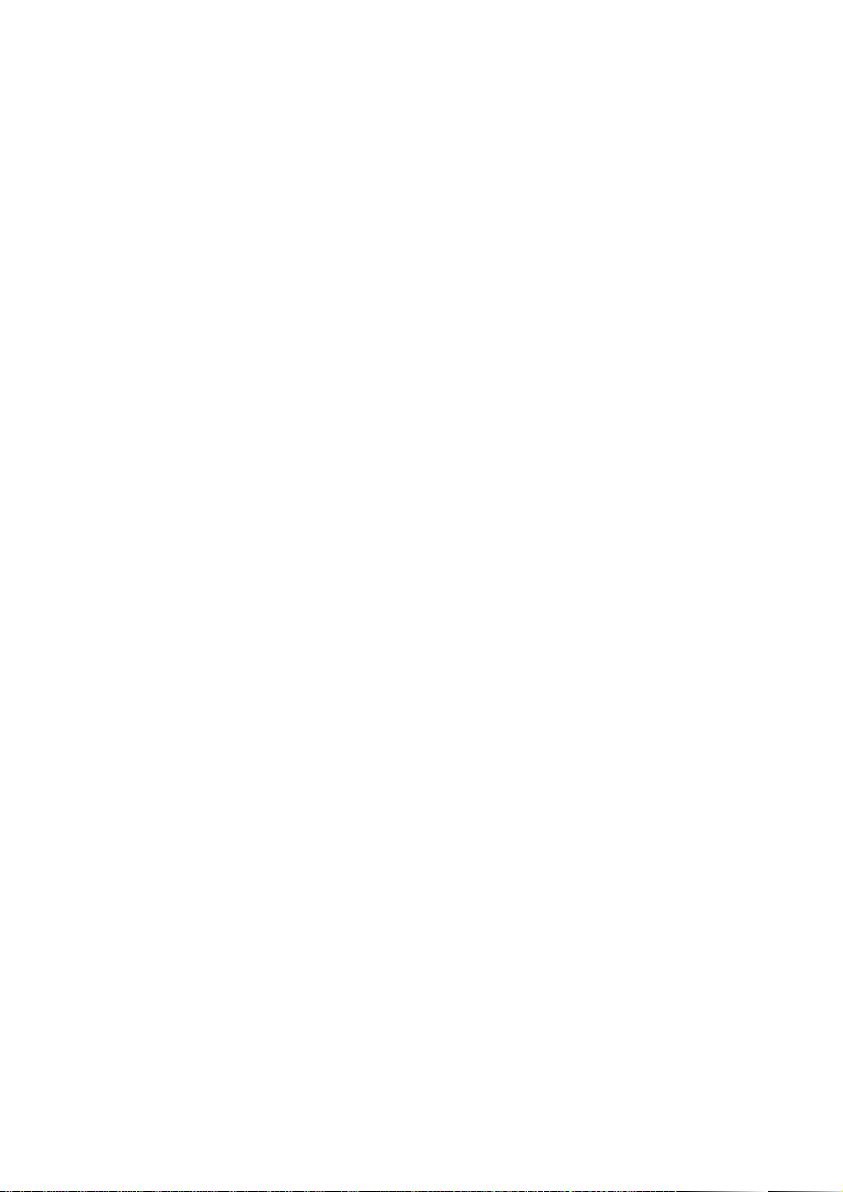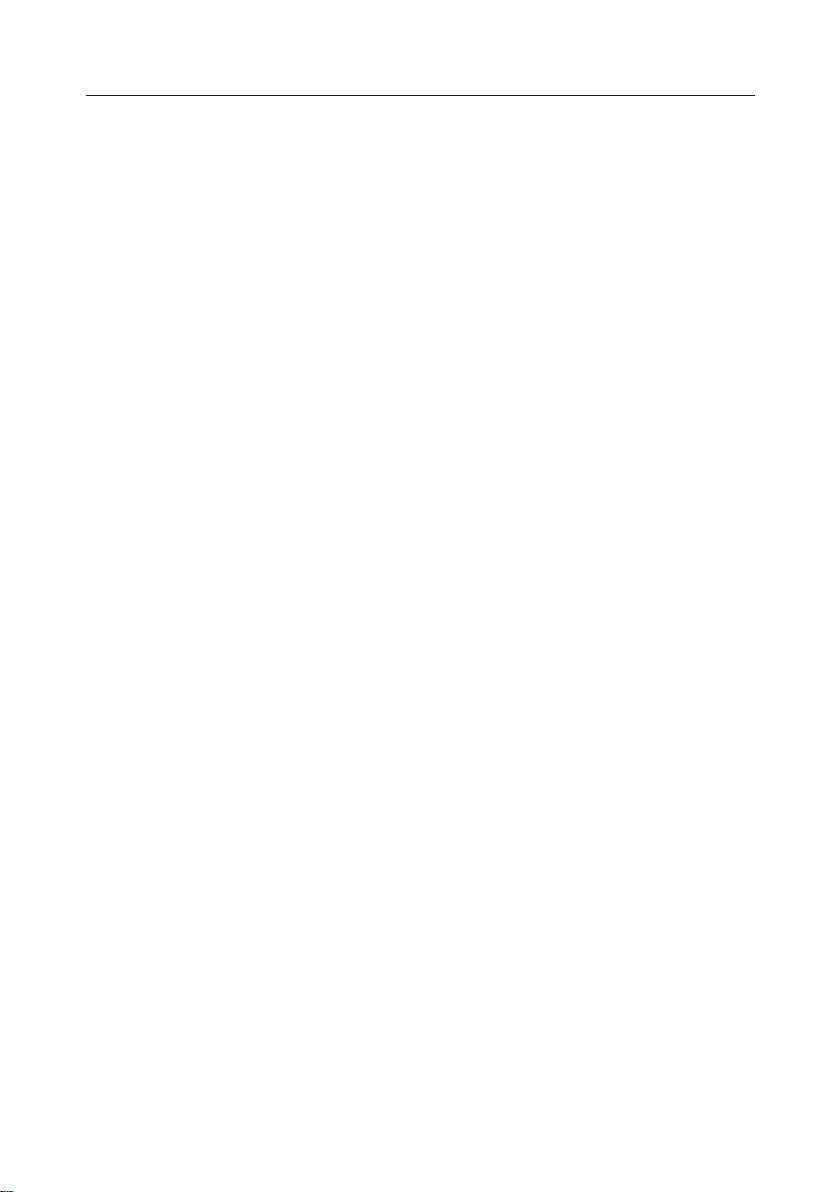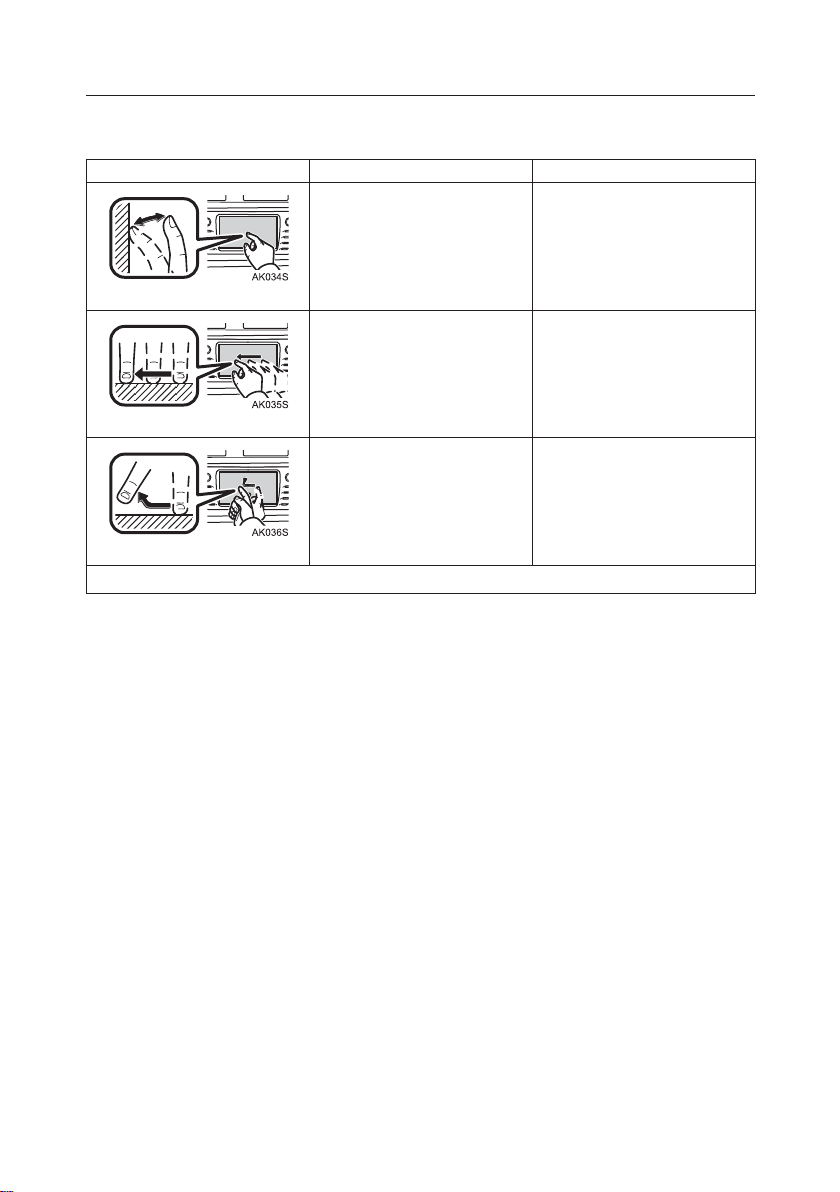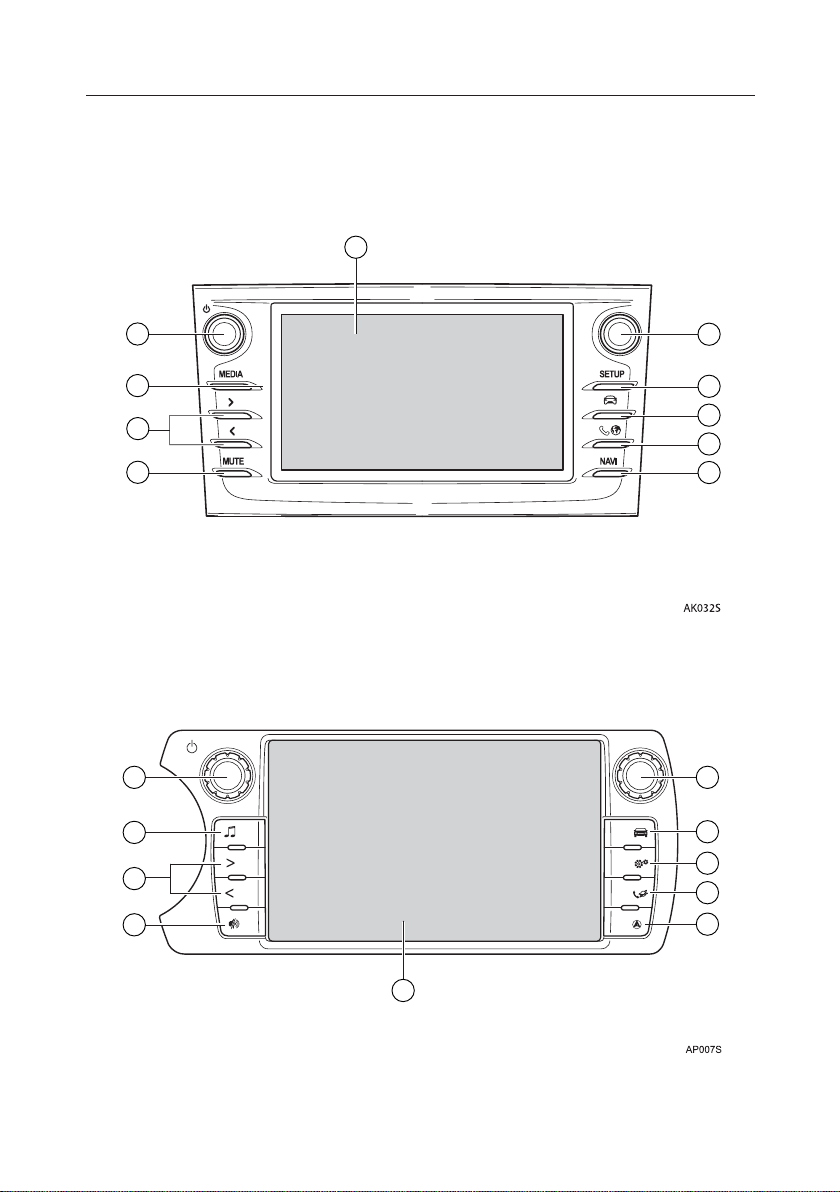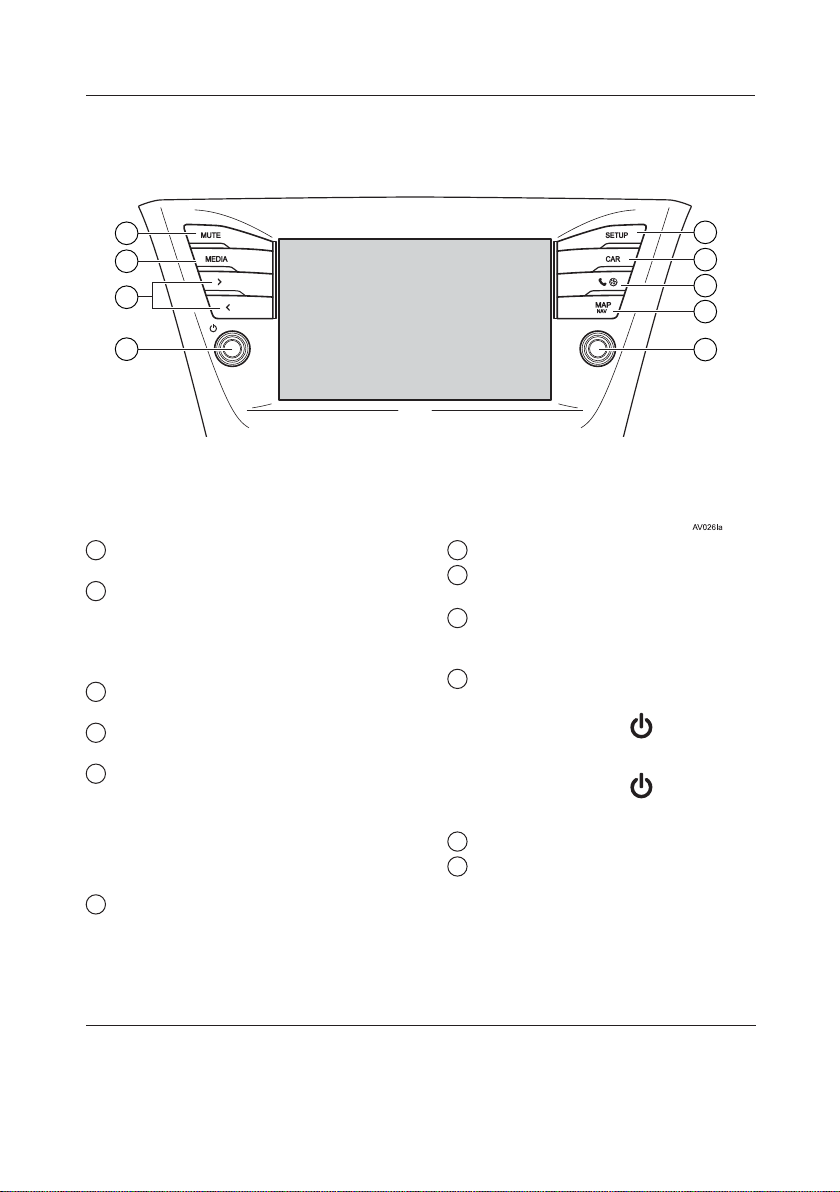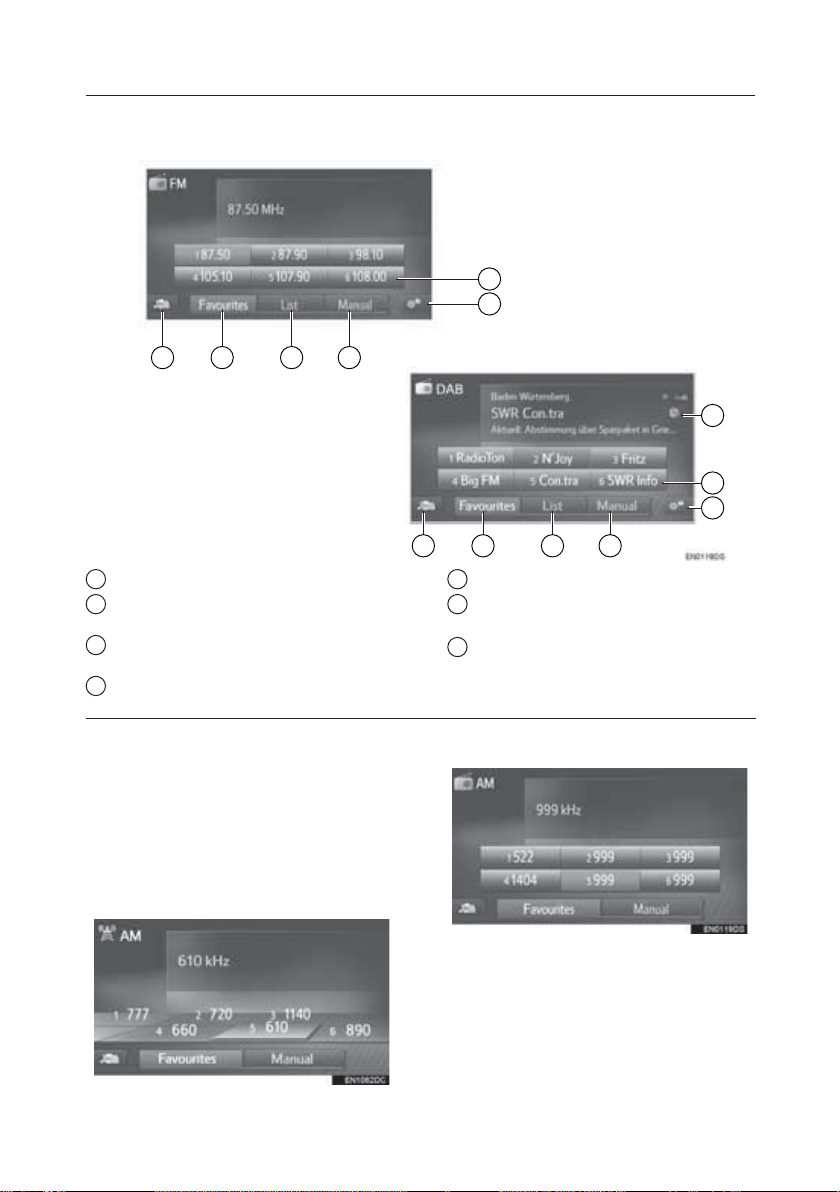8
10
9
73
4
5
6
2
1Touch to control the selected
functions.
2Turn to select a radio station or a
track.
*
Press to enter selections.
*
Turn to change the map scale.
*
3Press to customise the function
settings.
4Press to access the vehicle
information system.
5Press to access the Bluetooth®
hands-free system and applications.
Each time the button is pressed, the
screen will change between the phone
menu screen and the Toyota online menu
screen.
6Press to access the navigation
system.
Each time the button is pressed, the
screen will change between the map
screen and navigation menu screen.
7Press to turn mute on/off.
*
8Press to select a radio station or a
track.
9Press to access the audio system.
The audio system turns on in the last
mode used.
10 Turnorpress+/-toadjust volume
knob.
Press the volume knob / to turn the
audio system on/off.
Press the volume knob / and hold to
restart the system.
11 Press to eject a disc.
*
12 Insert a disc into this slot. The CD
player turns on immediately.
*
*
: If equipped
TOUCH-SCREEN MULTIMEDIA
5