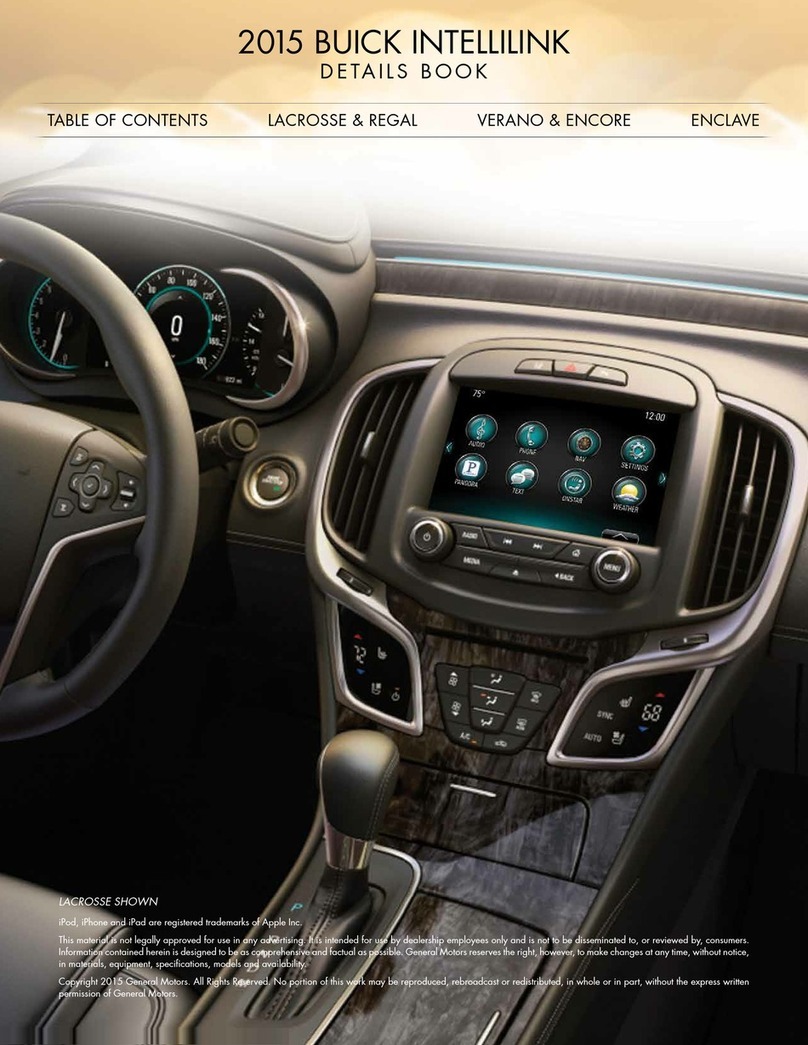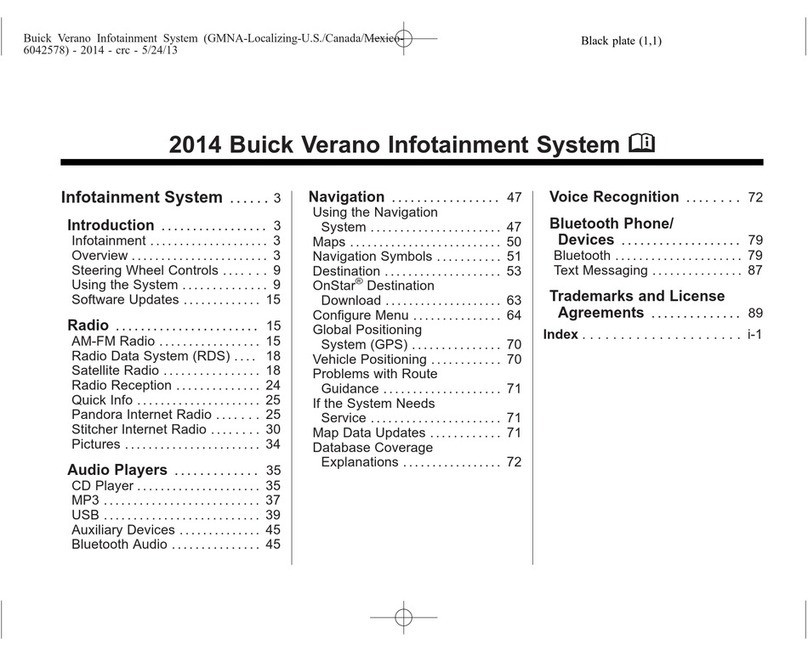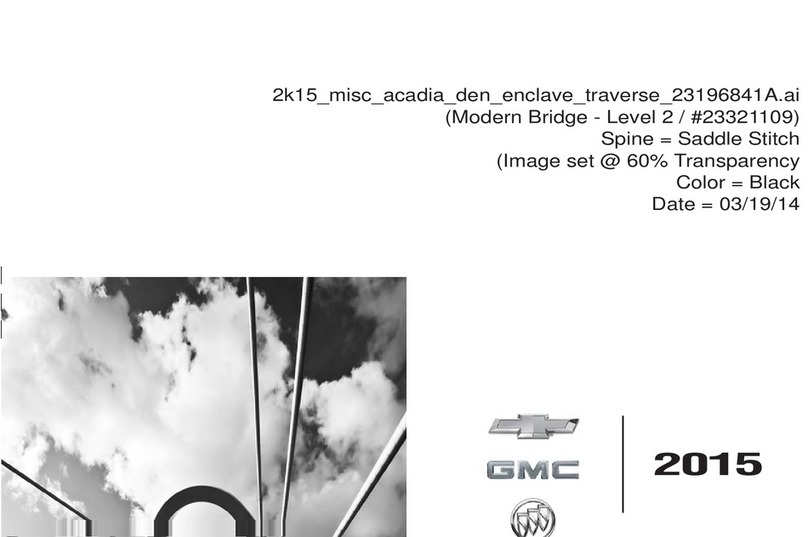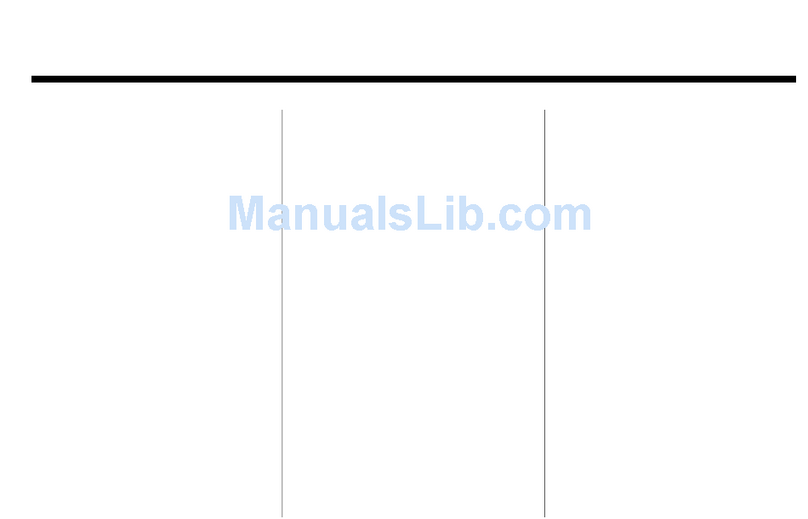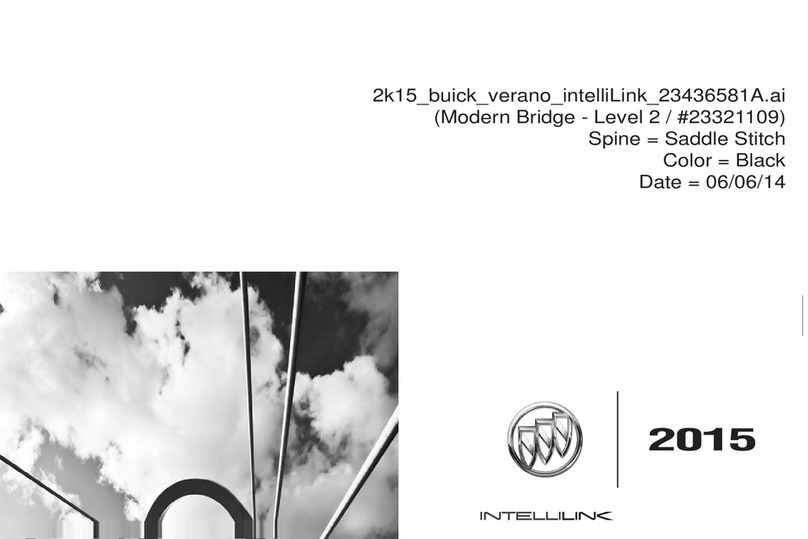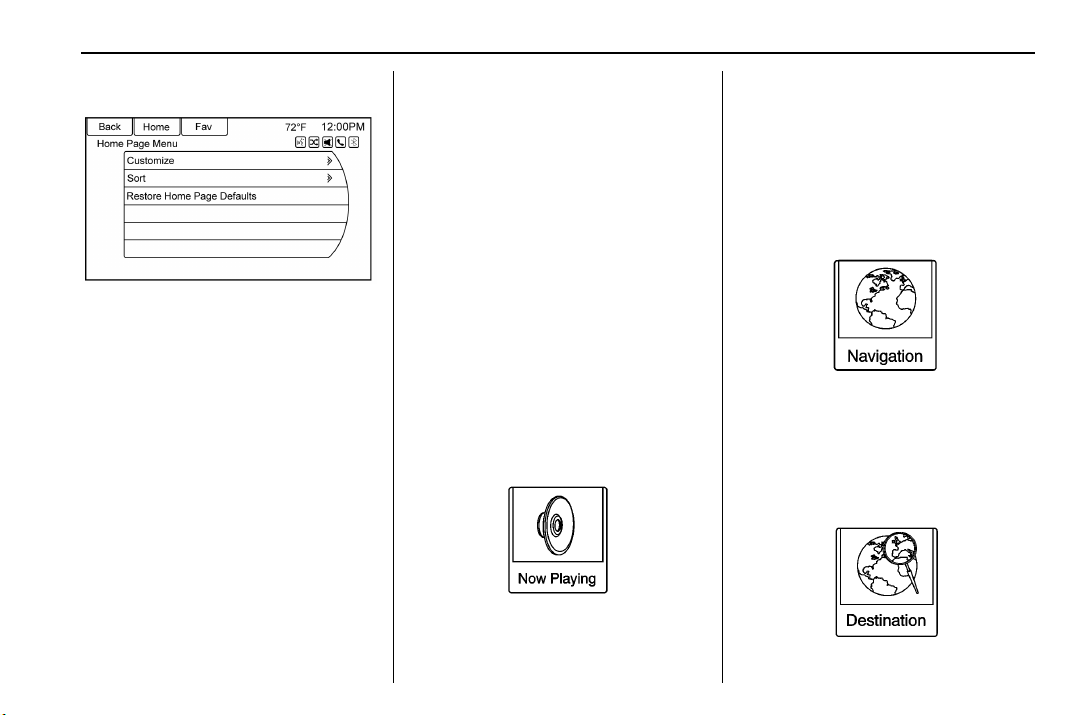Buick Verano IntelliLink Infotainment System (GMNA-Localizing-U.S./Cana-
da-10310457) - 2017 - crc - 5/16/16
6 Introduction
Infotainment Control Buttons
The buttons on the faceplate are
used to start primary functions while
using the infotainment system.
SRCE : Press to change the audio
source to AM, FM, SiriusXM
®
(if
equipped), Pandora
®
(if equipped),
Stitcher
®
, CD, USB/iPod, AUX,
or Bluetooth Audio.
HOME : Press to go to the Home
Page. See “Home Page”in this
section.
s©:
.CD, USB, Bluetooth Audio:
Press to seek to the beginning of
the current or previous track.
.CD, USB, Bluetooth Audio:
Press and hold to quickly
reverse through a track.
Release the button to return to
playing speed. See CD Player
033,USB 036, or Bluetooth
Audio 042.
.AM, FM, or SiriusXM (if
equipped): Press to seek to the
previous strong station.
Preset Buttons 1–6 : The preset
buttons can be used to select stored
AM, FM, or SiriusXM (if equipped)
stations.
DEST/NAV:
1. Press to enter a destination.
2. If a destination has already
been entered, press to access
the Destination Menu. See
Destination 051.
O/VOL:
.Press to turn the system on
and off.
.Turn to adjust the volume.
¨\:
.CD, USB, or Bluetooth Audio:
Press to seek the next track.
.CD, USB, or Bluetooth
Audio: Press and hold to
fast forward through a track.
Release the button to return to
playing speed. See CD Player
033,USB 036, or Bluetooth
Audio 042.
.AM, FM, or SiriusXM (if
equipped): Touch to seek to the
next strong station.
J:Press to pause or
resume playback. See CD Player
033,USB 036, or Bluetooth
Audio 042.
FAV 1-2-3 : Press to display the
current favorite page number above
the preset buttons. Keep pressing to
scroll through the favorites pages.
The stored stations for each list
display on the bottom of the screen.
The number of preset Favorite
Pages can be changed by touching
the Config button on the Home
Page, then touching Radio Settings,
and then touching Number of
Favorite Pages.
AS 1-2 : See “Autostore”in this
section.
NAV:
.Press to view the vehicle’s
current position on the map
screen.
.Continue pressing to cycle
through the full map and split
screens.