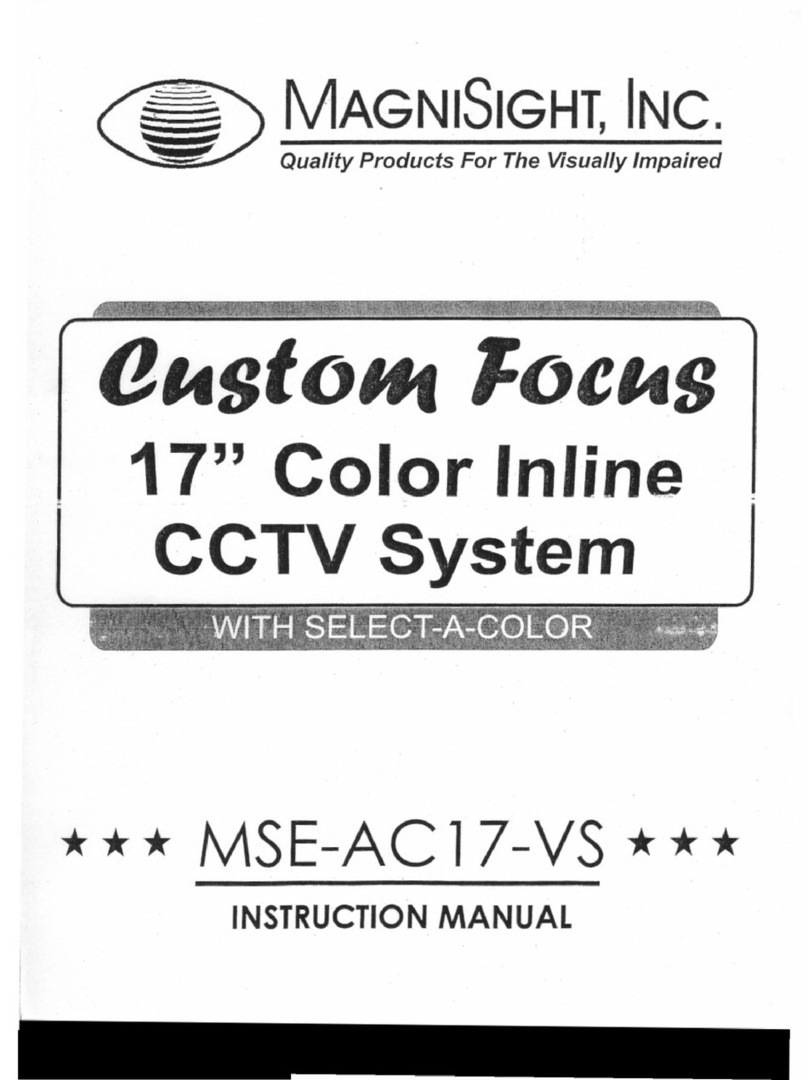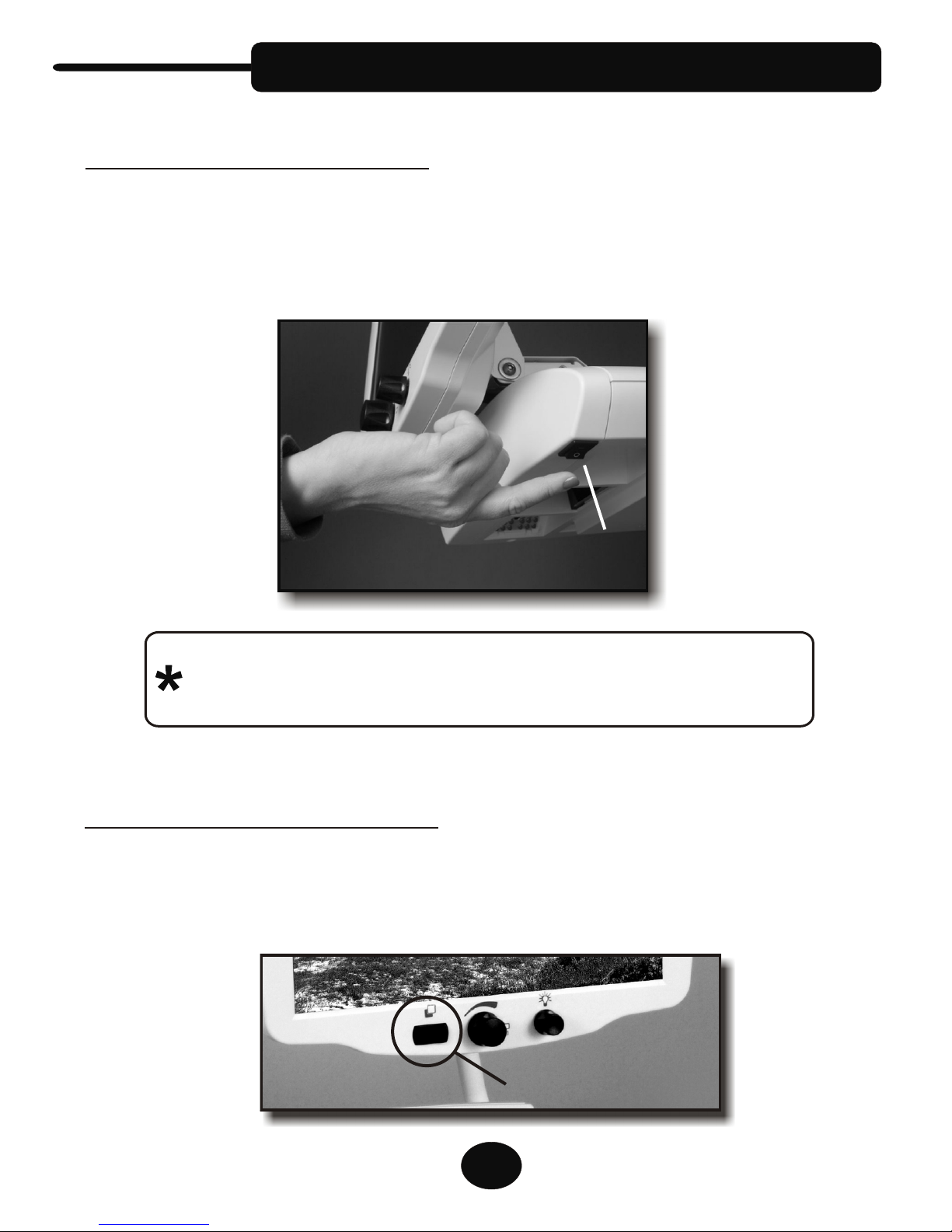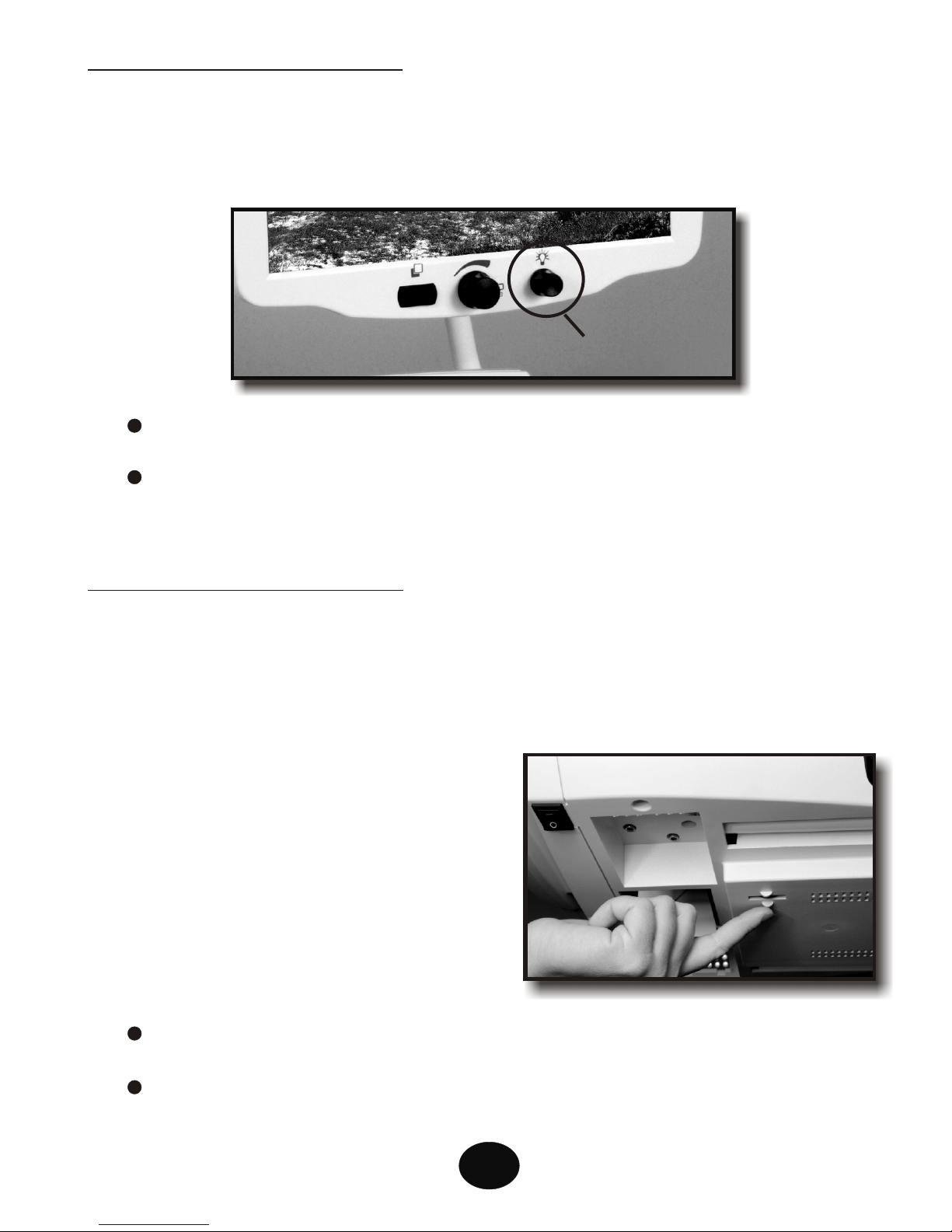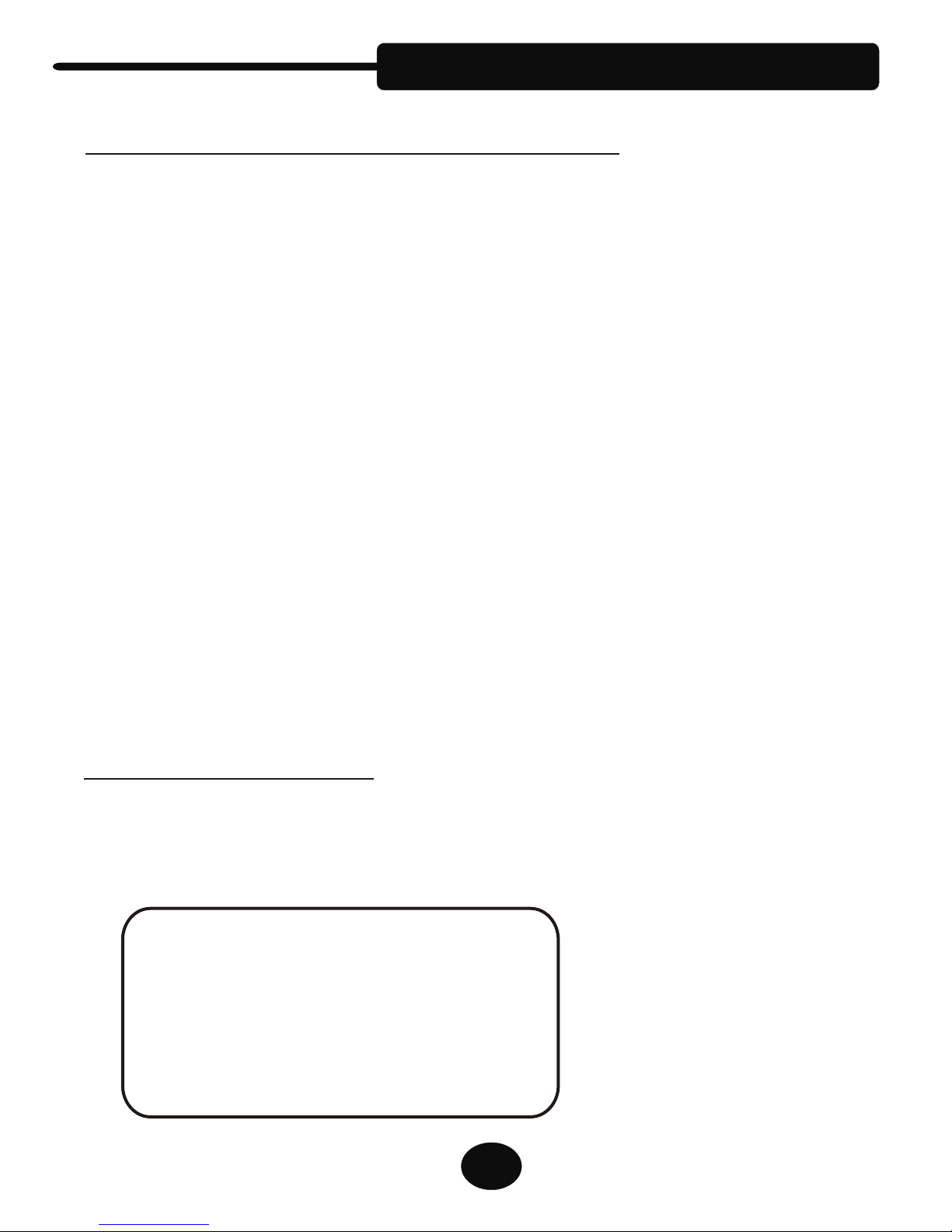Section 1: Unpacking & Set-Up
1. Remove User’s Manual and power adapter from top foam
compartments.
2. Next, pull UP on the rear portion of the foam, and then remove foam
packing sleeve by sliding it off of the LCD Monitor.
3. Gently tilt LCD monitor back to its original position. Reach below
sides of LCD monitor and firmly grab hold of each side of camera
unit and l (
ift unit out of foam packing in bottom of the carton DO
NOT pull up on LCD monitor).
IMPORTANT: DO NOT DISCARD packing carton and materials.
These should be kept in the event service or return of the
unit is required.
!
2
4. Place Unit on sturdy desk, table or
stand where it will be used. Avoid
places near any heat source or
direct sunlight. Using hand holds
on either side of the base platform,
position unit on desk surface to
your preferred location. The
bottom of the unit is equipped with
rubber pads to protect the table
surface and to prevent the unit
from sliding.
5. Next, connect the power adapter to the
camera unit by inserting the DC power
plug (small metal tip) into the Power
Jack on the rear of the camera unit.
Plug one end of the AC power cord
securely into the power adapter and
the other end into a surge-protected
power strip (recommended) or a
standard wall outlet.
Power Jack