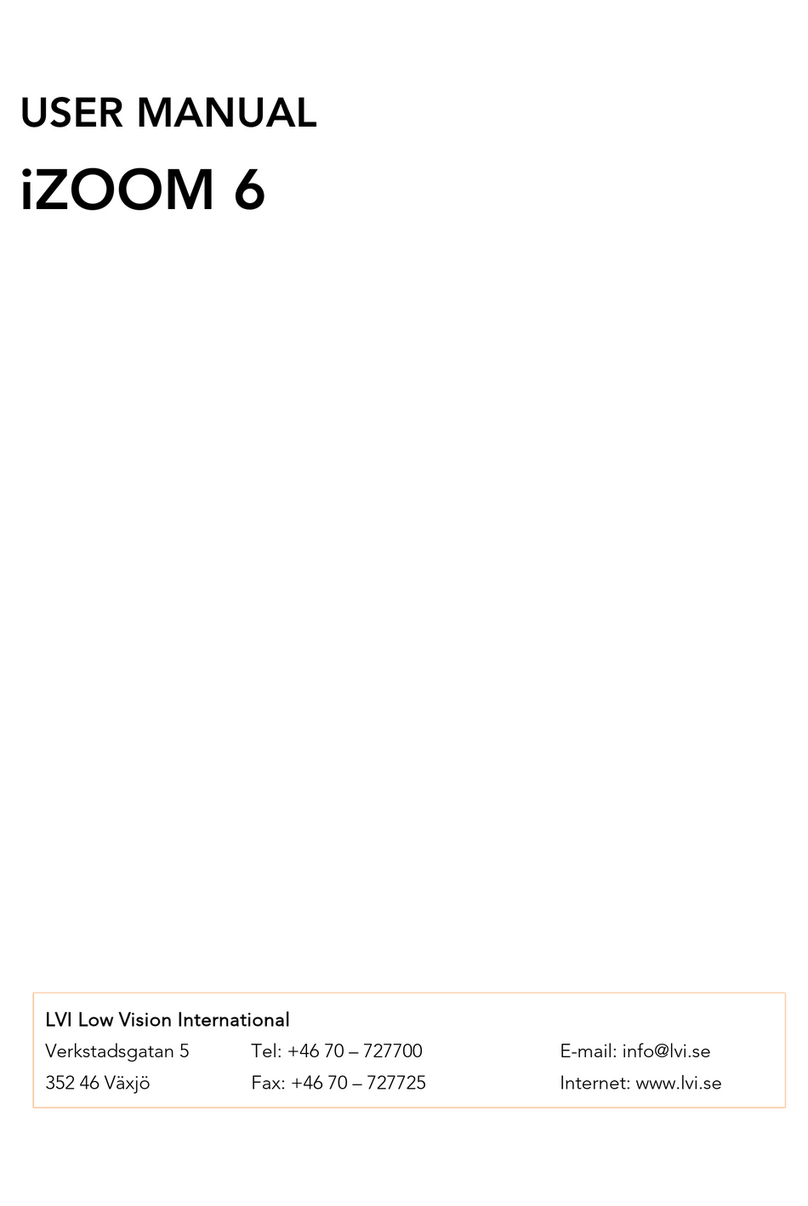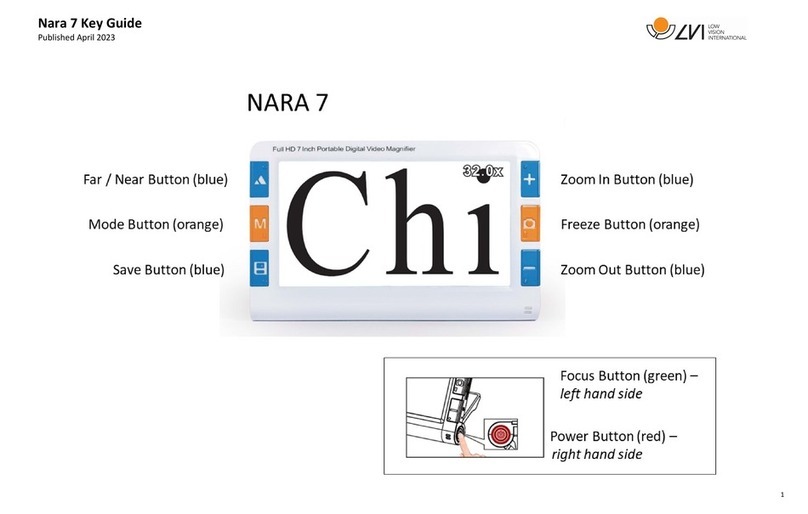MagniLink PRO - Chromebook
8 User Manual 7945005 | MagniLink PRO - Chromebook
3Safety information
Only use the power adaptor supplied with the product. Using an
incorrect type of power adapter may cause damage to the system.
Place the power cord in such a way that you can neither trip over it
or that crush damages can occur.
If the product is moved from the cold into a warm room,
condensation (moisture) can form inside the unit or on the camera
lens. To prevent problems with condensation, the apparatus should
be installed in the room at least 30 minutes prior to usage.
Never operate the product if it has been exposed to water or other
liquids. Damaged or wet product can cause electric shocks or fire.
Only use the battery supplied with the product. If the battery needs
to be changed, please contact LVI.
Be careful not to catch your fingers when collapsing your
MagniLink PRO.
When MagniLink PRO is to be moved, collapse it and lift from
beneath. If MagniLink Pro has a dockable reading table, this must
be anchored and locked before moving the system.
If the system requires cleaning, pull out all cables and use a slightly
damp (not wet) cloth. Use only water or a cleaning agent that is
intended for monitors and computers.
Make no further adjustments, even if the product does not function
normally after following the functional descriptions. Pull out the
power cable and contact service staff or the product distributor.
Only use spare parts that are specified by LVI.
Always switch off the power when the system is not being used.
If in doubt, contact your supplier.
Warning
The product is supplied packed in a plastic bag. To avoid risk of
suffocation, keep the bag out of the reach of children and infants.