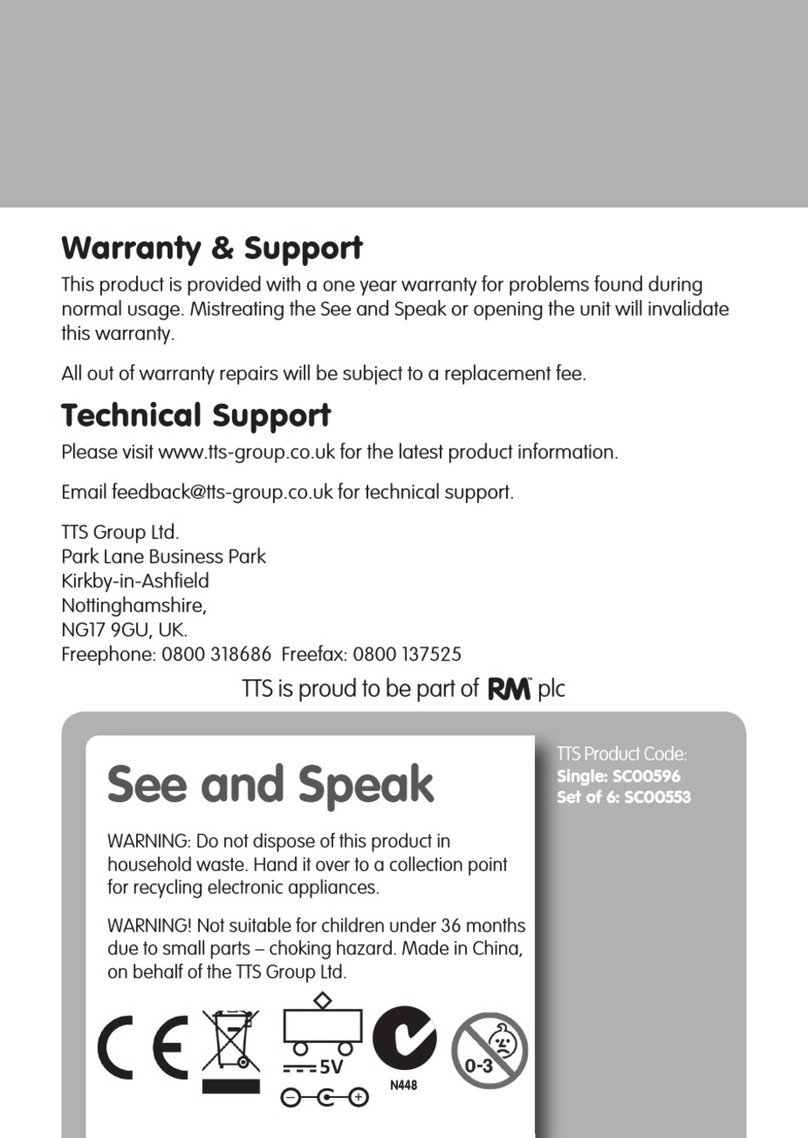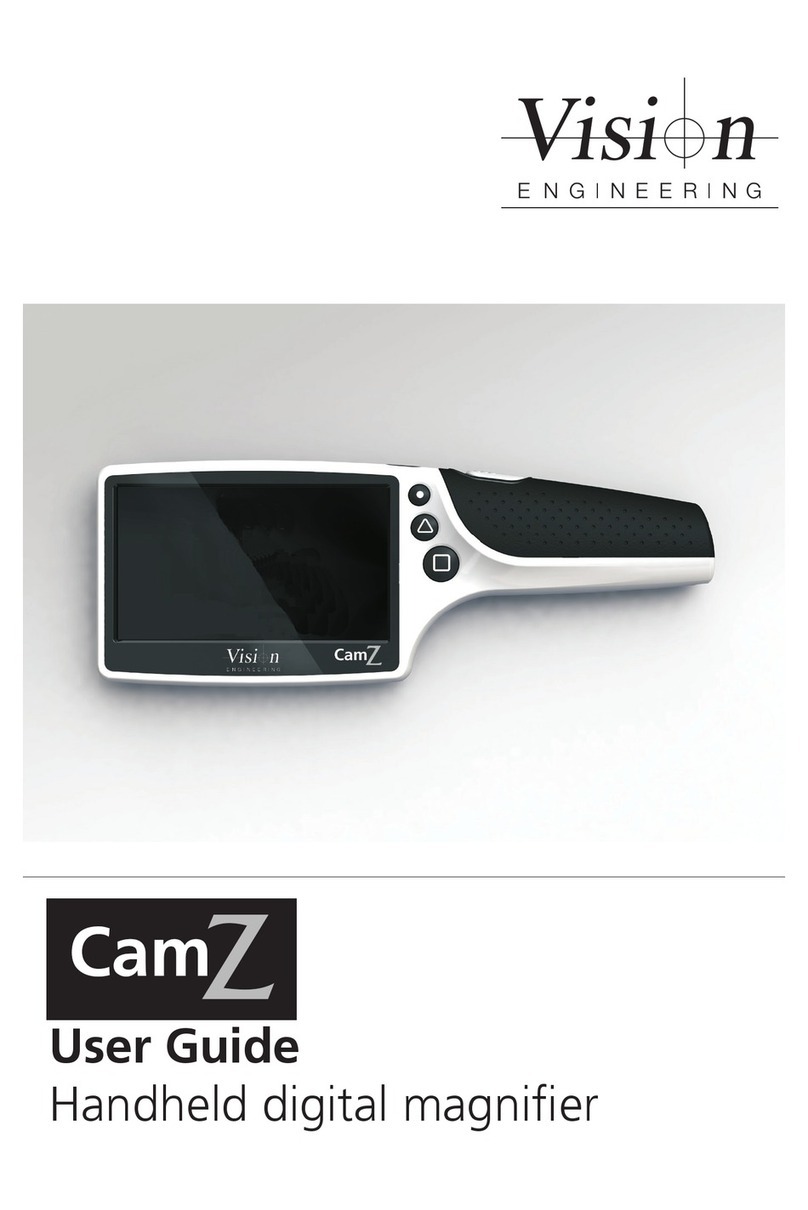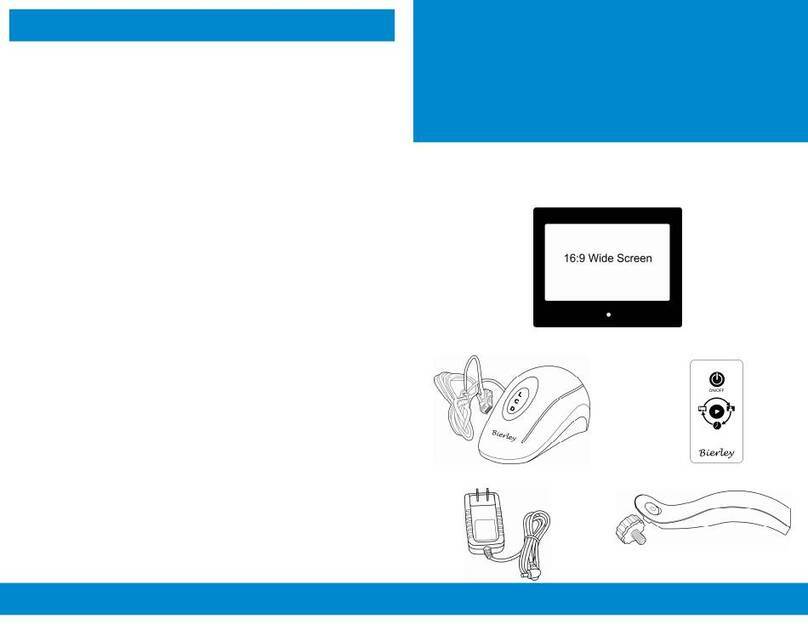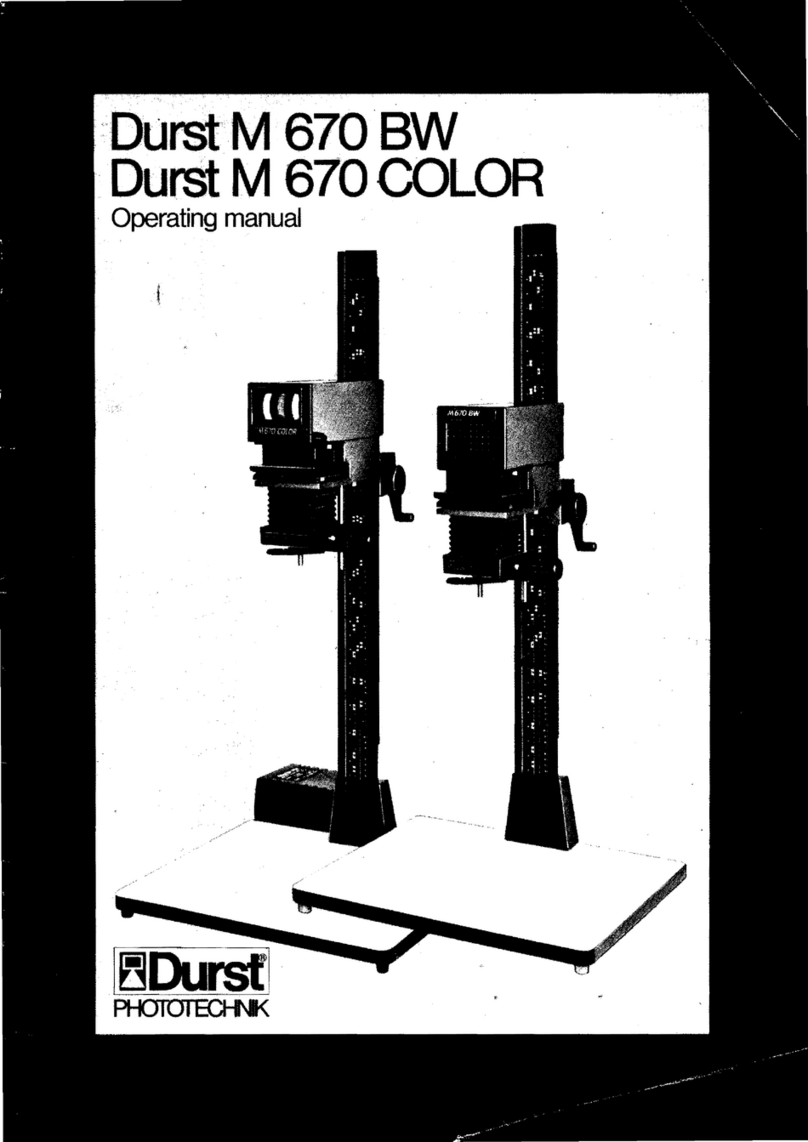TTS Easi-Scope User manual



CONTENTS
BEFORE USE
Important information
Care and maintenance
Warning
Product description
Computer requirements
PRODUCT AT A GLANCE
Package contents
Product overview
Product specication
GETTING STARTED
Charging
Assembling the product
Turning on the device
Focusing
Capturing
Turning o the device
INSTALLING THE SMARTPHONE
APP
USING THE XPLOVIEW APP
WITH A SMARTPHONE
Connecting the device
Open the xploview app
Button menu
System settings menu
Deleting an item
INSTALLING THE COMPUTER
SOFTWARE
Software installation
USING THE XPLOVIEW
SOFTWARE WITH A COMPUTER
Connecting the device
Starting the xploview software
Selecting the device in the
xploview software
Button menu
Full screen viewing
Image rotation / ip
System settings menu
Device setup
Timed shot setup
Movie setup
Save setting
Language setting
Advanced settings
Saved les
Uninstalling the xploview software
4
4
4
4
5
5
6
6
7
7
8
8
8
9
9
10
10
11
11
11
12
13
14
15
17
17
18
18
18
19
20
21
22
23
24
24
24
25
25
25
27
27
3

BEFORE USE
Important information
Please read this instruction manual carefully before using this product, and retain
this instruction for future reference.
Improvements and changes to this text necessitated by typographical errors, or
improvements to the software and / or equipments may be made at any time
without notice.
Care and maintenance
Avoid vibration, shock and pressure e.g. dropping the microscope.
Keep the device dry and protect it from water or vapour.
Do not leave your device in a place with extreme high or low temperature.
Do not touch the device with a wet hand as it may damage the device, or
cause an electric shock to the user.
Do not use or store the device in dusty, dirty areas as its moving parts may be
damaged.
Do not use harsh chemicals, cleaning solvents or strong detergents to clean
the device. Wipe it with a soft cloth slightly dampened in a mild soap-and-
water solution.
Warning
Do not place lighted wireless microscope upon the eye, doing so may cause
permanent eye damage.
Do not attempt to open or dismantle the wireless microscope.
4

Product description
This wireless microscope features a 640 x 480 CMOS sensor and can be paired
with up to 2 Wi-Fi enabled devices within a 10m range. It is compatible with
most Android, IOS, Windows and Mac OS devices.
Simply connect the device to the wireless microscope's WLAN access point to
start viewing, capturing and recording live images.
Computer requirements
Smartphone (Android and IOS)
WLAN Wi-Fi 802.11 b / g / n
Windows based PC
Compatible operating Windows 10 (32 bit or 64 bit)
systems Windows 8 (32 bit or 64 bit)
Windows 7 (32 bit or 64 bit)
Windows Vista (32 bit or 64 bit)
Windows XP SP2, SP3
WLAN Wi-Fi 802.11 b / g / n
Mac OS based PC
Compatible operating Mac OS X 10.5.6 - Mac OS X 10.11.x
systems
WLAN Wi-Fi 802.11 b / g / n
5

PRODUCT AT A GLANCE
Package contents
Wireless microscope Installation CD
Adaptor User manual
USB cable
6

Product overview
1. Capture button
2. Focusing ring
3. Power button
4. USB port
Product specication
Connection type 802.11 b / g / n
Eective magnications 43x
(on a 17" monitor)
Eective viewing area 8 x 6 mm
Illumination Four LEDs
Sensor CMOS
Size 70 x 85 mm
Weight 170 grams
5. LED lights
6. Adaptor slot
7. Indication light
7

8
GETTING STARTED
Charging
Charge the wireless microscope before using it.
Connect the wireless microscope to a computer with the USB cable provided.
Status Indication light colour
Charging Red
Charged Green
Assembling the product
Insert the adaptor into the adaptor
slot.

9
Fasten the adaptor by turning it gently
in the clockwise direction.
Turning on the device
Press and hold the power button for 2
seconds.
Focusing
Adjust the focus of the image manually
by rotating the focusing ring.

10
Capturing
Press the image capture button to
capture an image.
Turning o the device
Press and hold the power button for 2
seconds to turn o the device.

11
INSTALLING THE SMARTPHONE APP
Search for "xploview" on Play Store or App Store
on your mobile device and install the app.
USING THE XPLOVIEW APP WITH A SMARTPHONE
Connecting the device
Turn on the wireless microscope (see P.9).
Go to "Settings".
Turn on Wi-Fi connection.

12
Search for and connect to "xploview_xxxxxx"
under the list of available devices.
("xxxxxx" is a 6 digit code unique to your device.)
The default password of the device is 12345678.
Open the xploview app
The performance of the device may be aected in an environment crowded
by Wi-Fi signal.
User may experience a delay in real-time image display depending on the
speed of the Smartphone processor.

13
Button menu
The icons on the button menu:
Enter Image / Video playback mode
Picture playback
Video playback
Capture on screen image
Enter Video mode
Start video recording
Pause video recording
End video recording
Open System Settings Menu (see system settings menu on page 14)

14
System settings menu
Set image directory
Set size limit for video les (in MB)
Toggle to turn o wireless microscope
upon app exit
Restore the wireless microscope to factory
status
Display settings
Information about the app

15
Deleting an item
Android:
Press and hold an item for 2 seconds.
Tab "OK" to conrm.

16
IOS:
Swipe the item to the left.
Tab "Delete" to conrm.

17
INSTALLING THE COMPUTER SOFTWARE
Software installation
Windows based PC
Insert the supplied application CD to the CD-ROM of the computer.
Double click the "xploview wireless v3.2.xx.exe" icon < > located on the
driver CD.
Follow the xploview setup wizard to install the application software for the
wireless microscope.
Mac OS based PC
Insert the supplied application CD to the CD-ROM of the computer.
Double click the "xploview wireless v3.2.xx.dmg" icon < > located on the
driver CD.
Drag the xploview icon < > into the Applications folder.

18
USING THE XPLOVIEW SOFTWARE WITH A COMPUTER
Connecting the device
Turn on / connect the WiFi adaptor in the Windows or Mac operating system.
Search for and connect to "xploview_xxxxxx" under the list of available wireless
networks. ("xxxxxx" is a 6 digit code unique to your device.)
The default password of the device is 12345678.
Starting the xploview software
Windows based PC
The xploview software can be launched by double clicking the xploview icon
< > from the desktop, or from the start menu.
Mac OS based PC
The xploview software can be launched by double clicking the xploview icon
< > from the Applications menu.

19
Selecting the device in the xploview software
From the "Device" drop-down menu under the "System Settings" menu, choose
"xploview Wireless" and click the "Connect" button and click "Apply".

20
Button menu
The icons on the button menu :
Open System Settings Menu (see system settings menu on
page23).
Capture on screen image.
To start and to stop Timed Shot. Images will be captured at a
regular interval (see system settings menu on page 24 to adjust
frequency and duration).
To start and to stop Video Recording.
Information of the application software. This information
maybe helpful when updating software.
Shut down the application software.
Other manuals for Easi-Scope
2
Table of contents
Other TTS Magnifier manuals