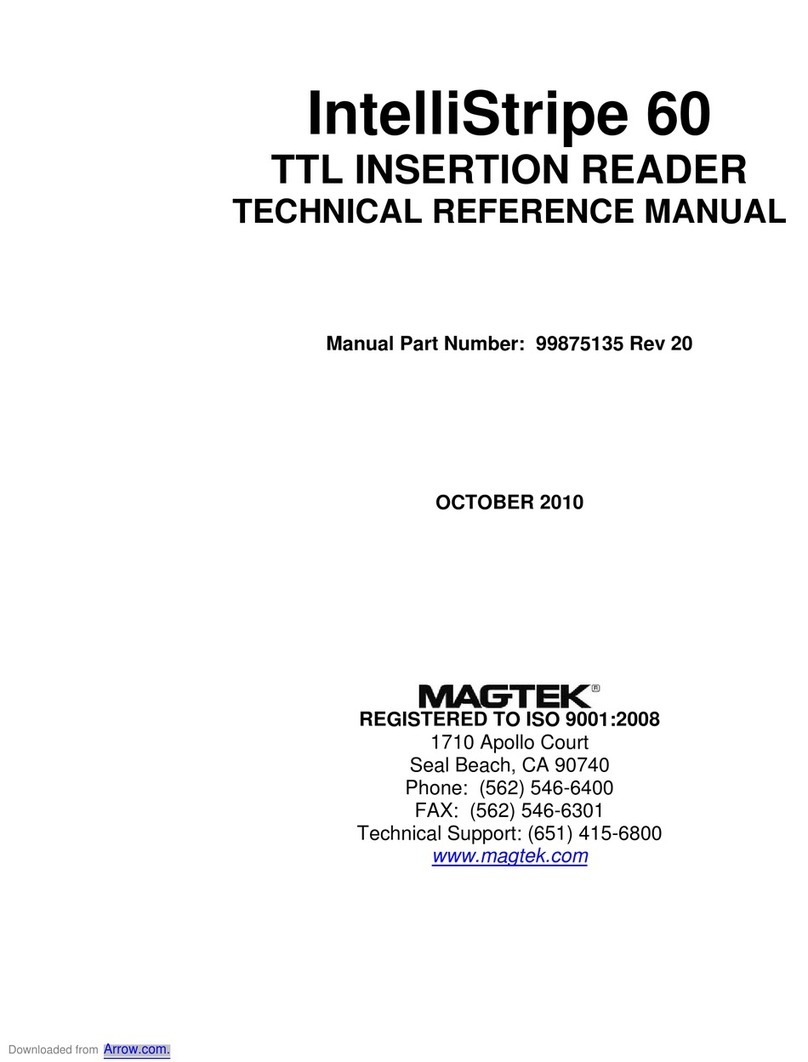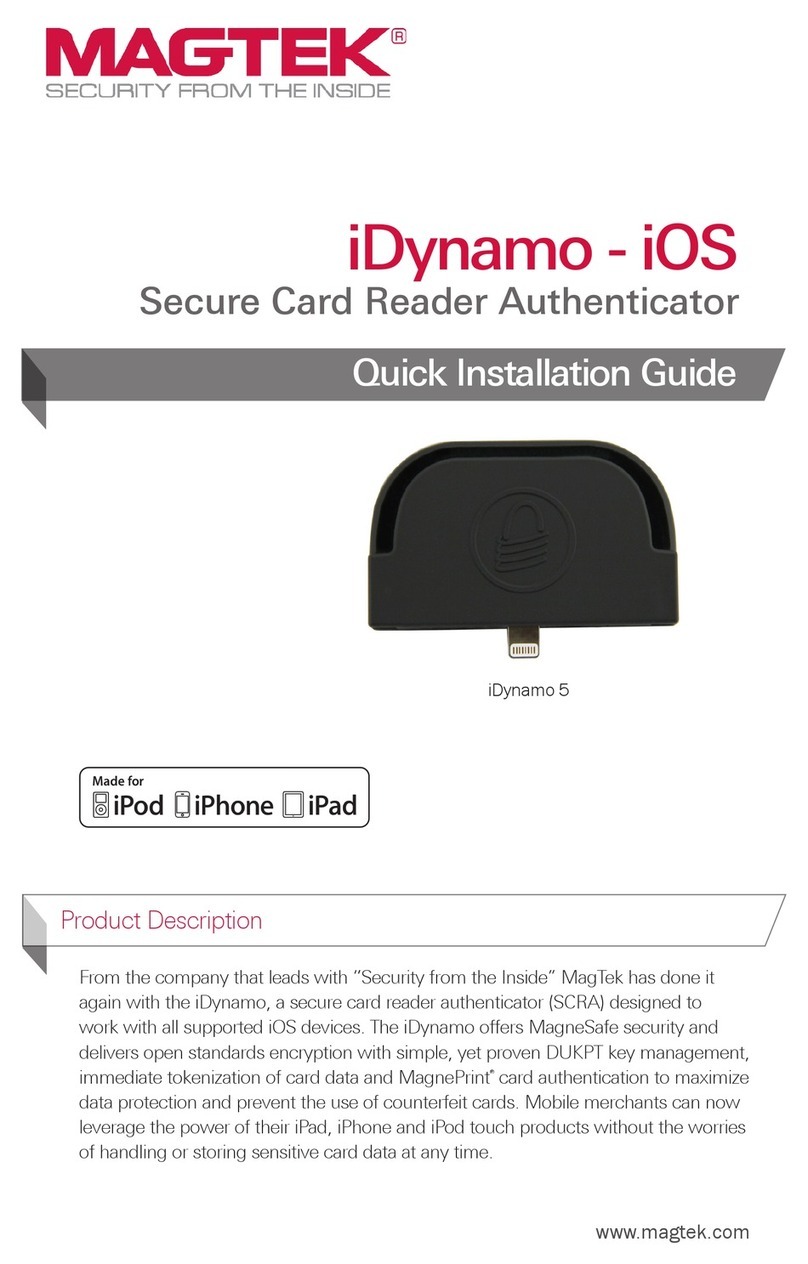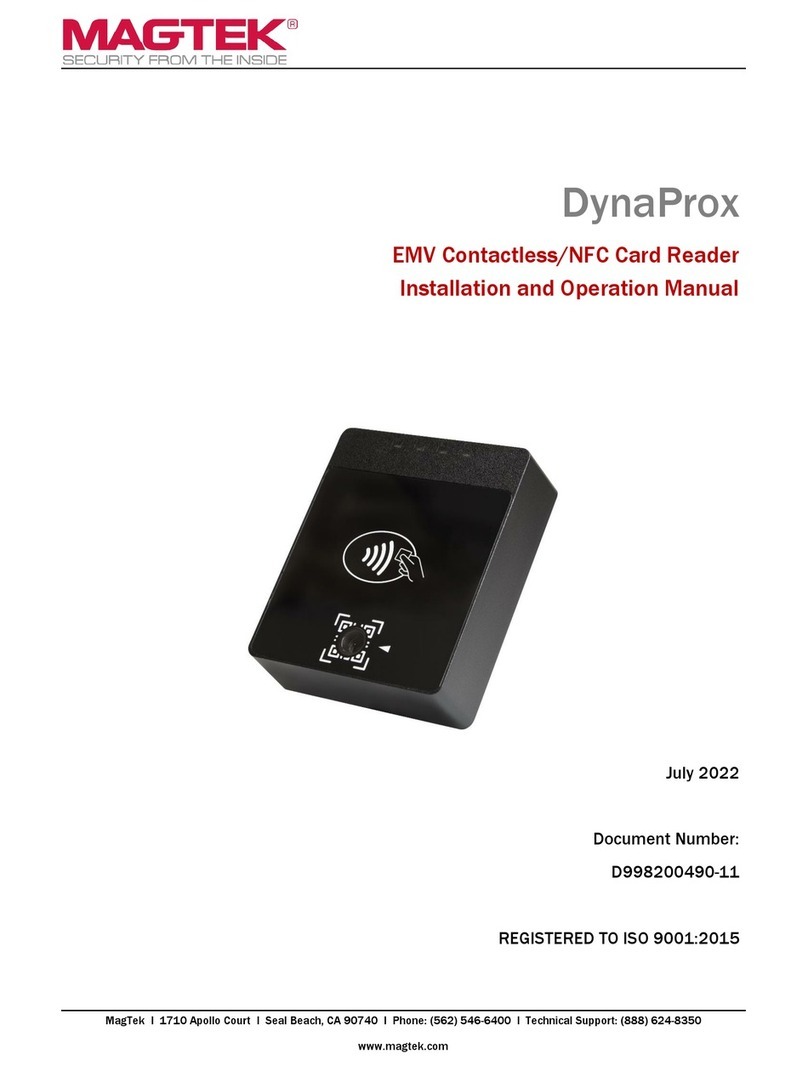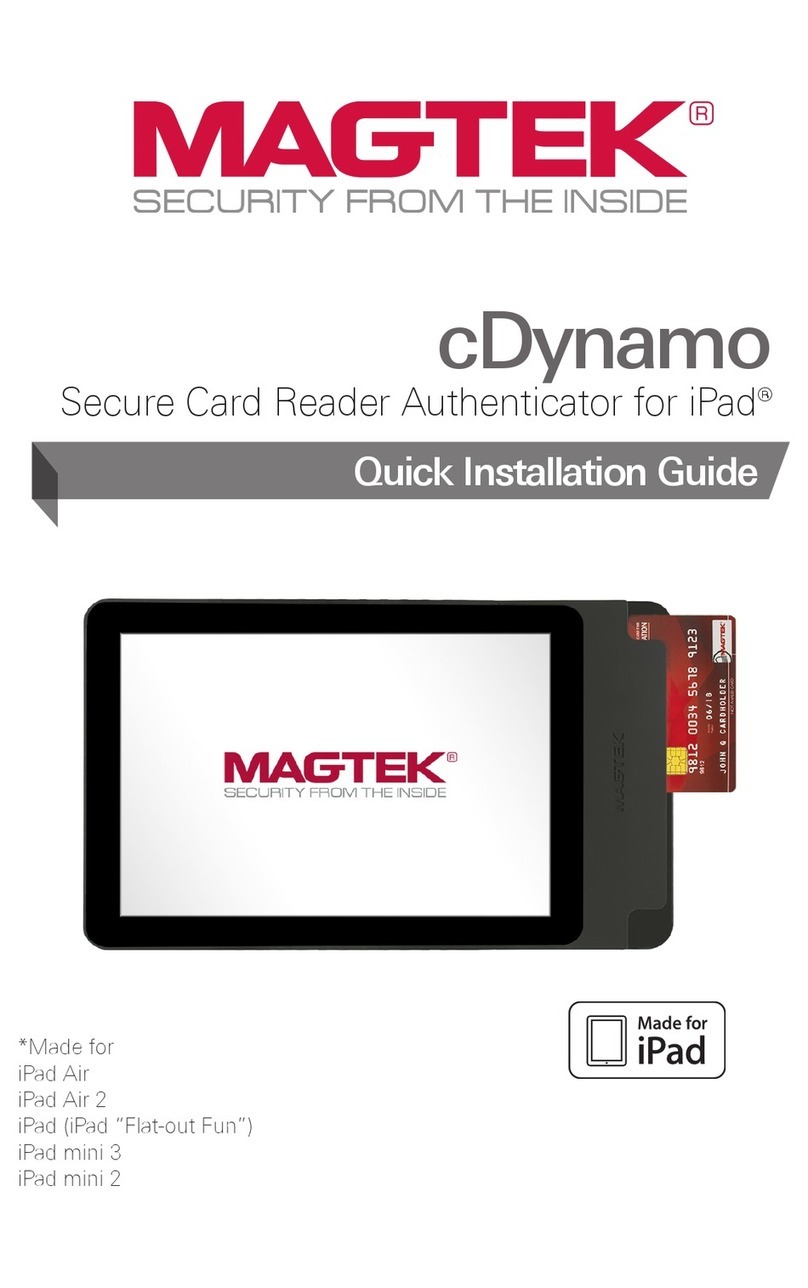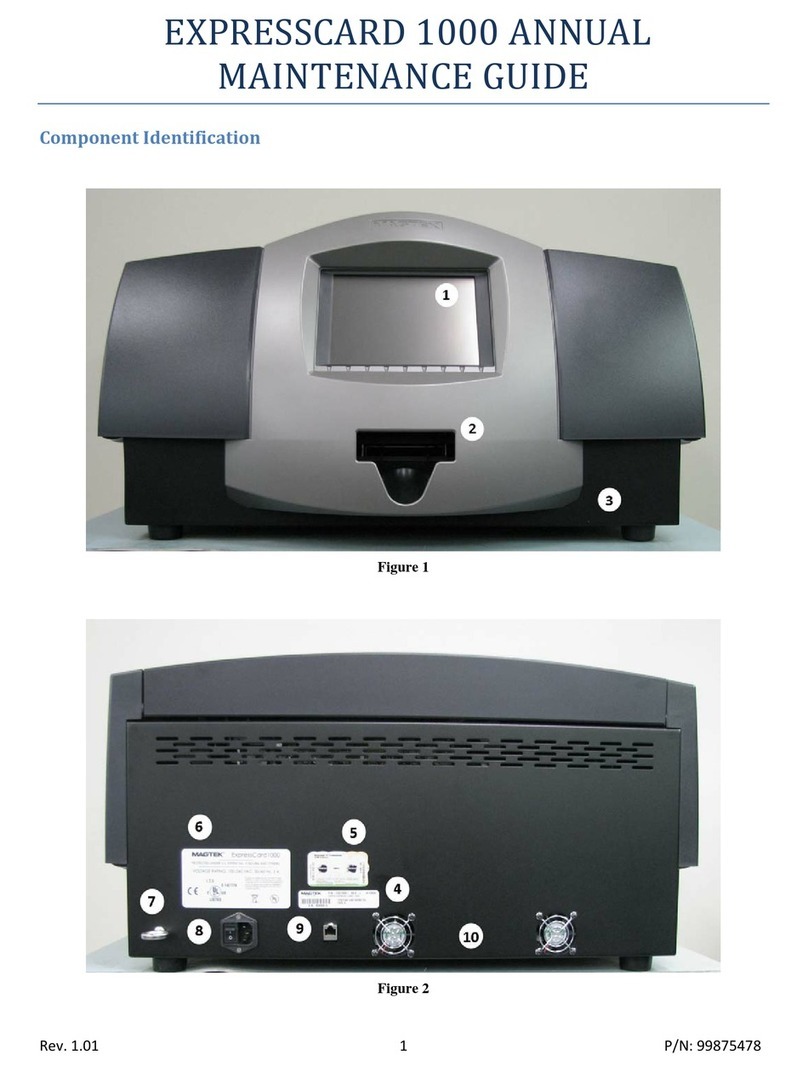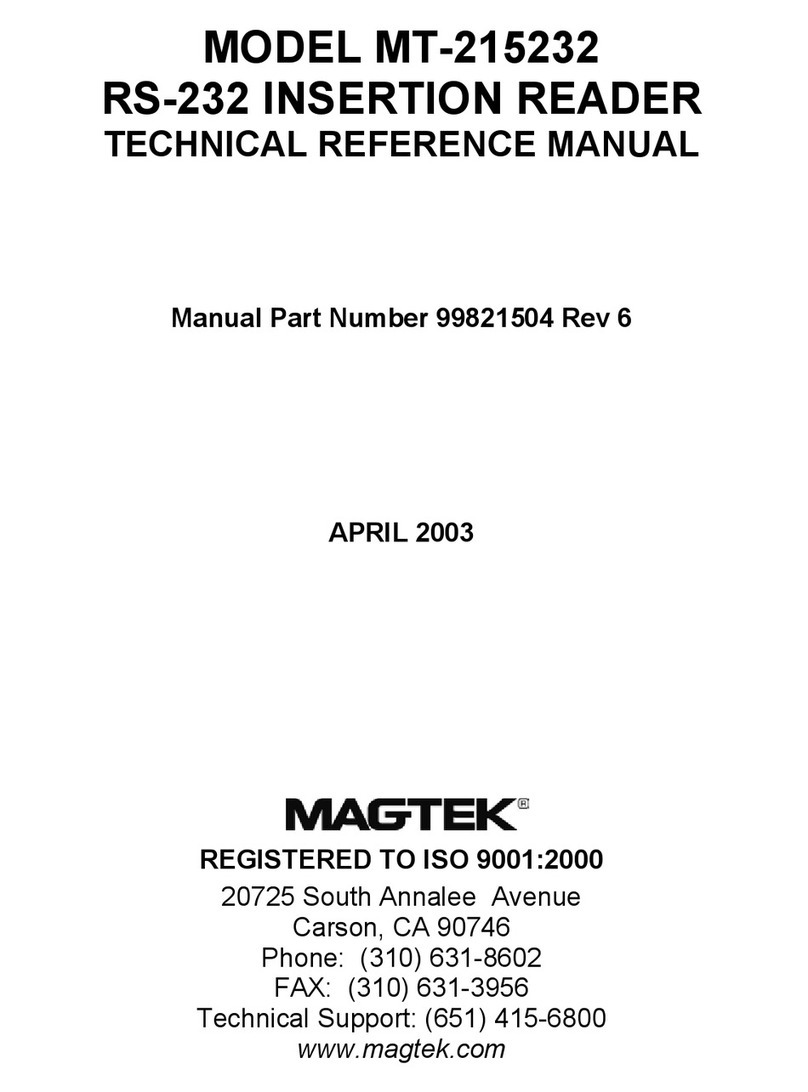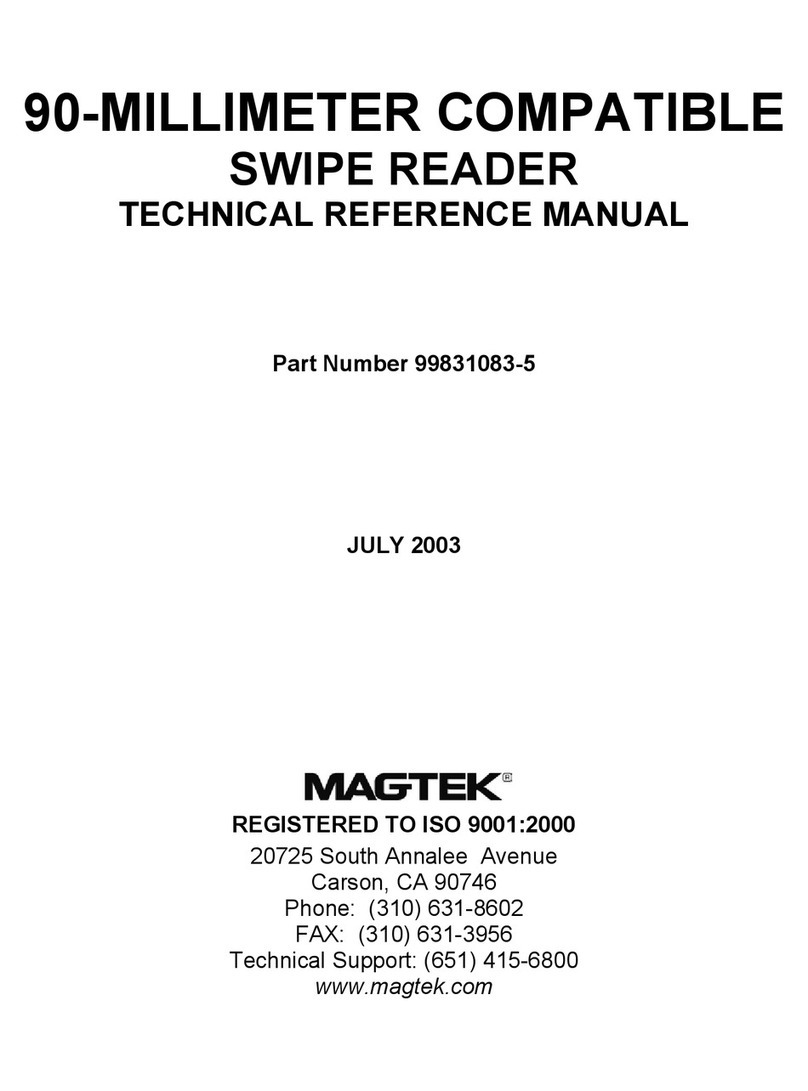Overview
Security anywhere. With the BulleT Secure Card Reader Authenticator
(SCRA), security comes with the exibility and portability of a wireless
connection. Small enough to t into the palm of your hand, the BulleT
enables secure wireless communications with a PC or mobile phone using a
popular wireless interface. Not only does the BulleT encrypt card data from
the moment the card is swiped, but it also enables card authentication to
immediately detect counterfeit or altered cards.
* BulleT SPP (serial port prole) is designed for Android and Windows OS
where Serial Port Prole is supported.
** BulleT KB (wireless keyboard) is designed for computing devices
connected to wireless keyboard. (iOS, Android, Windows and Mac OS)
Major Components
Connection: Wireless or USB
Interface: Wireless (USB is used for charging the
battery)
Power: Battery powered; battery is charged
from a 5V source, e.g., USB bus
Card Speed: 4 to 60 ips
Electrical Current: 100mA maximum during charge
Operating Temp: 32°F - 113°F ( 0 - 45°C)
Operating Humidity: 10% to 90% non-condensing
Accessories: Optional stylus is available
Power and Charging
Charge: Attach the USB cable. It takes approximately 2.5 hours to fully
charge the battery and it will stay charged for approximately 100 card
swipes. The LED will slowly blink amber while the battery is charging and
then turn solid amber when the battery is fully charged (for best results,
allow the battery to fully charge).
Power USB HID connection: Insert the Micro-B end of the cable
into Micro-B port on the bottom of the reader and the Standard-A connector
into a USB port on the PC/Mac. USB connection will automatically detect
your device.
BulleT (SPP* and KB**)
Secure Card Reader Authenticator
Quick Installation Guide
Setup and Installation
MagTek
® Inc., 1710 Apollo Court, Seal Beach CA 90740 | p 562-546-6400 | support 562-546-6800 | f 562-546-6301 | www.magtek.com
Connection
Insert the Micro-B end of the cable into Micro-B port on the bottom of the
reader and the Standard-A connector into a USB port on the PC/Mac.
Compatibility and Operating System
Mobile: BulleT KB/SPP Connection
1. Pull up Applications or Menu and select Settings.
2. Select wireless and network.
3. Select wireless settings.
4. Turn on the BulleT reader, (green light will ash while connecting.)
5. Select Scan for devices.
6. Select the MAGTEK-xxxx device when it appears on the screen.
7. The screen will prompt you for a PIN (the default is 1234).
8. BulleT KB device is paired and ready to use.
BulleT SPP device requires you to go to the application.
Follow the application screen prompts to connect to wireless device.
After it is connected, the device is ready to use.
Personal Computer (PC): BulleT KB/SPP Connection
1. If prompted for a passkey use 1234.
2. Attach a wireless adapter to the PC.
3. Select wireless icon in Control Panel.
4. Click Add.
5. Check My device is set up and ready to be found.
6. Then click Next.
7. Select the MAGTEK-xxxx device (number indicated on the reader).
8. Then click Next.
9. Select Let me choose my own passkey.
10. Then type “1234” in the associated box.
11. Click Next when ready. Wait for the device to be installed.
13. After the device is installed, note the Outgoing COM port (if using BulleT
SPP): for communication purposes. If using BulleT KB, it will interact with the
connected PC as a wireless Keyboard.
14. Click Finish. The BulleT reader is now ready to use.
NOTE: Uninstall any existing WIRELESS software
prior to beginning installation. DO NOT plug USB
adapter in until instructed to do so.
The power switch is located on the front of the reader.
Press to turn on (default is 120 seconds).
Hold 1 second to extend on.
Hold 3 seconds to turn off.
Power Switch
LED Indicator (Charging)
Magstripe swipe path
micro-USB connection USB connection