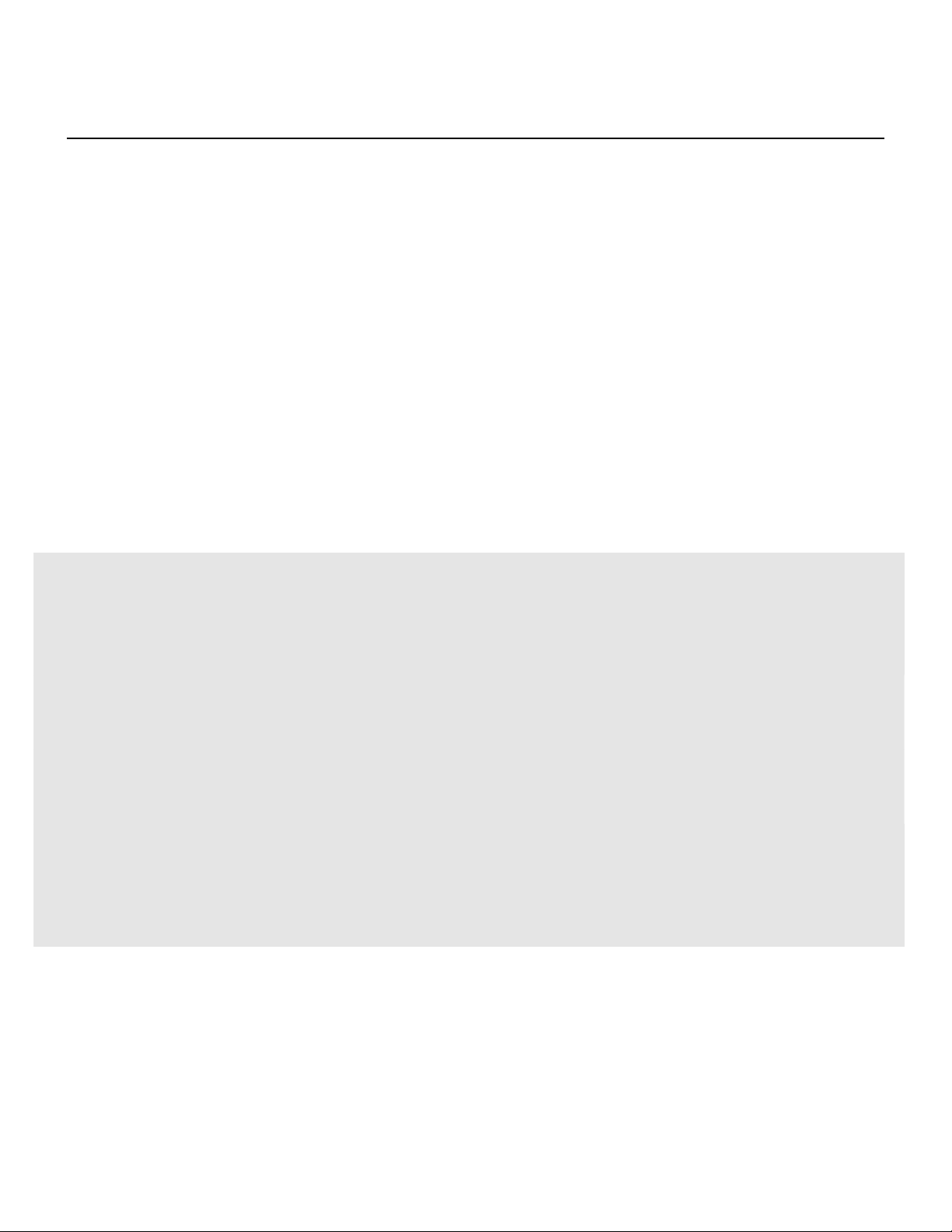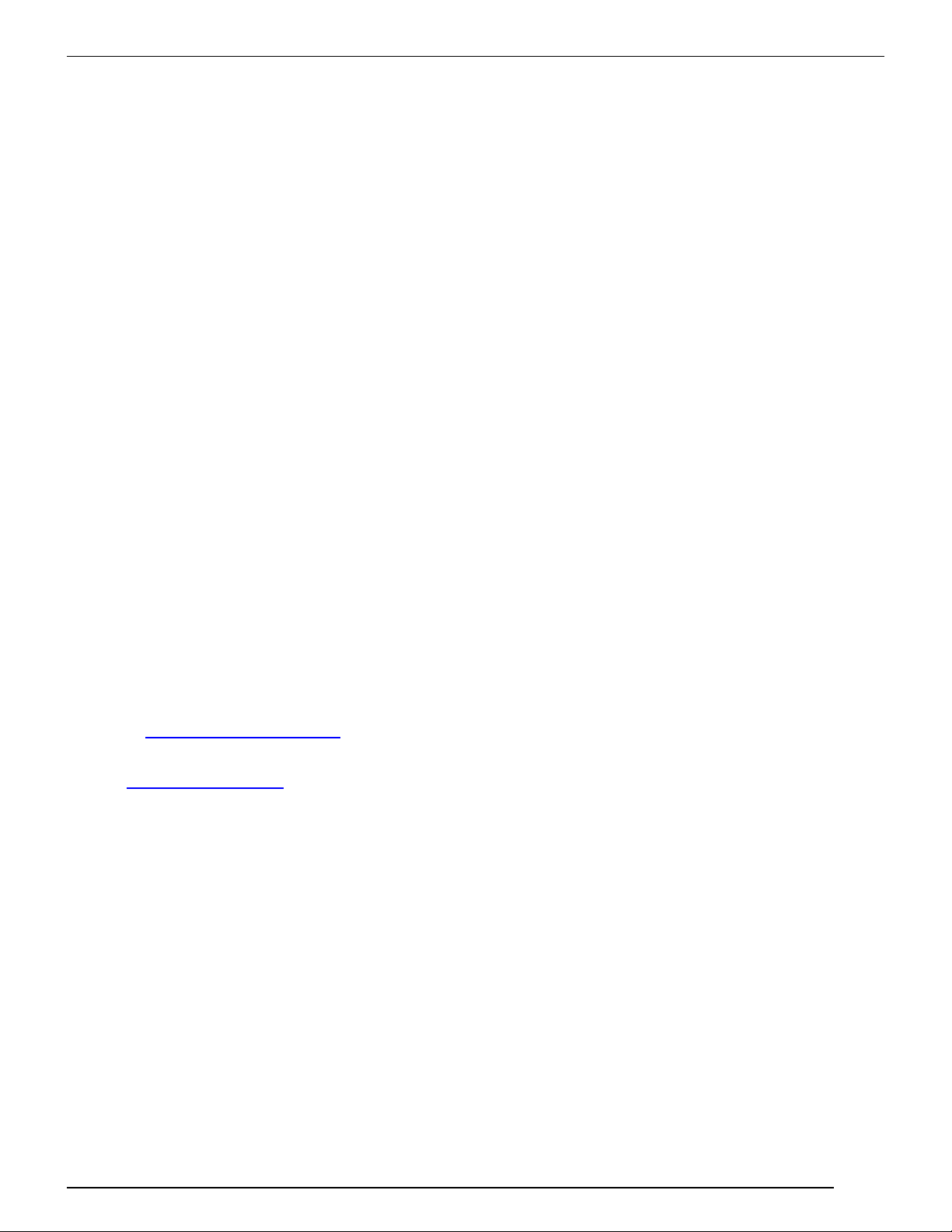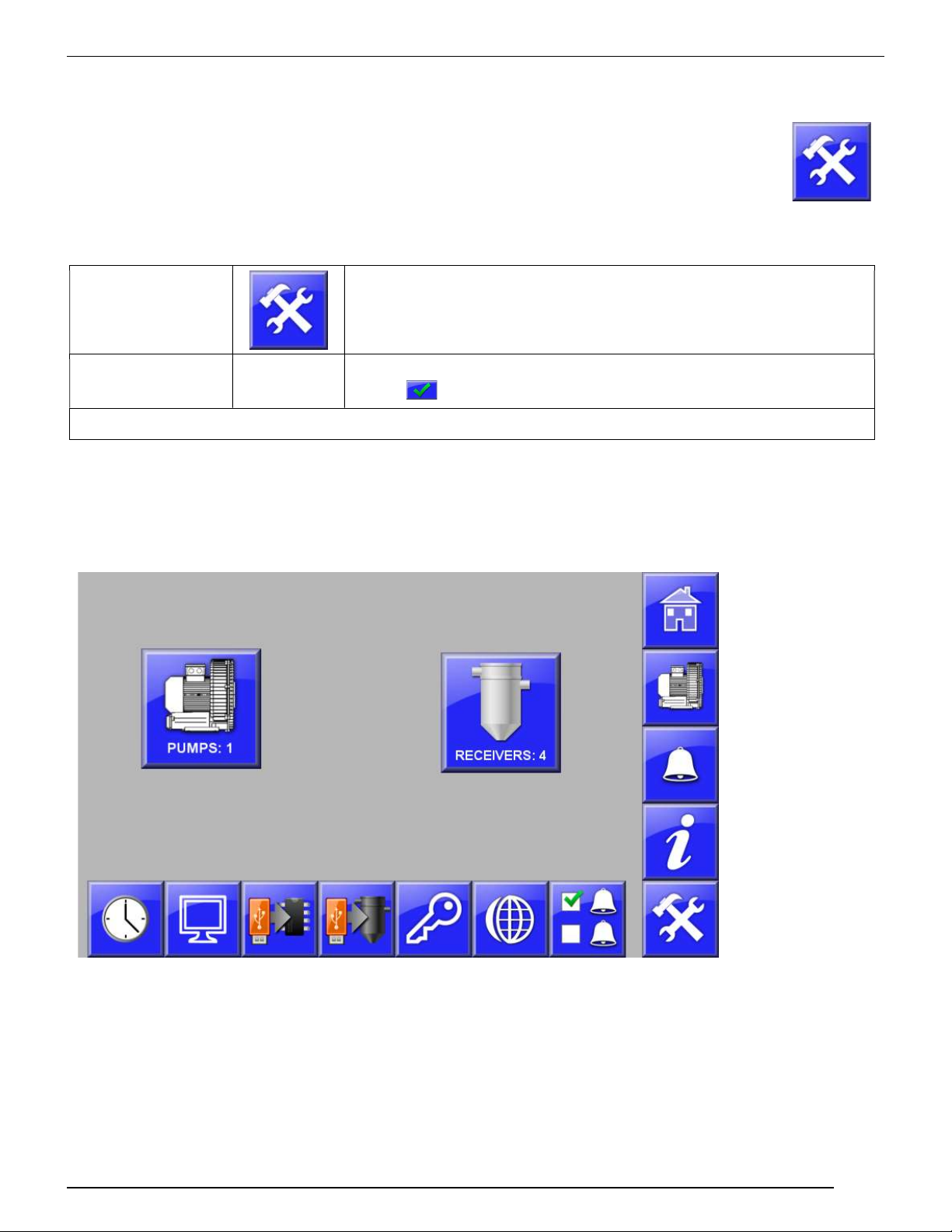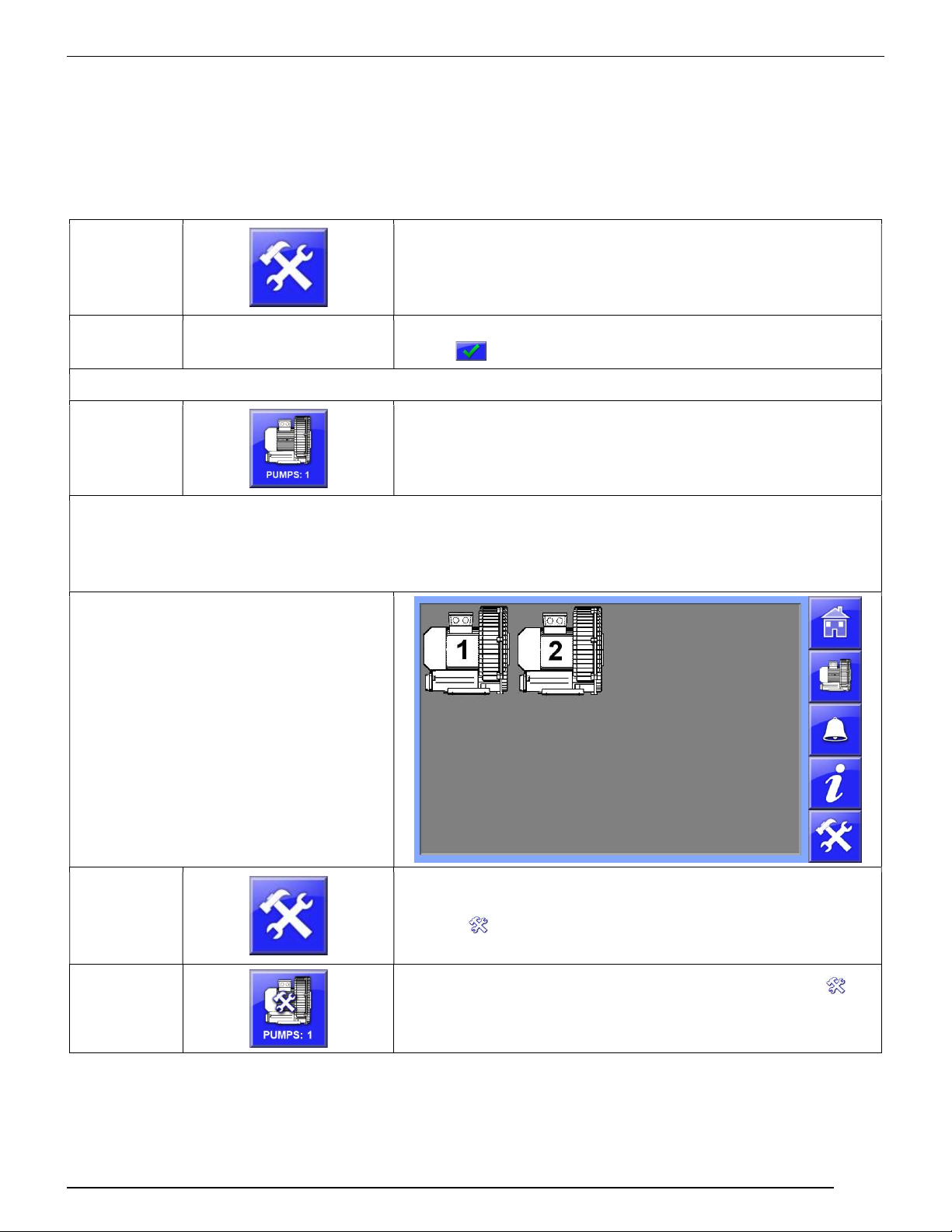M A G U I R E P R O D U C T S , I N C .
5
M A G U I R E FLEXBUS™
Flexbus / Flexbus Lite Overview
The Flexbus System allows you to avoid the guesswork associated with central system conveying.
Using one single, central Flexbus controller you can scale control up to five pumps and 120
receivers (24 per pump).
Flexbus Lite - Flexbus is also integrated into the Maguire 4088 Weigh Scale Touchscreen
Controller as Flexbus Lite for loading control of the individual blender.
This manual describes both the Flexbus Central Vacuum Loading System and the Flexbus Lite
Loading System integrated into the Maguire 4088 Weigh Scale Touchscreen Controller. The
Flexbus Central Loading System and the Flexbus Lite Loading System are very similar in setup
and operation. Differences in the systems will be noted throughout this manual when applicable.
Central Vacuum System Efficiency
Utilizing a 3-phase vacuum pump to supply multiple vacuum receivers is much more
efficient that using separate vacuum loaders.
Easy Installation
Install a single wire and conveniently located drops to connect the control to all receivers
and pumps.
System Grows with Your Needs
Each Flexbus central control allows addition of up to 5 pumps and up to 24 receivers per
pump for a total of 120 receivers.
Flexbus Lite
Included within the Maguire Weigh Scale Blender Touchscreen, Flexbus Lite enables local
control of a single pump and up to 9 receivers.
Local Receiver Control
Provides ON/OFF and loading time convenience. No need to run back to the central
control.
Full Featured Central Control
Adjustable load, unload, priority, proportioning, purge, blowback and alarm settings.
Control over Communications
Flexbus provides communication support using Modbus TCP. See the Flexbus Modbus
register mapping document for more details.
Flexbus Loading Controller Features
7” Color Touch Screen
Control up to 5 pumps & 120 receivers (24 receivers per pump)
Auto ID of receivers for easy system expansion
Includes power supply and pump control board
Audible and Visual Alarms
Single wire CANbus connectivity
Adjustable load, unload, priority, proportioning, purge, blowback and alarm settings
24 VDC Control Voltage