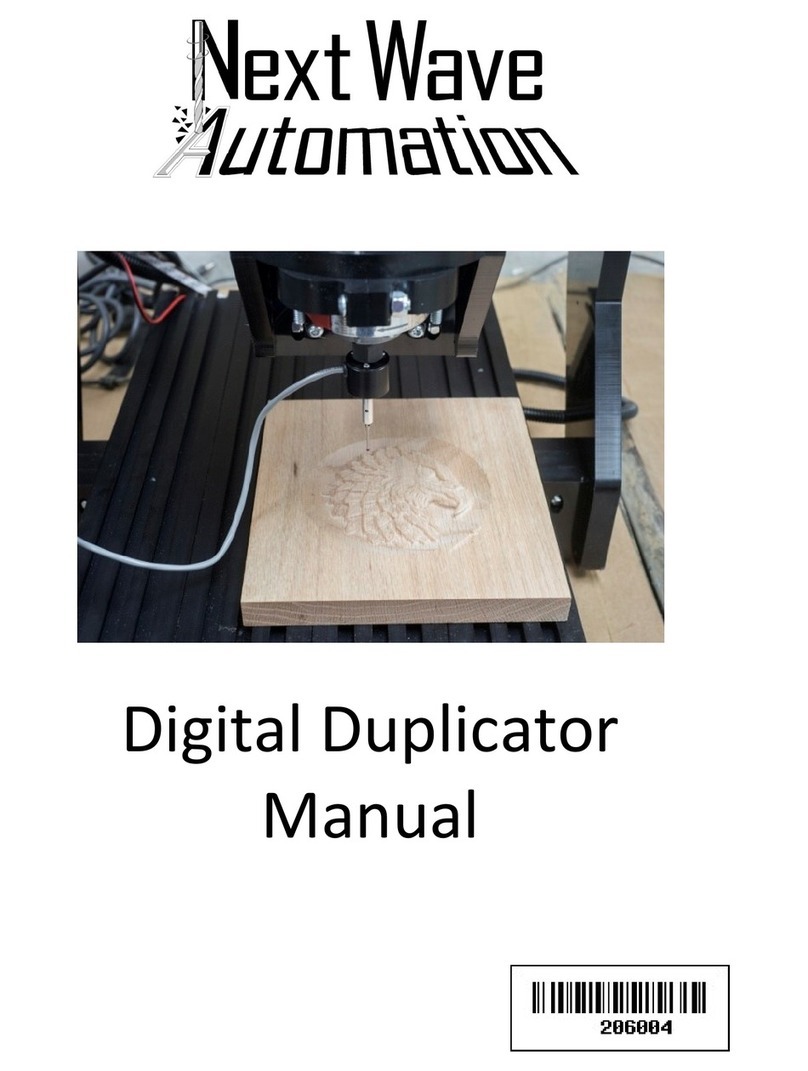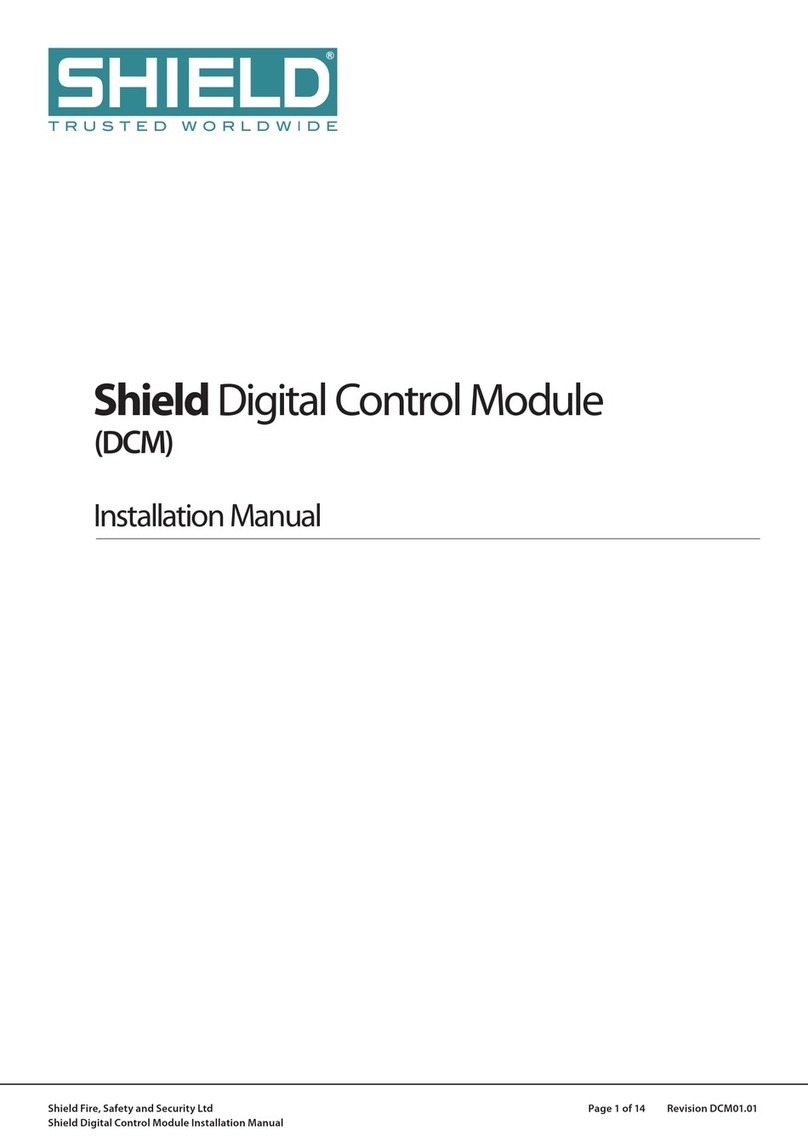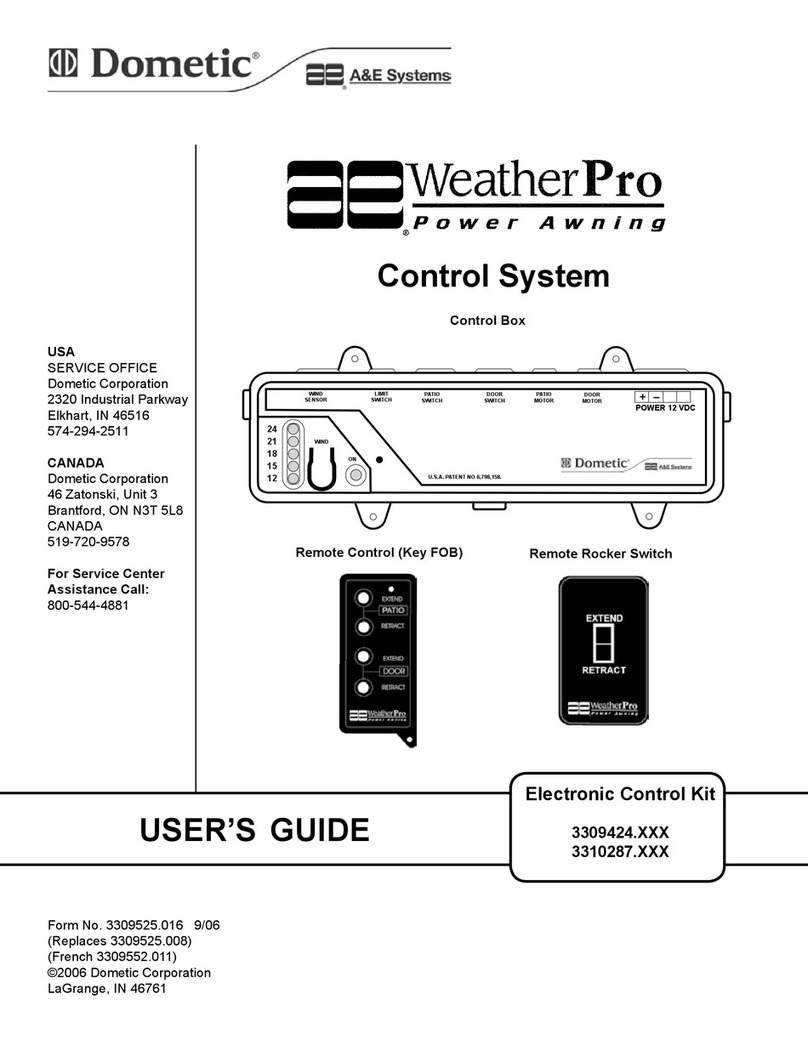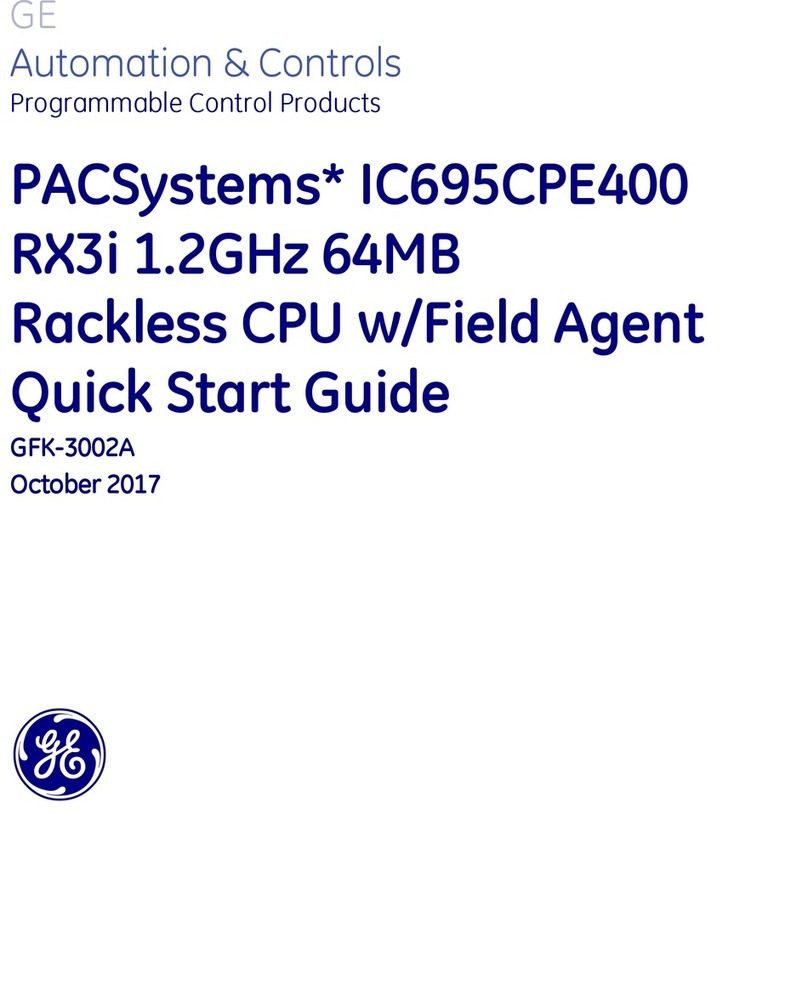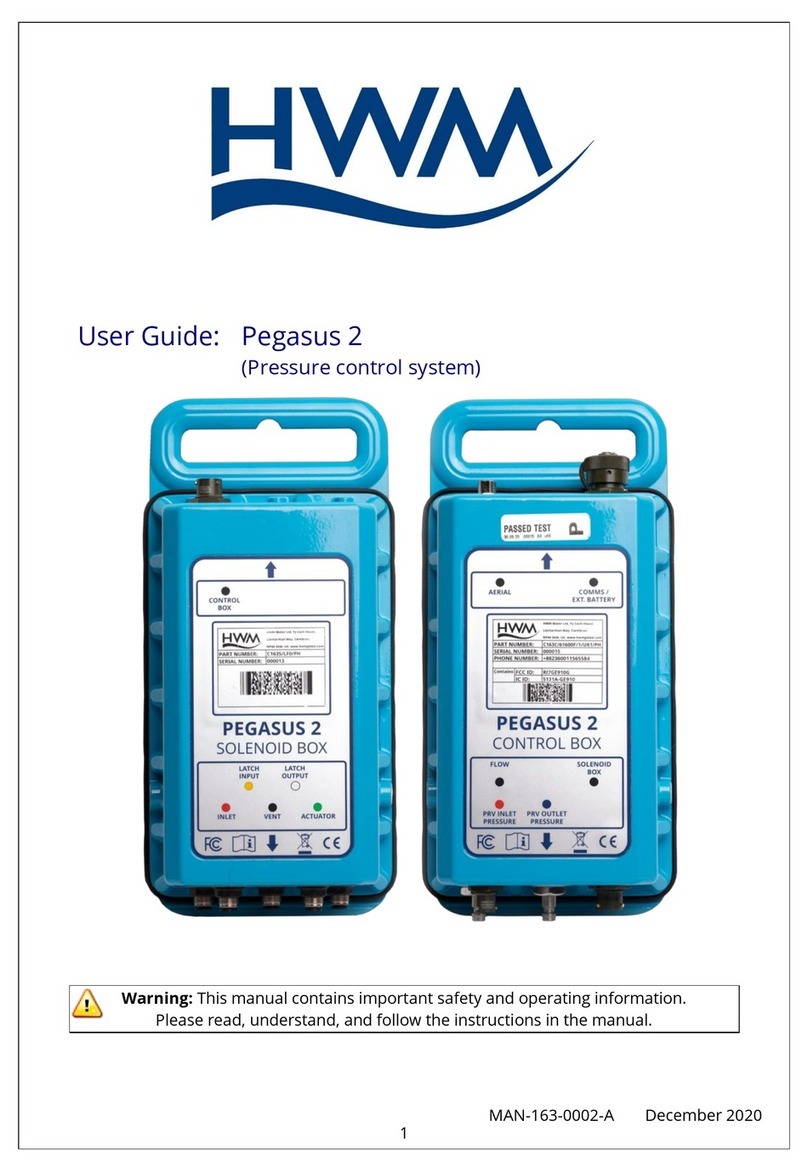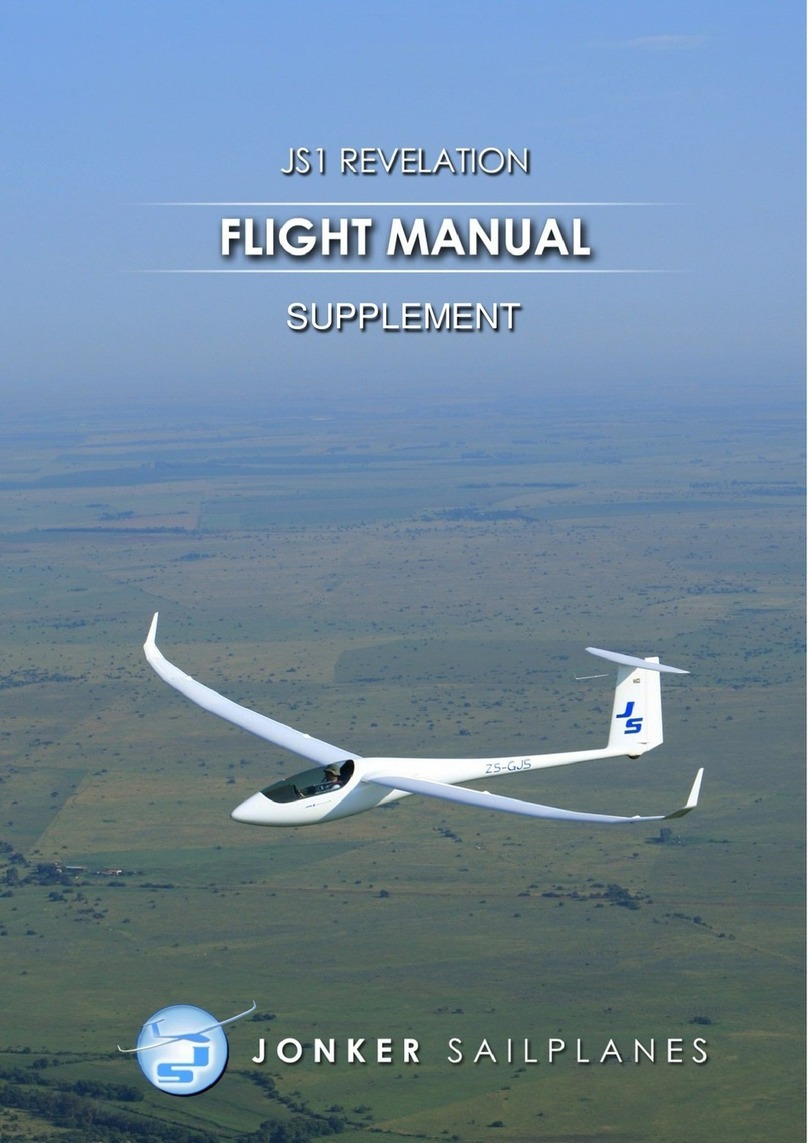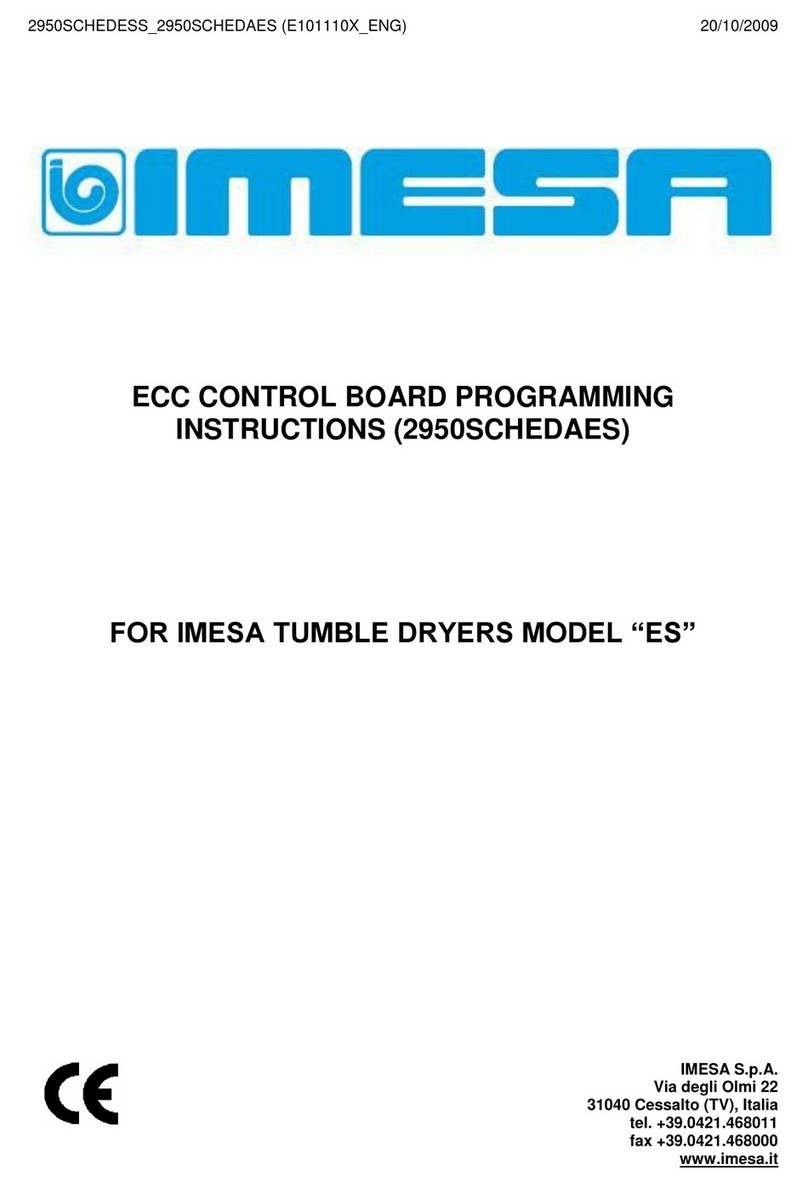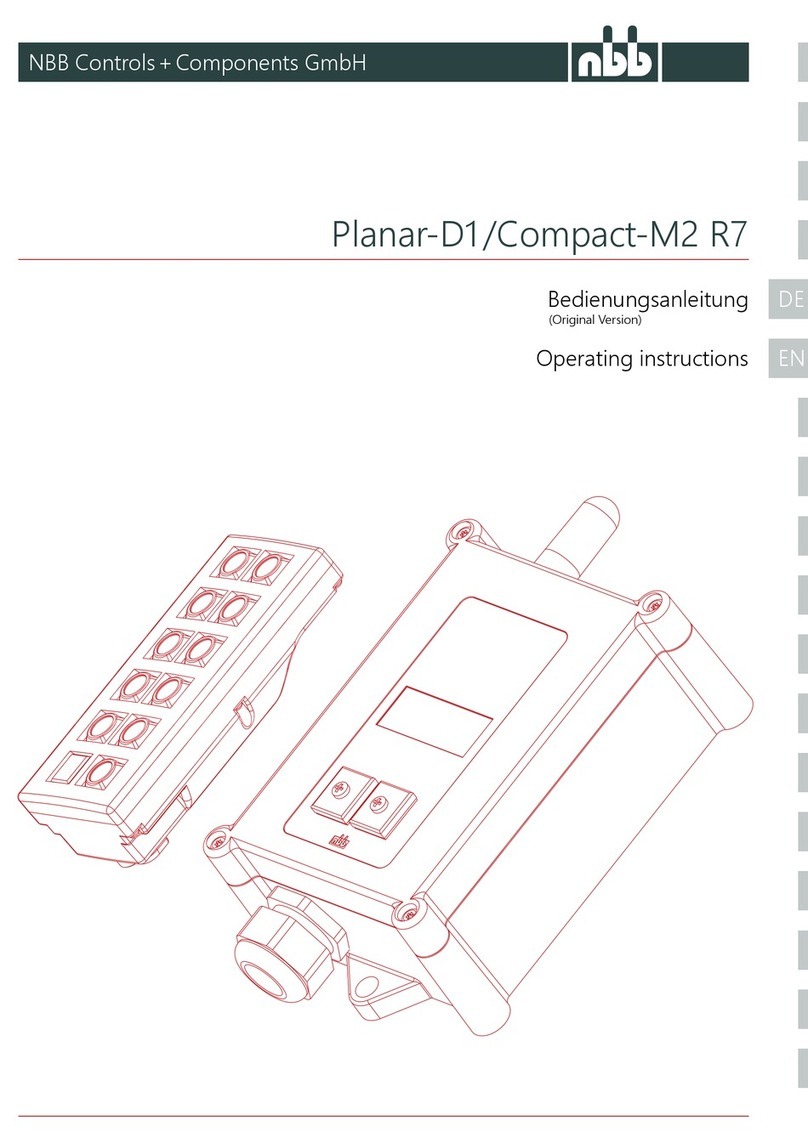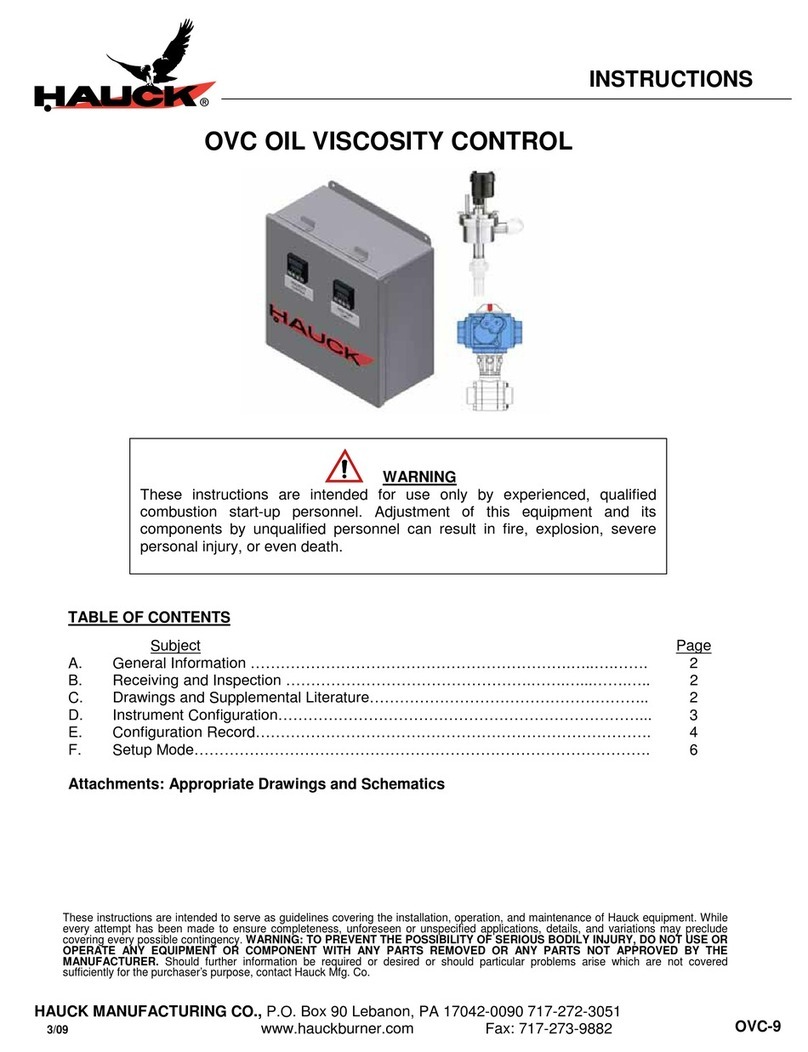Next Wave Automation CNC STONE SHARK User manual

USER MANUAL

Copyright Next Wave Automation All Rights Reserved.
July 3, 2018
Updates of this manual are
Available at www.cncstoneshark.com
FOR THE MOST RECENT MANUALS, DRIVERS, AND OTHER SOFTWARE, PLEASE VISIT
www.cncstoneshark.com
*Information in this manual is subject to change without notice*
CNC STONE SHARK is a registered trademark of Next Wave Automation.
Ready2Design Software copyright by Next Wave Automation.
All rights reserved.
All other trademarks are the property of their respective owners.

April 2018 CNC STONE SHARK | 1
To Our Customers
Thank you for purchasing a CNC STONE SHARK! Your CNC STONE SHARK brings the speed and precision
of computer-controlled machinery to your shop with the top value CNC system.
This manual tells you more about your CNC STONE SHARK system and how to operate and maintain it.
Please read the manual carefully. The manual also includes our warranty and important safety
information.
This manual has been written with the assumption that the owner is familiar with the basic operation of
a computer as well as the basic techniques for the safe operation of power tools. Information in this
manual is subject to change without notice.
For faster support service please email us at
Support Email –cncstonesupport@nextwaveautomation.com
Include your machine model, date of purchase, .tap files, photos, and any other pertinent information
that may be helpful.
CNC Stone Shark Support Line –419-216-9159
For stone related questions please call:
Stone Pro Equipment Inc.
3020B S Banker St.
Effingham, IL 62401
217-536-6880
Serial Number and Software License Information
Record your CNC STONE SHARK Controller Interface and Ready to Design software user name and
license codes here for safe keeping. Your software may vary depending on the CNC STONE SHARK
model purchased.
Controller Serial Number: ____________________________________________
LCD Pendant Serial Number: ____________________________________________

April 2018 CNC STONE SHARK | 2
Table of Contents
To Our Customers........................................................................................................................... 1
Serial Number and Software License Information ......................................................................... 1
Warranty......................................................................................................................................... 3
Safety .............................................................................................................................................. 4
Emergency Stop .......................................................................................................................... 4
Operations Safety Instructions ................................................................................................... 5
CNC STONE SHARK Hardware and Project Safety Instructions .................................................. 6
Overview......................................................................................................................................... 6
General –The CNC STONE SHARK .............................................................................................. 6
CNC Stone Shark Controller and LCD Pendant ........................................................................... 7
CNC STONE SHARK Assembly Instructions.................................................................................. 8
Registering your CNC STONE SHARK .............................................................................................. 9
Workflow Overview .................................................................................................................. 11
Create the Design and Toolpath(s)........................................................................................ 11
Machining the Part.................................................................................................................... 12
CNC STONE SHARK Maintenance & Trouble Shooting Guide ...................................................... 15
Maintenance ......................................................................................................................... 15
LCD not Connecting............................................................................................................... 15
Unable to read USB files....................................................................................................... 15
Computer Requirements .............................................................................................................. 16

April 2018 CNC STONE SHARK | 3
Warranty
Next Wave Automation warrants to the original retail purchaser of a CNC STONE SHARK machine and
purchased from an authorized CNC STONE SHARK machine distributor that the CNC STONE SHARK and
any CNC STONE SHARK accessories purchased with the CNC STONE SHARK machine will be free from
defects in material and workmanship for ONE YEAR from the date of purchase. This warranty is for parts
and labor to correct the defect and does not cover the cost of shipping any defective items to Next
Wave Automation for repair.
This warranty does not apply to defects arising from normal wear and tear, misuse, abuse, negligence,
accidents, unauthorized repair or alteration, or lack of maintenance. This warranty is void if the CNC
STONE SHARK machine or any portion of the CNC STONE SHARK machine is modified without the prior
written permission of Next Wave Automation, LLC, or if the CNC STONE SHARK machine is located or has
been used outside the country of residence of the authorized CNC STONE SHARK machine distributor
from whom the CNC STONE SHARK machine was purchased.
Please contact Next Wave Automation to take advantage of this warranty. If Next Wave Automation
determines the CNC STONE SHARK machine or CNC STONE SHARK accessory is defective in material or
workmanship, and not due to normal wear and tear, misuse, abuse, negligence, accidents, unauthorized
repair or alteration, or lack of maintenance, then Next Wave Automation will, at its expense and upon
proof of purchase, send replacement parts to the original retail purchaser necessary to remedy the
issue. Next Wave Automation will repair the CNC STONE SHARK machine or CNC STONE SHARK
accessory provided the necessary CNC STONE SHARK machine component is returned to Next Wave
Automation, shipping prepaid, with proof of purchase and within the warranty period.
Next Wave Automation disclaims any and all other express or implied warranties, including fitness for a
particular purpose. Next Wave Automation shall not be liable for death, injuries to persons or property,
or incidental, consequential, contingent or special damages arising from the use of the CNC STONE
SHARK machine.

April 2018 CNC STONE SHARK | 4
Safety
The CNC STONE SHARK, is a computer-numerically controlled (CNC) routing system. As such, it is a
powerful system that can reduce your stone cutting risks by providing a method of cutting stone without
having to interact with the cutting tool(s) or material during the fabrication process. As with all power
tools, your care and attention are required to ensure that you use your CNC STONE SHARK safely. Next
Wave Automation assumes you will use your CNC STONE SHARK safely and follow accepted safety
precautions and practices for stone fabrication and machining.
Emergency Stop
There are two ways you can immediately stop your CNC STONE SHARK. CNC STONE SHARK users should
employ a surge suppress power strip with an on/off switch.
The first is the red STOP button on the CNC STONE SHARK Pendant screen when the unit is running.
Pause and Stop on the CNC STONE SHARK
The second is either the on/off switch or the red Emergency Stop button on top of the CNC STONE
SHARK pendant.
Hitting either will immediately stop the CNC STONE SHARK movement and spindle operation.
NEW IMAGE

April 2018 CNC STONE SHARK | 5
Operations Safety Instructions
1. Read and follow all safety and operating instructions before using the CNC STONE SHARK. This
includes reading the manual for the spindle that will be mounted on your CNC STONE SHARK. Take
the time to orient yourself to the CNC STONE SHARK and the workflow steps.
2. Let the machine and spindle come to a complete stop before reaching near the cutting area. Make
sure that power is not applied to the spindle or the CNC STONE SHARK while positioning it on the
work piece or changing the bit.
3. Always be sure nothing is in the path of the cutter that might interfere with the movement of the
gantry.
4. Always wear eye and ear protection while operating your CNC STONE SHARK.
5. Keep miscellaneous equipment off the CNC STONE SHARK table and gantry. This includes areas
alongside the table where the gantry travels.
6. Never place your hands or fingers into the field of operation while the machine is running.
7. Position LCD Pendant by hanging it on to the front rail for easy access to the E-Stop button.
8. Never attempt to manually adjust the work piece while the CNC STONE SHARK and spindle are
running.
9. Keep the CNC STONE SHARK lubricated and clean. Clean the CNC STONE SHARK and area after each
use. The best lubrication for the CNC STONE SHARK is a dry Teflon, silicone spray applied to the
bearings and lead screws of each axis. Do not use WD40

April 2018 CNC STONE SHARK | 6
CNC STONE SHARK Hardware and Project Safety Instructions
The CNC STONE SHARK has 4 stepper motors, a spindle motor, a Controller Interface Box, and an LCD
Color Pendant. These are all precision electronic devices and are susceptible to damage from power
surges, static discharges, inappropriate power supply, and other unexpected electrical events. It is
recommended that the Controller Interface be plugged into a surge protector to minimize the
opportunity for damage to occur as a result of a power surge. You may also want to use a dedicated
electrical circuit for the CNC STONE SHARK. Turning on another power tool on the same leg may cause a
momentary change in the power supplied to the CNC STONE SHARK and cause electrical interference
result in an erratic behavior. If you know that the power you receive fluctuates significantly, you may
also want to use a power conditioner and battery backup device. This will ensure the longest life of your
CNC STONE SHARK electronic components. A minimal battery backup will enable you to gracefully stop
the job in progress at the time of the power loss, thus minimizing the possibility of damage to the CNC
STONE SHARK, electronics and router.
It is also strongly recommended that you keep backup copies of all important computer data, files and
programs. These should be separate copies –stored on a different device than the computer you are
using to create the projects and run them on the CNC STONE SHARK.
Overview
General –The CNC STONE SHARK
Bringing the speed and precision of computer-numerically-controlled machinery to your shop, the CNC
STONE SHARK is designed for routing and cutting all types of stone material. The CNC STONE SHARK has
impressive power, speed, accuracy and ease of use. The CNC STONE SHARK has a quality design and its
parts have been manufactured using CNC machines to ensure the highest accuracy. The CNC STONE
SHARK is constructed of aluminum, for a robust, long lasting and close tolerance machine.
The CNC STONE SHARK comes complete with Ready2Design software, which will allow you to bring in
cut out designs from DXF, PDF, or JPG file formats.

April 2018 CNC STONE SHARK | 7
CNC Stone Shark Controller and LCD Pendant
The CNC STONE SHARK LCD Pendant contains the E-Stop for powering on and off as well as stopping the
machine in an emergency. It also controls the movement of the X, Y, and Z axis as well as runs the
project’s tap file saved from the Ready2Design software when input via a flash drive.
The CNC STONE SHARK has a Controller Interface with the power supply integrated into a single unit.

April 2018 CNC STONE SHARK | 8
CNC STONE SHARK Assembly Instructions
Unpack the CNC STONE SHARK machine and verify that all items are present and undamaged.
•CNC STONE SHARK Frame
•Pendant Cable
•LCD Touch Screen Pendant
•Transfer Cart (If purchased with machine)
•Stone Shark Incremental Diamond Cutters (If purchased with machine)
Applying power to the Controller Interface.
•Plug the CNC STONE SHARK Controller into a 20 amp / 120V AC wall outlet, power strip, or surge
protector.
•You will hear a slight bumping noise coming from each of the motors when power is initially
supplied. This noise is momentary and will occur every time power is applied to the Controller
Interface.
Attaching air to the machine for the vacuum rails.
•Once the machine is set upon a countertop you attach a standard quick connect air hose to the
fitting on the front right corner of the machine.
Supplying water to the machine.
•There is a ¾” garden hose connection to supply water to the machine. The water washes of all
the cuttings, cools the spindle motor, and cools the tool. (DO NOT OPERATE SPINDLE WITHOUT
WATER CONNECTED)
WARNING:The axis cable connectors should never be disconnected or re-connected while there is
power to the Controller Interface. Doing so can damage the stepper driver board inside the Controller
Interface.
The CNC STONE SHARK machine’s hardware is now completely setup and is ready for basic operation
testing. You must setup the CNC STONE SHARK software before you can completely test your CNC
STONE SHARK machine.

April 2018 CNC STONE SHARK | 9
Registering your CNC STONE SHARK
Once you power up your CNC STONE SHARK, you will see a screen like below. Press continue.
CNC STONE SHARK Welcome Screen
Next you will see your CNC STONE SHARK’s serial number, and firmware information. Record this serial
number into your manual on Page 2 then press OK.
CNC STONE SHARK Serial Number
Go to www.cncstoneshark.com to register. Once at the home page, choose “Registration,” Fill in the
items that are marked in red and then choose Save at the bottom. This will email an access code to the
email address provided in the registration form as well as display on your computer screen. (Be sure to
check your spam box if you fail to see the code)
If you received a registration error message there are a couple things to try:
1. Verify you have an active internet connection.
2. Use a different browser and register again
3. Use a different computer to register.

April 2018 CNC STONE SHARK | 10
4. If you still have registration issues send an email to support@cncstoneshark.com along with
ALL the information from the form or a screen capture of the form and we can generate a
working access code and email it to you.
If you received the success message and did not get a key code back in your email please try the
following:
1.) Check your trash and spam email folders.
2.) Register again but send to another email address
Always Visit www.cncstoneshark.com/ for help with the latest issues.

April 2018 CNC STONE SHARK | 11
Workflow Overview
It is easiest to think of the workflow in two distinct components:
1. Import and create the toolpath (also called TAP file) - using the Ready2Design software
2. Machining the part - using the CNC STONE SHARK LCD Control Panel, you will set your “Home
Location” then load the toolpath file and run the project (create your cutout).
Create the Design and Toolpath(s)
Ready2Design - Stone Pro Edition is used to create the design of the part you want to cut. It is a
powerful user-friendly program, for an overview video on how to use the Ready2Design software go to
www.cncstoneshark.com.
Ready2Design projects created and saved for later use or modification are saved using the file extension
“.r2d.”
NOTE: This is not however the file you will load onto the CNC STONE SHARK LCD Control Panel to cut
your design as Ready2Design does not directly control or operate the CNC STONE SHARK. This is
commonly referred to as your ‘project file’ and can only be opened and edited by using the
Ready2Design software.
Once your design is ready, you will use Ready2Design to generate one or multiple toolpaths depending
on what you are trying to do to your project.
As you save each toolpath, Ready2Design automatically creates the g-code needed by converting into an
extension referred to as a “.TAP file”. Save this “.TAP” file onto a properly formatted “FAT32” USB
thumb drive and directly load this into the CNC STONE SHARK via the USB slot on the top of the pendant.
The “.TAP” file contains the G-code instructions that will tell the CNC STONE SHARK where to move in X,
Y, Z to make the appropriate cuts using the preselected diamond cutting tool. (“G-code”is the common
term for the computer numerical control (CNC) language used by the CNC STONE SHARK.)

April 2018 CNC STONE SHARK | 12
Machining the Part
The CNC STONE SHARK is to be placed on the material that is to be machined and properly secured using
the vacuum rails powered by the quick attach air fitting on the front right corner. The incremental
cutter is then threaded on to the spindle. Using the CNC STONE SHARK Touch Screen, the tool is moved
(jogged) to X0, Y0, Z0 –this is typically the top of the countertop and front center of the web or rail.
Once you have it in position you press the Zero xyz button, answer yes to reset zero and this becomes
the starting and stopping place for this cutout.
Next, plug the thumb drive containing the .tap file into the LCD Pendant using the USB port on the right
hand side of the Pendant.
Set new Zero Home
here
Toggle any of the 3 Axis
Control Speed of
Toggle Movement

April 2018 CNC STONE SHARK | 13
The USB button will now become accessible, press it now.
Next select the appropriate tap file. (Tap files only allow 8 characters so be sure you have unique
identifying sink model/names)
Verify you have the correct file you are preparing to run, you can see file name, material size, etc. If
everything is correct press Next

April 2018 CNC STONE SHARK | 14
At this point, all the steps necessary to run the toolpath have been taken. Next select the ‘Start’ button
and the CNC STONE SHARK will start to machine the part. You’ll notice you have complete control to
pause and resume should you need to check something. The slide bar for speed override allows you to
compensate for things like denser material than what you had originally designed the program for. And
of course, the E-Stop in case you need to stop everything in a panic. (We don’t recommend using the
small Xto stop the cutting as it can confuse the machine, it is only used to back out to the previous
page)

April 2018 CNC STONE SHARK | 15
Informational Resources
Next Wave Automation
www.nextwaveautomation.com
Manufacturer of the CNC STONE SHARK. The website www.cncstoneshark.com has software and
documentation downloads as well as other general product information.
For stone or mechanical related inquiries contact Stone Pro Equipment Co.
CNC STONE SHARK Maintenance & Trouble Shooting Guide
Maintenance
It is best to vacuum away any dust, wipe down the bars and lubricate them using a dry lube spray.
You can find products like this at any good hardware shop, just make sure it is the dry type so it
doesn't attract dust and buildup. Spray the bars, bearings, and lead screws after each use to minimize
wear.
LCD not Connecting
•Pendant Cable is not corrected properly (make sure connection is tight)
•Nothing is touching the LCD Screen when powering up.
•Pendant cable may be bad. Replace with a NWA approved cable.
Unable to read USB files
When your controller is unable to read your files from a NEW USB thumb drive, the issue is probably
that it is not formatted in a FAT32 format. The solution is to reformat the USB after copying any files
you want temporarily back onto your computer.
1.) Plug the USB drive into your computer.
2.) On the bottom left, right click on the Windows Icon then select "Open Windows Explorer"

April 2018 CNC STONE SHARK | 16
3.) Find which drive letter is your USB it is NOT normally A, B or C. It will probably be D, E or F
4.) Copy your files from it to a directory temporarily on your PC
WARNING - Formatting your main computer drive will not make you happy, be careful.
5.) Right click on the appropriate drive letter again then select Format.
6.) Make sure that the File System has "FAT32" selected
7.) Click the start button. Formatting should only be a minute or two
8.) Copy your files back onto the USB Drive
9.) Try the USB in the Controller again
Computer Requirements
The current minimum system requirements for running Ready2Design software:
•2 GHz Pentium 4
•60 Mb Disk Space
•2 Gb RAM
•1024x768 graphics display
•DVD ROM drive
•USB 2.0
•Operating system: Windows 8, Windows 10
FOR THE MOST RECENT MANUALS, DRIVERS, AND OTHER SOFTWARE, PLEASE VISIT
www.cncstoneshark.com
Table of contents
Other Next Wave Automation Control System manuals