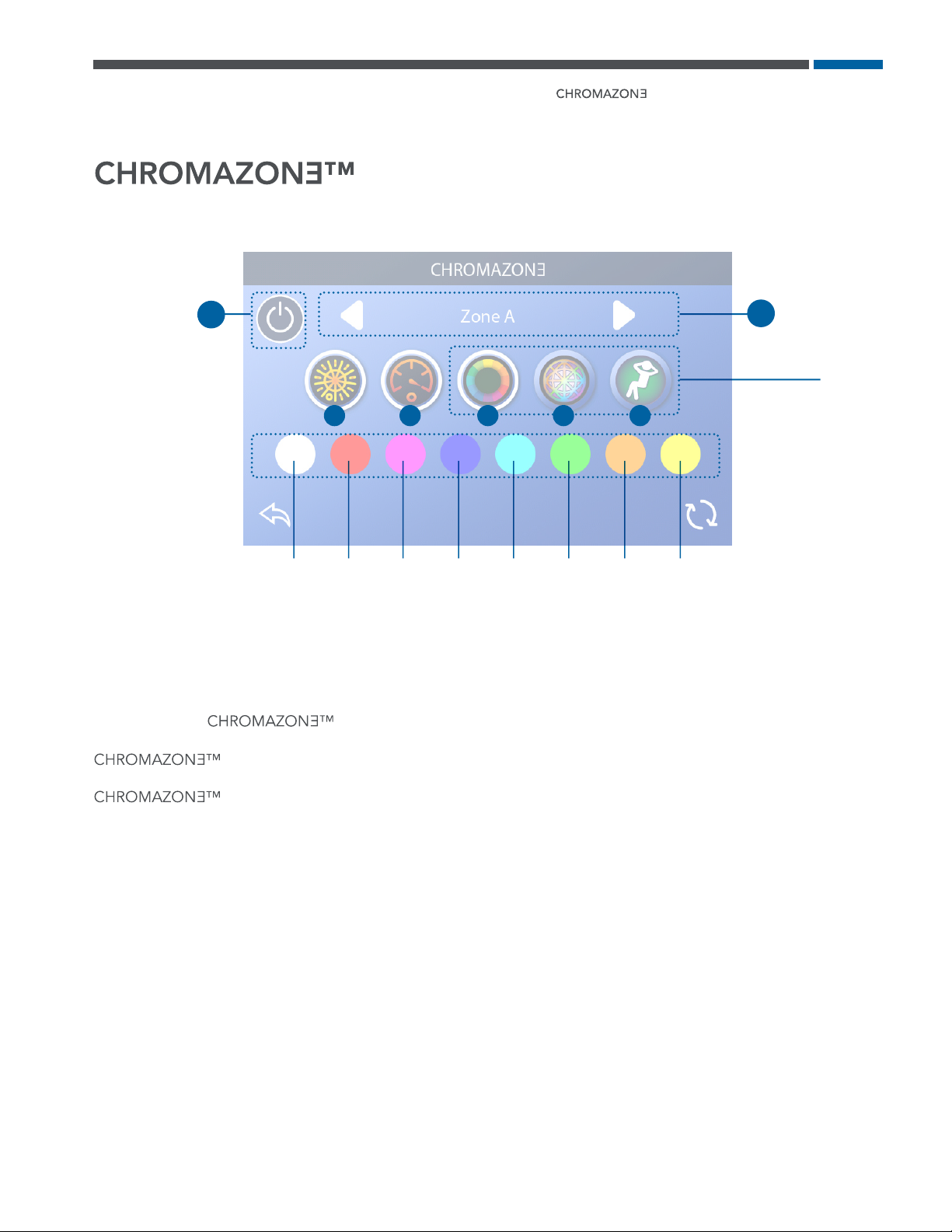Balboa CHROMAZONE User manual
Other Balboa Control System manuals

Balboa
Balboa Deluxe Digital Control User manual

Balboa
Balboa Balboa VS300 User manual

Balboa
Balboa 300F Series User manual
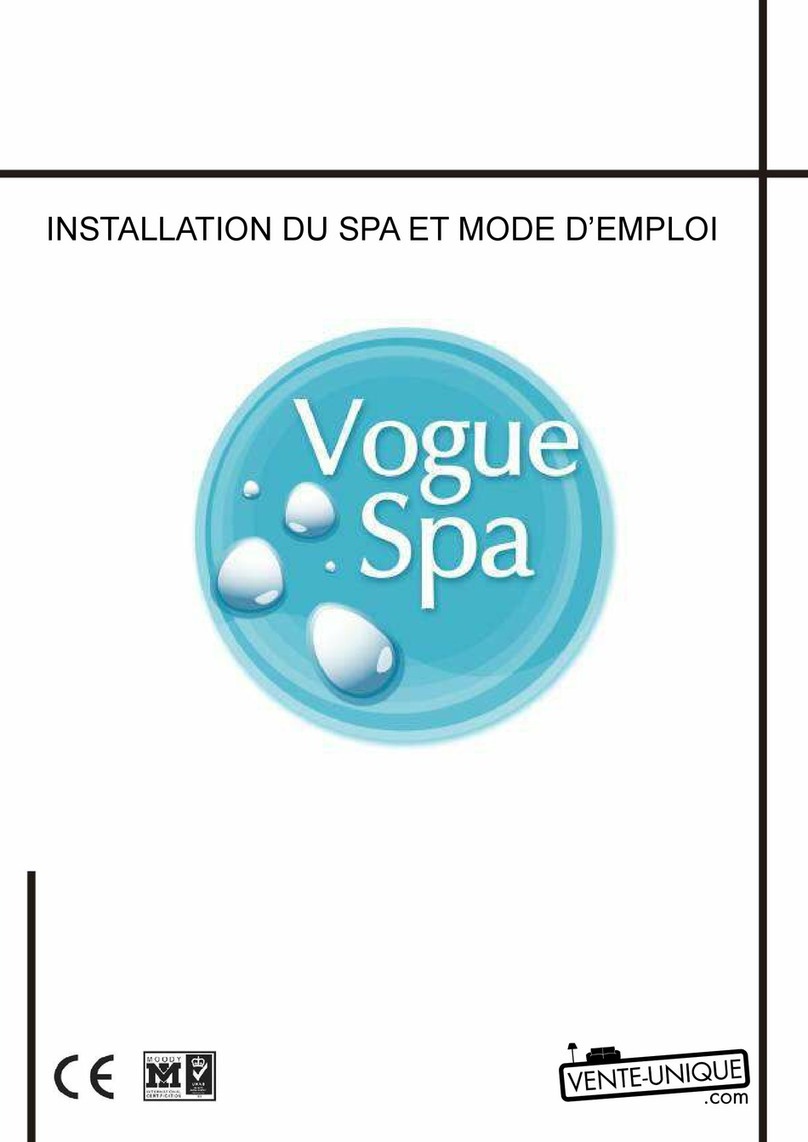
Balboa
Balboa GS523DZ Parts list manual

Balboa
Balboa BP1600 User manual

Balboa
Balboa BP600 User manual

Balboa
Balboa GS100 User manual

Balboa
Balboa 300F User manual

Balboa
Balboa 300F Series User manual

Balboa
Balboa Revolution Installation guide

Balboa
Balboa VS510S User manual

Balboa
Balboa VS501Z User manual
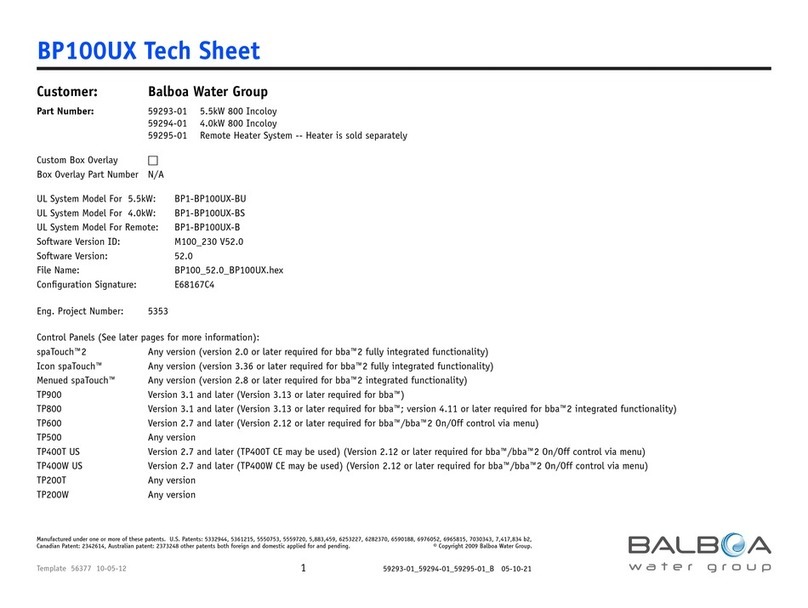
Balboa
Balboa BP100UX User manual

Balboa
Balboa Hydro Air 20-0244 User manual

Balboa
Balboa VS523DZ User manual

Balboa
Balboa MLM990S User manual
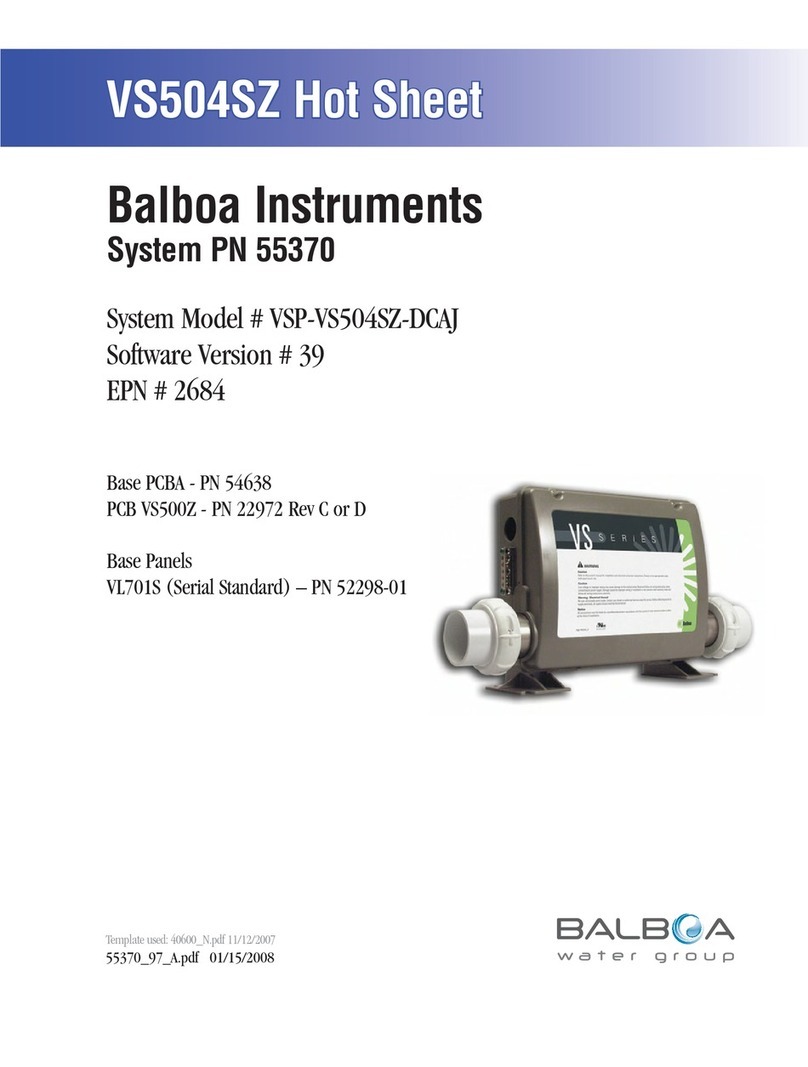
Balboa
Balboa VS504SZ User manual

Balboa
Balboa TP600 User manual

Balboa
Balboa VS520DZ User manual

Balboa
Balboa BP600 User manual
Popular Control System manuals by other brands

Zonex
Zonex GEN II -VVT Installation and application manual

Altronics
Altronics K 9650 quick start guide

micro-trak
micro-trak RoadMaster Reference manual

micro-trak
micro-trak Calc-An-Acre II Reference manual

EMKO
EMKO TRANS-SYNCRO user manual

Dover
Dover TWG GC ELEMENT II Calibration and Troubleshooting Manual