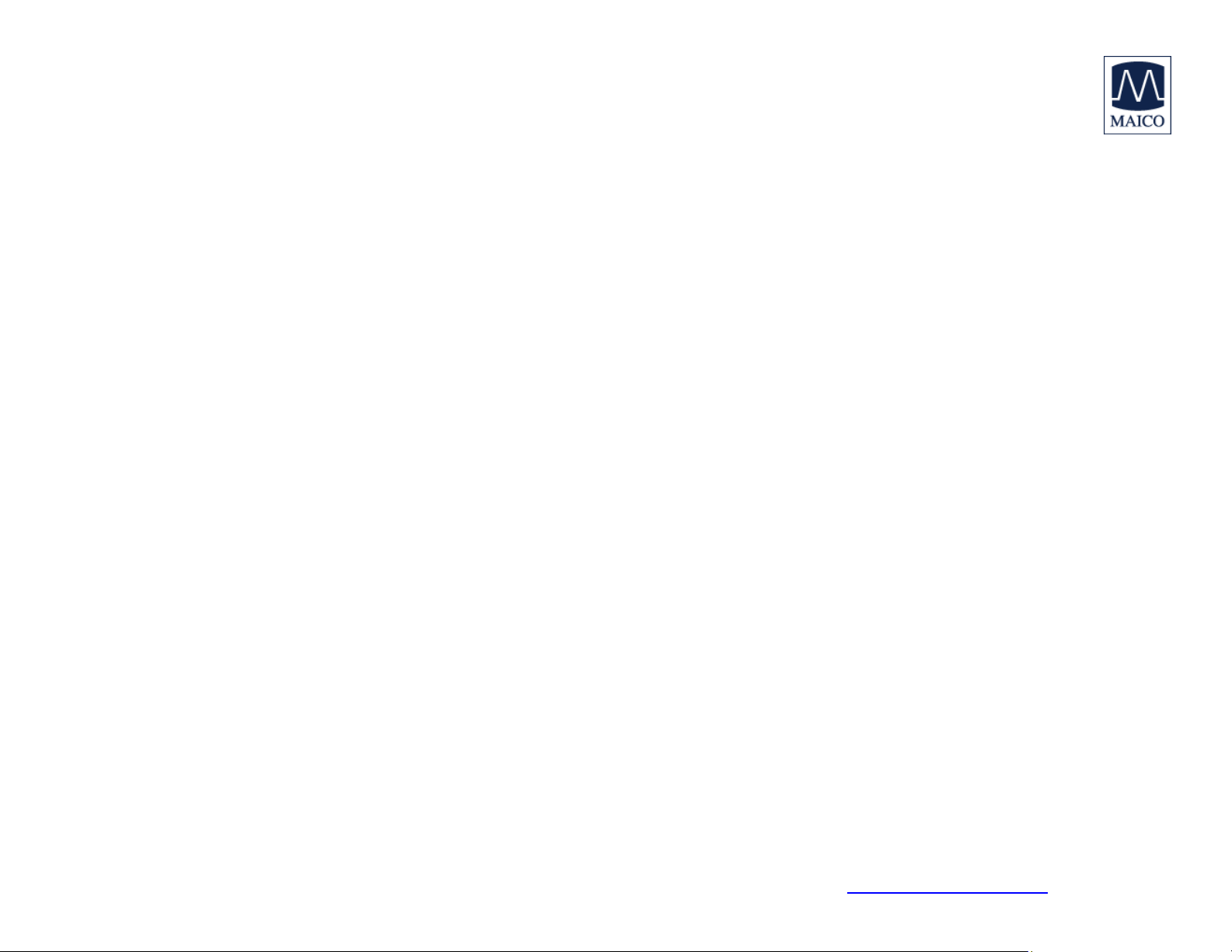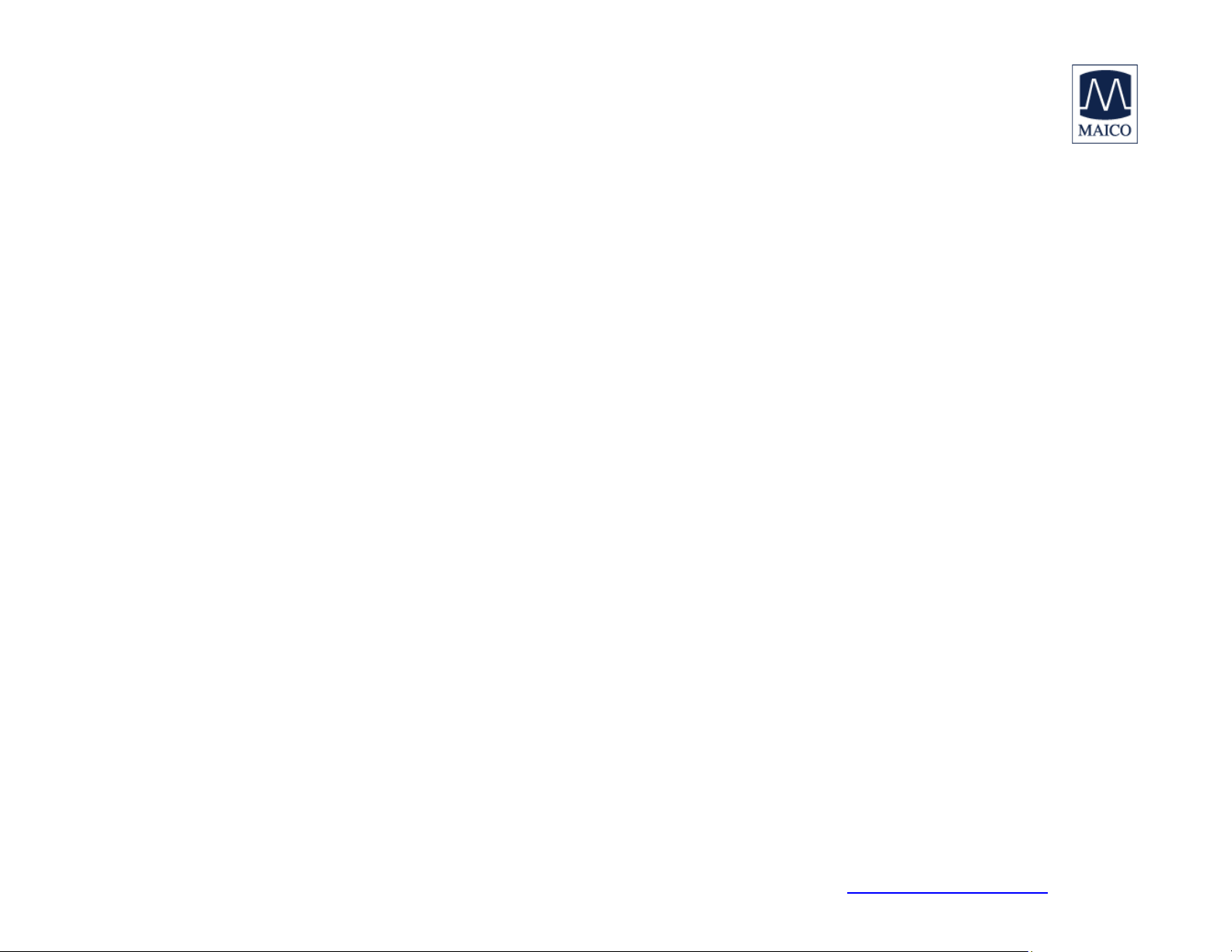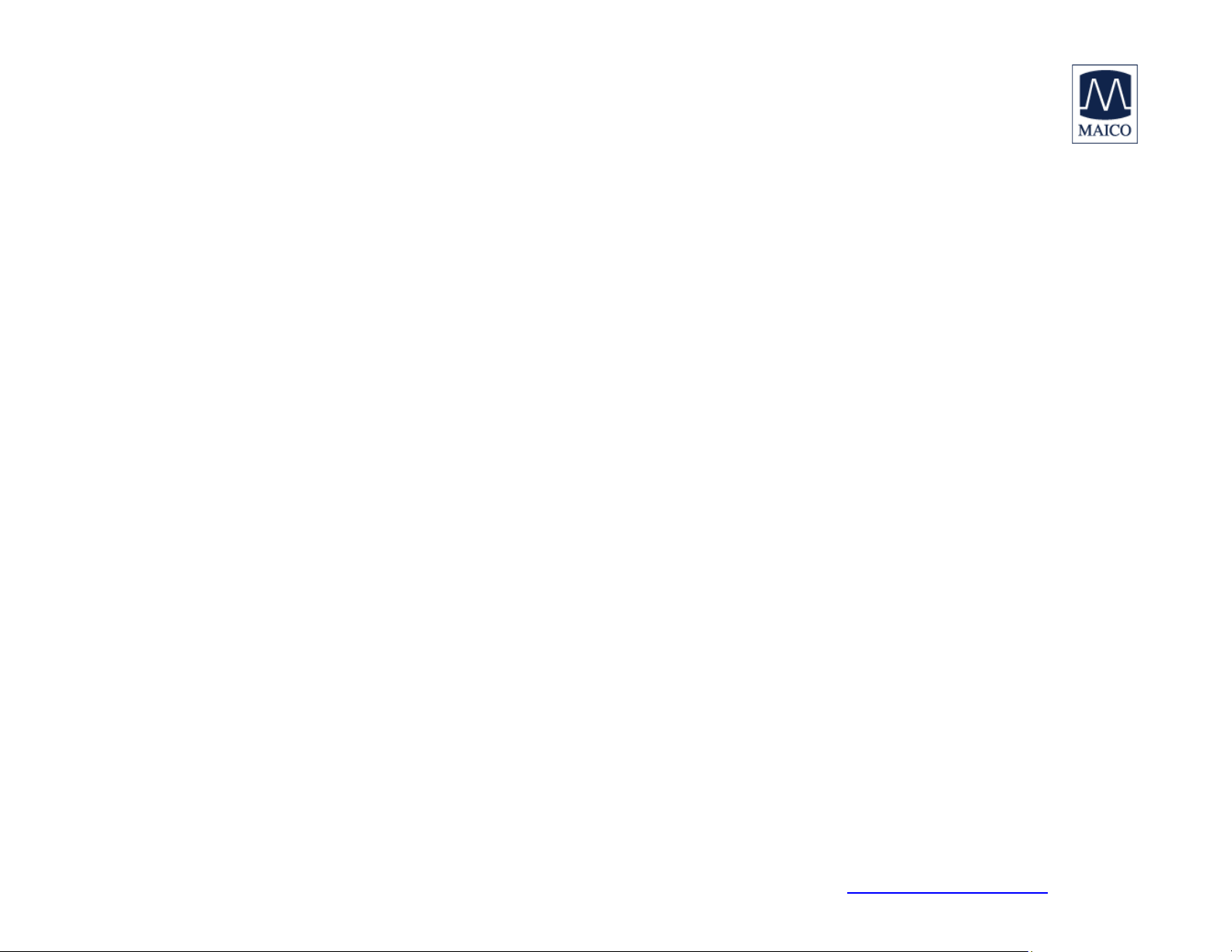
1162-1208 Rev BMAICO Diagnostics 7625 Golden Triangle Drive, Eden Prairie, MN 55344 Tel: 888.941.4201 www.maico-diagnostics.com pg 2/2 12/12
Guía de referencia rápida – el MA 41 nuevo
Audiometría de tono puro
8. Seleccione TONE en el lado derecho de la
pantalla
9. Oprima L (izquierdo) o R(derecho) para
seleccionar el oído que va a examinar usando la
tecla en la parte inferior izquierda de la pantalla.
10. Seleccione el transductor
11. Seleccione las frecuencias usando la tecla +/-
12. Cambie la intensidad con los DIALES LATERALES
13. Oprima el BOTÓN AZUL junto a los diales
laterales para presentar el estímulo.
14. Oprima la tecla S para guardar el umbral
Enmascaramiento
5. Encienda o apague el ruido de enmascaramiento
usando el botón en la parte inferior derecha de
la pantalla
6. La luz STIM permanecerá encendida para indicar
que el ruido de enmascaramiento está presente
7. Ajuste el nivel de ruido usando el DIAL LATERAL
8. Oprima la tecla S para guardar el umbral.
NOTA: El símbolo de enmascaramiento se trazará cuando
el ruido de enmascaramiento esté encendido o sea
superior a 0 dB HL.
Audiometría de voz
8. Seleccione SPEECH en el lado derecho de la
pantalla
9. Oprima L(izquierdo) o R(derecho) para
seleccionar el oído que va a examinar usando la
tecla en la parte inferior izquierda de la pantalla.
10. Seleccione el tipo de prueba de voz: SRT, WRS o
UCL.
11. Seleccione la entrada: MIC, CD oWAVE
12. Cambie el nivel usando los DIALES LATERALES
13. Registre las respuestas a las palabras usando la
tecla +/-
14. Oprima la tecla S para guardar el resultado
Calibración de la VU para la entrada de Mic y CD
8. Seleccione Mic o CD
9. Oprima MONITOR a la izquierda de la pantalla
10. Oprima INCAL a la derecha de la pantalla
11. Reproduzca la entrada: voz o tono de calibración
en el CD
12. Use el DIAL LATERAL para ajustar la señal de
entrada hasta que la VU esté verde.
13. Oprima OK
14. Oprima OK de nuevo
Al usar archivos de ondas
11. Seleccione SPEECH (voz)
12. Seleccione el tipo de prueba de voz:SRT, WRS,
UCL, MHA
13. Seleccione WAVE (onda)
14. Para expandir una categoría del menú (adulto,
niño, etc.), oprima el BOTÓN AZUL
15. Use el DIAL LATERAL para desplazarse hacia
abajo por el menú y resaltar la lista deseada
16. Oprima el BOTÓN AZUL para seleccionarla
17. Cambie el nivel de presentación usando los
DIALES LATERALES
18. Oprima PLAY para comenzar la lista
19. Use las teclas +/–para registrar las respuestas a
las palabras
20. Oprima la tecla S para guardar el resultado
Comunicación directa
3. Oprima y mantenga oprimido el botón STIM
TALK
4. Ajuste el nivel de su voz usando los DIALES
LATERALES mientras el botón STIM TALK está
oprimido
Monitores y conversación inversa
5. Oprima MONITOR en la parte izquierda de la
pantalla
6. Ajuste el monitor del Canal 1 y 2 usando los
DIALES LATERALES
7. Ajuste la conversación inversa usando la tecla
+/-
8. Puede cambiar las preferencias para los
monitores y la conversación inversa usando las
teclas variables en la parte inferior de la pantalla.
NOTA: La tecla MONITOR no es accesible mientras esté en
la pantalla WAVE. Se recomienda para establecer los
niveles de los monitores y la conversación inversa al
comienzo de la sesión de prueba.
Para guardar/imprimir los resultados de la prueba
5. Oprima la tecla MENU
6. Oprima PDF para guardar los resultados en un
archivo PDF en la unidad flash USB.
O
7. Oprima PRINT para imprimir los resultados en
una impresora conectada aprobada
O
8. Oprima PATIENT para guardar los resultados
bajo un nombre de paciente en la unidad.
NOTA: Si los resultados se guardan bajo PATIENT, aún
tendrán que guardarse como un archivo PDF para poder
imprimir una copia en papel. El nombre del paciente se
incluirá entonces en la hoja impresa.