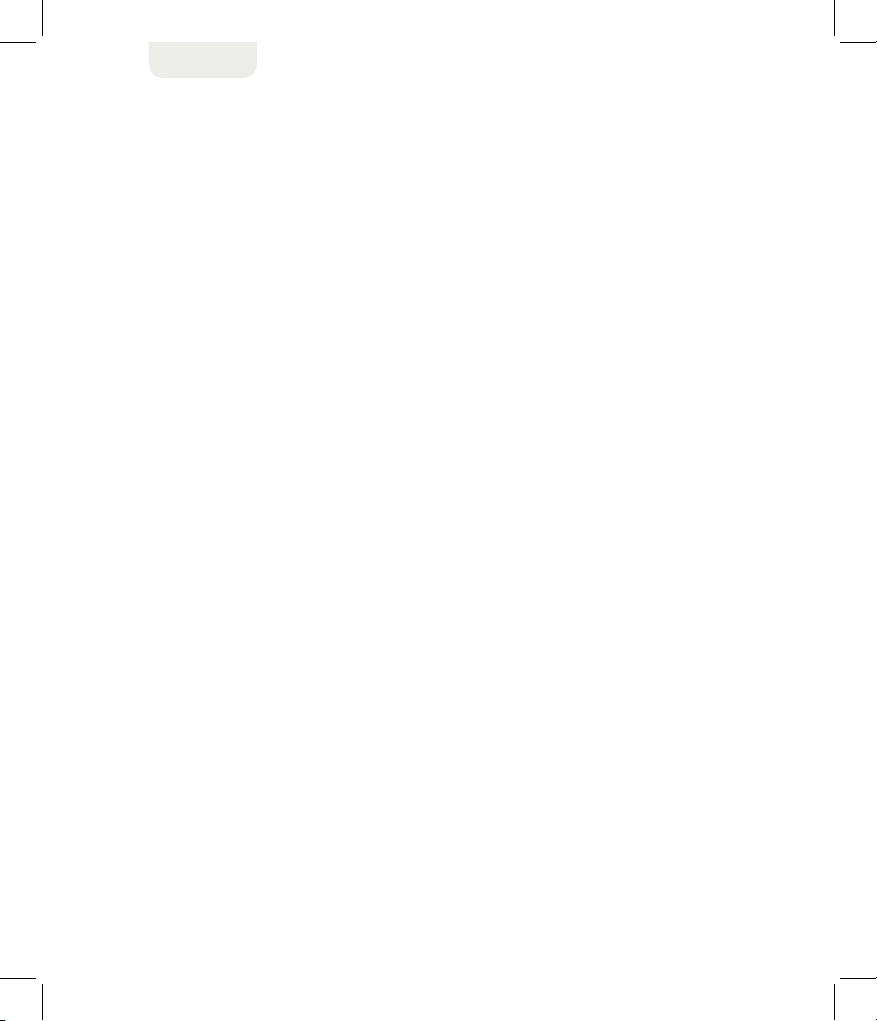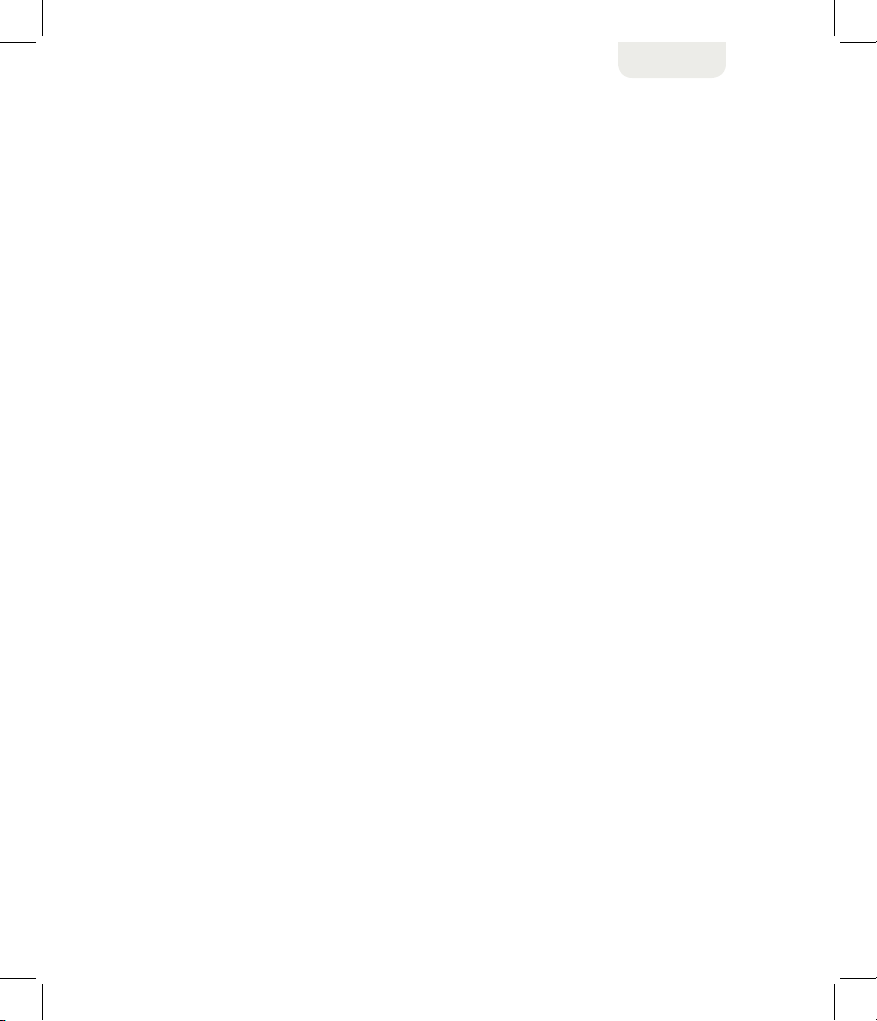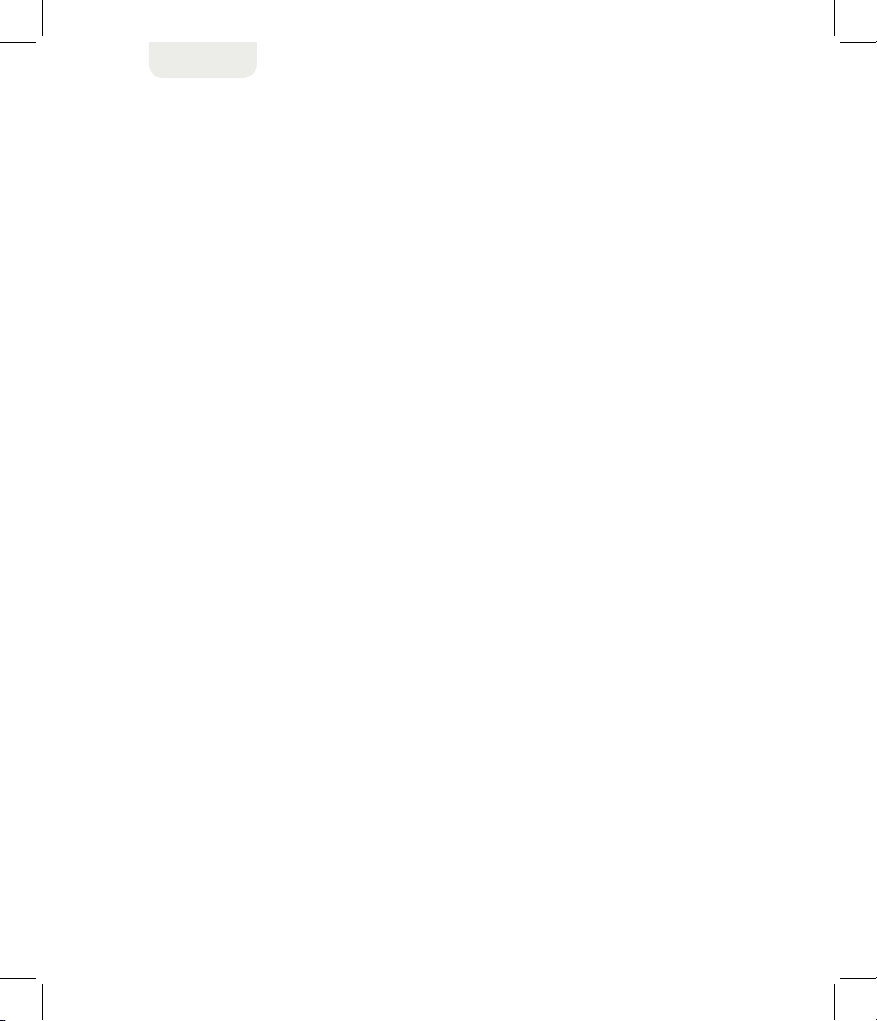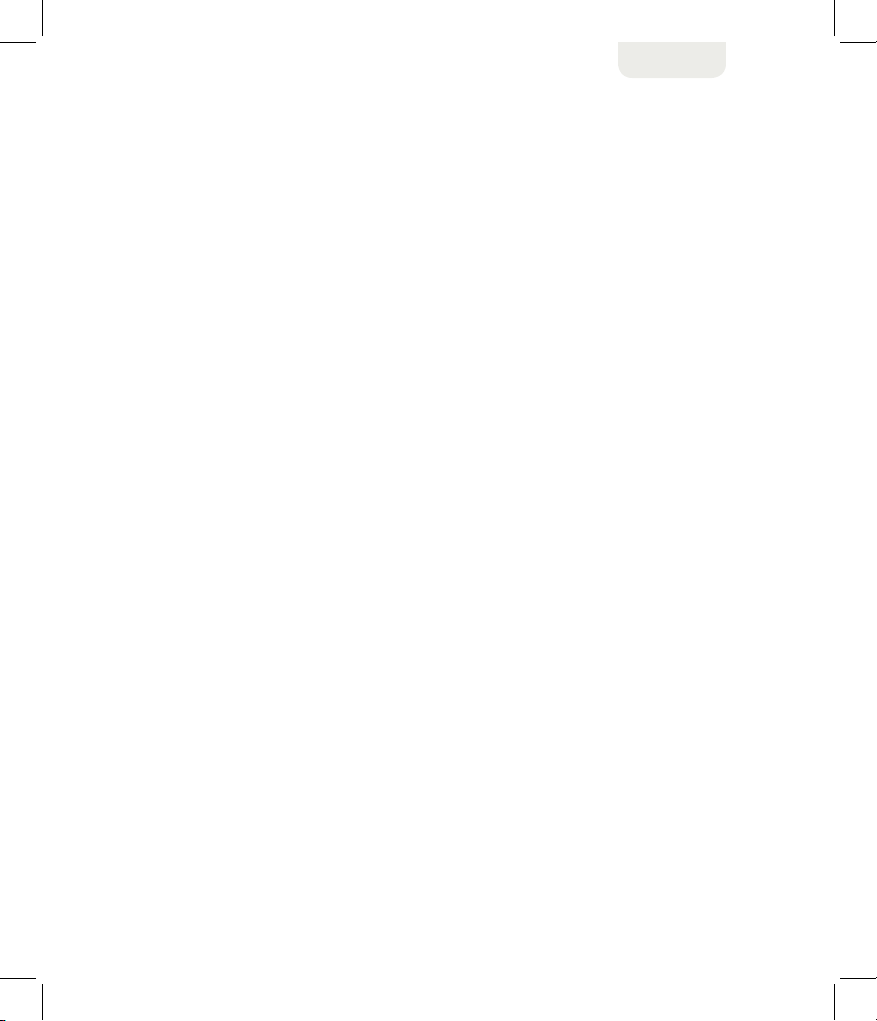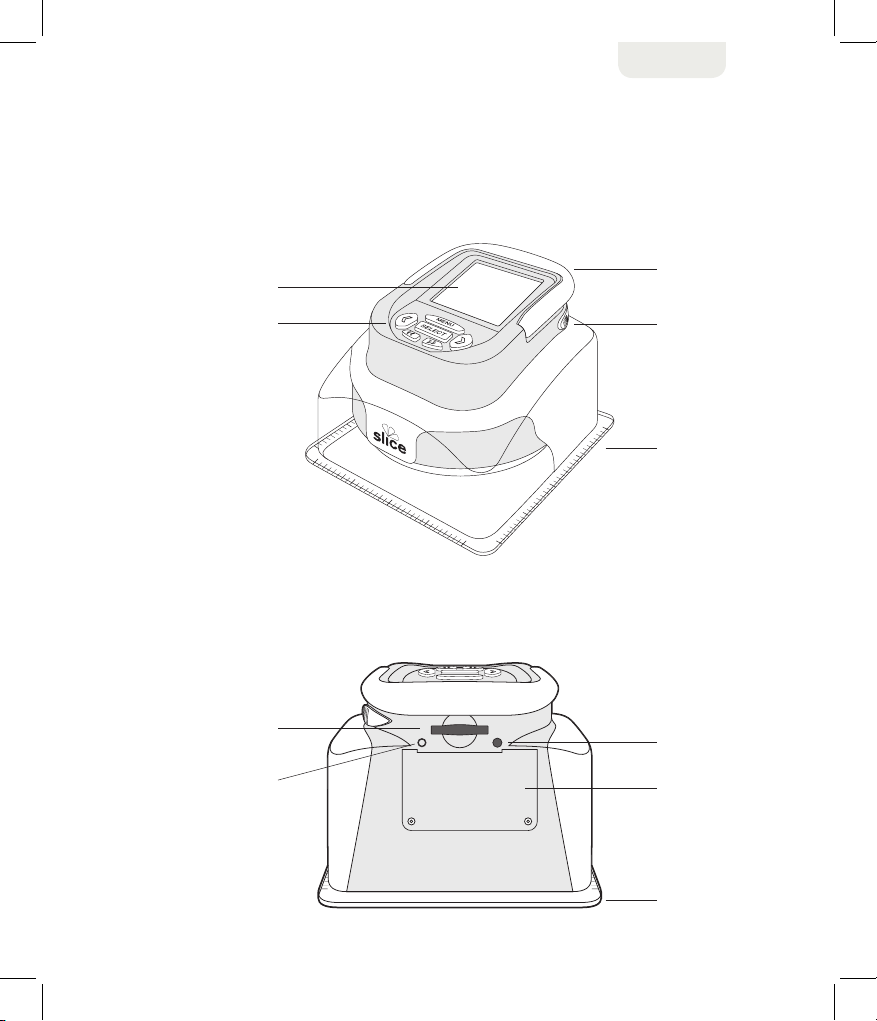5
ENGLISH
3.2 All right, title and interest in the Licensed Products, including any updates or revisions thereto, is and
shall remain the sole and exclusive property of Owner, its licensors, and their successors and assigns.
Other than the limited license explicitly set forth in this Agreement, no interest in or rights or licenses to the
Licensed Products are granted to you, and no interest in or rights or licenses to the Licensed Products shall
inure in or accrue to you, whether by implication, estoppel, or otherwise. All rights of any kind in the Licensed
Products that are not expressly granted in this Agreement are entirely and exclusively reserved to and by
Owner, its licensors, and their successors and assigns.
3.3 No right, title or interest in or to any trademark, service mark, logo or trade name of Owner or its
licensors (“Owner’s Marks”) is granted under this Agreement. You shall not use Owner’s Marks for any
purpose without the express written consent of Owner. Any such authorized use of Owner’s Marks inures
to Owner’s benefit.
4. Updates; Support. Except as provided below, Owner is not obligated to provide any updates, revisions,
new versions, bug fixes, maintenance, or support for the Licensed Products. Any such materials or services
must be obtained pursuant to a separate agreement.
5. Remedies and Limited Warranty. Owner warrants the Licensed Products will conform to the
manufacturer’s specifications and will be free from defects for twelve (12) months following the original
purchase date (the “Warranty Period”) as set forth in Owner’s Statement of Limited Liability, which is
expressly incorporated herein by reference.
6. Term and Termination.
6.1 This Agreement is effective until terminated. Owner may terminate this Agreement immediately without
notice from Owner if you fail to comply with any provision of this Agreement. Either party may terminate this
Agreement immediately should any of the Licensed Products become, or in either party’s opinion be likely
to become, the subject of a claim of infringement of any intellectual property right.
6.2 Upon termination of this Agreement for any reason, you shall immediately cease all use of the Licensed
Products in any form and immediately return all Licensed Products in your possession or control.
6.3 Except as otherwise stated herein, any provisions in this Agreement that by their sense and context are
intended to survive the termination of this Agreement shall survive such termination. Notwithstanding the
foregoing, any cause of action that Owner may have against you for breach of this Agreement before the
date of termination shall survive such termination.
7. Export Laws. The Licensed Products are subject to U.S. export control laws and may be subject to export
or import regulations in other countries. You agree to comply strictly with all such laws and regulations in
other countries. You agree to comply strictly with all such laws and regulations and acknowledge that you
have the responsibility to obtain such licenses to export, re-export, or import as may be required after delivery
to you.
8. U.S. Government Restricted Rights. The Licensed Products are “commercial items”, as that term is
defined at 48 C.F.R. § 2.101, consisting of “commercial computer software” and “commercial computer
software documentation,” as such terms are used in 48 C.F.R. § 12.212 or 48 C.F.R. § 227.7202, as
applicable. Consistent with 48 C.F.R. § 12.212 or 48 C.F.R. §§ 227.7202-1 through 227.7202-4, as
applicable, the commercial computer software and commercial computer’s software documentation are
licensed to U.S. government end users (1) only as commercial items and (2) with only the same rights as
are granted to all other end users pursuant to the terms and conditions set forth in this Agreement.
Unpublished rights are reserved under the copyright laws of the United States.
END USER LICENSE AGREEMENT