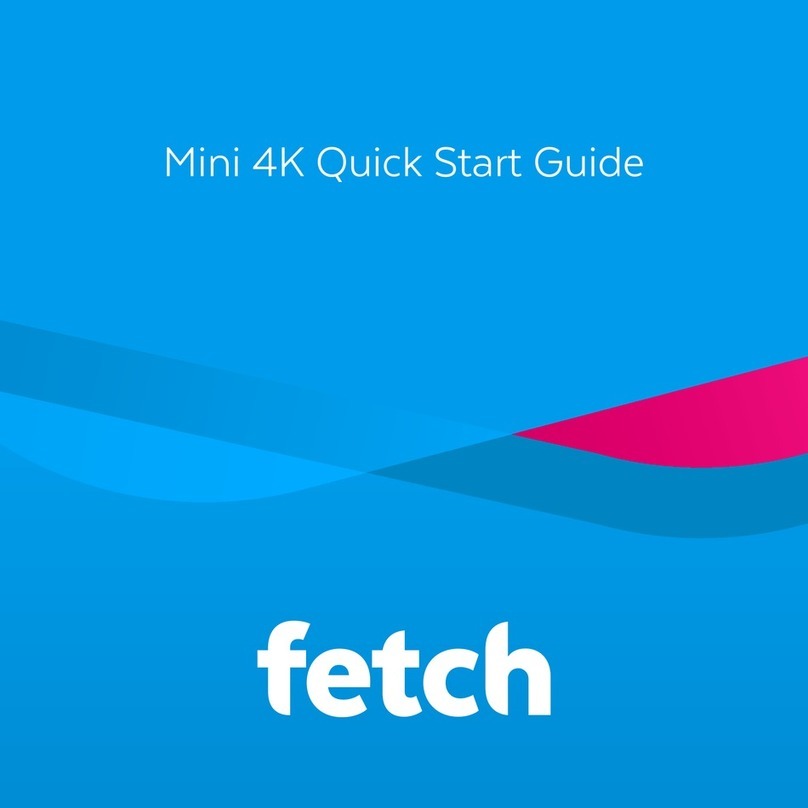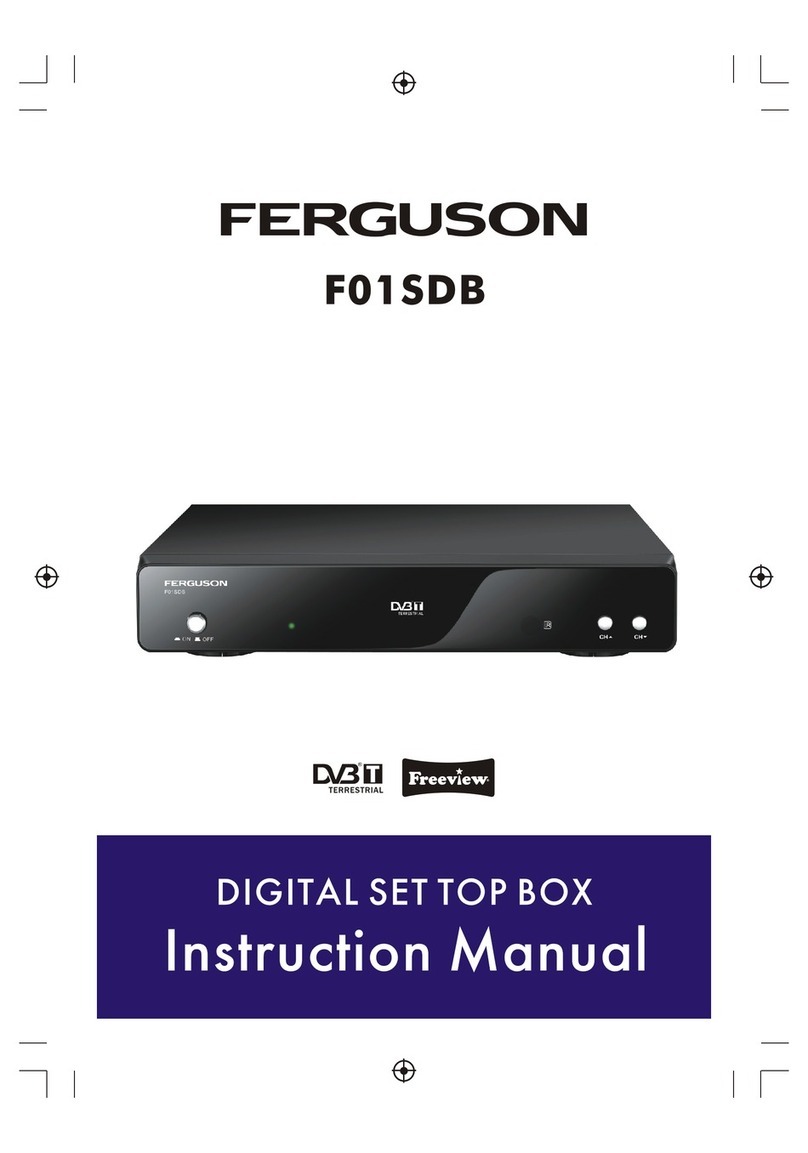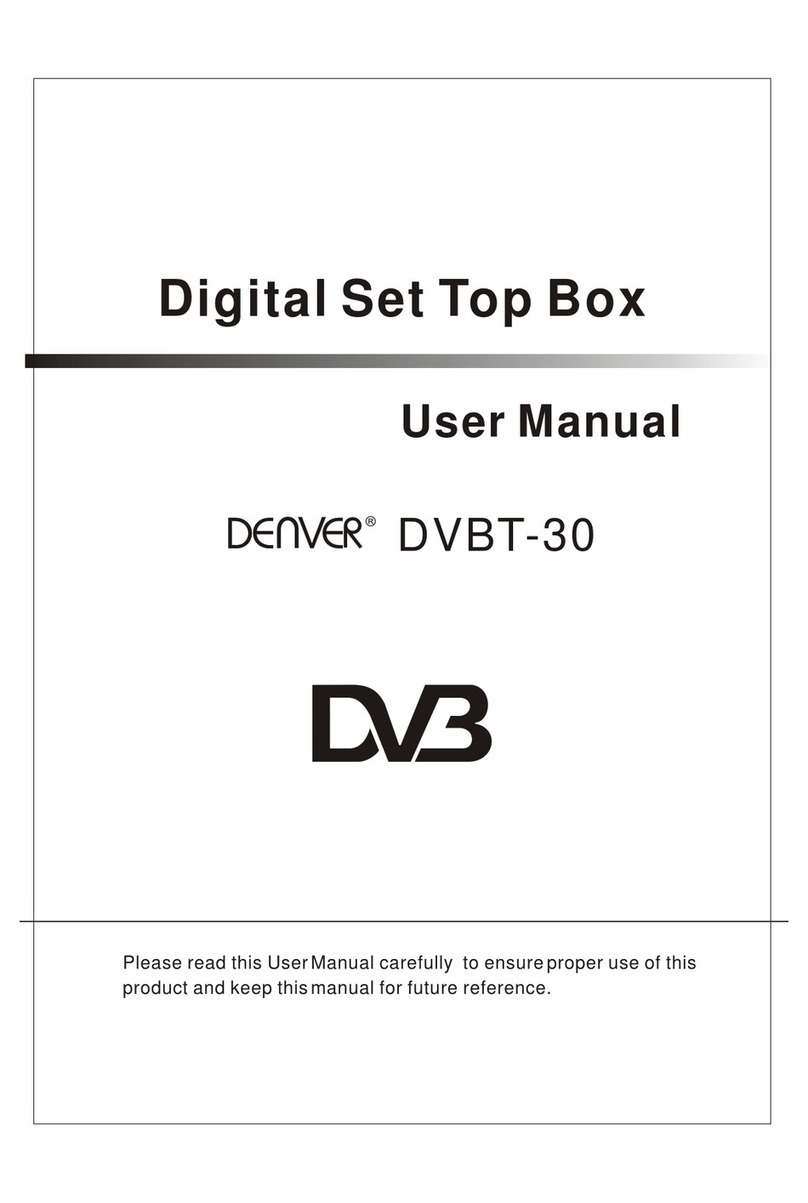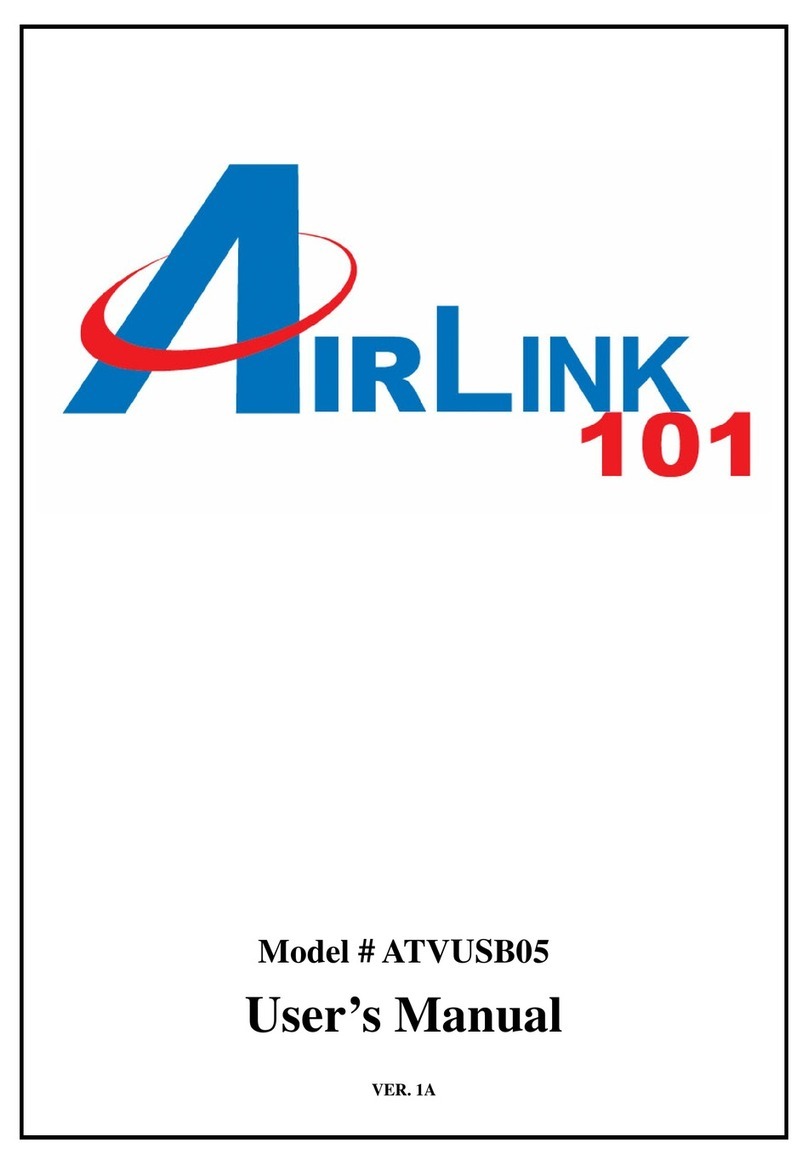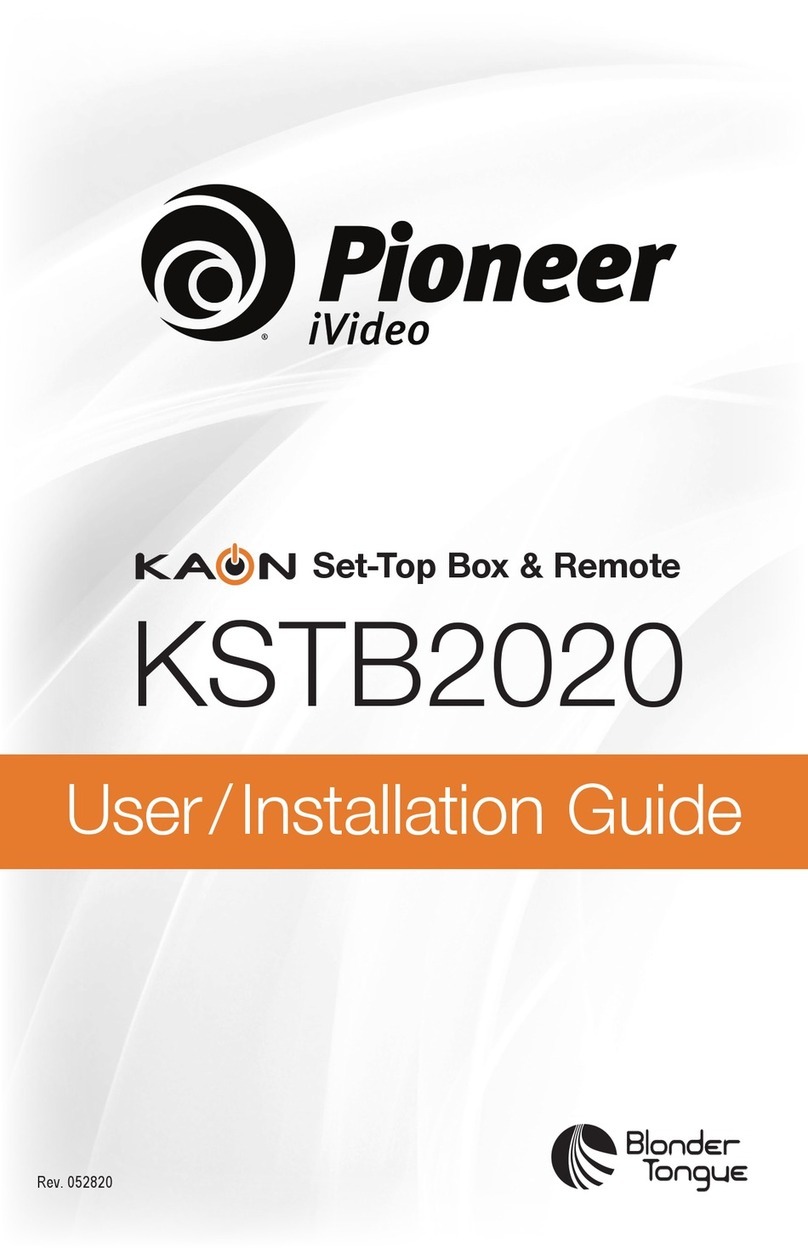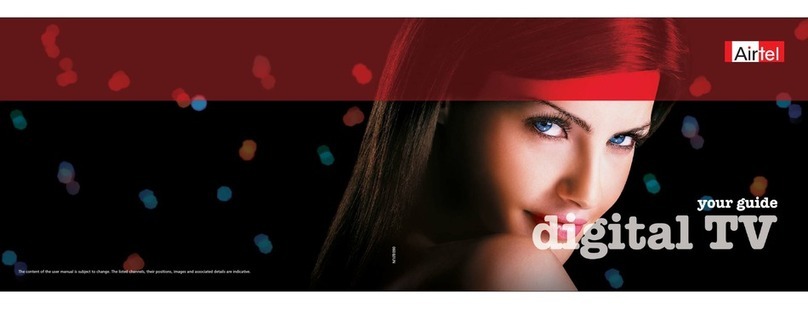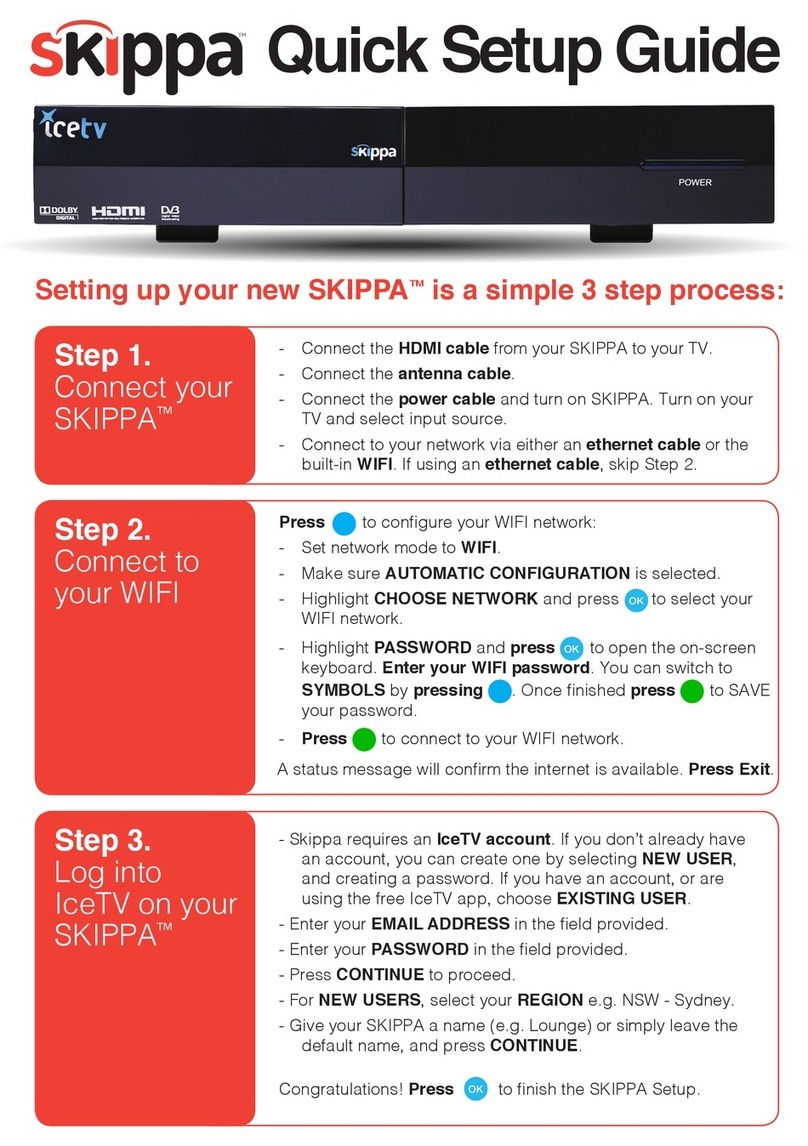Manhattan T1 Freeview Specification sheet

Check Freeview HD coverage
in your area by visiting
freeview.co.uk
For assistance,
call us on 020 8450 0005
or visit manhattan-tv.com/support
GET STARTED

2
Manhattan T1
HDMI cable Power adapter
2x AAA batteries
Remote control
INSTALLING YOUR T1
Unpack the following from your Giftbox:
You’ll need:
• A TV with an HDMI input
• A coaxial TV aerial cable
Before you plug in, please read the Safety section of the Important
Information booklet.

3
Connect Up
• Connect the coaxial TV aerial cable from your aerial wall socket to your T1.
• Next, connect the T1 to your TV using the HDMI cable provided.
• To view Freeview’s free and premium streaming channels or receive software
updates over the internet, connect the T1 to your router using an Ethernet cable.
• Finally, plug the AC power adapter into a wall socket that is turned o, then
connect the other end to the T1.
If you want to use your TV’s tuner, connect the Loop Out connector to the Aerial input of
your TV. See the back cover for details of using Loop Out in Standby.
If your TV doesn’t have an HDMI input, the T1 has an analogue AV output that you should
be able to connect to your TV using the Manhattan T1 AV Kit (not included). See the
included leaflet or contact us for more details.
Switch On
• Open the battery compartment cover on the back of the remote by pushing the
catch. Insert the batteries, matching the + and – symbols to what is marked on the
inside of the compartment. Replace the cover.
• Turn on the wall socket you connected the Manhattan T1 to and it will switch on.
• Turn on your TV set and choose the HDMI input you connected your Manhattan
T1 to. Most TV remotes use a button labelled ‘AV’, ‘SOURCE’, ‘INPUT’ or , with
each press cycling through your inputs.
Follow the on-screen instructions to set up your T1. It takes about 5 minutes, which is
the perfect amount of time to read the rest of this Guide!
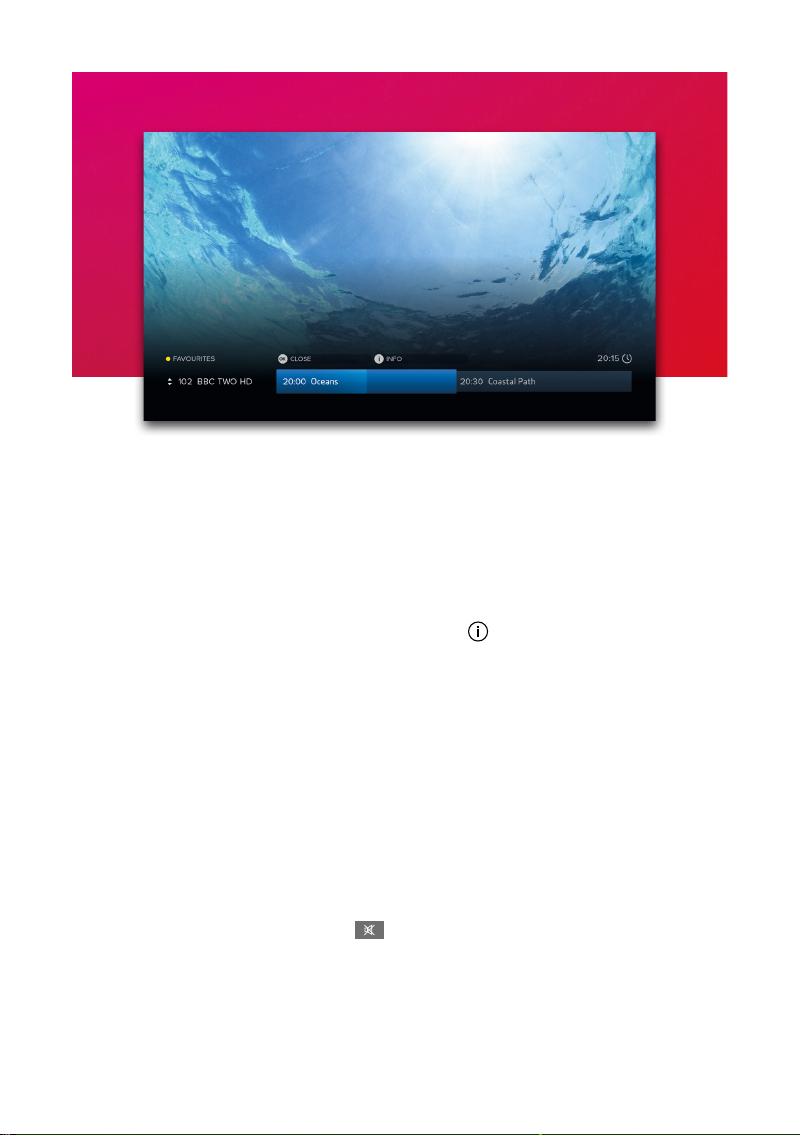
4
WATCHING TV
Now & Next Browser
The T1 makes it easy to browse what’s on whilst watching full screen TV. Press OK to
display the Now & Next Browser, then use the directional pad to browse what’s on.
• To watch a programme on now, press OK
• To set a reminder for a programme on later, press OK
• To view detailed info about a programme, press
Quickly Changing Channel
There are 3 ways to directly change channel whilst watching TV:
• Press P-UP or P-DOWN to change to the channel above or below
• Enter a channel number with the number buttons
• Press SWAP to change to the last channel you were watching
Volume & Accessibility
• Turn the volume up or down with V+ or V-
• Mute and unmute the sound with
• Toggle Subtitles and Audio Description on and o with the SUB and AD buttons
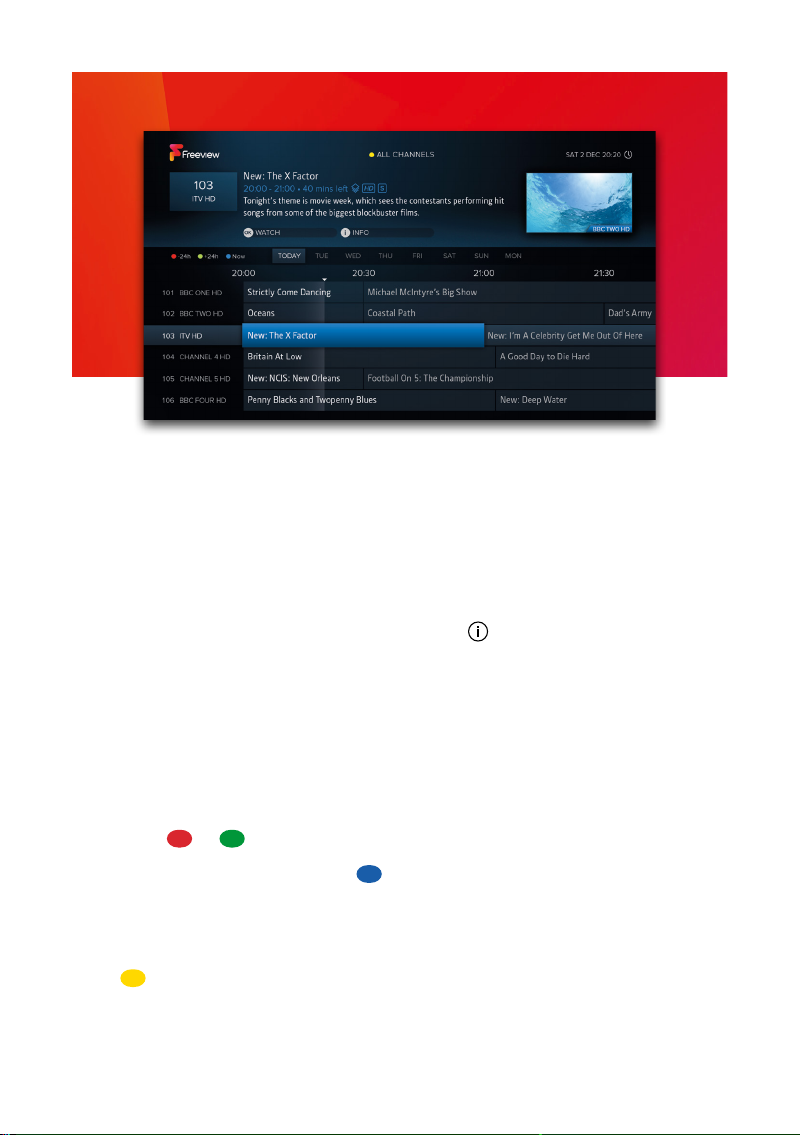
5
TV GUIDE
Basics
Press GUIDE to display the full TV Guide and browse what’s on across the next 7
days using the directional pad.
• To watch a programme on now, press OK
• To set a reminder for a programme on later, press OK (see page 9)
• To view detailed info about a programme, press (see page 6)
Quickly Navigating
As there are lots of channels and programmes to browse, you can get around more
quickly by:
• Pressing P-UP or P-DOWN to page up or down
• Holding LEFT or RIGHT to skip through time
• Pressing or to skip 24 hours backwards or forwards
When you’ve browsed ahead, press to skip back to what’s on now.
Lists
The TV Guide can be filtered to show only HD, Radio or your Favourite Channels.
Press to select a list. You can also choose to edit your Favourites.

6
PROGRAMME INFO
The info screen displays the description, genre and other key information for a
programme. It is displayed by pressing when watching TV, using the Now & Next
Browser or the TV Guide.
Icons
Part of a series
In HD
Surround sound audio
Programme is in two or more parts (e.g. a movie split by the evening news).
Subtitles
Audio Description
Guidance
Browsing Series & Repeats
• If the programme is part of a series, you can press UP to browse all episodes in
the schedule.
• If the programme is showing again on any channel, you can press DOWN to
browse repeats in the schedule.

7
MENUS
Press MENU to display the Main Menu. Use UP or DOWN to highlight an option and
OK to select it.
Press BACK to go back to a previous menu or EXIT to return to full screen TV.
Main Menu Options
TV Guide
Browse what’s on across the next 7 days. You can also press GUIDE (see page 5).
Schedule
View and cancel reminders that have been set.
Channels
Manage your favourite and protected channel lists or delete channels (see page 8).
Settings
View and modify the T1’s settings.
Help
View Help with using the T1 and detailed System Info for troubleshooting.
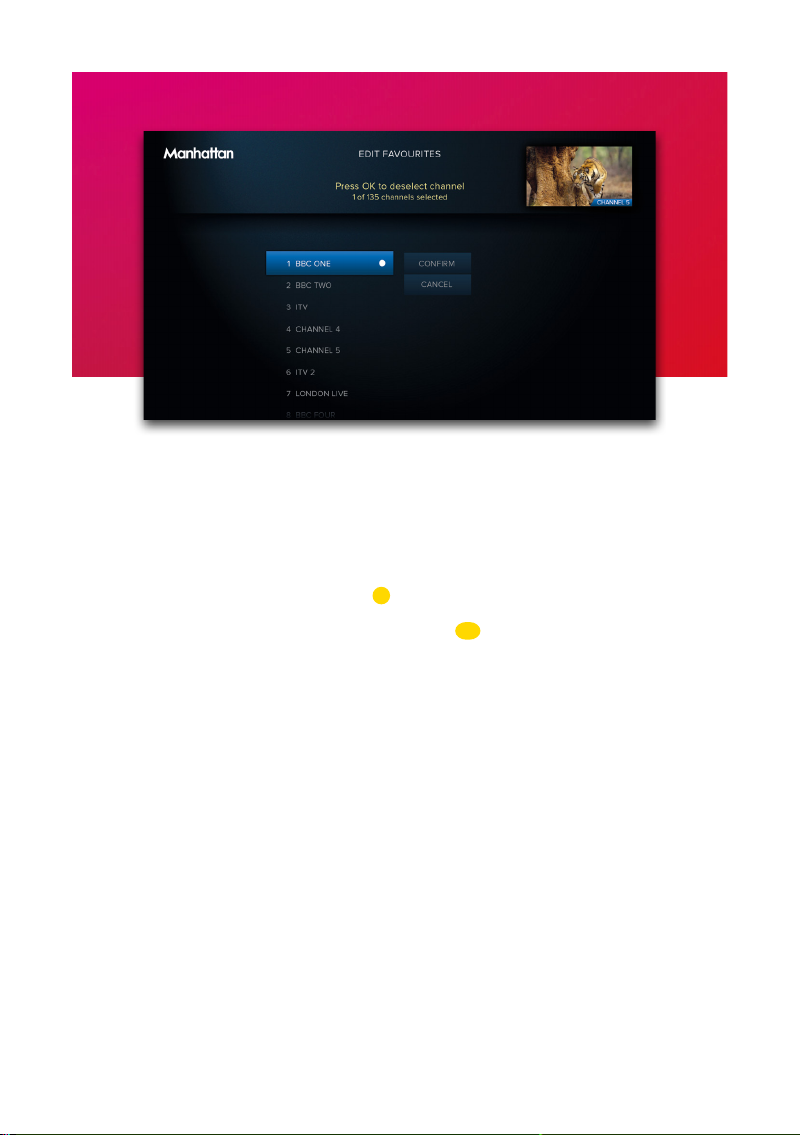
8
CHANNELS
Favourite Channels
Select ‘Edit Favourites’ in the Channels Menu to choose channels for your favourites
list. As explained on page 5, your favourites can be used to filter the TV Guide. They
can also be quickly browsed using the Now & Next Browser:
• Whilst Watching TV, press OK to display the Now & Next Browser. Notice that in
the top left of the browser it shows: FAVOURITES
• Whilst the Browser is displayed, each press of cycles through your favourite
channels
Protected Channels
Protected Channels are hidden and can only be shown by entering your PIN. To
choose channels to protect, select ‘Protected Channels’ in the Channels Menu and
enter your PIN.
When you want to temporarily show your protected channels, highlight ‘Protected
Channels’ in the Channels Menu and then select the ‘Show’ option that appears to
the right. After entering your PIN, all Protected Channels will be shown until the T1
next enters standby or you choose the option to hide them again.
Deleting Channels
Channels can be deleted entirely by selecting the ‘Delete Channels’ option in the
Channels Menu. If you want to restore them in the future, select the ‘Smart Retune’
option in the Tuning section of Settings.

9
REMINDERS
Using Reminders
When a programme on later is highlighted in the TV Guide or the Now & Next
Browser, press OK to add a reminder. To cancel it, press OK again.
Reminders are displayed 60 seconds before a programme is scheduled to start. The
T1 has an option in the Tuning section of Settings called ‘Reminder AutoTune’ that is
turned o by default, meaning:
• A reminder will only be displayed if the T1 is on
• You must choose to watch the programme within 60 seconds to change the
channel
• If you don’t, the reminder will be cancelled and the channel will not change
When ‘Reminder AutoTune’ is turned on:
• If the T1 is in standby it will turn on for the reminder and the channel will change
automatically
• If the T1 is on the reminder will be displayed as normal and at the end of the 60
seconds the channel will change automatically
The Schedule
All reminders can be viewed and removed in the Schedule Menu. Press MENU and
select ‘Schedule’.
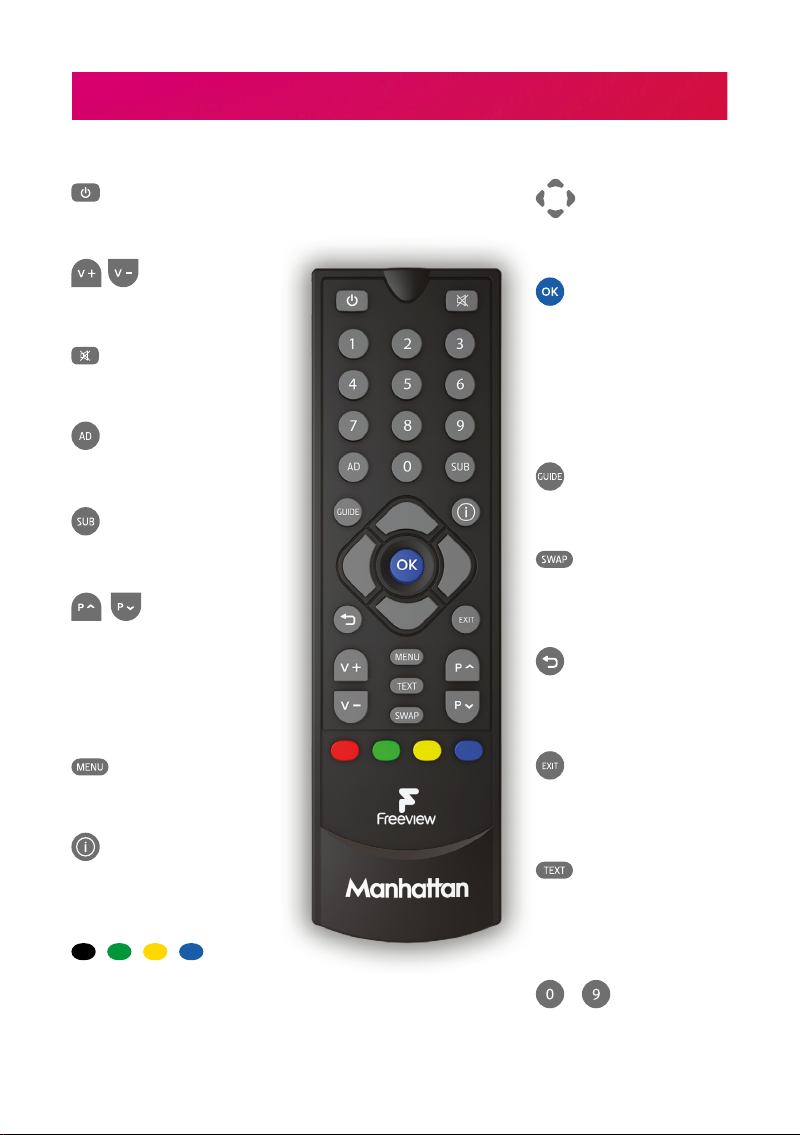
10
Standby on/o
Volume up/down
Mute
Audio Description on/o
Subtitles on/o
Next/previous channel
when watching TV
Page up/down the TV
Guide and other menus
Open the Main Menu
Display programme
information
Choose options in menus
Navigate menus
Display Now & Next
when watching TV
Select options &
perform on-screen
actions
Open the TV Guide
Swap to the last channel
viewed
Back to previous menu
or to watching TV
Exit all menus and watch
TV
Open a channel’s
interactive service (if
available)
...
Enter a channel number
YOUR REMOTE
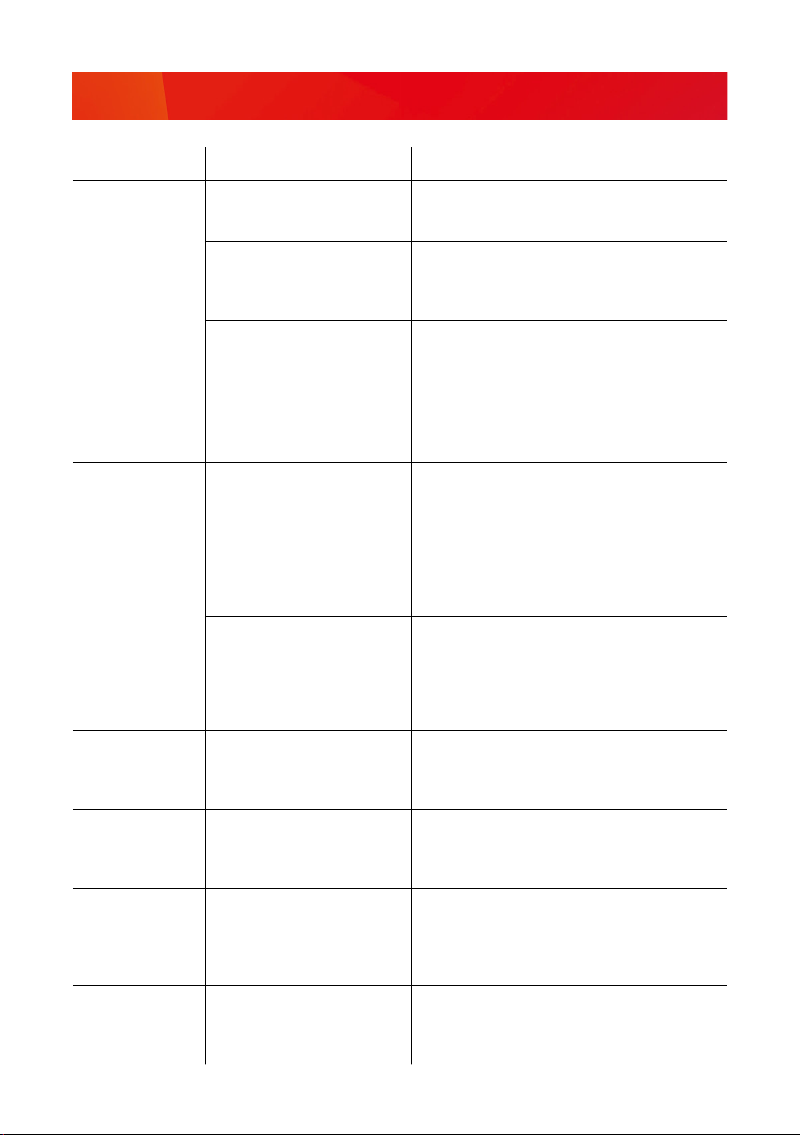
11
TROUBLESHOOTING
PROBLEM POSSIBLE CAUSE WHAT TO DO
There’s no picture
or sound and even
the T1’s menus
can’t be seen
The HDMI/AV cable may be
disconnected.
Check the HDMI or AV cable connections between the
T1 and your TV.
The input the Manhattan T1 is
connected to may not be selected
on your TV.
Select the correct HDMI/AV input (see your TV’s manual
for guidance).
Your TV may not correctly
communicate the resolutions it is
capable of and an incompatible
resolution may be selected.
• Turn the T1 on and wait 30 seconds
• Press MENU
• Press & Hold ‘0’ for 5 seconds
• The T1 will try each of the 3 HD resolutions for 15
seconds in this order: 1080p, 1080i and 720p.
Select ‘Confirm’ when you can see the picture.
The picture and
sound keep
breaking up or ‘No
signal’ is displayed
on screen
Inadequate signal from your aerial. You can check your signal in the System Info section of
Help. If it’s weak or not present, get a professional to
check your installation: your aerial may provide a better
signal if it is realigned or moved somewhere else. We
don’t recommend using an indoor aerial.
As a last resort, try using a signal amplifier or booster to
improve reception.
Some antennas that are installed
with a signal amplifier need a
power supply from the receiver
because they do not have their
own.
If you have connected a signal amplifier, you can have
the T1 supply it with a +5V DC supply by selecting the
option in the System section of Settings.
Channels not
working after
moving home
The new home is in a different
Freeview transmission area.
Select ‘Smart Retune’ in the Tuning section of Settings.
The TV picture is
not HD
You may be watching an SD
channel or you are using the AV
connection to your TV.
Connect the receiver with an HDMI cable to an
HD-Ready TV and select an HD channel.
Your remote control
does not work
The T1 is not turned on or its front
is obstructed.
Batteries are weak in the remote
control.
Ensure the front of the receiver is not obstructed.
Replace batteries in the remote control.
Your T1 switches
off after 3 hours
The T1 is set to go to standby
by default after 3 hours without
interaction.
Set Auto Standby to Off in the System section of
Settings.

12
SOFTWARE UPDATES
From time to time we may release software updates to add features or address
bugs. When registering your T1 you can choose to be notified by email.
The T1 will automatically check for an update each night and install one if it’s
available. This can be disabled by turning ‘Automatic Updates’ to o in the System
section of Settings. You can also manually check for an update by selecting ‘Check
for Update Now’.
Please note that updates will be released over the internet so we recommend
keeping your T1 connected to your internet router by Ethernet cable. If you can’t
connect your T1 to your router with an Ethernet cable, the update can be installed
using a USB stick instead. Full information about the update and how to install it via
USB will be available on our website.
The details in this guide are correct at the time of going to print and are for guidance only. Product
features outlined are subject to change at any time without notice. © 2018 Manhattan TV Limited.
Manhattan is a registered trademark of Manhattan TV Limited; registered company no. 2247629. The
FREEVIEW words and logos are trade marks of DTV Services LTD. © DTV Services Ltd. v4 (02/05/18).
ENERGY SAVING
Please note the following is required to meet EU requirements:
1. Loop Out is disabled in standby by default
The Loop Out connector is disabled by default when in standby. It can be enabled
in the System section of Settings.
2. Auto Standby is enabled by default
The T1 will go into standby automatically if no buttons are pressed for 3 hours. The
length of Auto Standby can be changed or it can be disabled altogether in the
System section of Settings.
Other manuals for T1 Freeview
2
Table of contents
Other Manhattan Set-top Box manuals

Manhattan
Manhattan DJ-1997 User manual

Manhattan
Manhattan T1 Freeview Installation guide

Manhattan
Manhattan RC-1978 User manual

Manhattan
Manhattan SX User manual
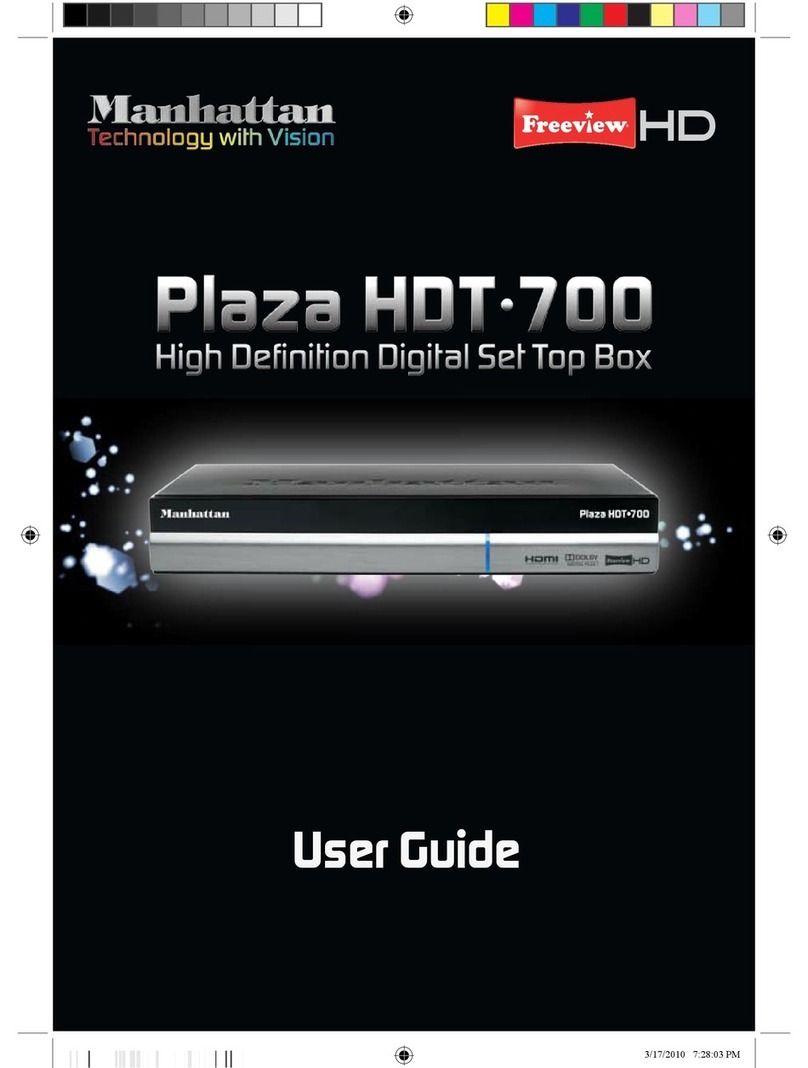
Manhattan
Manhattan Plaza HDT-700 User manual
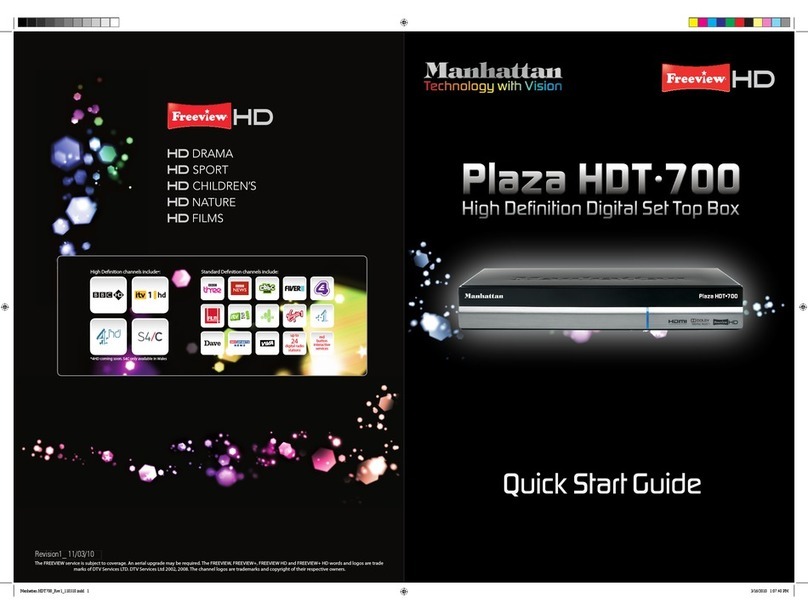
Manhattan
Manhattan Plaza HDT-700 User manual

Manhattan
Manhattan RS-1933 User manual
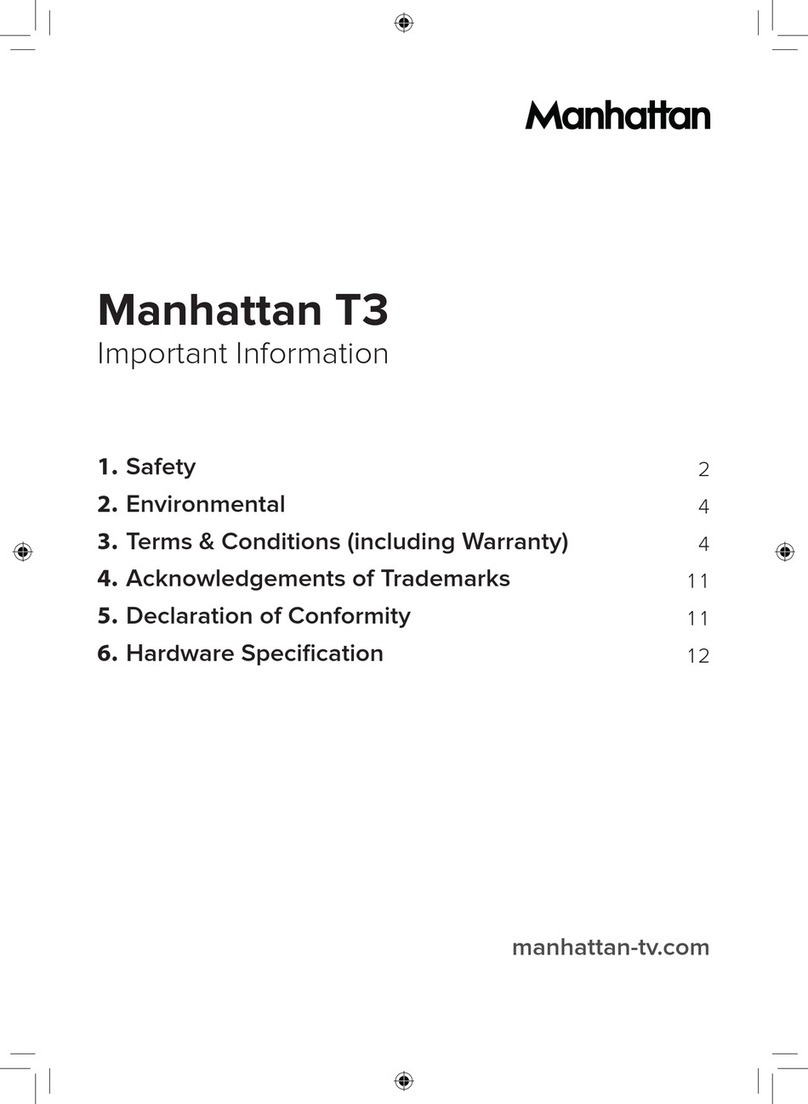
Manhattan
Manhattan Manhattan T3 Operating manual