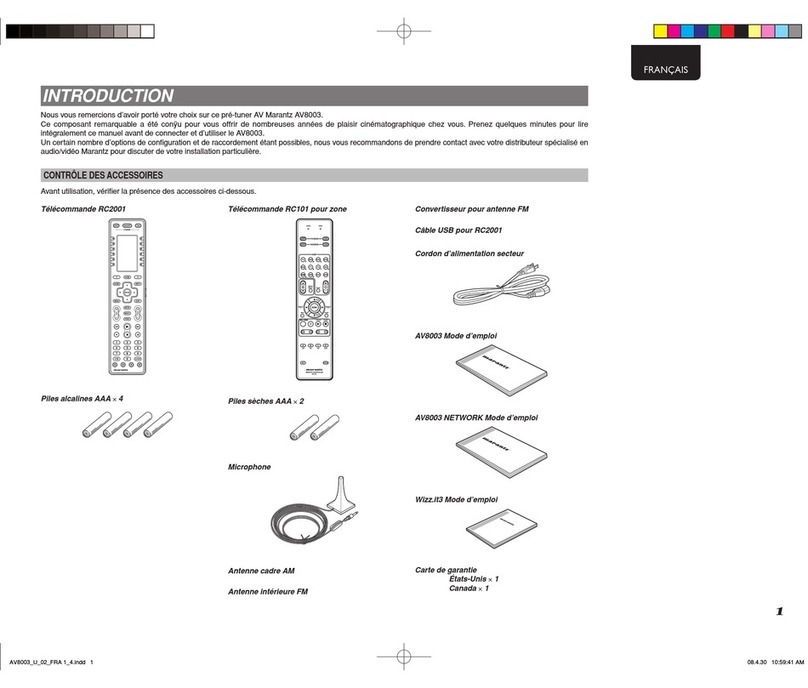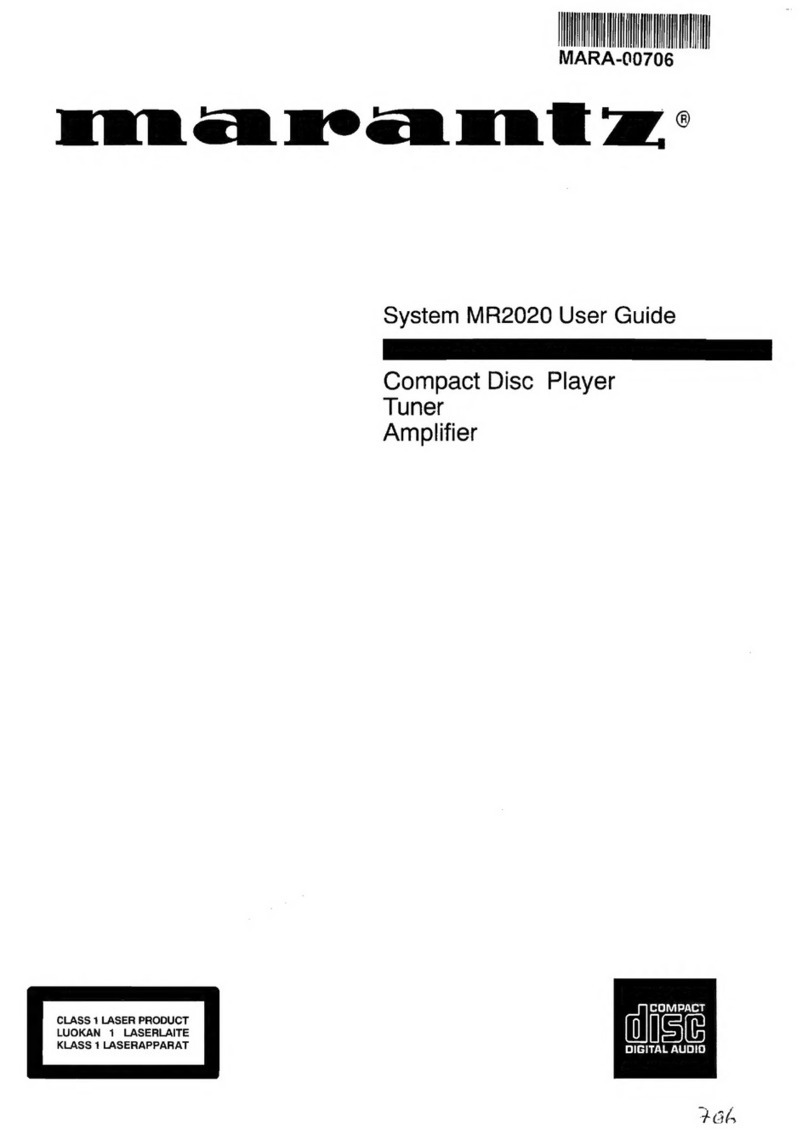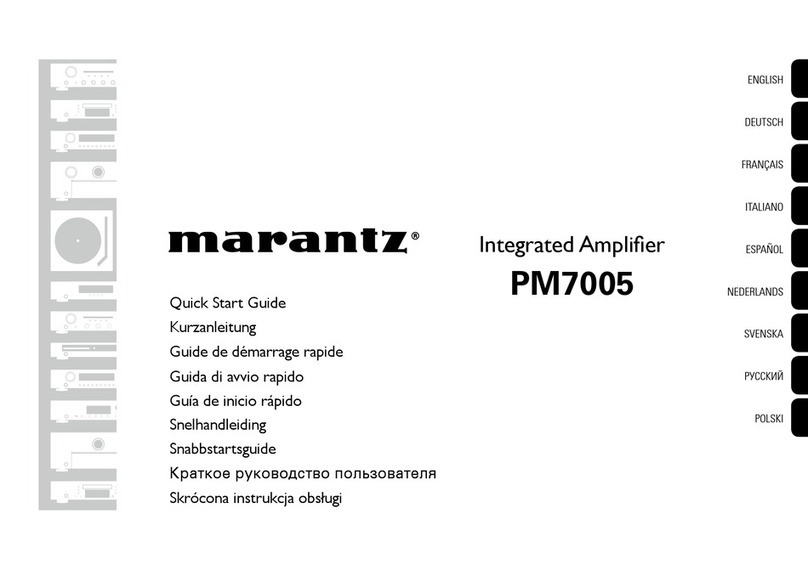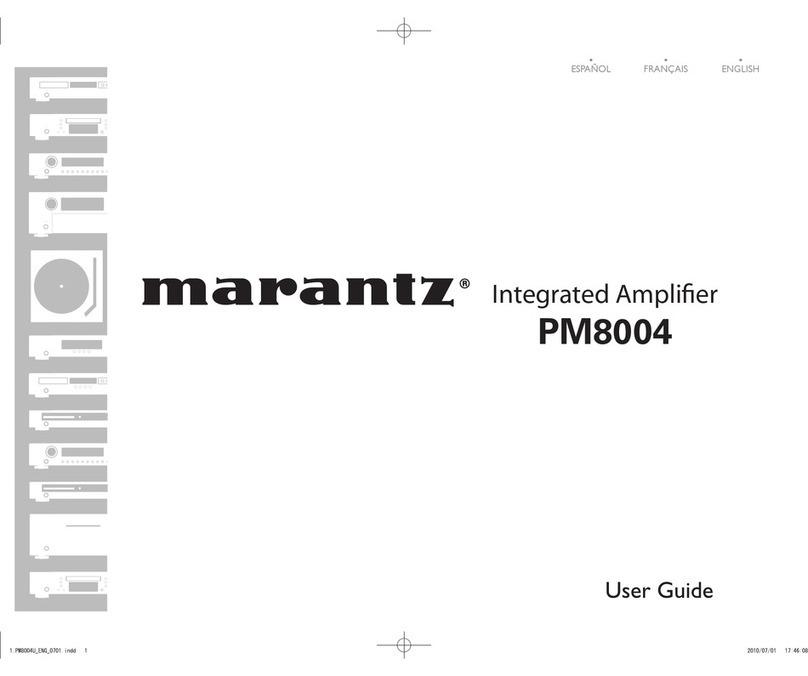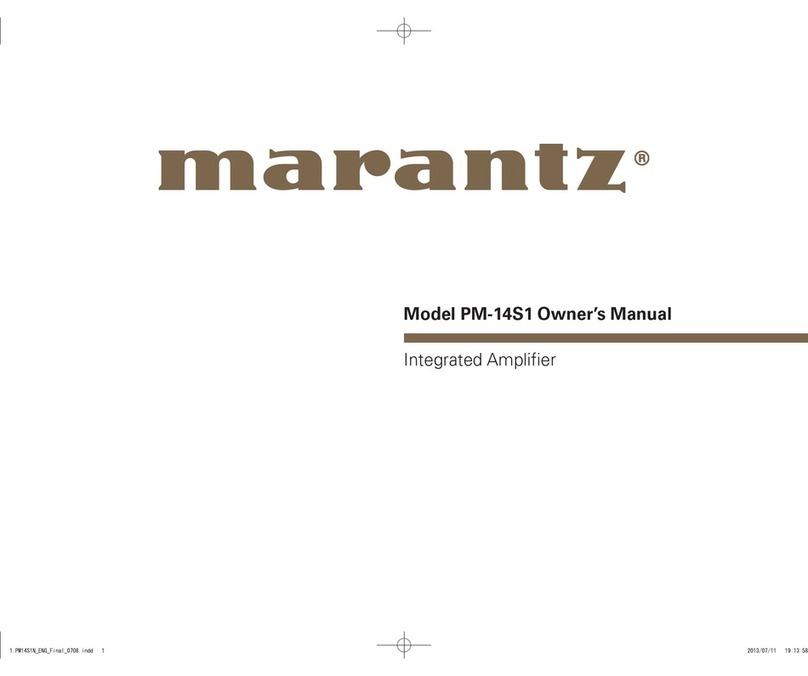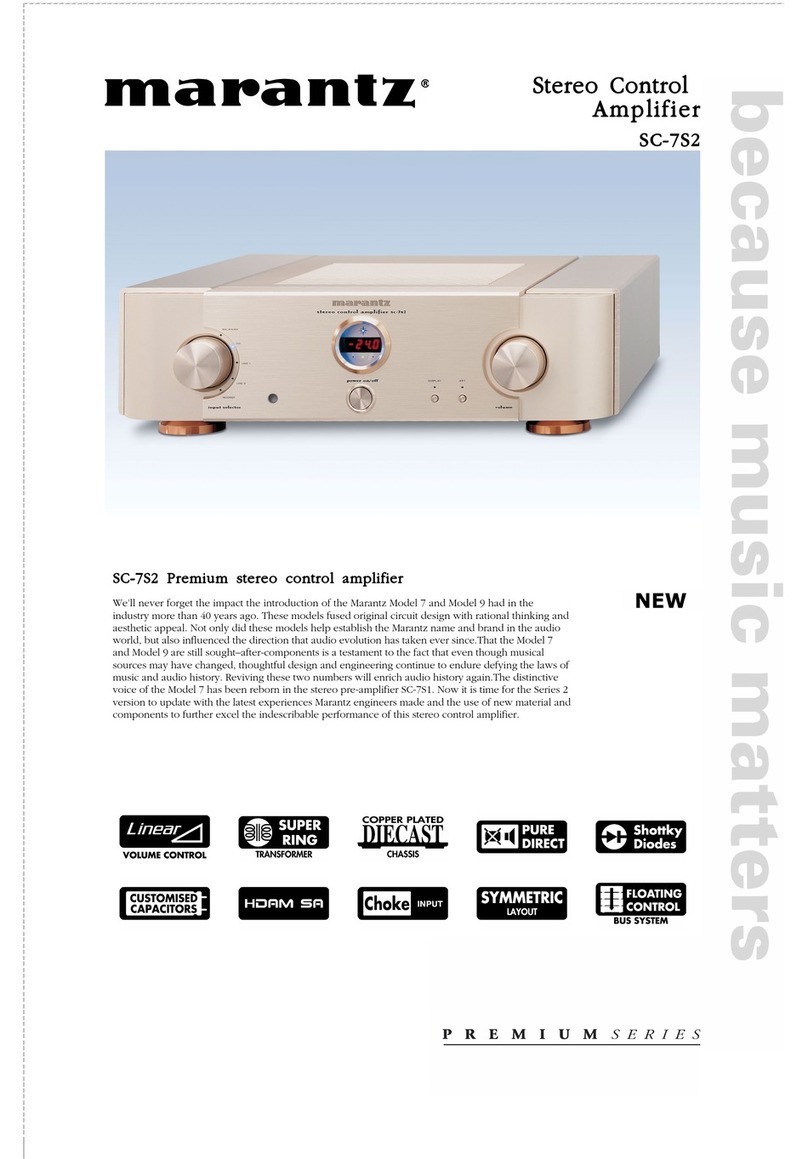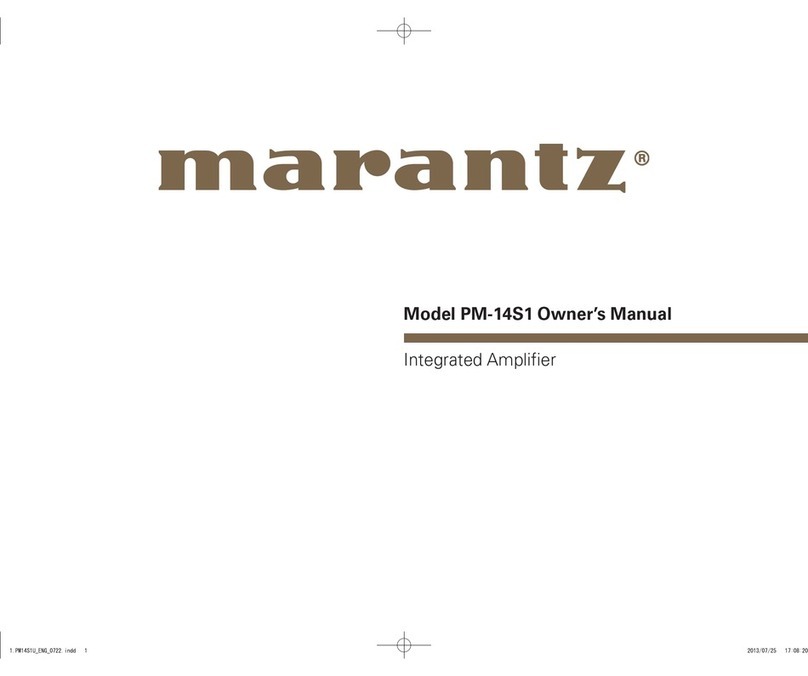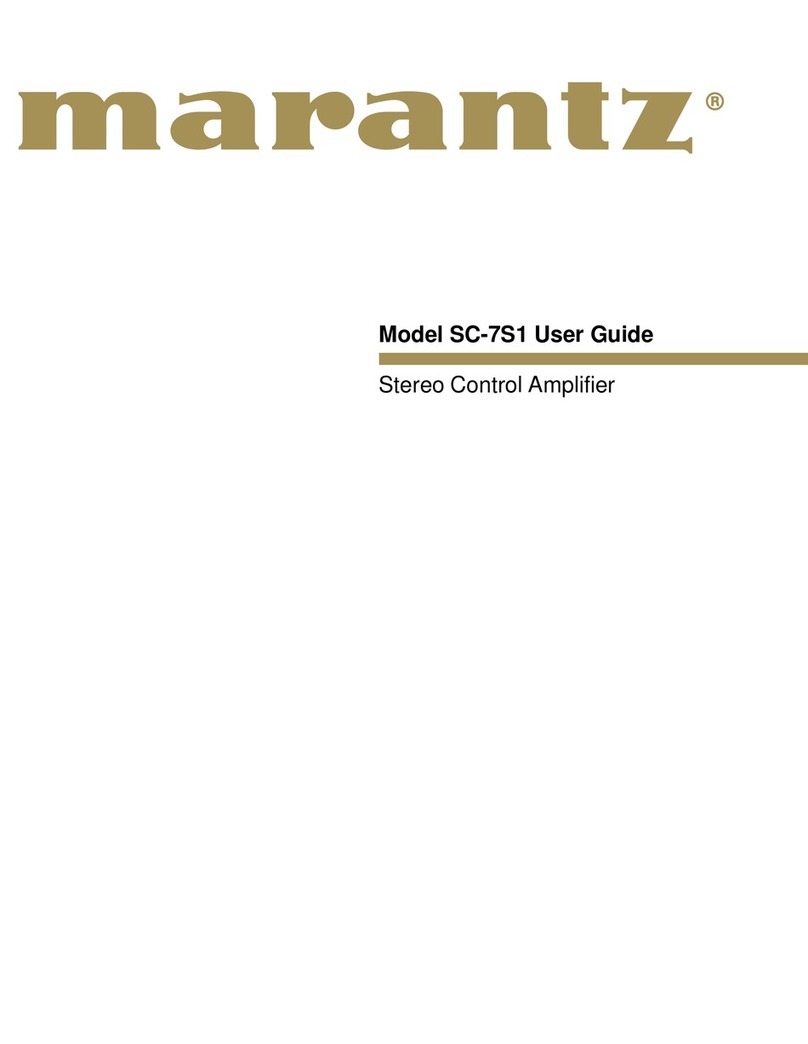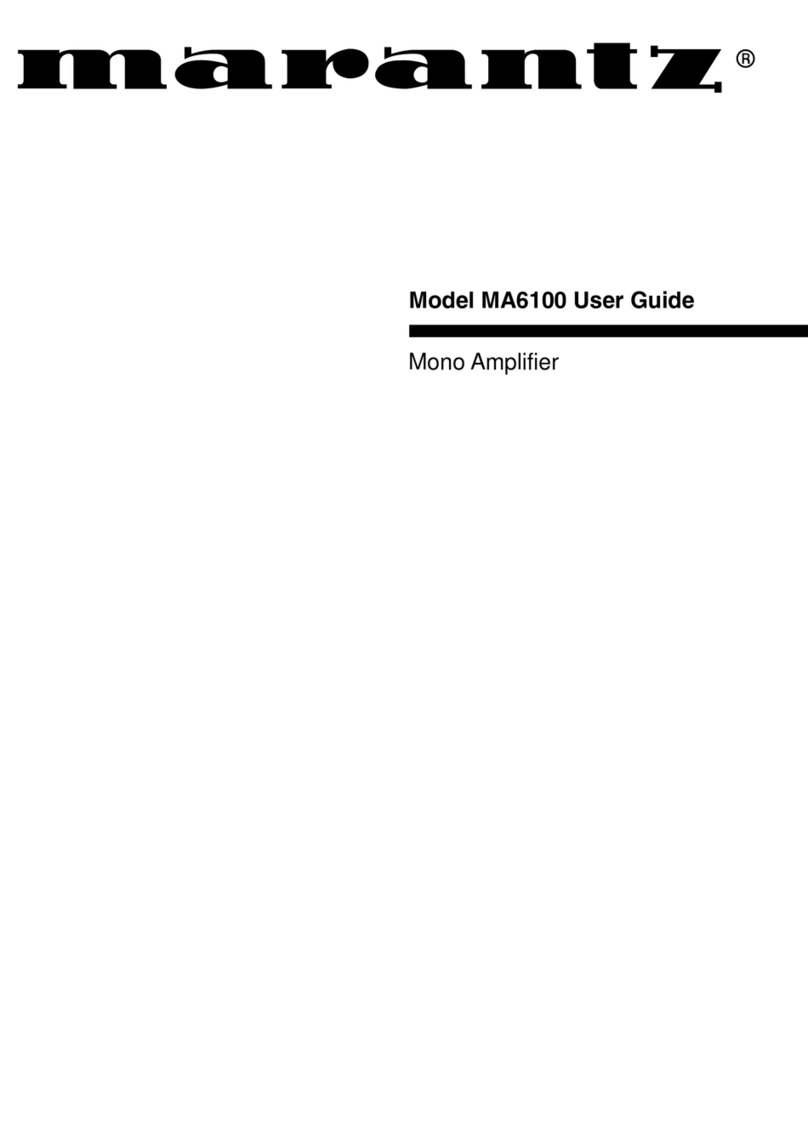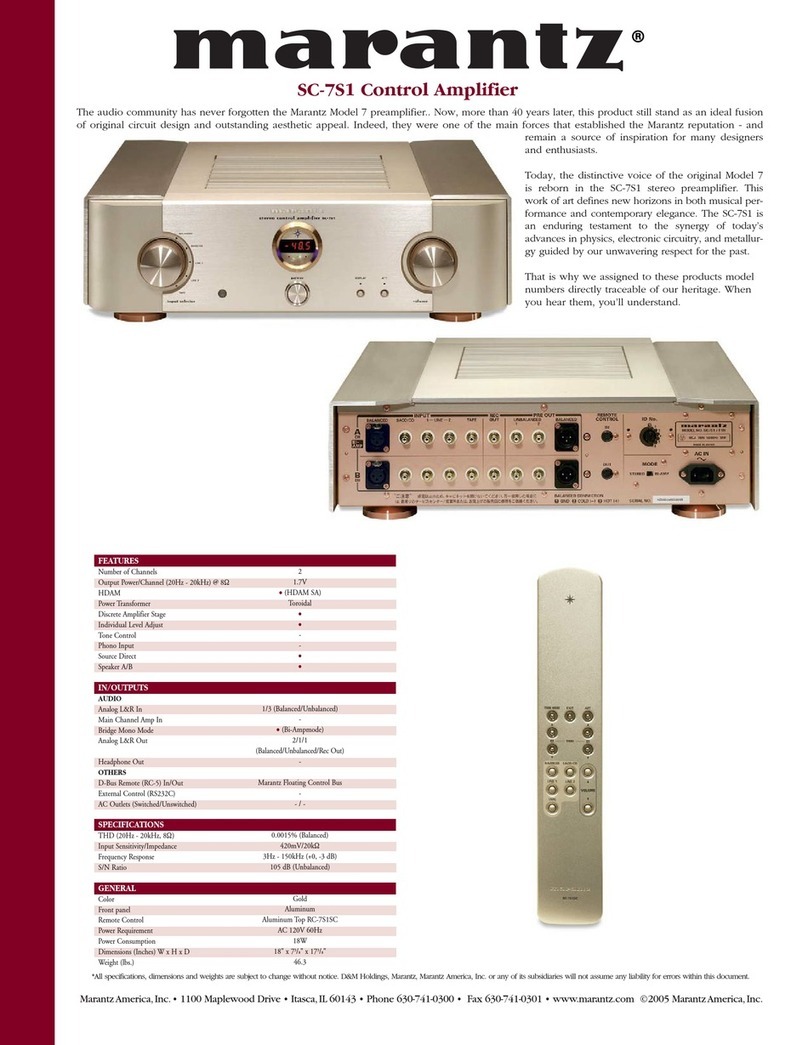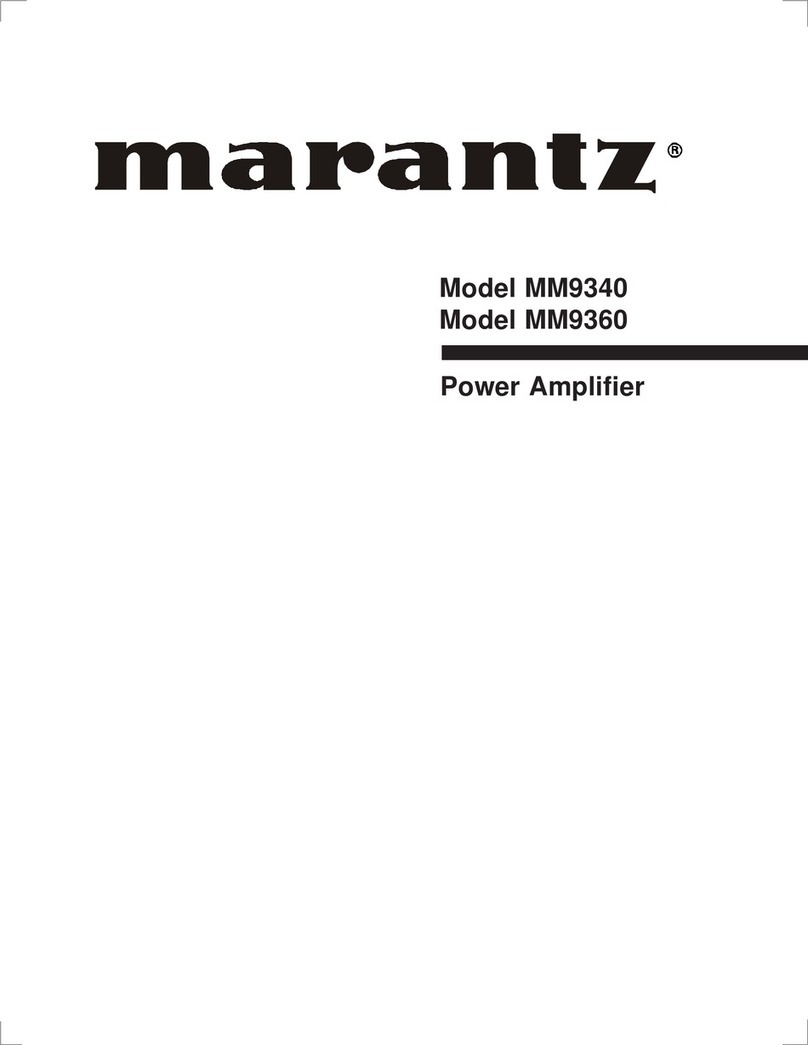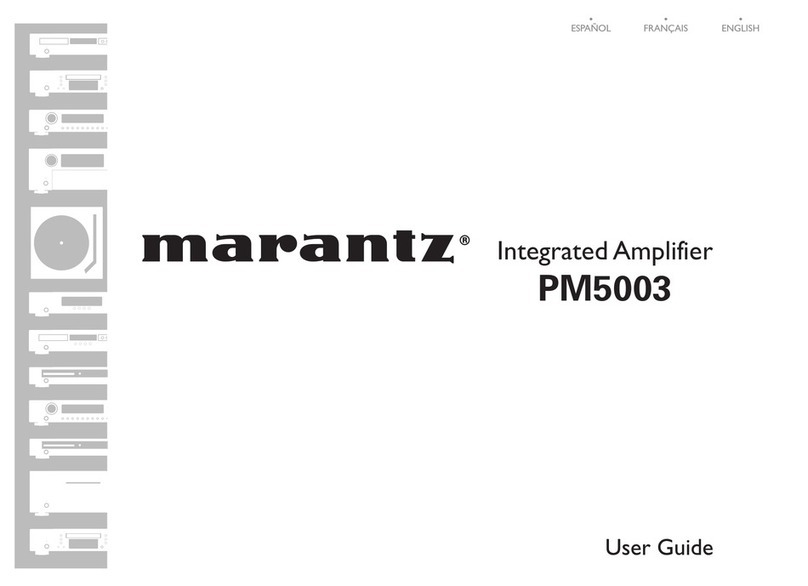Playback
Basic operation 99
Turning the power on 99
Selecting the input source 99
Adjusting the volume 100
Turning off the sound temporarily (Muting) 100
Playback a DVD player/Blu-ray Disc player 100
Playing a USB memory device 101
Playing files stored on USB memory devices 102
Listening to music on a Bluetooth device 105
Playing music from Bluetooth device 106
Pairing with other Bluetooth devices 108
Reconnecting to this unit from a Bluetooth device 109
Listening to Internet Radio 110
Listening to Internet Radio 111
Playing back files stored on a PC or NAS 112
Playing back files stored on a PC or NAS 113
Getting the HEOS App 116
HEOS Account 117
Playing from streaming music services 118
Listening to the same music in multiple rooms 121
AirPlay function 125
Playing songs from your iPhone, iPod touch or iPad 126
Playing iTunes music with this unit 126
Perform iTunes playback operations with the remote control unit
of this unit 127
Play a song from your iPhone, iPod touch or iPad on multiple
synced devices (AirPlay 2) 128
Spotify Connect function 129
Playing Spotify music with this unit 129
Convenience functions 130
Adding to HEOS Favorites 131
Playing back HEOS Favorites 131
Deleting a HEOS Favorites 132
Adjusting the audibility of dialog and vocals (Dialog Enhancer) 132
Adjusting the volume of each channel to match the input source
(Channel Level Adjust) 133
Adjusting the tone (Tone) 134
Displaying your desired video during audio playback (Video
Select) 135
Adjusting the picture quality for your viewing environment (Picture
Mode) 136
Playing the same music in all zones (All Zone Stereo) 137
Selecting a sound mode 138
Selecting a sound mode 139
Direct playback 140
Pure Direct playback 140
Auto surround playback 141
Description of sound mode types 142
Sound mode that can be selected for each input signal 146
Contents Connections Playback Settings Tips Appendix
3
Front panel Display Rear panel Remote Index