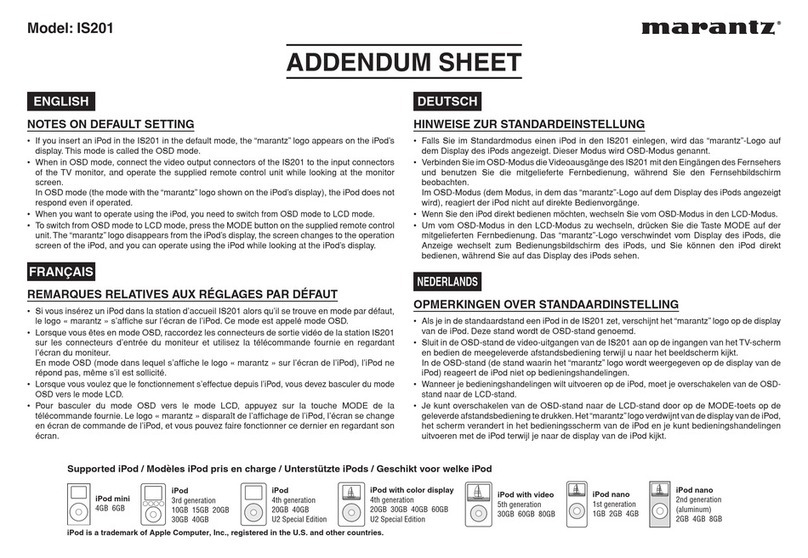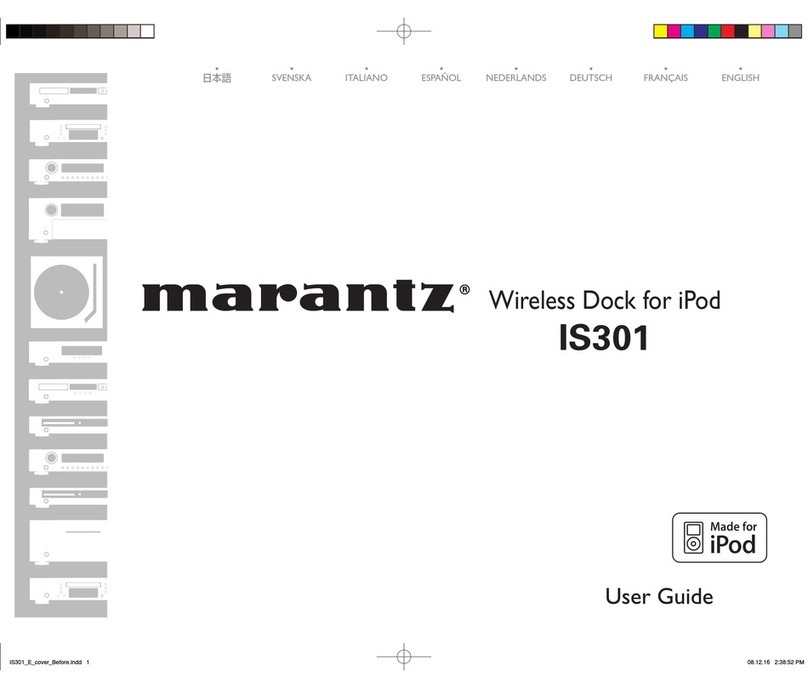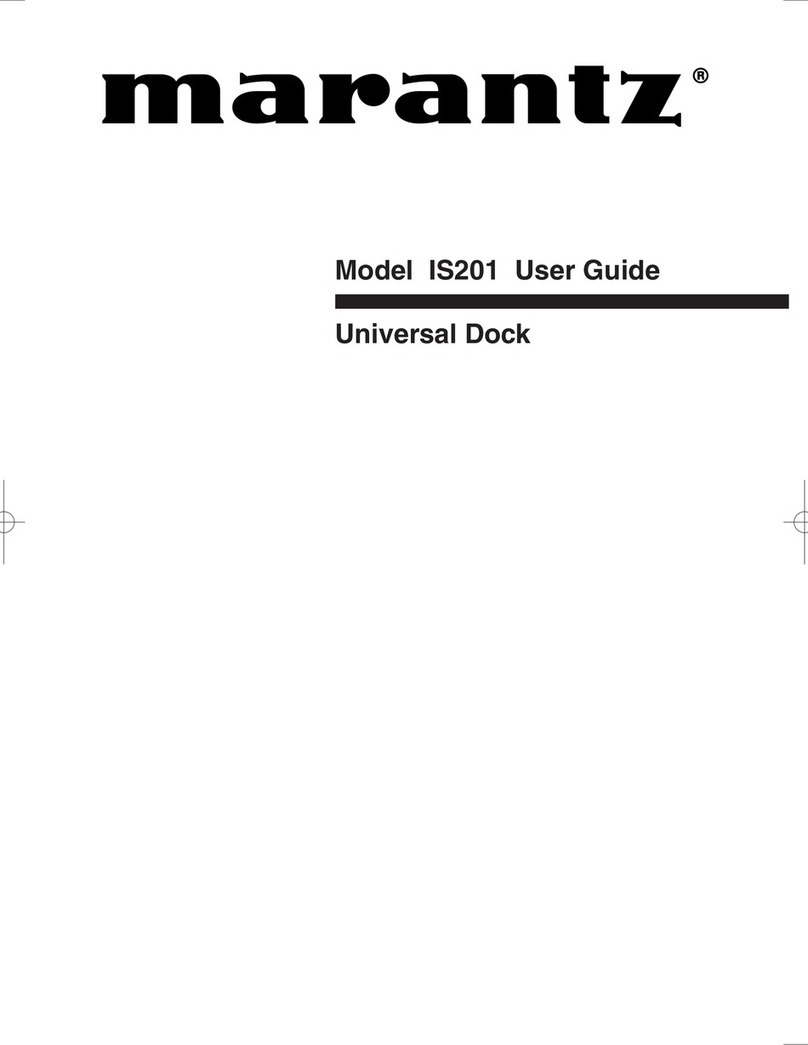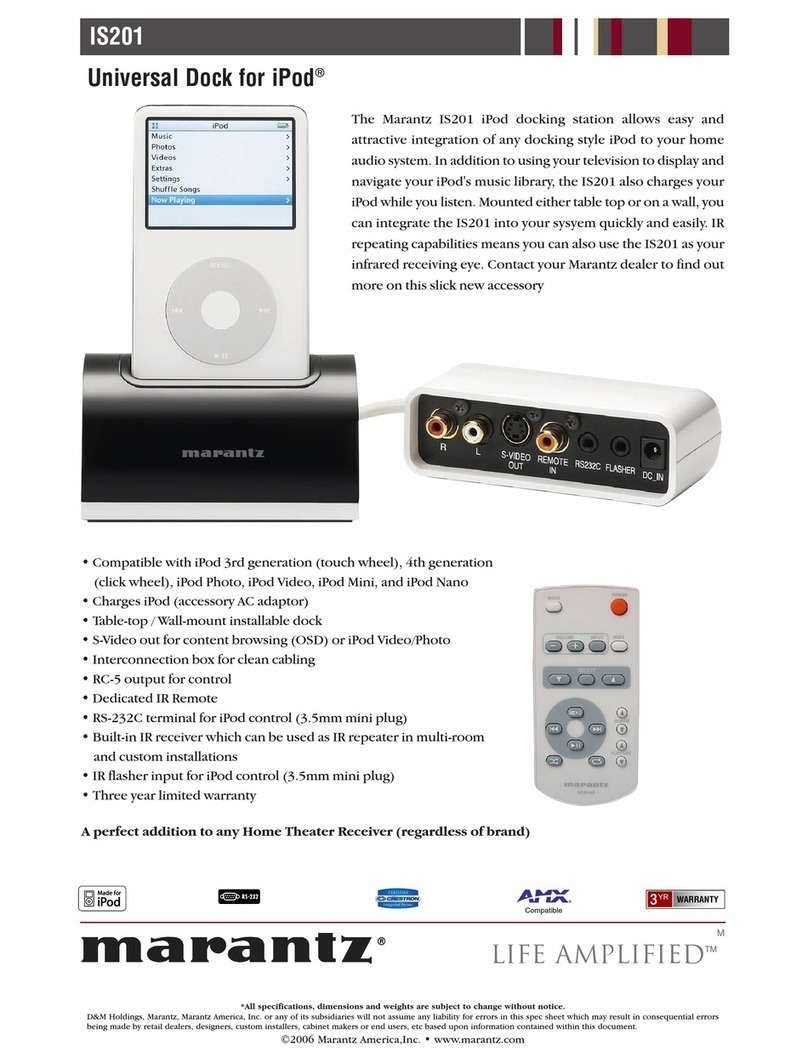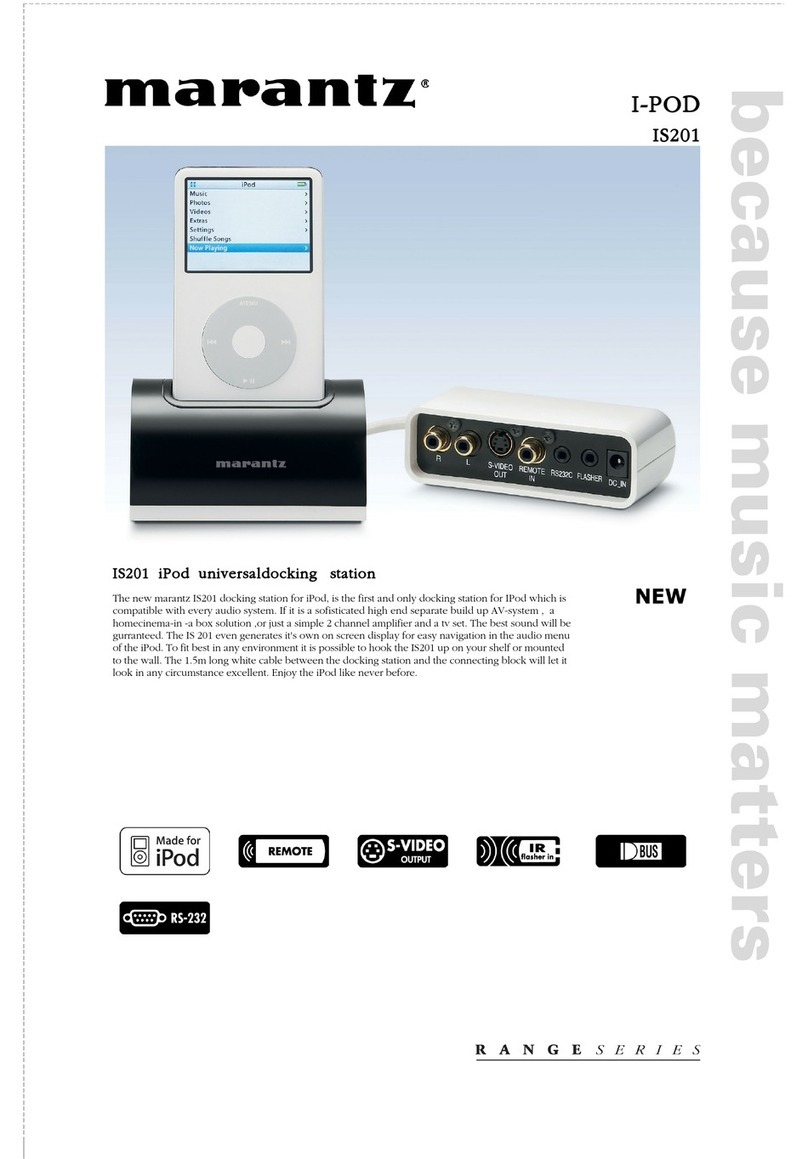2
ENGLISH
FEATURES
PACKAGE CONTENTS
SUPPORTED iPod
¶IS201 Dock Connector....................1 pce
¶RC201IS Remote Controller ...........1 pce
¶AC adapter......................................1 pce
¶AC plug adapters (3 types)
• for UK...........................................1 pce
• for Europe ....................................1 pce
• for U.S.A./Japan...........................1 pce
¶iPod adapters
•
Type A (attached to the dock connector
with shipment)
..............................1 pce
•Type B..........................................1 pce
•Type C .........................................1 pce
•Type D .........................................1 pce
¶S-Video cable .................................1 pce
¶RCA audio pin cable .......................1 pce
¶Remote cable..................................1 pce
¶Wall setting screws .........................2 pcs
¶Instruction manual ..........................1 pce
¶Warranties
•For Japan.....................................1 pce
•For Canada ..................................1 pce
•For U.S.A. ....................................1 pce
¶Registration card for Europe...........1 pce
Make sure you have the following items:
•iPod Video (5th Generation)
•iPod nano
•iPod (U2 Edition)
•iPod mini
•iPod Photo (4th Generation)
•4th Generation iPod with Click Wheel
•3rd Generation iPod with Touch Wheel
Note
•Before using the dock connector,
update your iPod with the latest
software, available from the Apple
Website.
With this dock connector, you can connect your iPod with Marantz products or mini system
components.
•Easily attach and detach your iPod
•Two types of set-up available (desktop type and on wall type)
•With your iPod docked, you can control your iPod with the supplied remote controller
•Play the stereo sound on your iPod with the dock connector’s AUDIO OUT L/R jacks
connected to your audio amp
•You can watch the play list, artist names, song titles, image data, photo data and
slideshows stored on your iPod on a TV connected to the dock connector
•Charge your iPod battery
IS201E01Eng06.4.274:49PMページ2