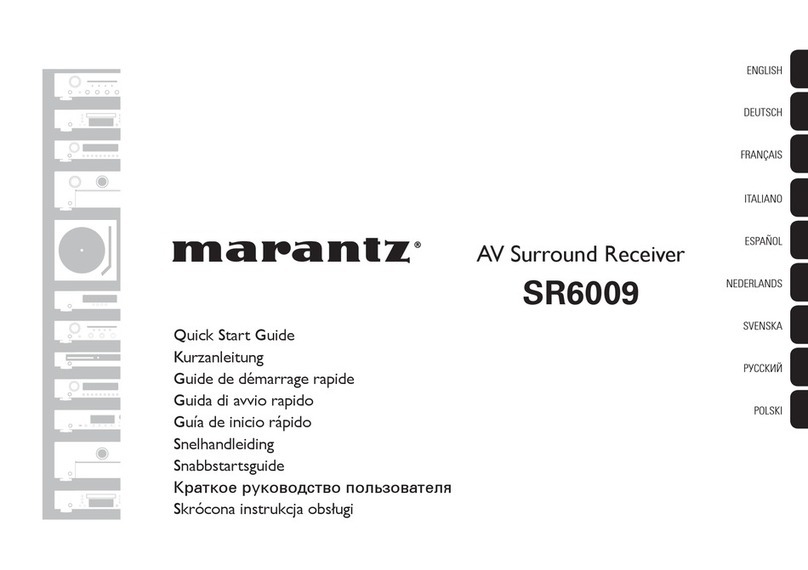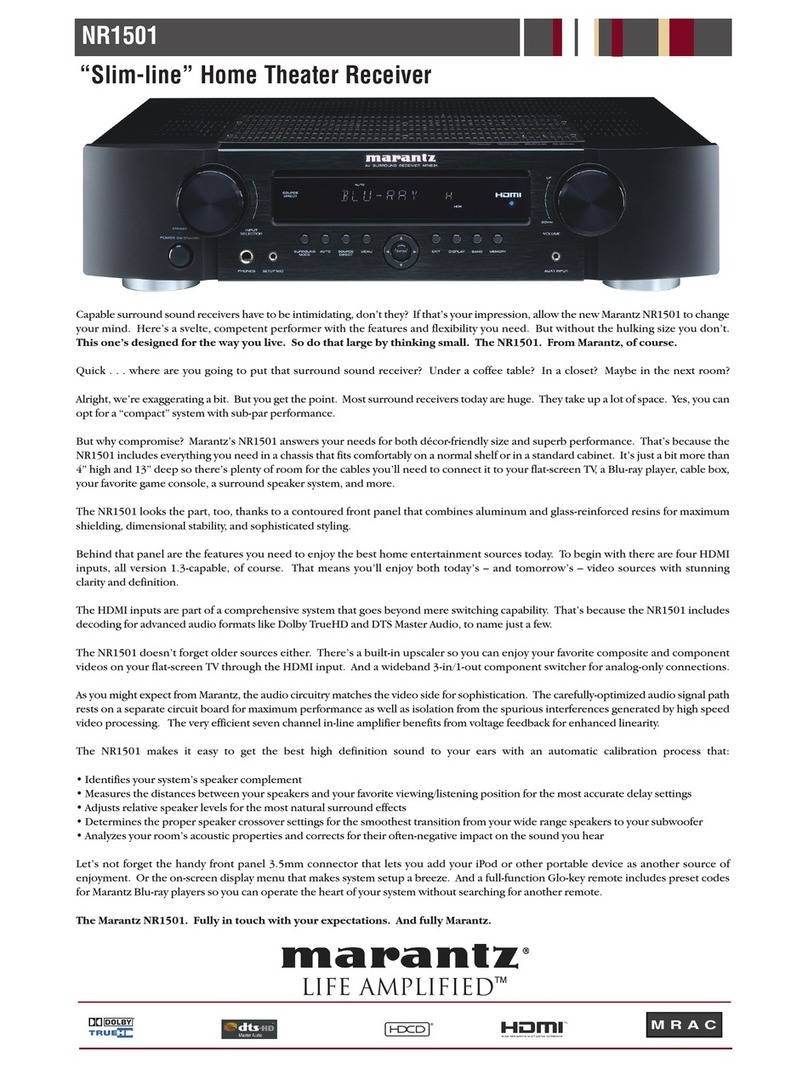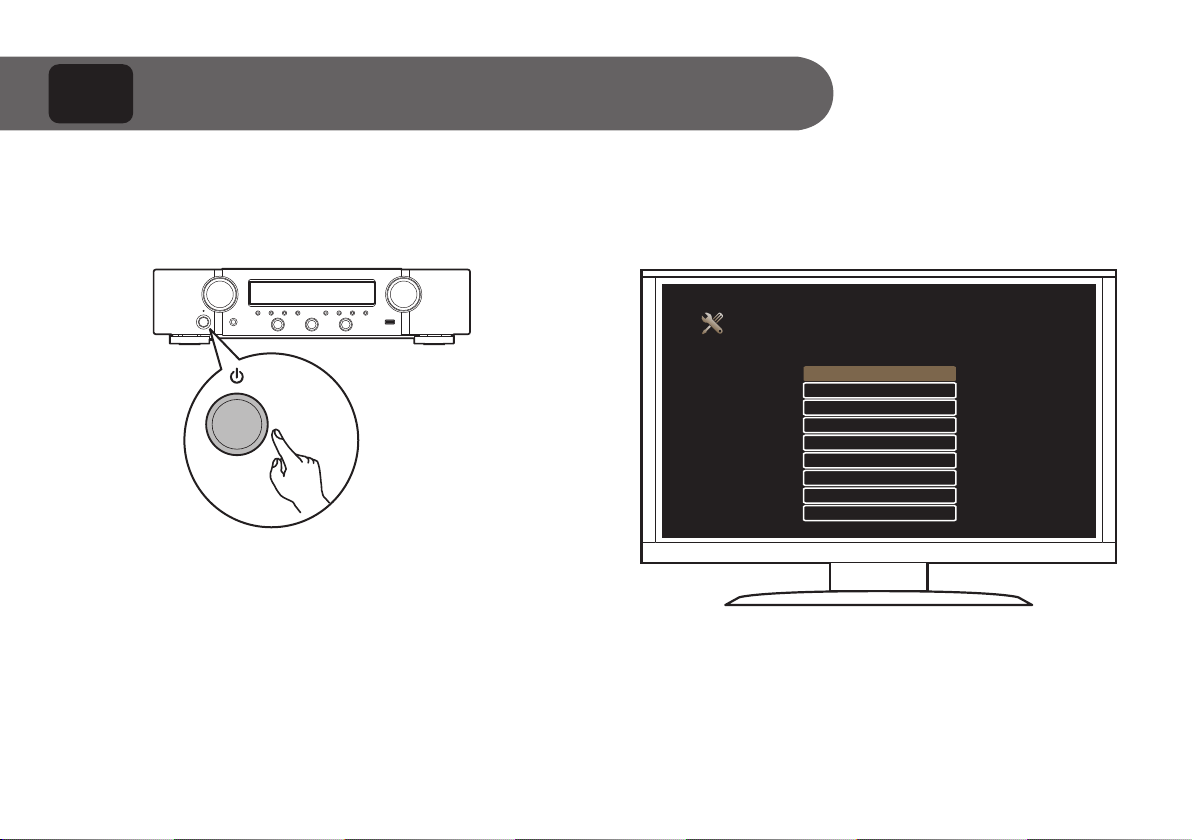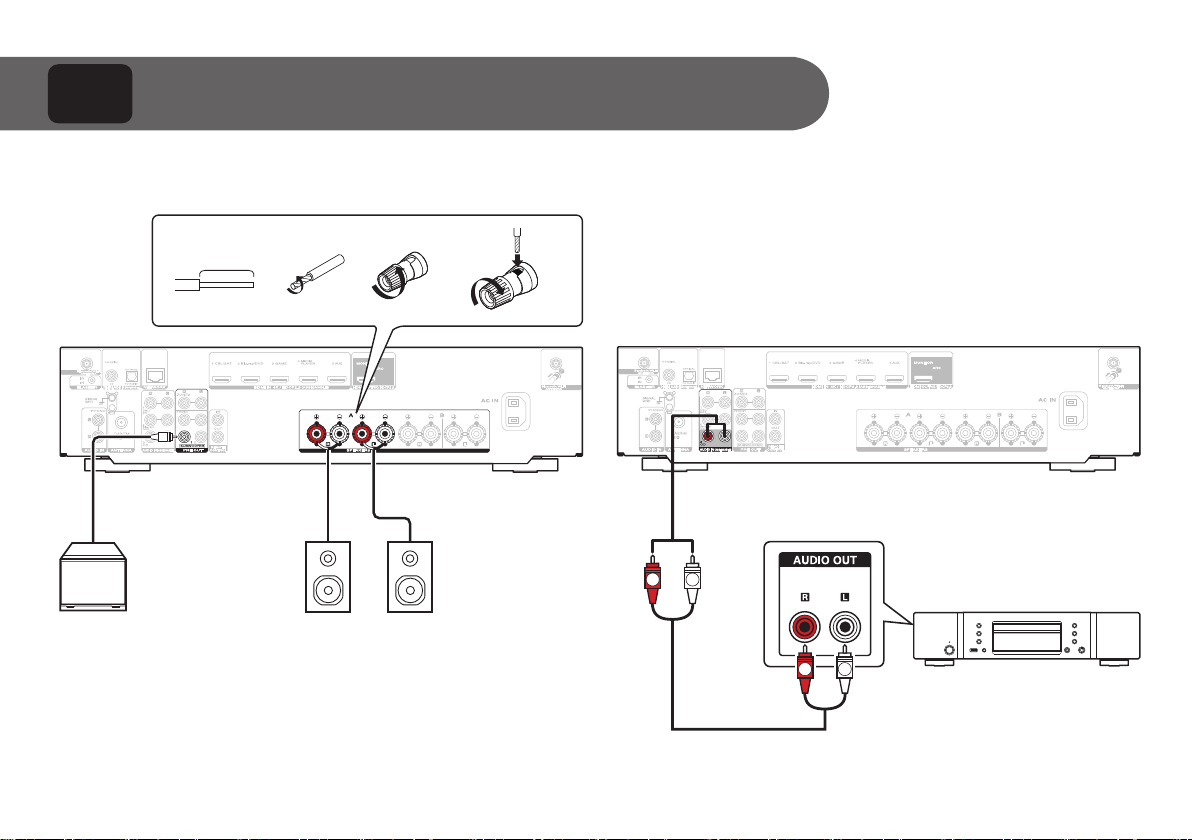Marantz NR1200 User manual
Other Marantz Receiver manuals

Marantz
Marantz SR-4021 User manual

Marantz
Marantz SR7400 User manual

Marantz
Marantz SR9200 User manual

Marantz
Marantz SR-8001 User manual
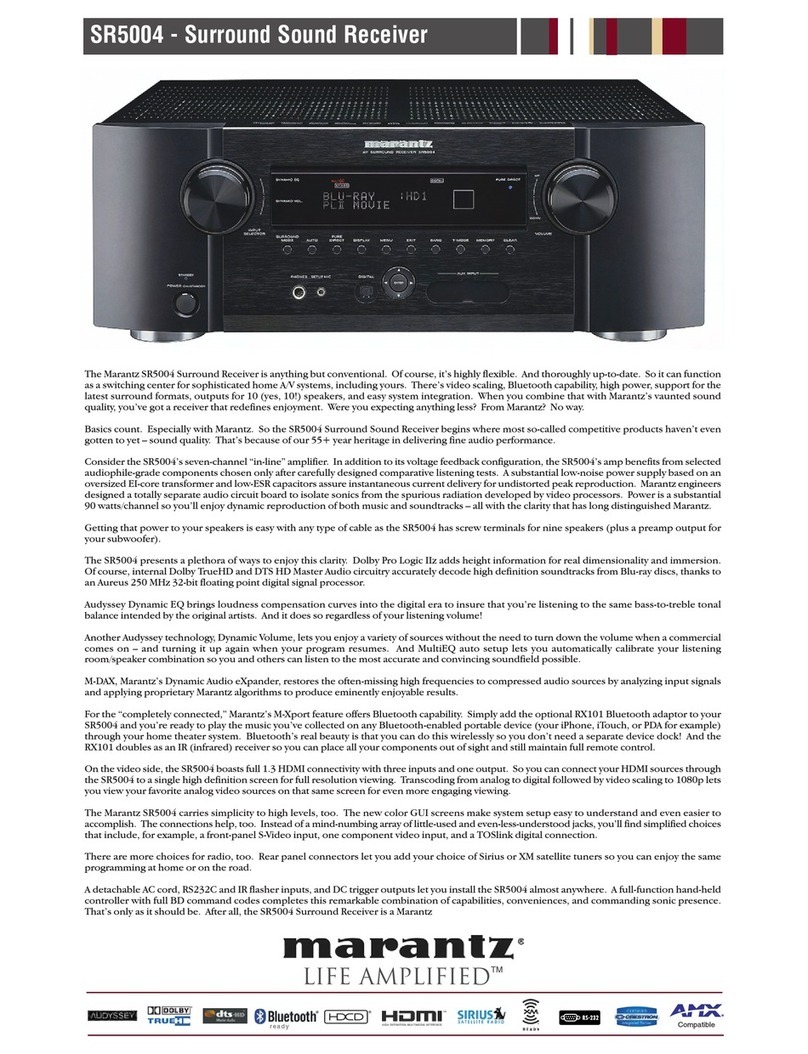
Marantz
Marantz SR5004 User manual
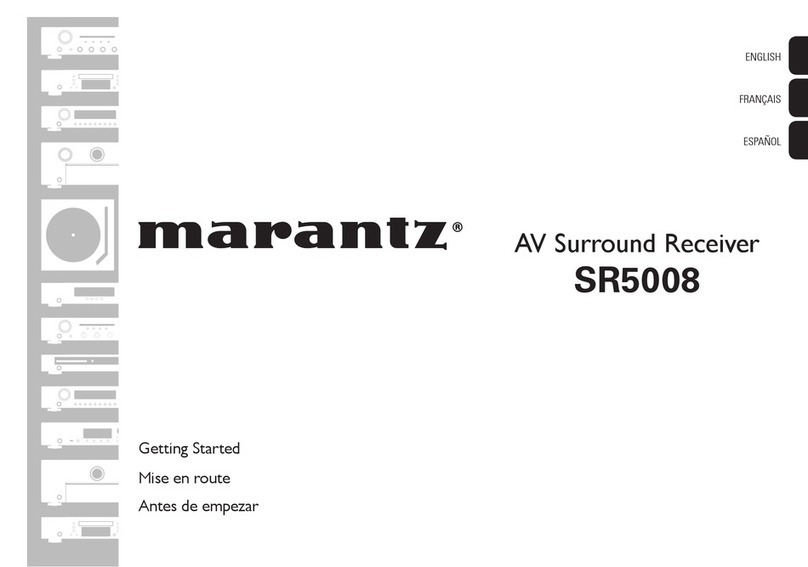
Marantz
Marantz SR5008 Quick start guide

Marantz
Marantz NR1604 User manual

Marantz
Marantz NR1504 User manual

Marantz
Marantz 2245 User manual

Marantz
Marantz SR7008 User manual

Marantz
Marantz PS2100 User manual

Marantz
Marantz SR5004 User manual
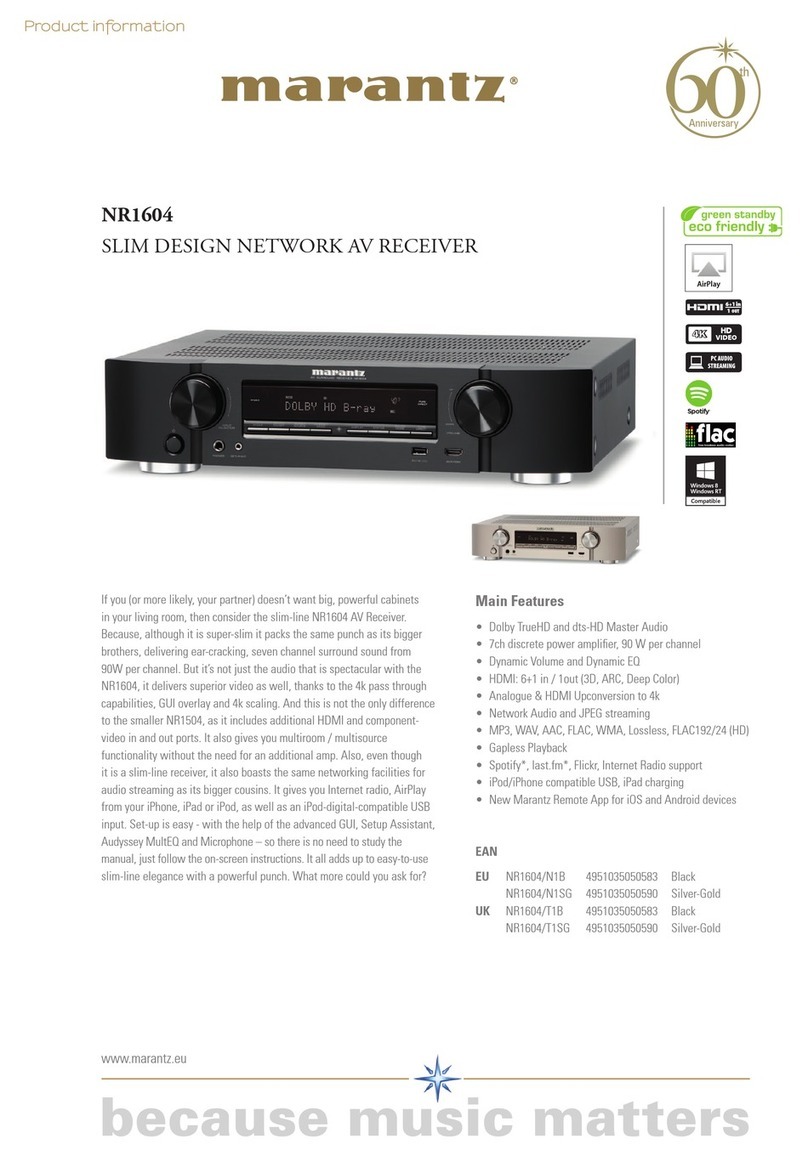
Marantz
Marantz NR1604 User manual

Marantz
Marantz SR4023 User manual
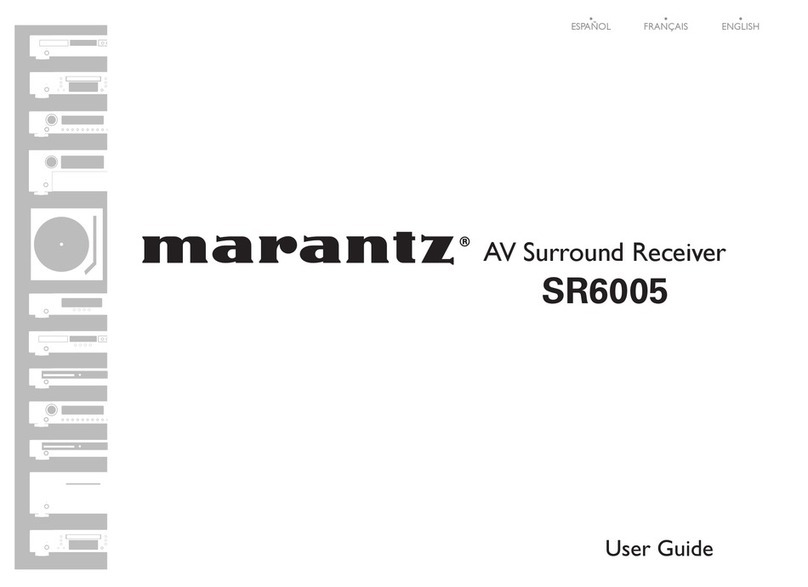
Marantz
Marantz SR6005 User manual
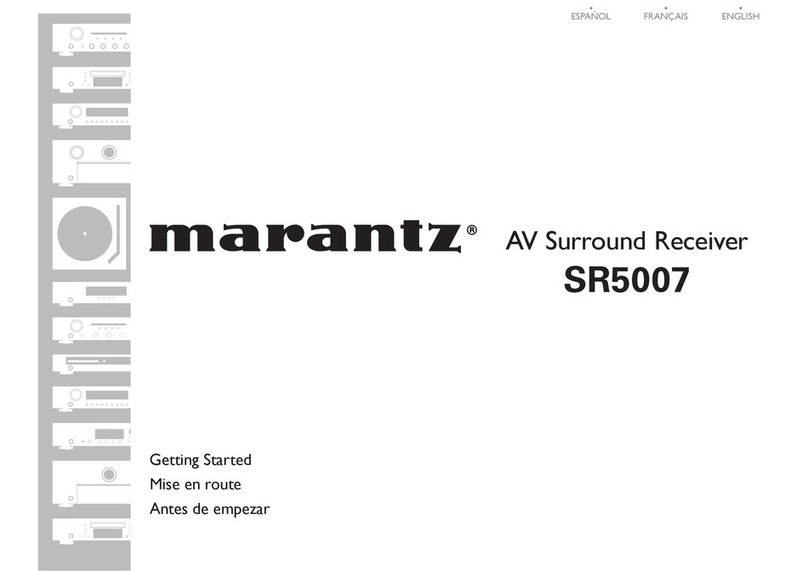
Marantz
Marantz SR5007 User manual

Marantz
Marantz 2230 User manual
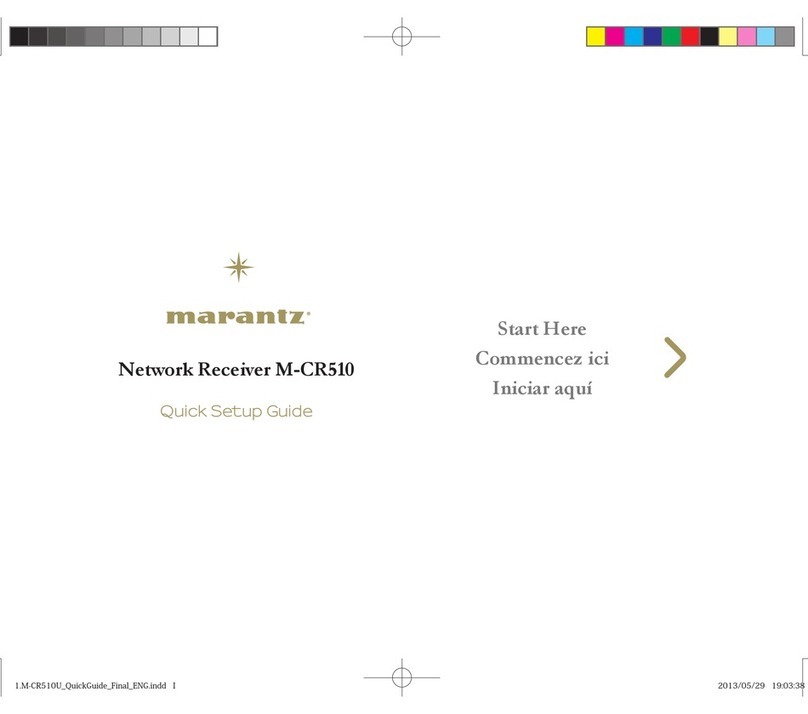
Marantz
Marantz M-CR510 User manual

Marantz
Marantz SR4200 User manual

Marantz
Marantz SR5200 User manual