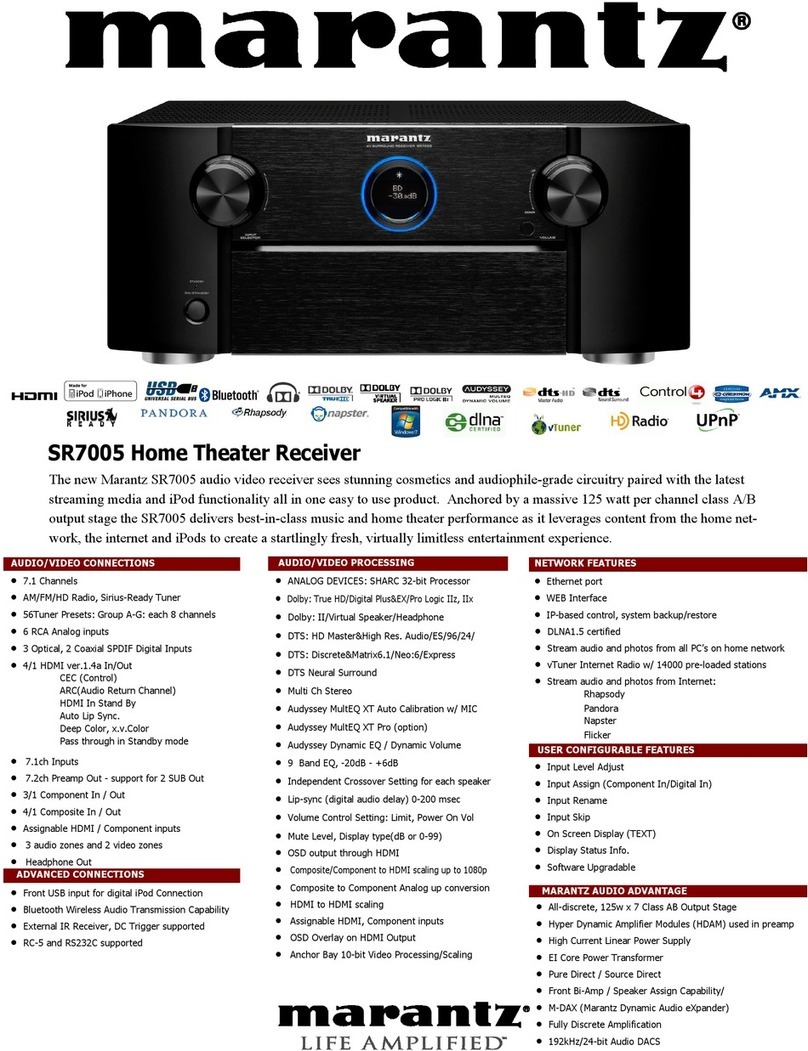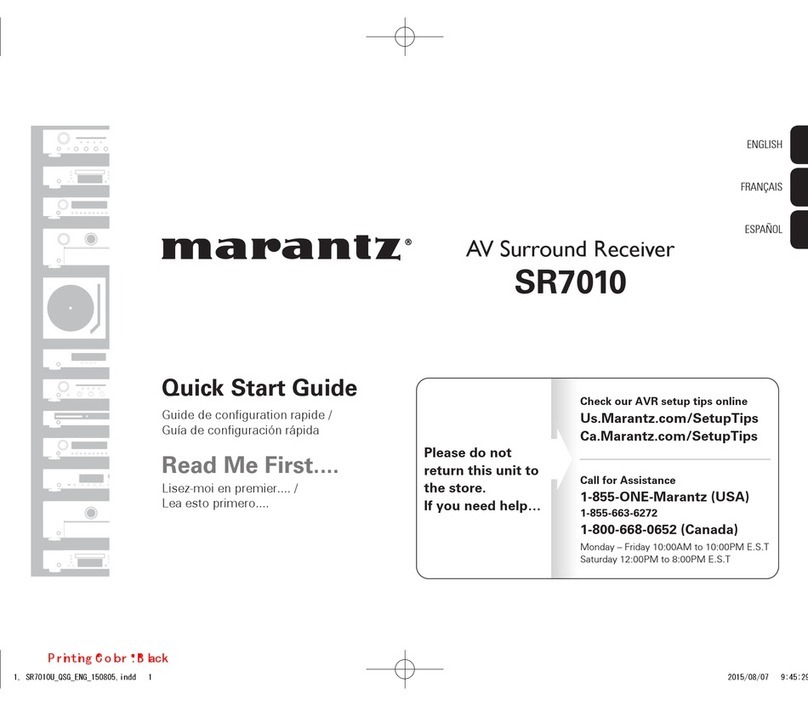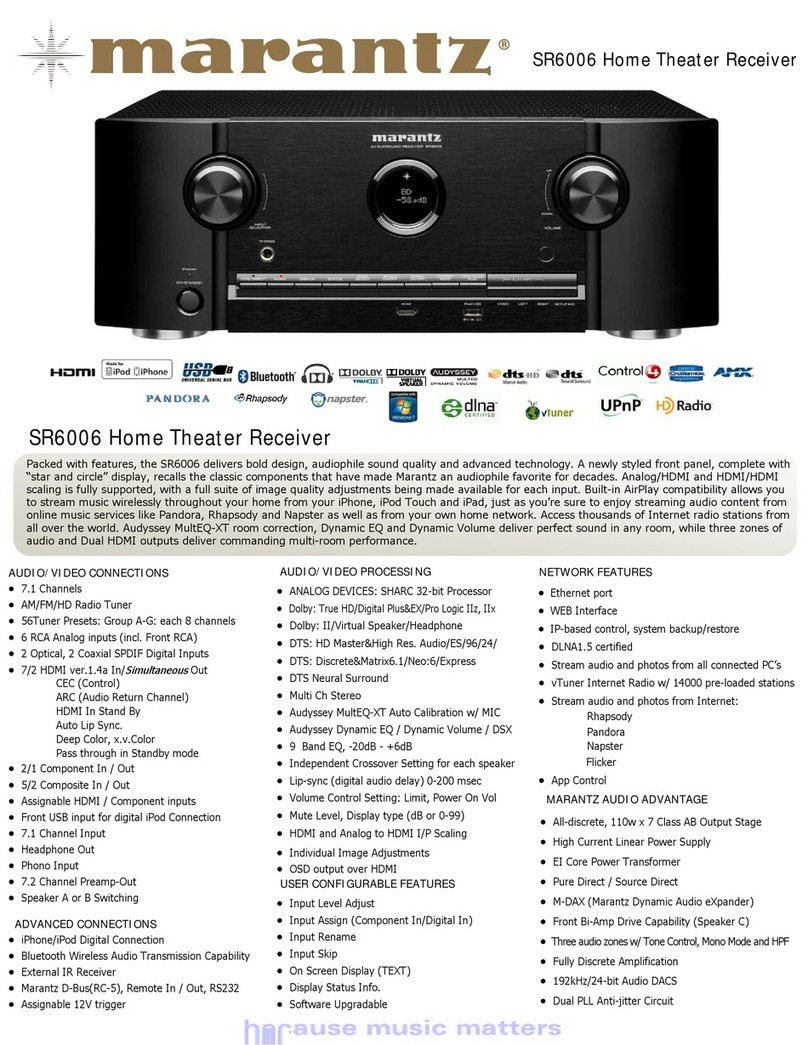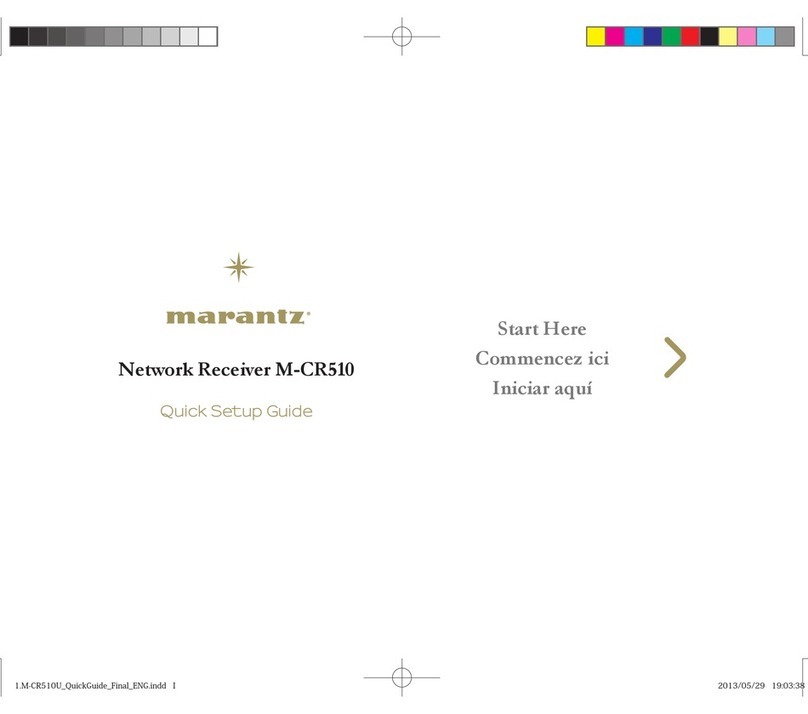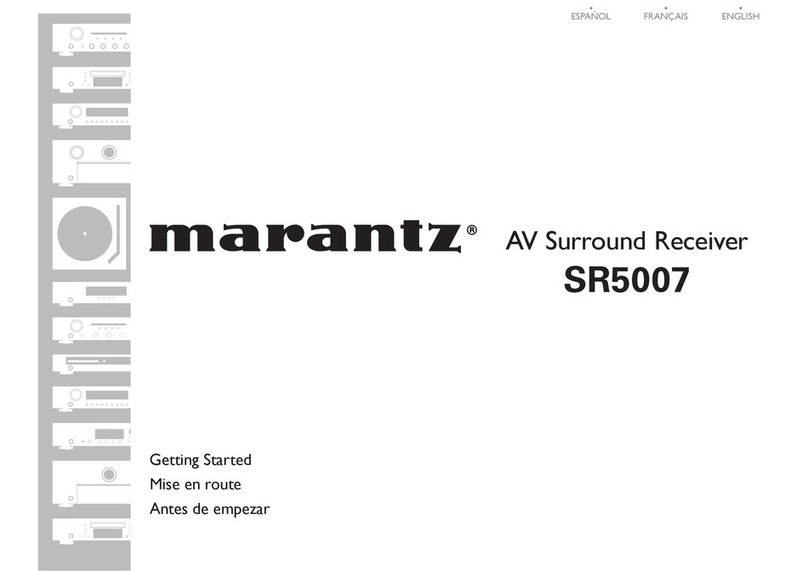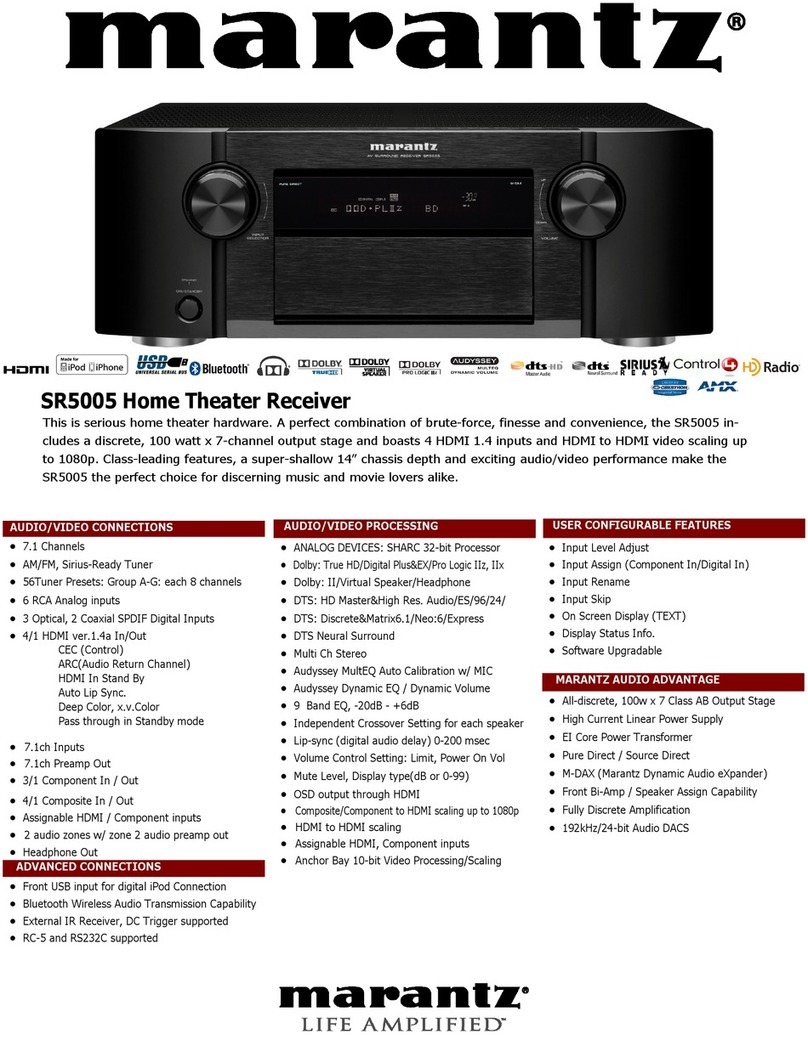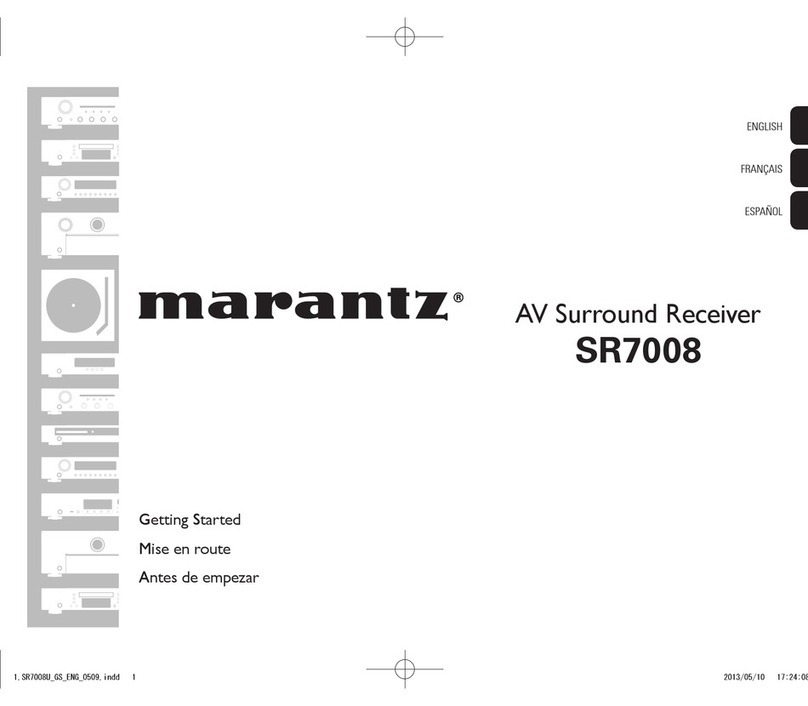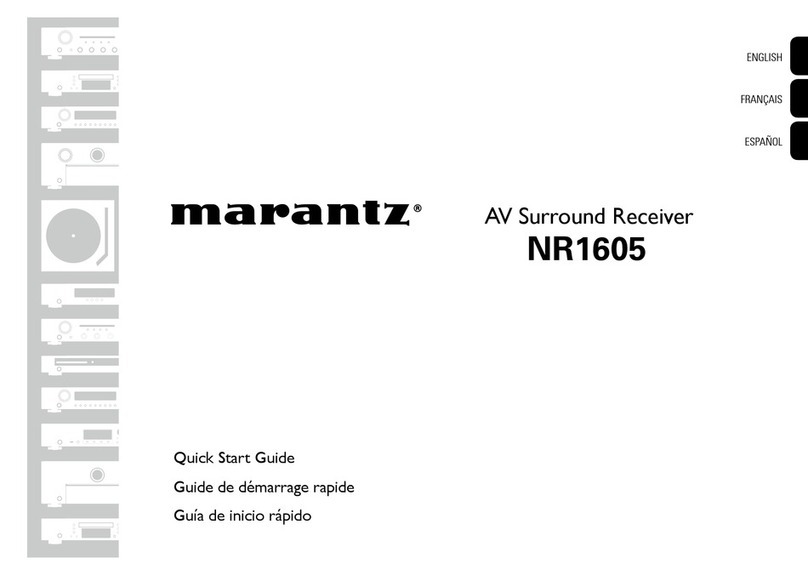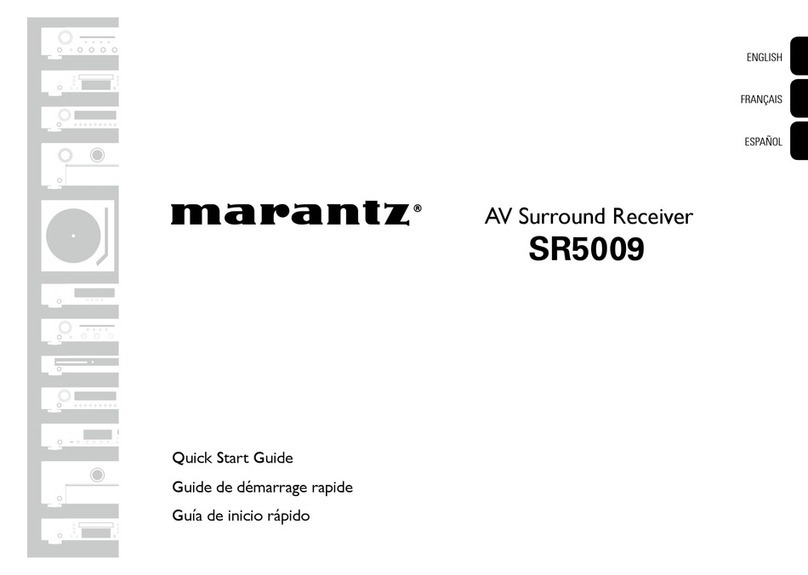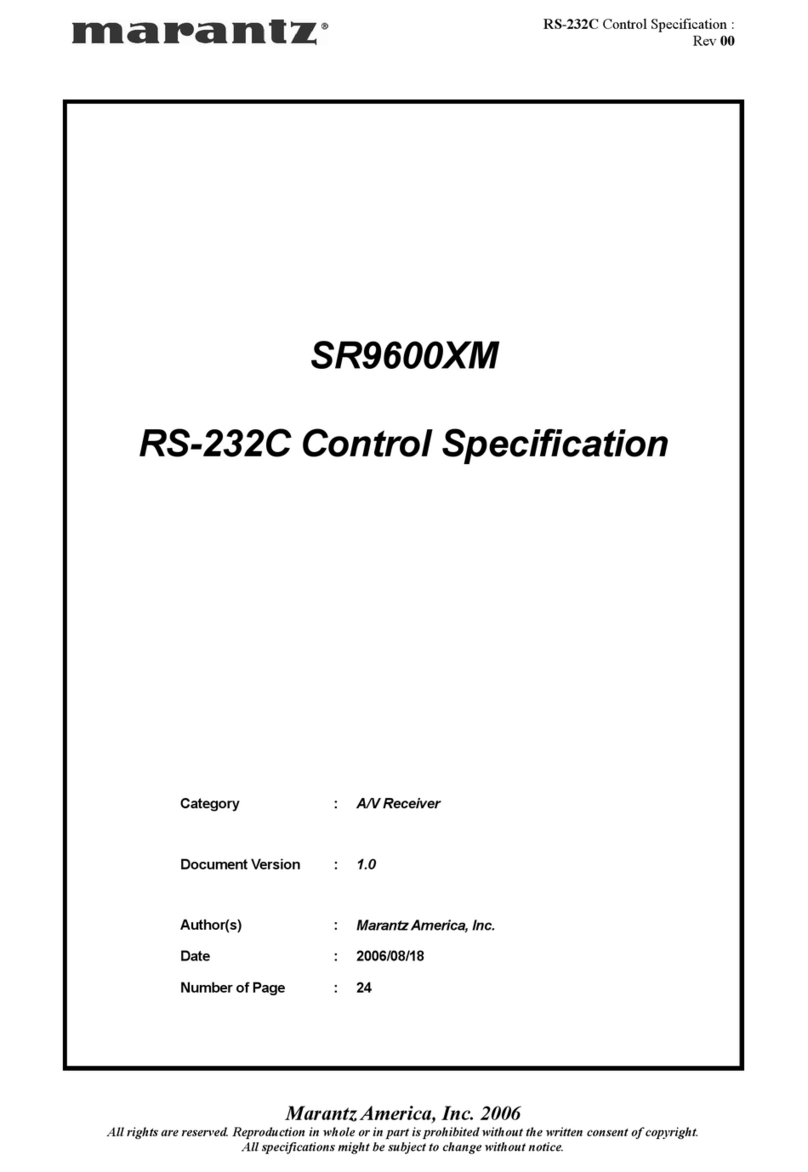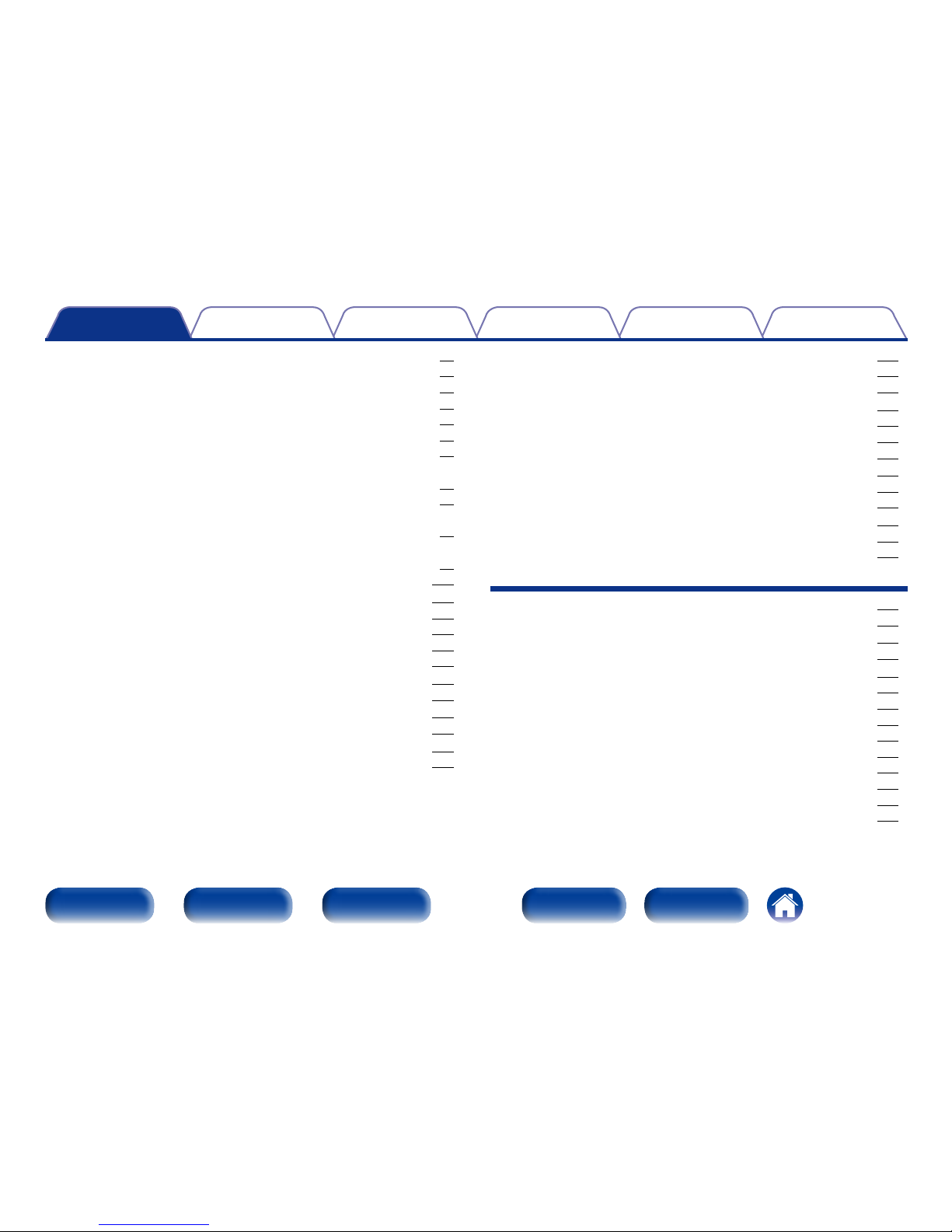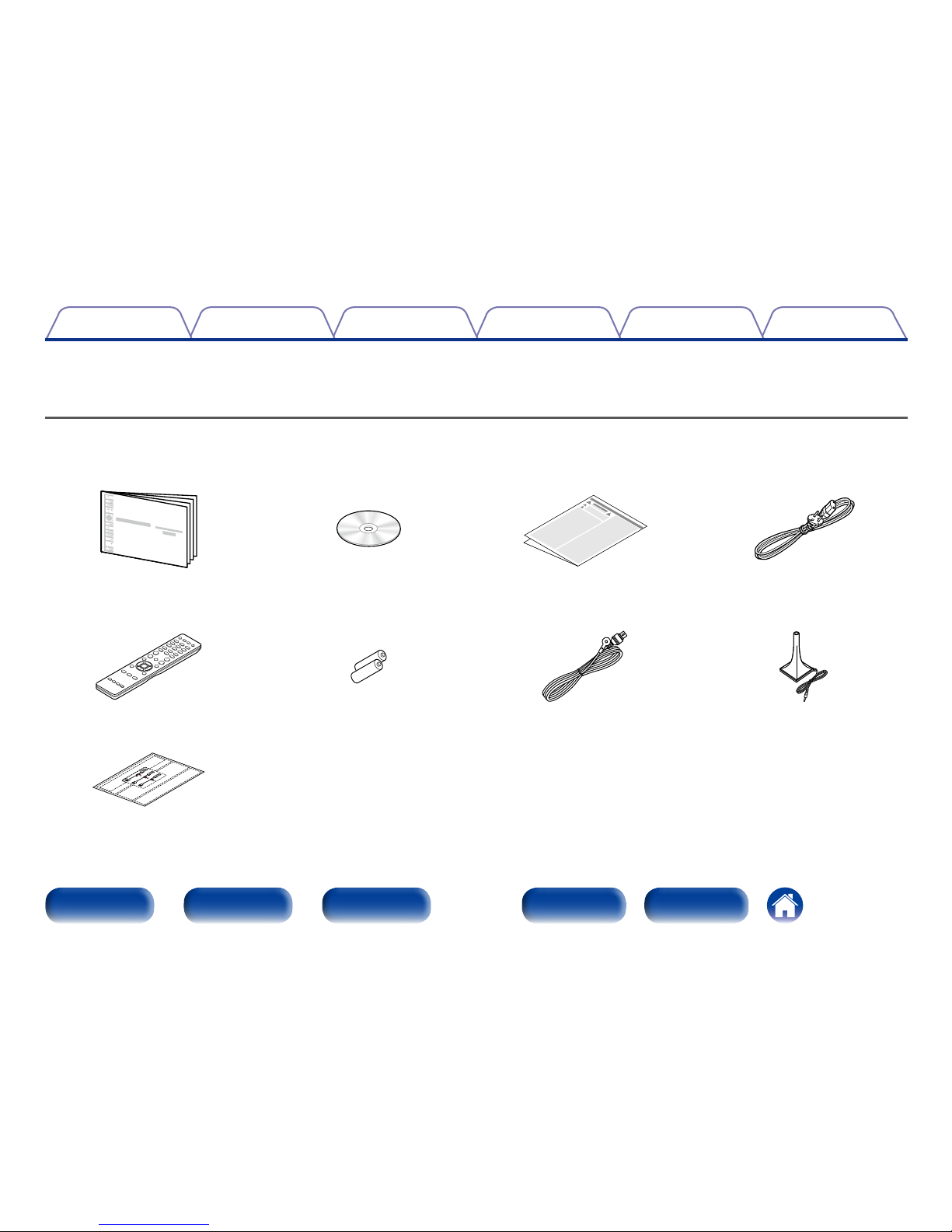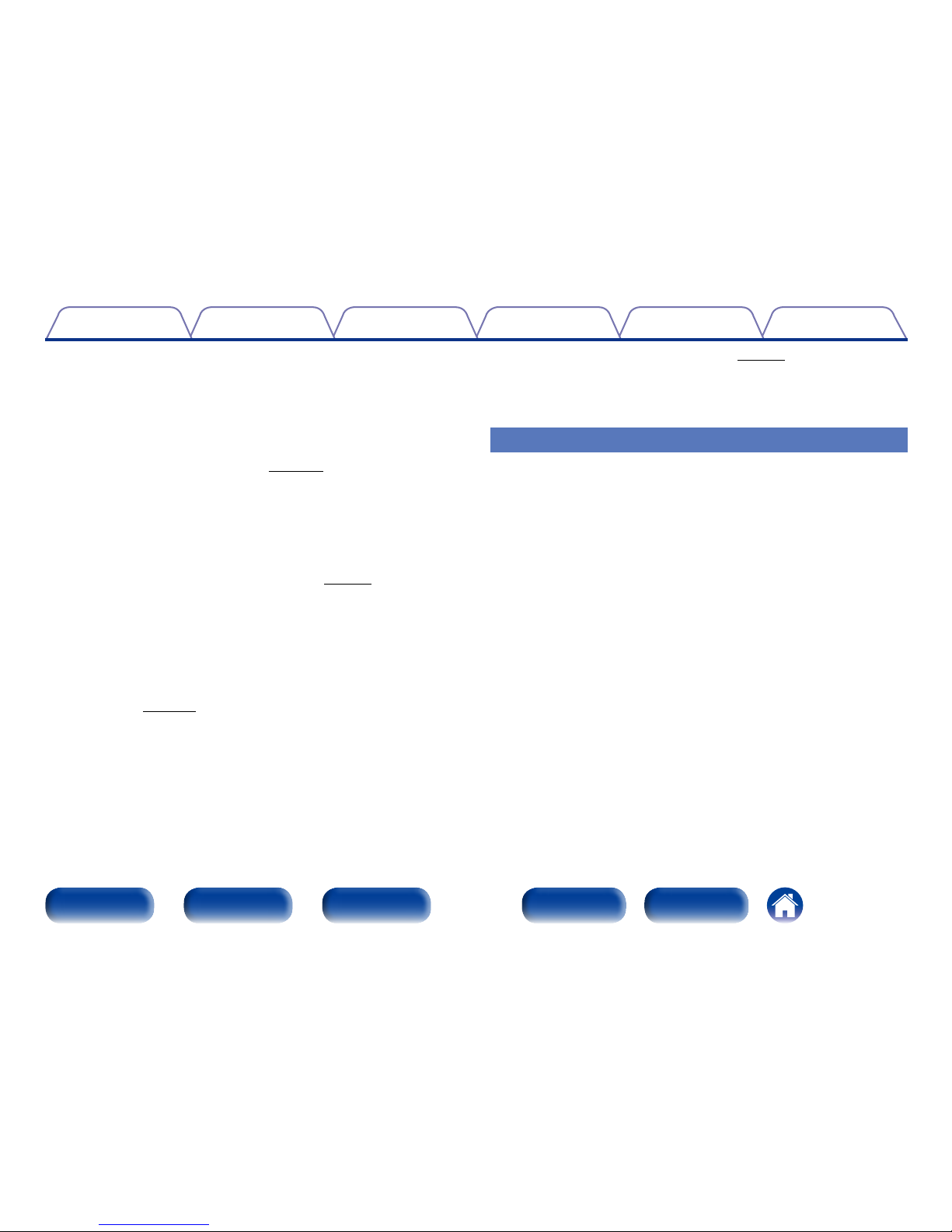Convenience functions ································································ 93
Performing repeat playback ··························································· 94
Performing random playback ························································· 94
Registering to Favorites ································································· 95
Playing back content added in “Save to Favorites” ······················· 95
Deleting content added to favorites··············································· 96
Searching content with keywords (Text Search) ························· 96
Playing back music and a favorite picture at the same time
(Slideshow)····················································································· 97
Setting the Slideshow Interval ······················································· 98
Displaying your desired video during audio playback
(Video Select) ················································································· 98
Adjusting the picture quality for your viewing environment
(Picture Mode)················································································ 99
Playing the Same Music in All Zones (All Zone Stereo)············· 100
Selecting a sound mode···························································· 101
Selecting a sound mode······························································· 102
Direct playback············································································· 103
Pure Direct playback ···································································· 103
Auto surround playback································································ 104
HDMI control function································································ 113
Setting procedure········································································· 113
Sleep timer function··································································· 114
Using the sleep timer··································································· 114
Web control function·································································· 115
Controlling the unit from a web control ······································· 115
Dual backup memory function················································ 117
Remembering set details (Backup) ·············································· 117
Recalling remembered details (Recovery)···································· 117
Panel lock function······································································ 118
Disabling all key button operations ·············································· 118
Disabling all button operations except VOLUME ························· 118
Canceling the Panel lock function ················································ 119
Remote lock function································································· 120
Disabling the sensor function of the remote control unit············· 120
Enabling the remote sensor function ··········································· 120
Playback in ZONE2 (Separate room) ····································· 121
Connecting ZONE2 ······································································ 121
Playback in ZONE2······································································· 123
Settings
Menu map······················································································ 125
Menu operation············································································ 131
Inputting characters ··································································· 132
Keyboard screen ·········································································· 132
Audio······························································································· 133
Dialog Level·················································································· 133
Subwoofer Level ·········································································· 133
Surround Parameter ····································································· 134
Tone ····························································································· 137
M-DAX·························································································· 137
Audio Delay ·················································································· 138
Volume ························································································· 138
Audyssey······················································································ 139
Graphic EQ ··················································································· 141