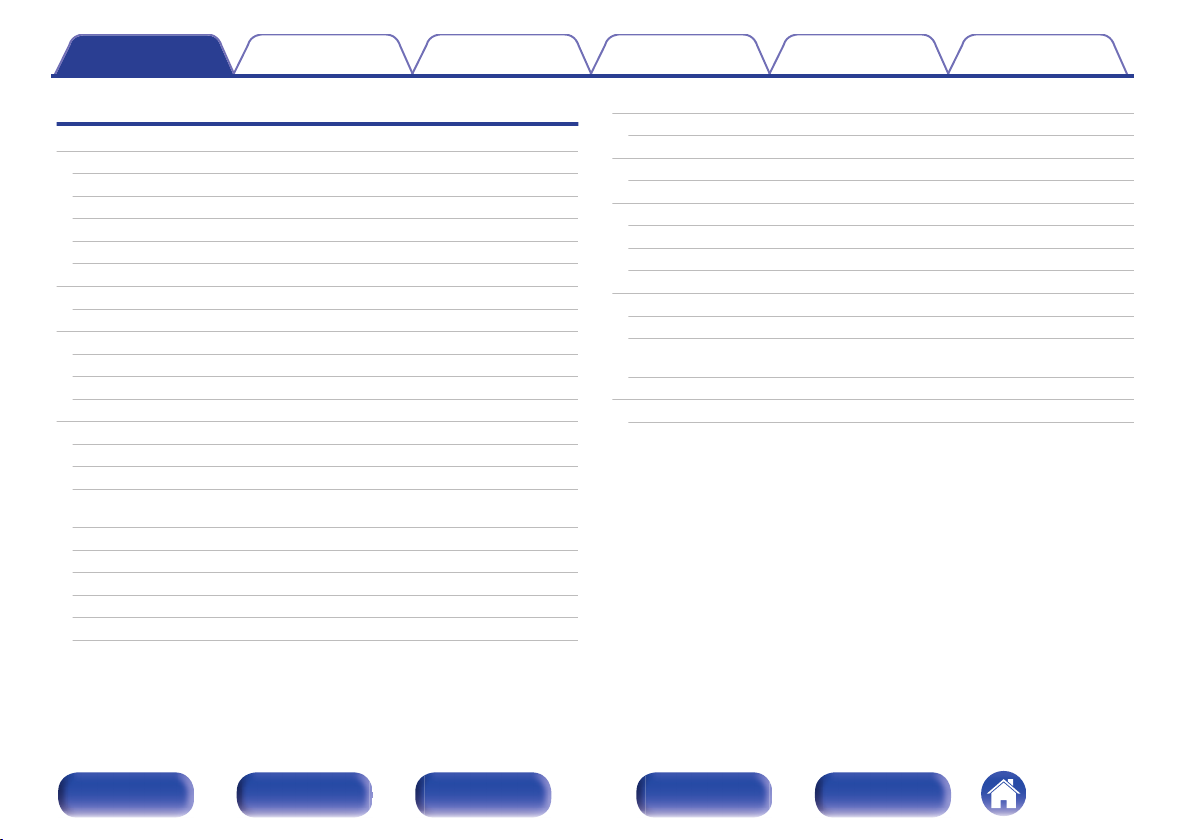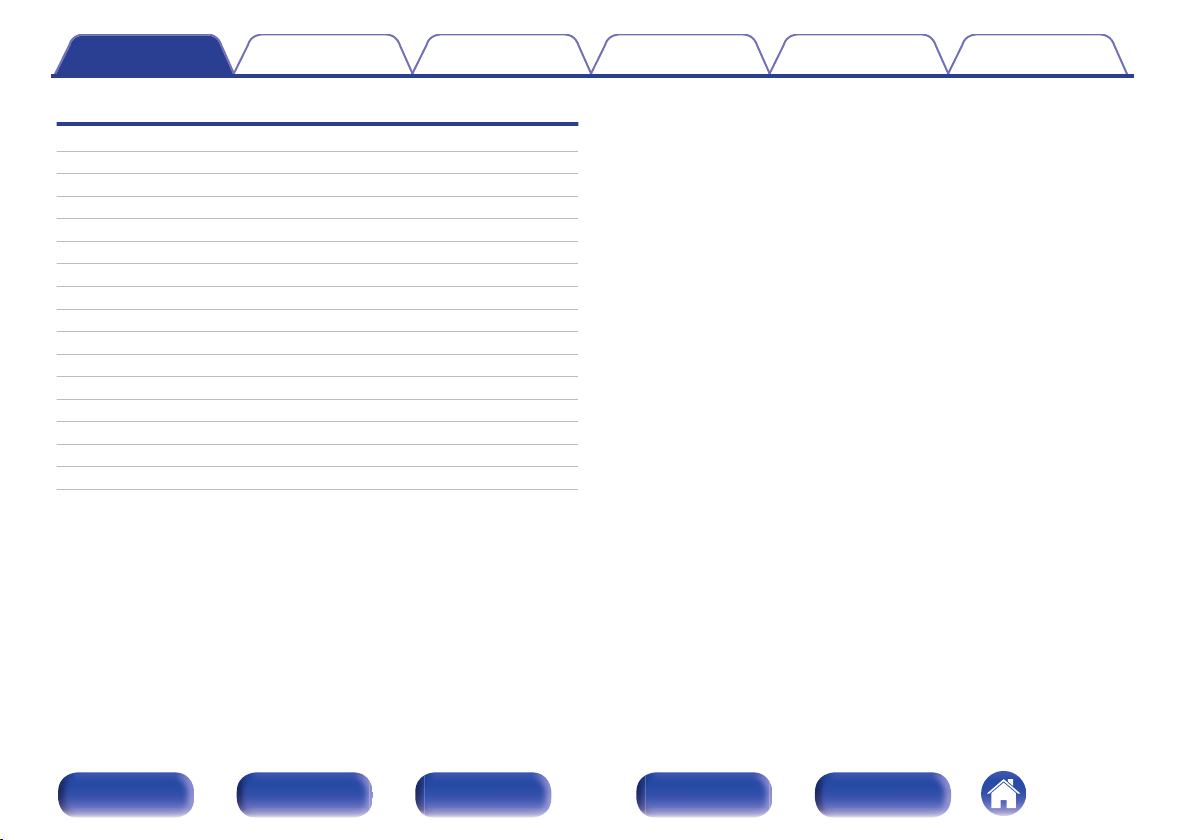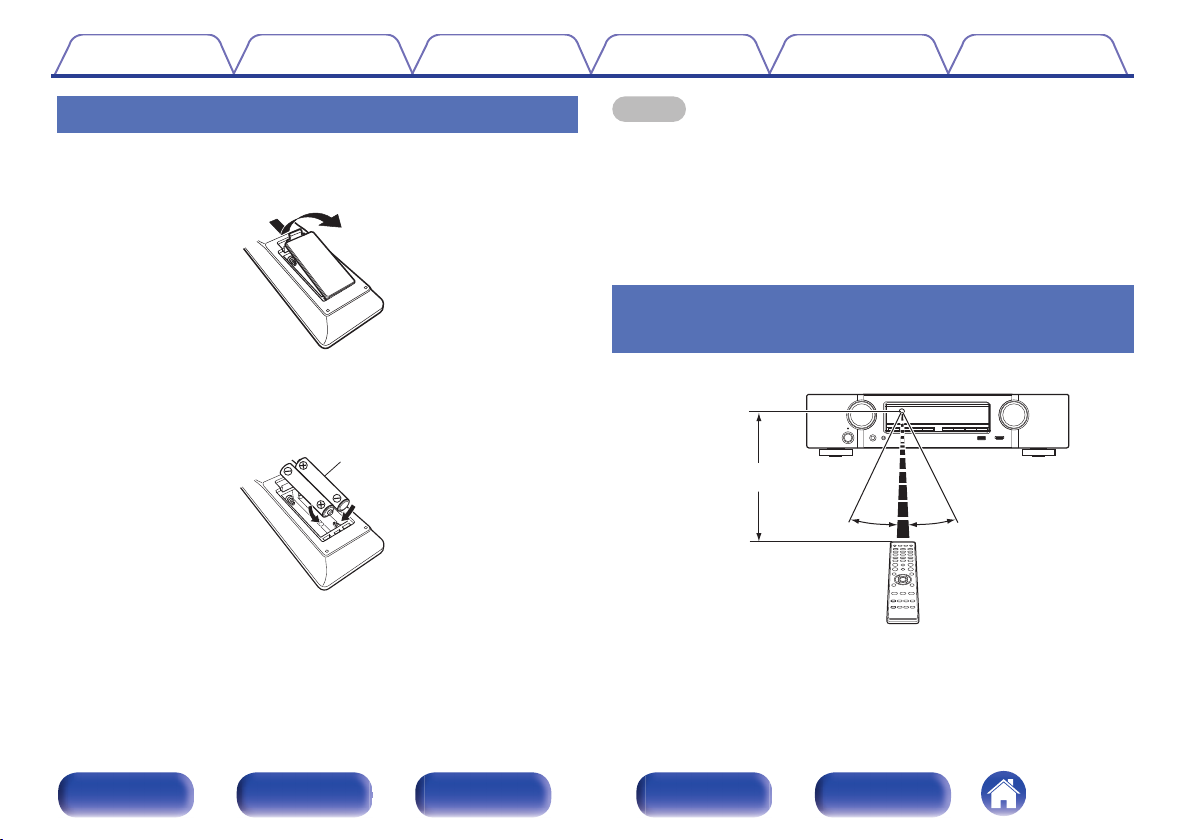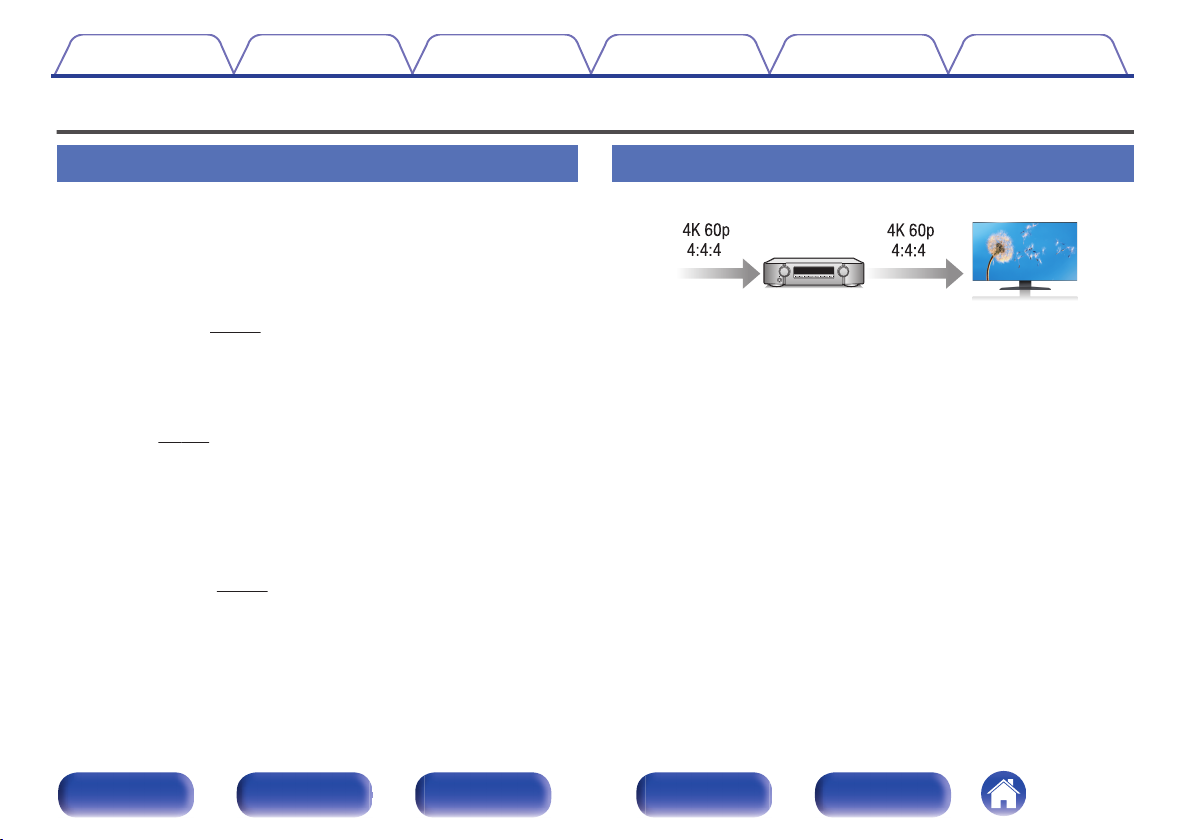Marantz NR1609 User manual
Other Marantz Stereo Receiver manuals
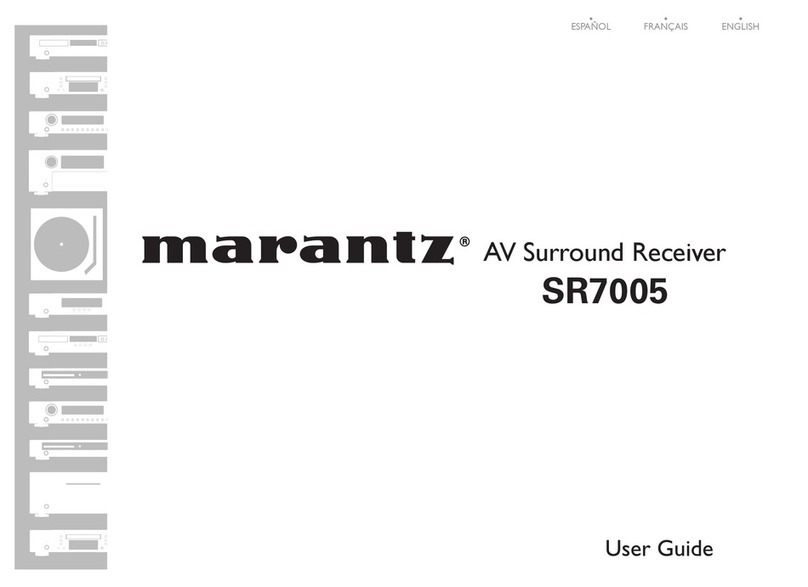
Marantz
Marantz SR7005 User manual

Marantz
Marantz SR5008 User manual

Marantz
Marantz 2230B User manual

Marantz
Marantz SR4500 User manual
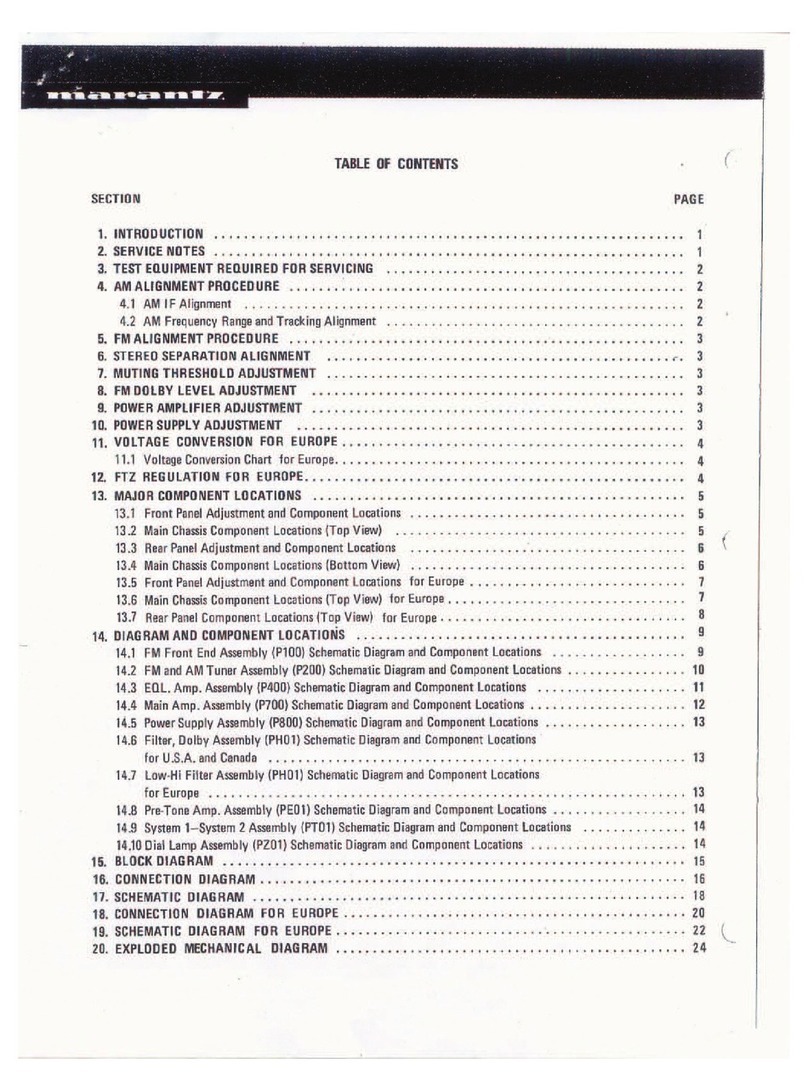
Marantz
Marantz 2252 User manual

Marantz
Marantz SR7300 User manual

Marantz
Marantz SR5007 User manual

Marantz
Marantz SR5011 User manual
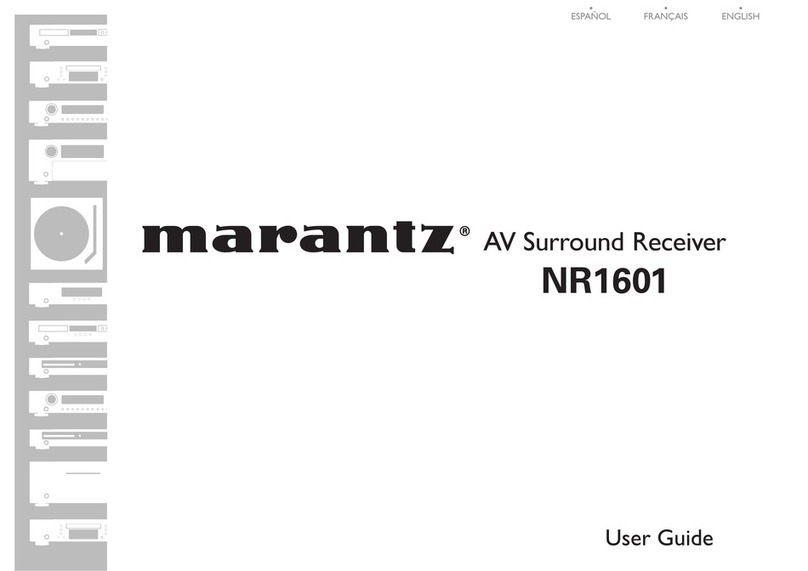
Marantz
Marantz 541110480028M Configuration guide
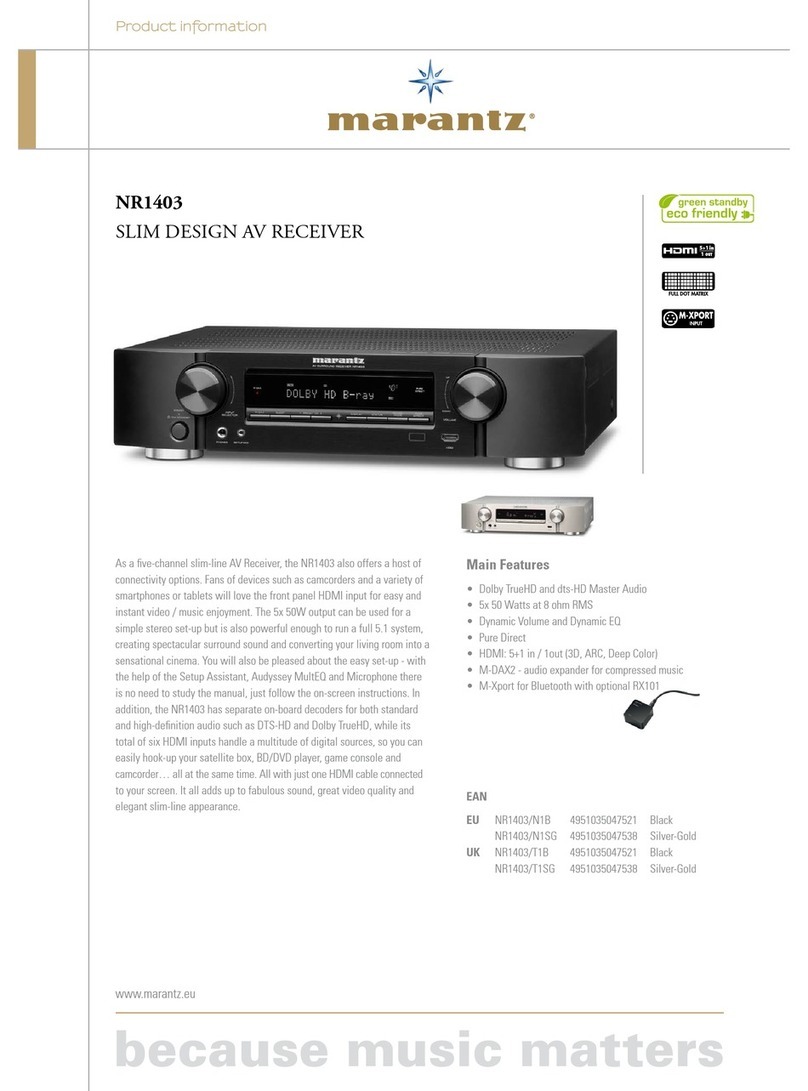
Marantz
Marantz NR1403 User manual
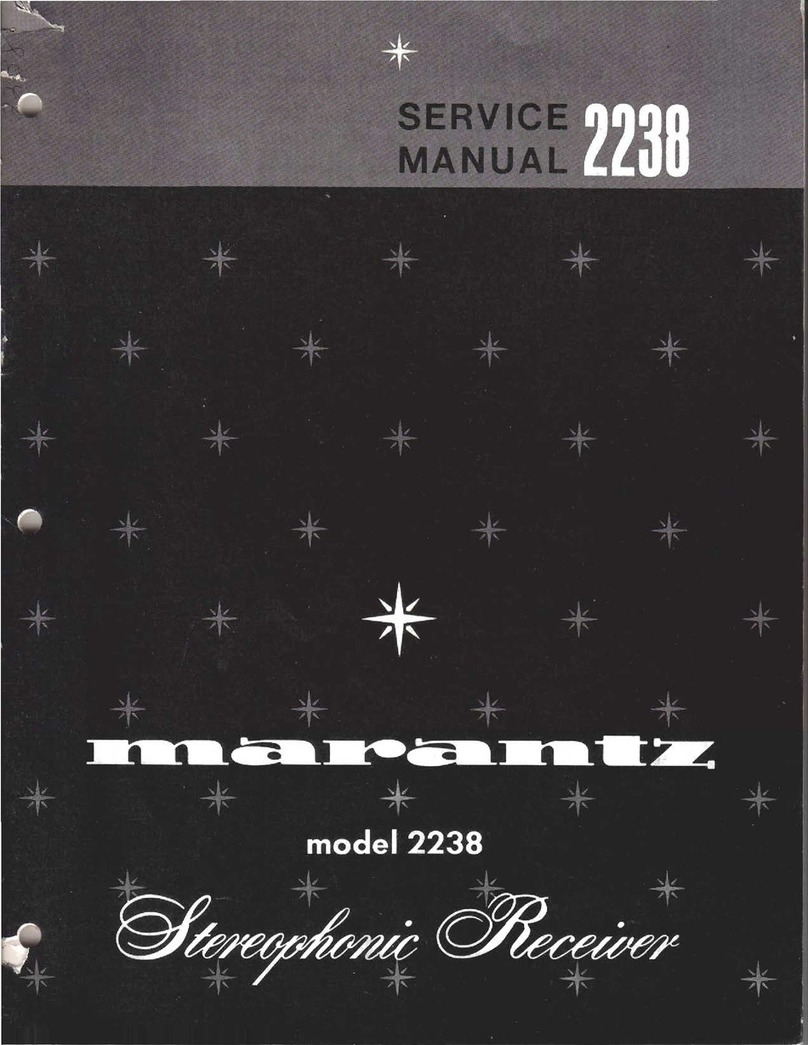
Marantz
Marantz 2238 User manual

Marantz
Marantz SR7400 User manual

Marantz
Marantz SR5015OM User manual
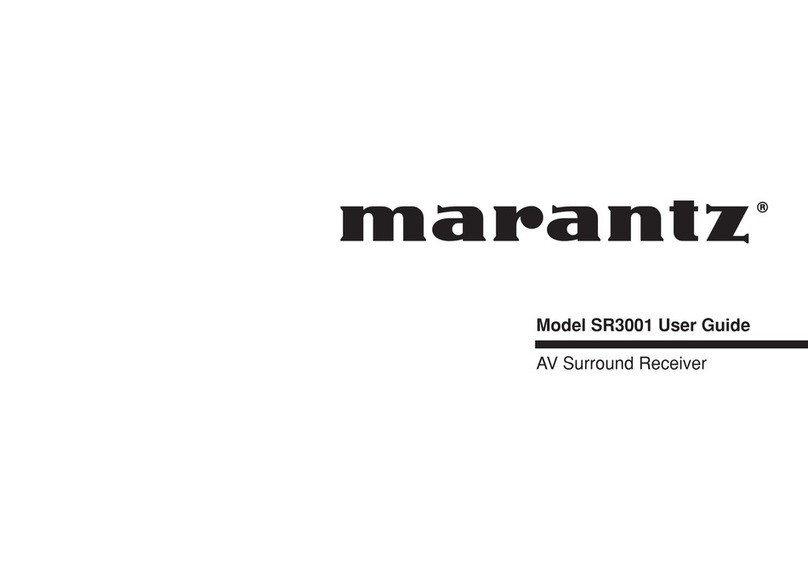
Marantz
Marantz SR-3001 User manual
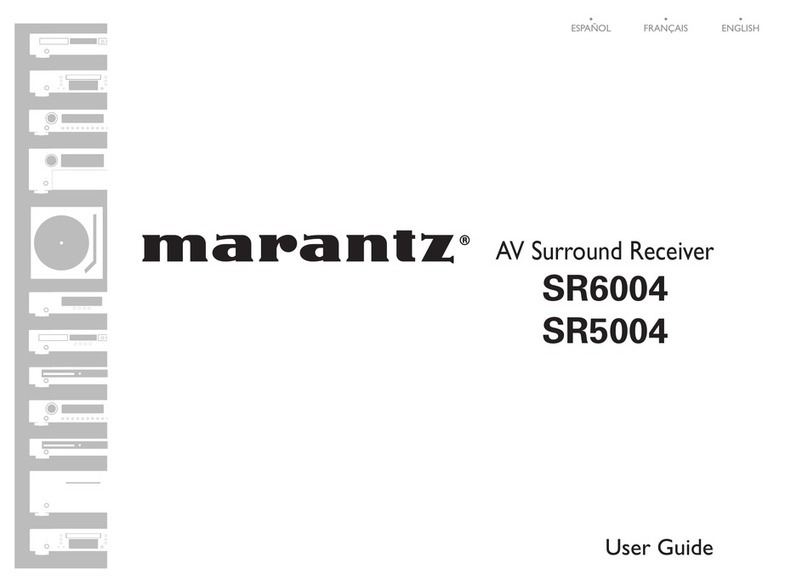
Marantz
Marantz SR6004 Quick start guide

Marantz
Marantz NR1710 User manual

Marantz
Marantz NR1711 User manual

Marantz
Marantz NR1608 User manual
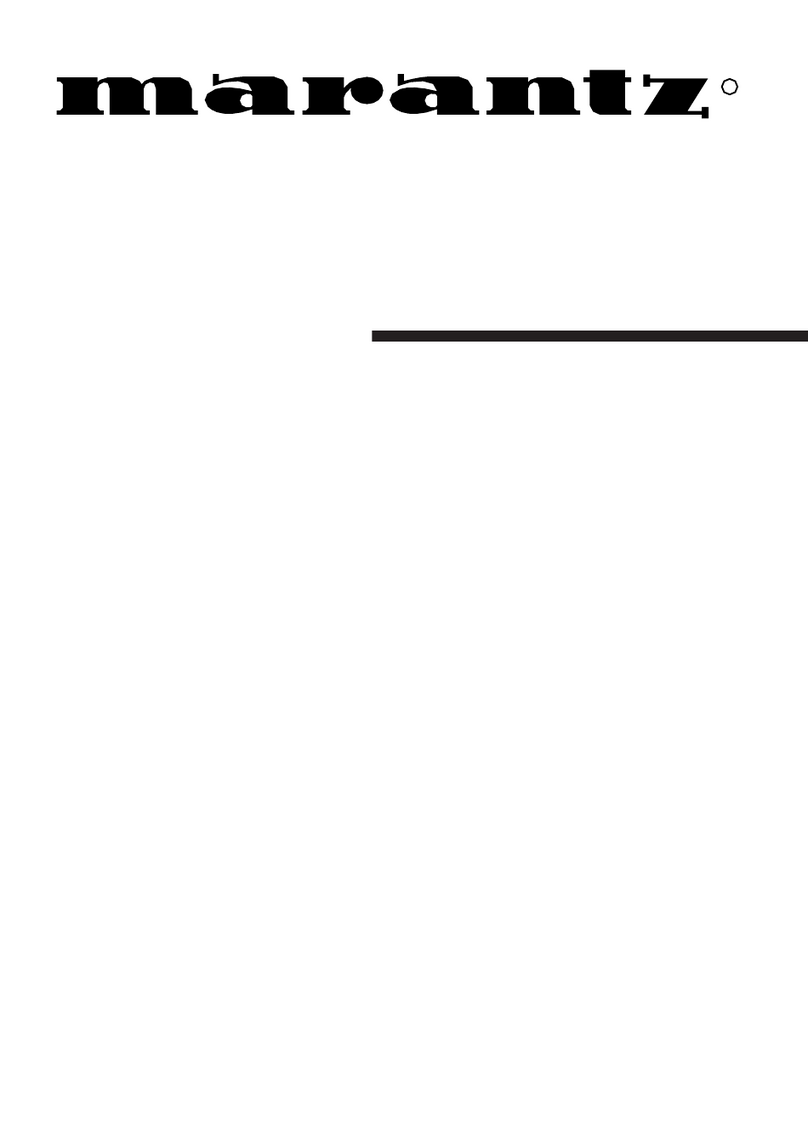
Marantz
Marantz SR8200 User manual

Marantz
Marantz SR7013 User manual
Popular Stereo Receiver manuals by other brands

Yamaha
Yamaha MusicCast TSR-5B3D owner's manual

Sony
Sony STR-DE335 - Fm Stereo/fm-am Receiver operating instructions

Sony
Sony STR-DG500 - Multi Channel Av Receiver Service manual

Panasonic
Panasonic AJSD955B - DVCPRO50 STUDIO DECK Brochure & specs

Pioneer
Pioneer SX-838 Service manual

Sherwood
Sherwood S-2660CP operation instruction