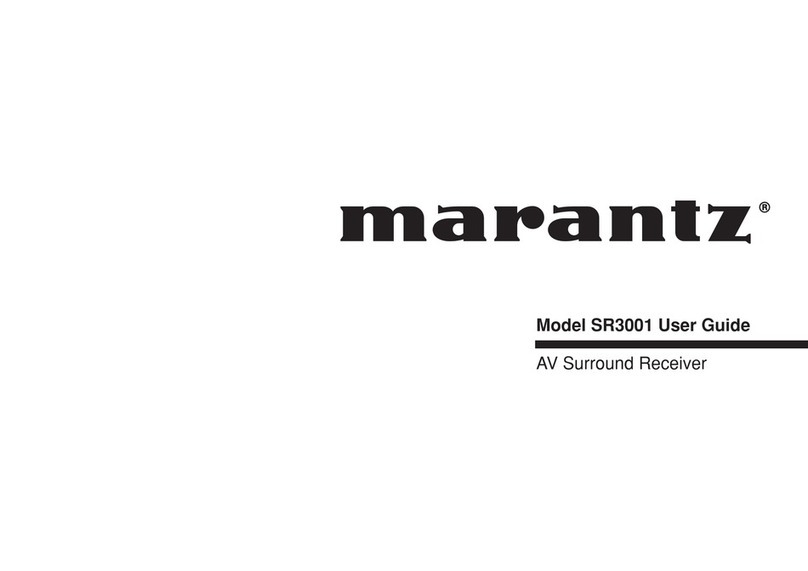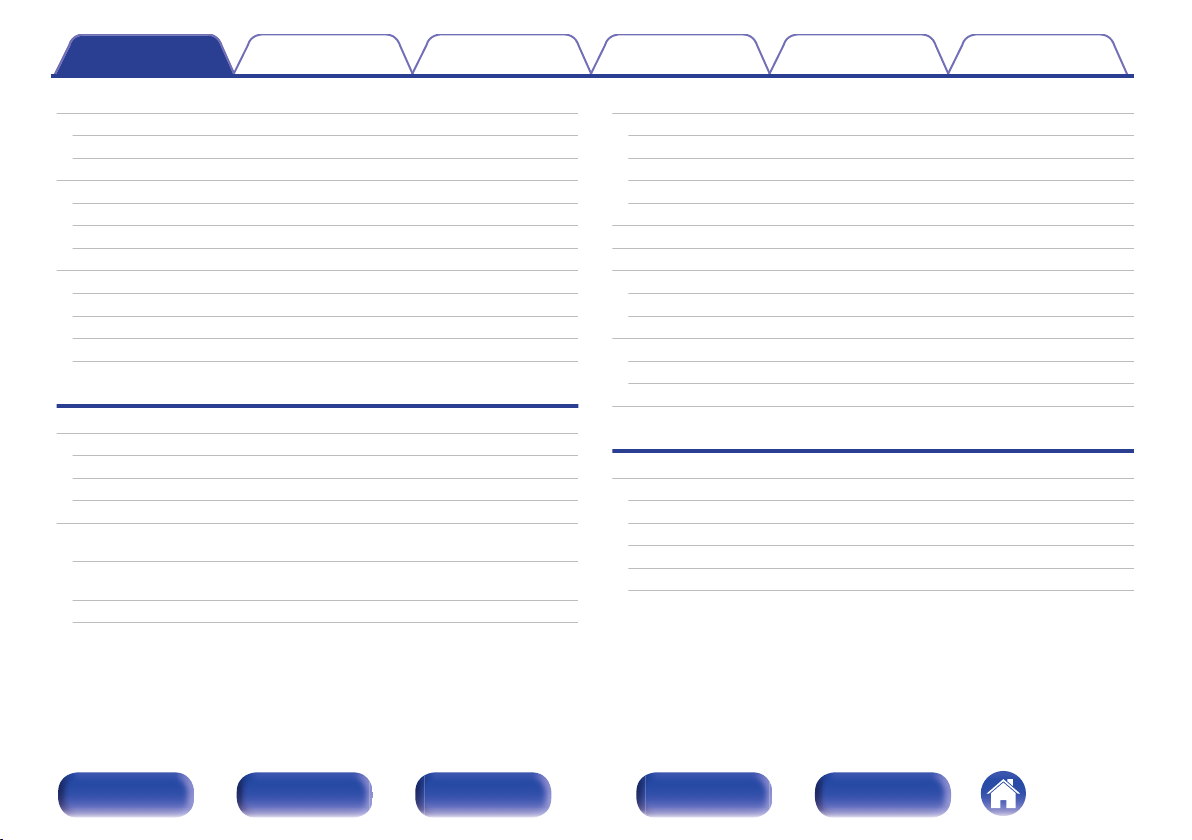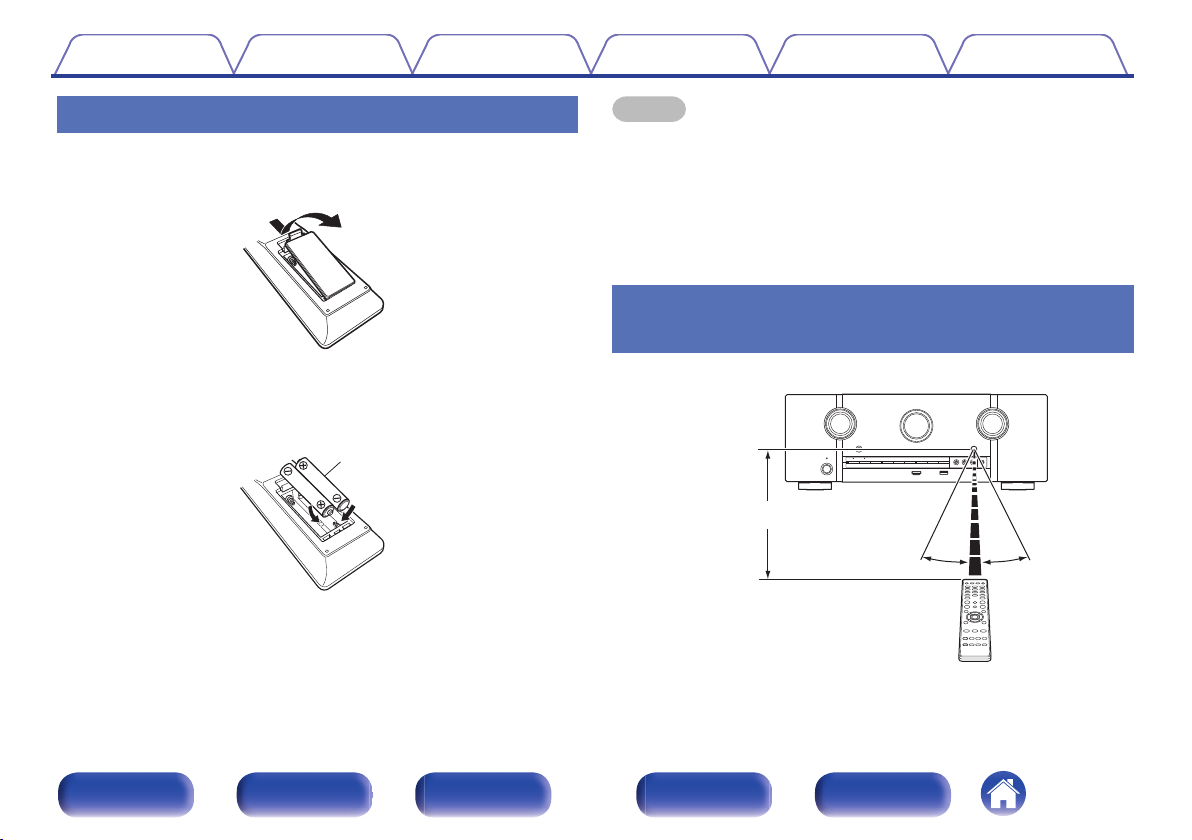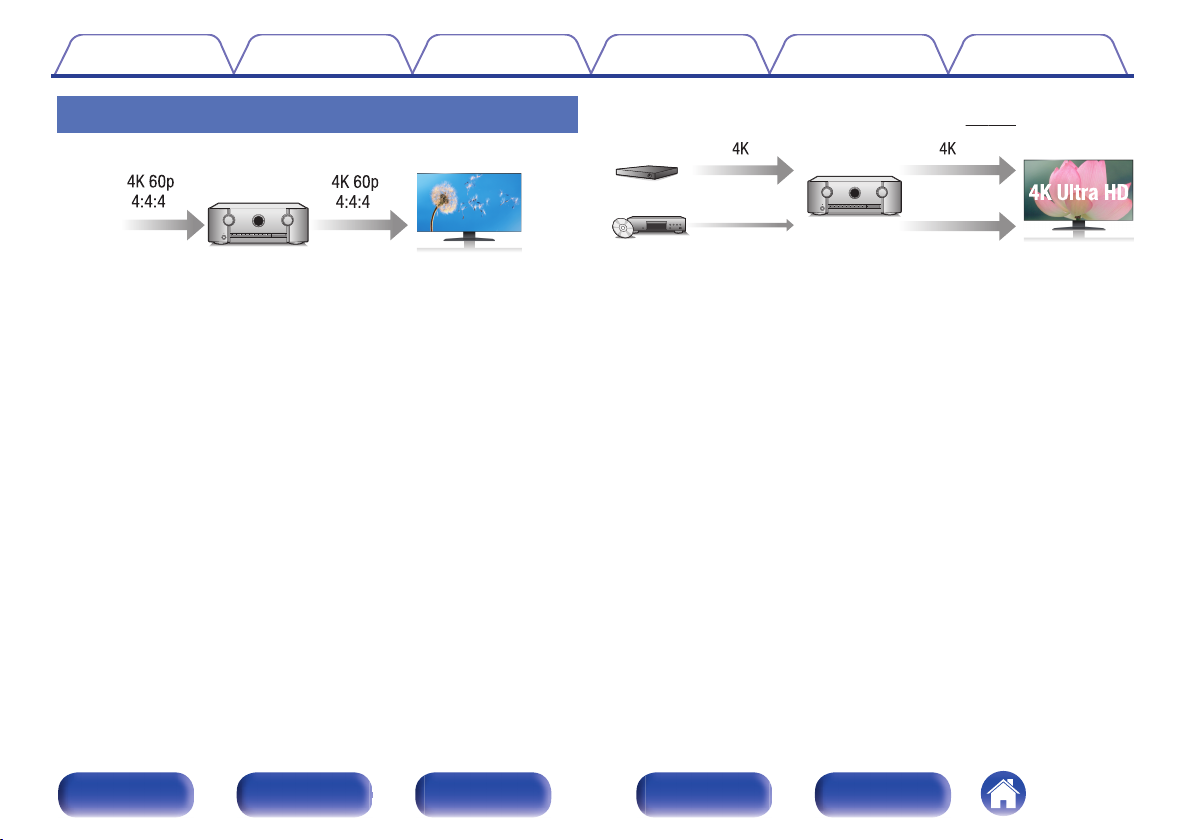Marantz SR5011 User manual
Other Marantz Stereo Receiver manuals

Marantz
Marantz SR19/K1G User manual
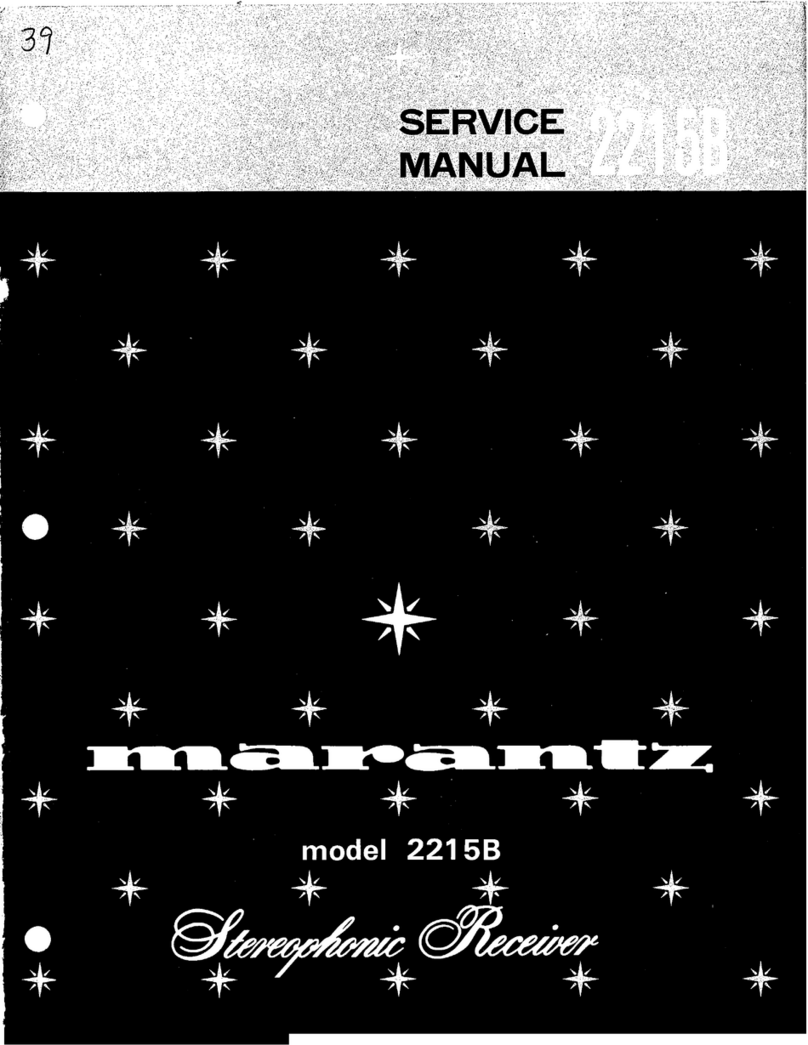
Marantz
Marantz 2215B User manual
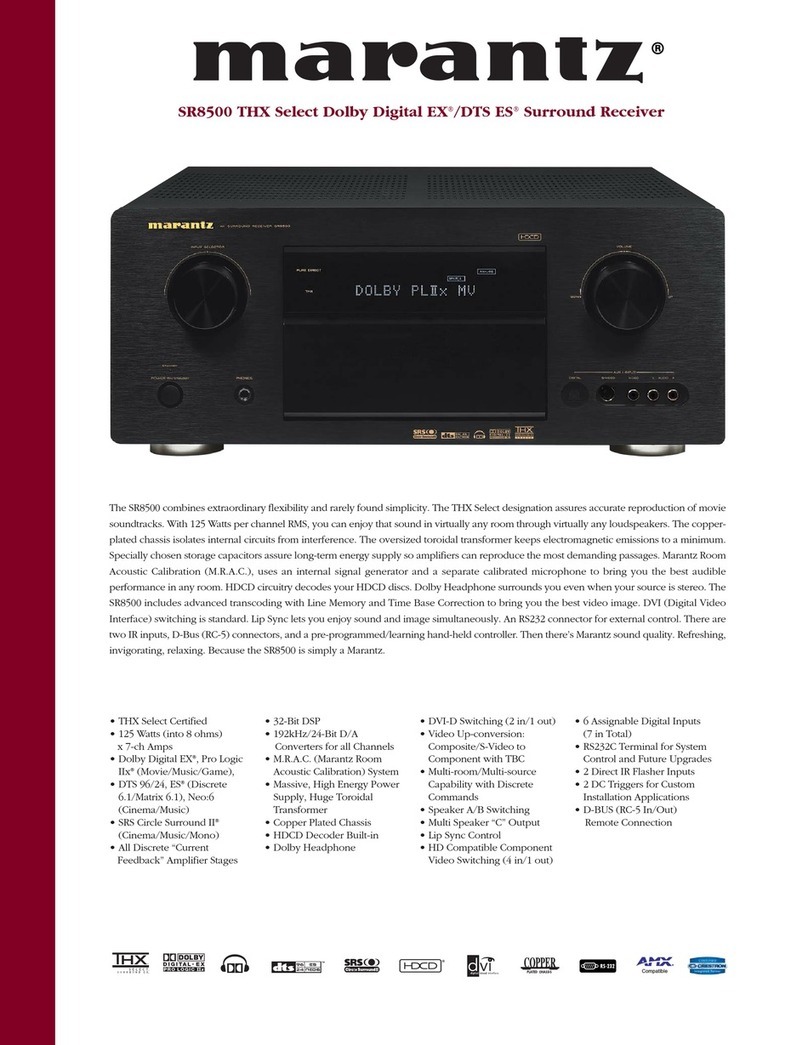
Marantz
Marantz SR8500 User manual

Marantz
Marantz NR1606/U1B User manual
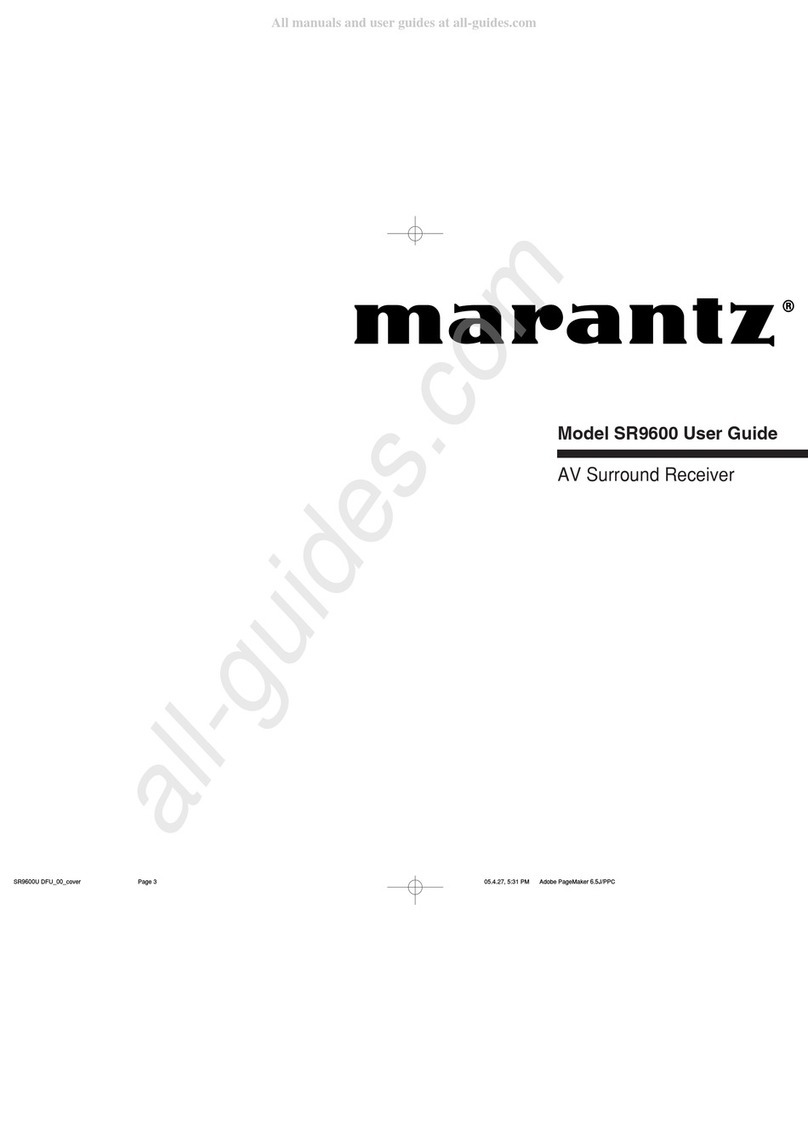
Marantz
Marantz SR9600U User manual

Marantz
Marantz CINEMA 70S User manual

Marantz
Marantz SR5013 User manual

Marantz
Marantz SR5010/U1B User manual
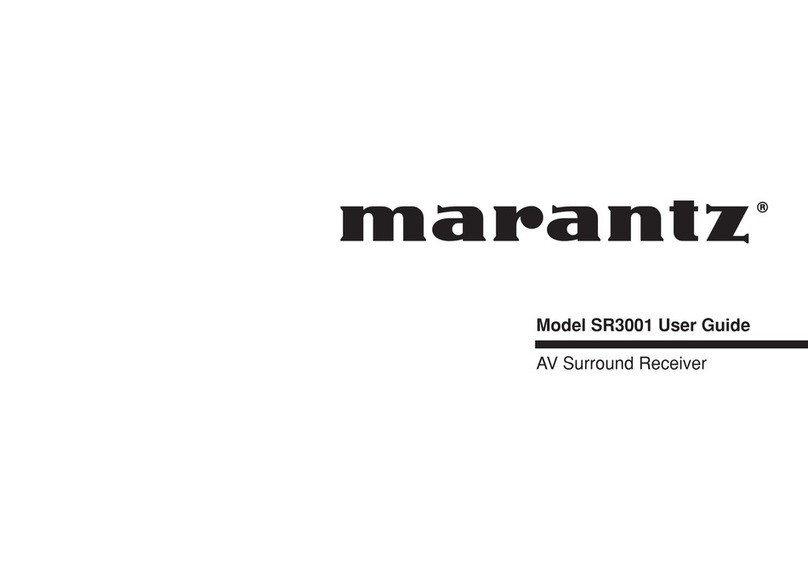
Marantz
Marantz SR-3001 User manual

Marantz
Marantz 2250B User manual

Marantz
Marantz SR-4000 User manual

Marantz
Marantz SR5005 User manual

Marantz
Marantz 2270 User manual
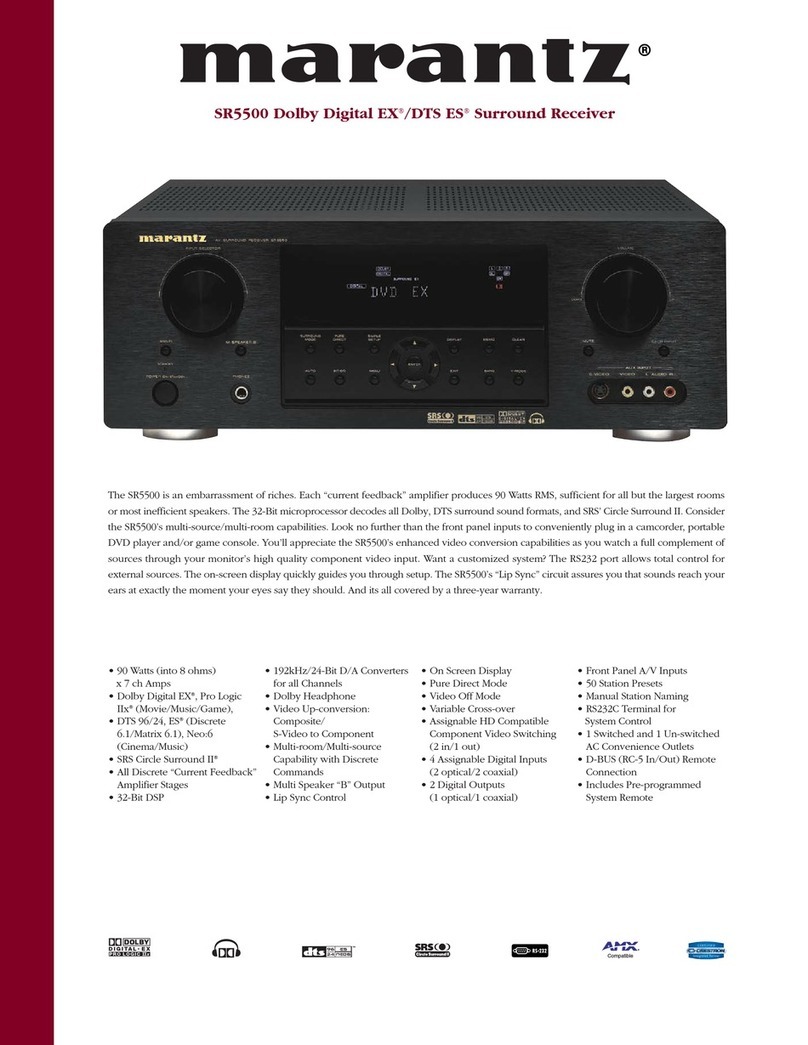
Marantz
Marantz SR5500 User manual

Marantz
Marantz SR5008 User manual
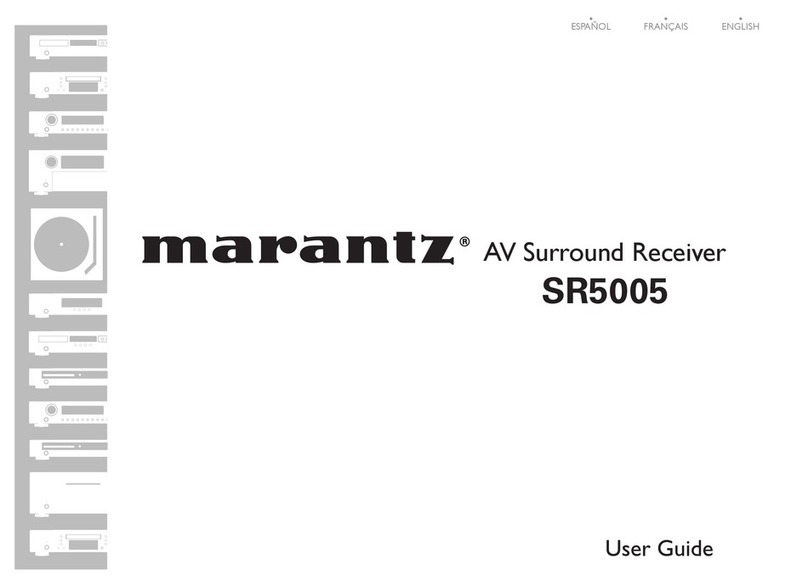
Marantz
Marantz SR5005 User manual

Marantz
Marantz SR-3000 User manual
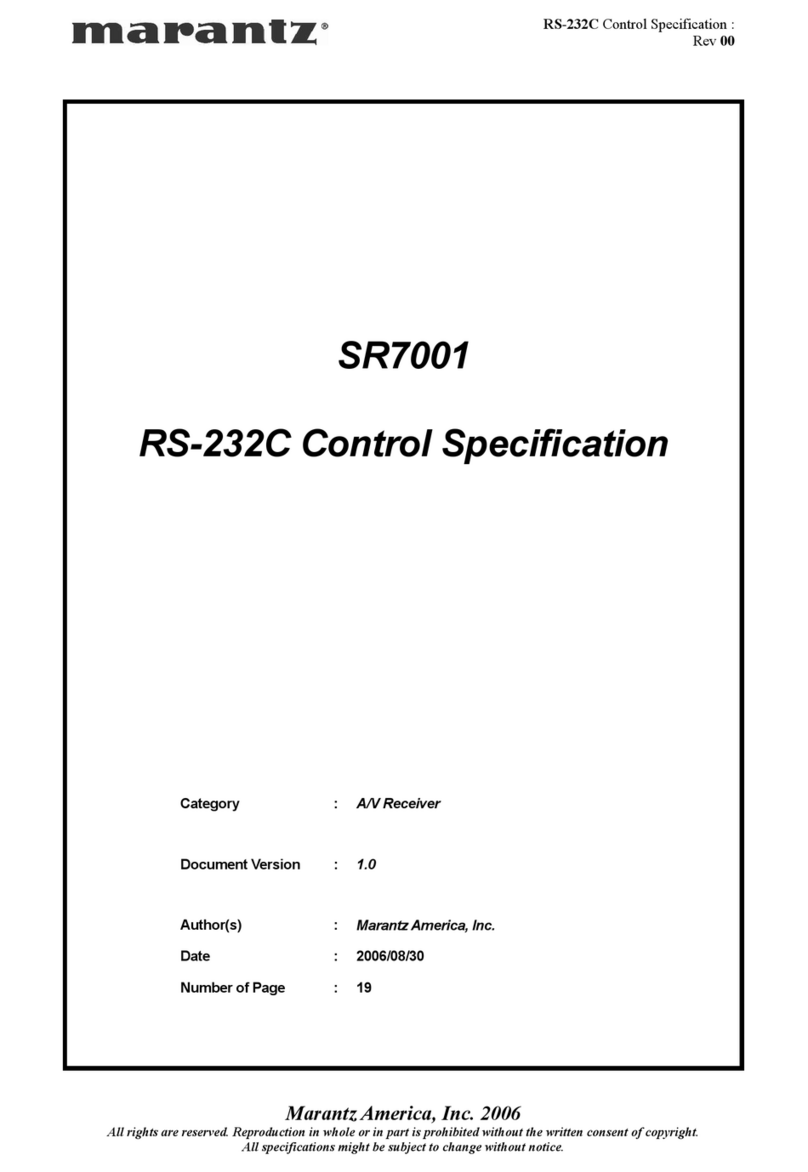
Marantz
Marantz SR-7001 User manual
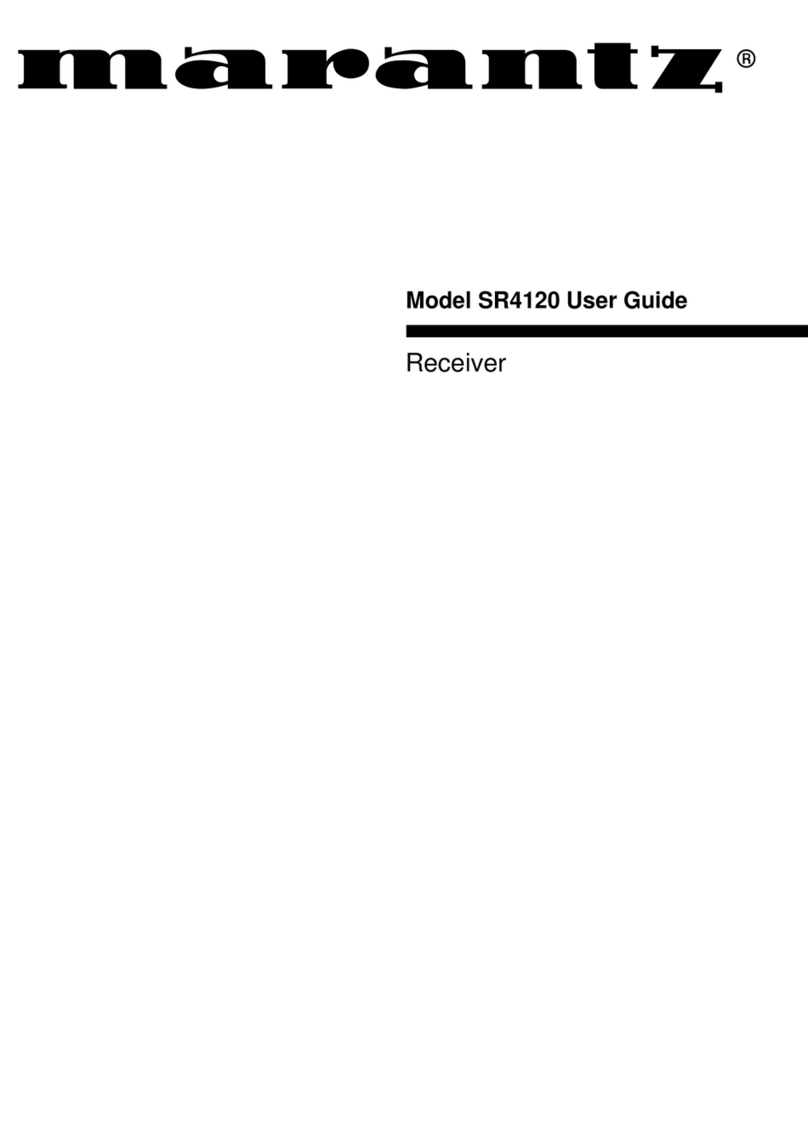
Marantz
Marantz SR4120 User manual

Marantz
Marantz 2240 User manual
Popular Stereo Receiver manuals by other brands

Yamaha
Yamaha MusicCast TSR-5B3D owner's manual

Sony
Sony STR-DE335 - Fm Stereo/fm-am Receiver operating instructions

Sony
Sony STR-DG500 - Multi Channel Av Receiver Service manual

Panasonic
Panasonic AJSD955B - DVCPRO50 STUDIO DECK Brochure & specs

Pioneer
Pioneer SX-838 Service manual

Sherwood
Sherwood S-2660CP operation instruction