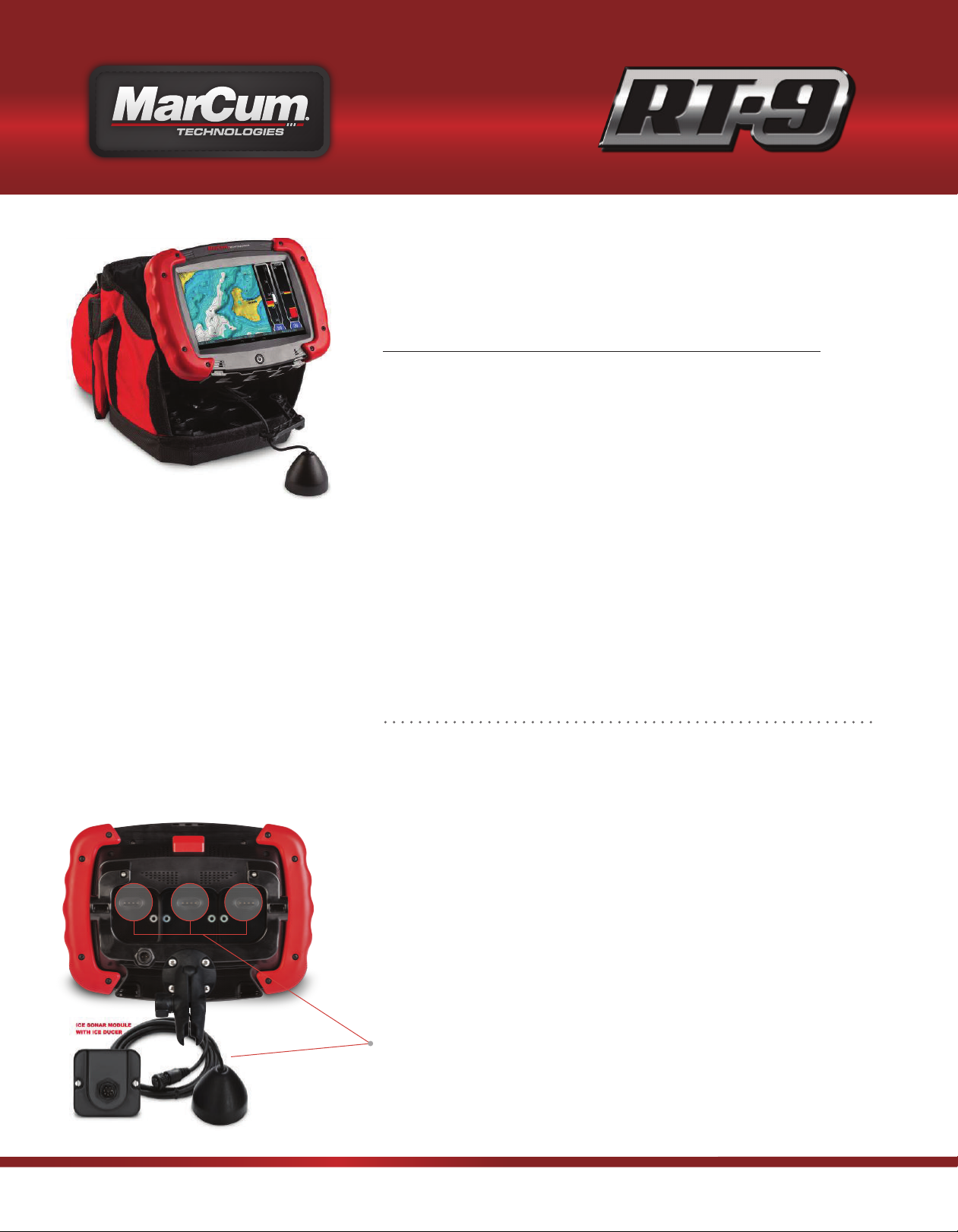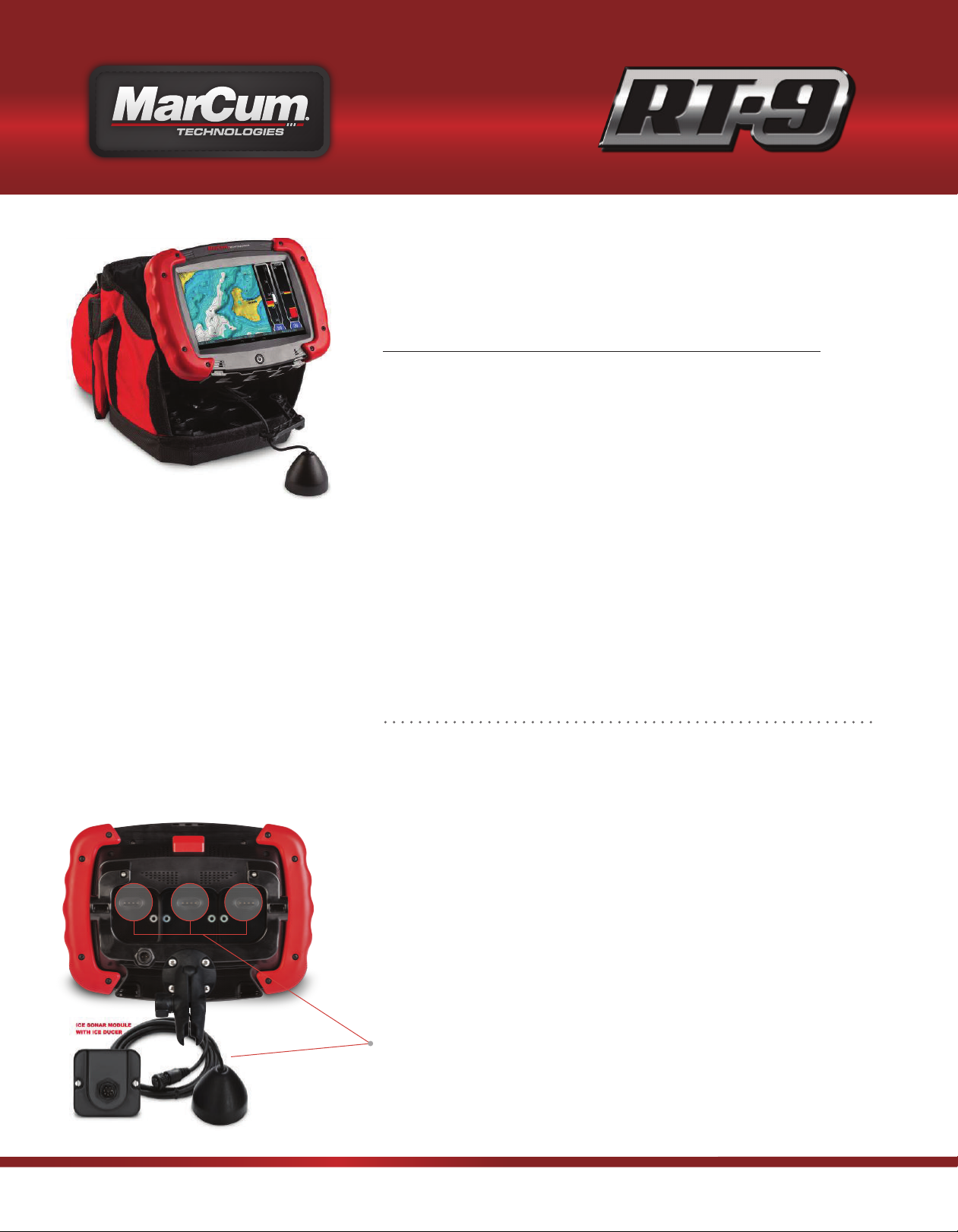
QUICK START GUIDE
Marcum has a long tradition of being on the forefront of technology. While
some fear change, we welcome it, as do our loyal customers and they
continually contact us in eager anticipation of the next big thing.
New features require new technology, and New Features + New
Technologies = a more complex interface. It’s true - there is a little more to
the RT-9 that just turning it on. And while operating this system is
somewhat more intricate than the basic models out there, don’t let that
stop you from taking advantage of the advanced features. Once you get a
feel for the “flow” of the menu you’ll wonder how you have gotten by
without it! The amazing touch screen allows for many more adjustments
and configurations than what is possible on other units, and all who have
used the RT-9 agree that the additional few minutes of learning the
features are well worth it for what the RT-9 has to oer.
The RT-9 features built-in GPS mapping with Sonar and Underwater
Camera Options. This quick start guide will get you started using your RT-9
right away, but be sure to check out the complete user manual.
Assembly
Remove the RT-9 tablet from the box, note where the ports are located on
the back. The RAM mount assembly must be screwed to the shuttle and
the cradle.
Battery
The RT-9 has an internal lithium battery that will power the tablet for about
2 hours. This battery is charged through the external 12 volt 9 amp battery
by the pogo pins on the cradle. It is important that you start out each day
with a fully charged external battery, and make sure that the tablet is
seated in the cradle properly (charging the external battery during
operation is not recommended).
Ports/Modules
On the back of the tablet there are 3 ports where the Sonar or Camera
Modules can be attached. You must have a Sonar or Camera Module in
order to have Sonar or Camera functions.
HIGHLIGHTS
•Built in GPS, Navionics compatible
•Optional MarCum Sonar
•Optional camera
•Digital recording
•Share your videos to social media
•Browse the internet through Wi-Fi
•Download games, music, books or
videos for when the fish aren’t
biting
•Modular additions allow the use of
multiple ducers or cameras
RT-9 QUICK START GUIDE