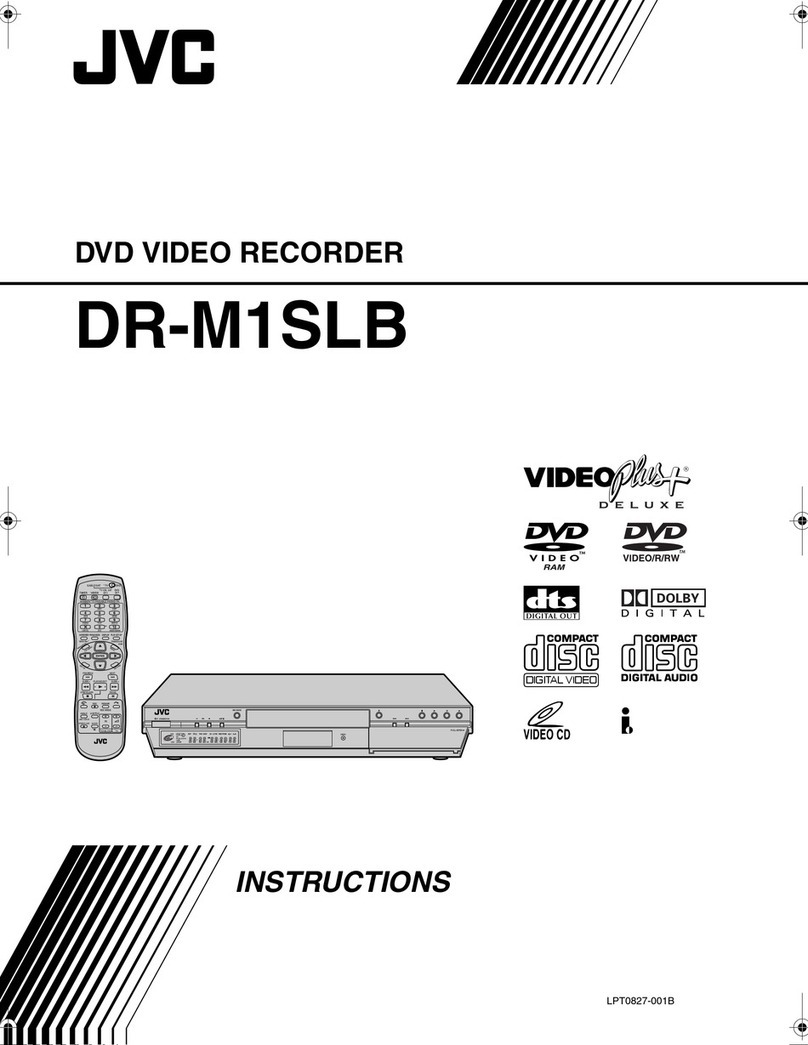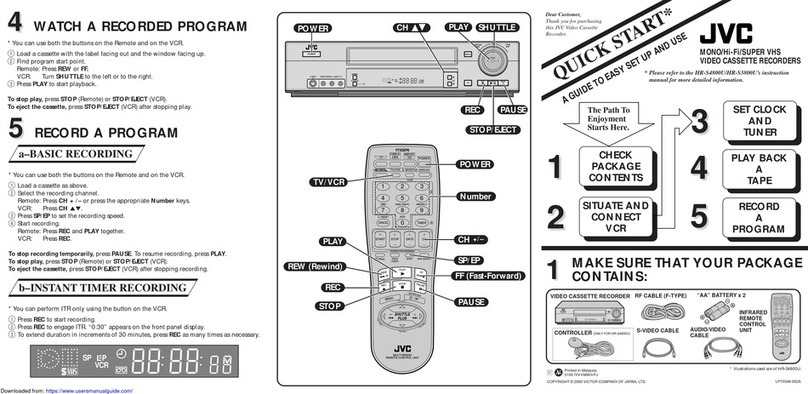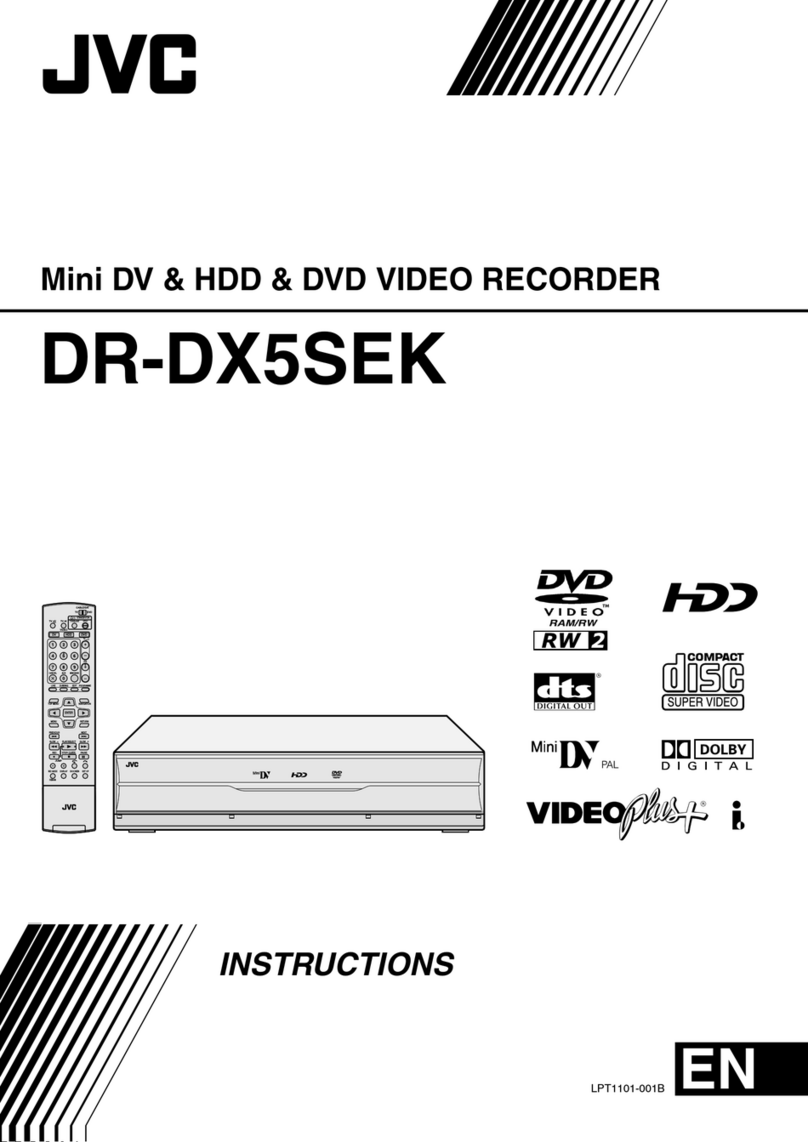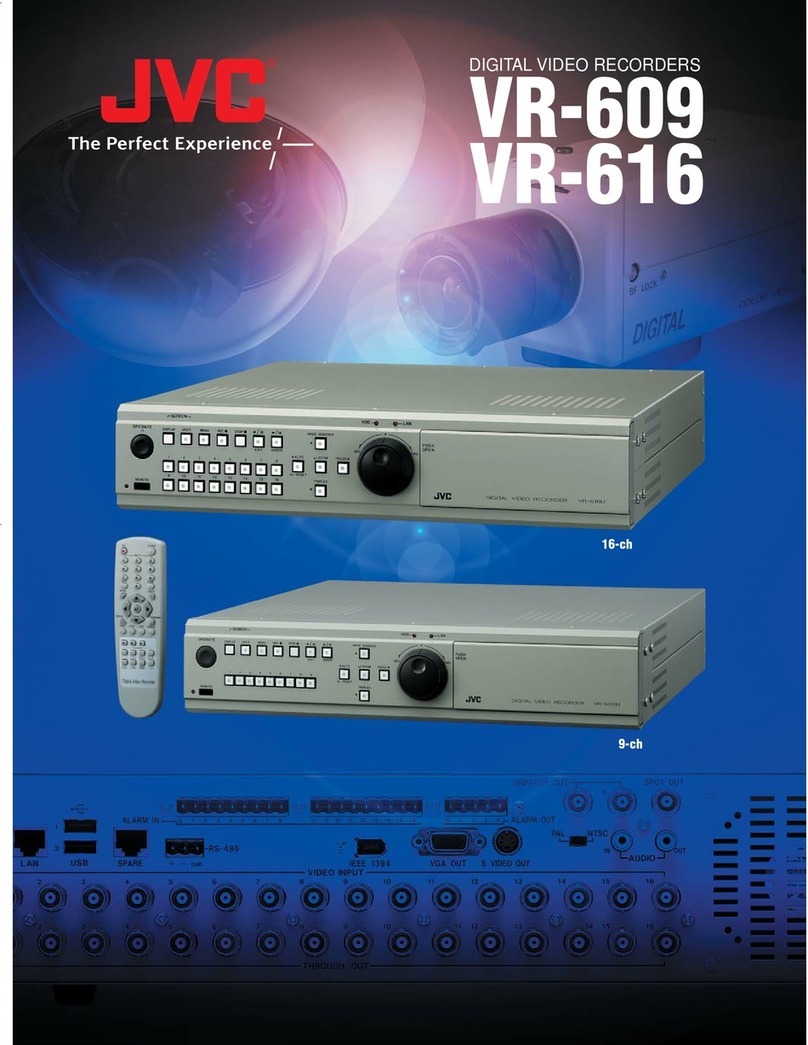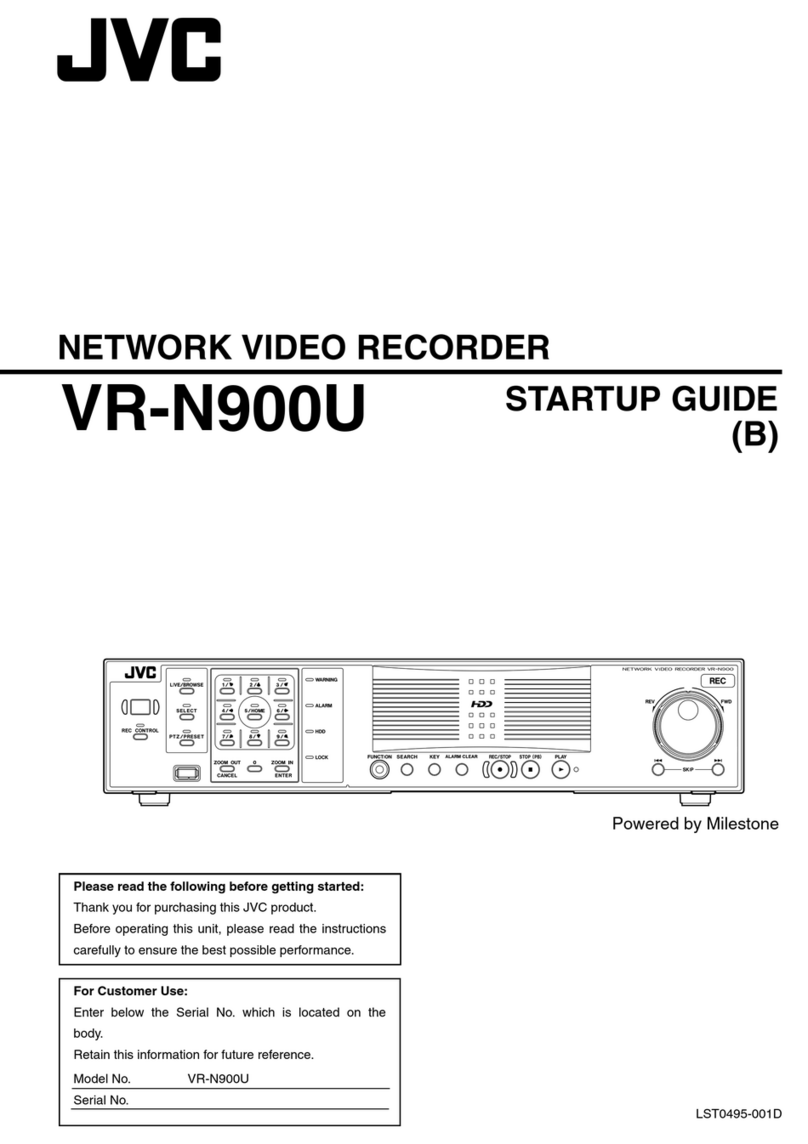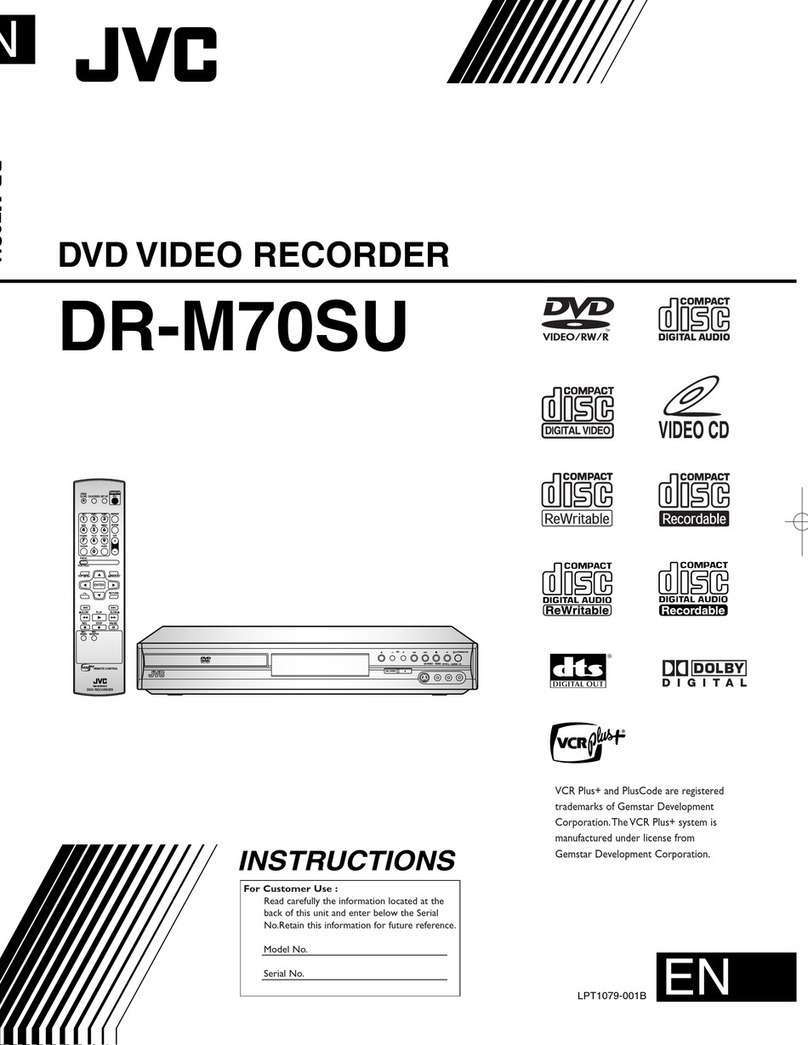HEN
2
Safety Precautions
IMPORTANT:
* Please read the various precautions on this and
next pages before installing or operating the unit.
* It should be noted that it may be unlawful to re-
record prerecorded tapes, DVDs, or discs without
the consent of the owner of copyright in the sound or
video recording, broadcast or cable programme and
in any literary, dramatic, musical, or artistic work
embodied therein.
WARNING:
DANGEROUS VOLTAGE INSIDE
TO PREVENT FIRE OR SHOCK HAZARD, DO NOT
EXPOSE THIS UNIT TO RAIN OR MOISTURE.
PRECAUTION:
Failure to heed the following precautions may result in
damage to the unit, remote control or disc.
1. DO NOT place the unit -
•in an environment prone to extreme temperatures
or humidity.
•in direct sunlight.
•in a dusty environment.
•in an environment where strong magnetic fields
are generated. In addition, do not place TVs or
other appliances which tend to generate strong
magnetic fields on top of the unit as it may cause
picture disturbance.
•on a surface that is unstable or subject to
vibration.
2. DO NOT block the unit’s ventilation openings or
holes.
If the ventilation openings or holes are blocked by
a newspaper or cloth, etc., the heat may not be
able to get out.
When installing the equipment, make sure there is
a space allowance of 10 cm or more on both
sides, on top and at the rear of the equipment.
3. DO NOT place heavy objects on the unit or remote
control.
4. DO NOT place anything which might spill on top of
the unit or remote control.
(If water or liquid is allowed to enter this
equipment, fire or electric shock may be caused.)
5. DO NOT expose the apparatus to dripping or
splashing.
6. DO NOT use this equipment in a bathroom or
places with water. Also DO NOT place any
containers filled with water or liquids (such as
cosmetics or medicines, flower vases, potted
plants, cups, etc.) on top of this unit.
7. DO NOT place any naked flame sources, such as
lighted candles, on the apparatus.
8. AVOID violent shocks to the unit during transport.
The rating plate and the safety caution are on the
side of the unit.
CAUTION:
A UNIT IS A CLASS 1 LASER PRODUCT. HOWEVER
THIS UNIT USES A VISIBLE LASER BEAM WHICH
COULD CAUSE HAZARDOUS RADIATION EXPOSURE
IF DIRECTED. BE SURE TO OPERATE THE UNIT
CORRECTLY AS INSTRUCTED.
WHEN THIS UNIT IS PLUGGED INTO THE WALL
OUTLET, DO NOT PLACE YOUR EYES CLOSE TO THE
OPENING OF THE DISC TRAY AND OTHER OPENINGS
TO LOOK INTO THE INSIDE OF THIS UNIT.
USE OF CONTROLS OR ADJUSTMENTS OR
PERFORMANCE OF PROCEDURES OTHER THAN
THOSE SPECIFIED HEREIN MAY RESULT IN
HAZARDOUS RADIATION EXPOSURE.
DO NOT OPEN COVERS AND DO NOT REPAIR
YOURSELF.
REFER SERVICING TO QUALIFIED PERSONNEL.
CLASS 1 LASER PRODUCT
REPRODUCTION OF LABELS
WARNING LABEL INSIDE OF THE UNIT
OR
CLASS 3B VISIBLE AND INVISIBLE LASER RADIATION WHEN OPEN.
AVOID EXPOSURE TO THE BEAM.
KLASSE 3B SYNLIG OG USYNLIG LASERSTRÅLING VED ÅBNING.
UNDGÅ UDSAETTELSE FOR STRÅLING.
KLASSE 3B SYNLIG OG USYNLIG LASERSTRÅLING NÅR DEKSEL ÅPENS.
UNNGÅ EKSPONERING FOR STRÅLEN.
KLASS 3B SYNLIG OCH OSYNLIG LASERSTRÅLNING NÄR DENNA DEL ÄR ÖPPNAD.
STRÅLEN ÄR FARLIG.
KURSSI 3B NÄKYVÄ JA NÄKYMÄTÖN AVATTAESSA OLET ALTTIINA LASERSÄTEILYLLE.
ÄLÄ KATSO SÄTEESEN.
CAUTION
ADVARSEL
ADVARSEL
VARNING
VARO!
DR-MH300SE.book Page 2 Wednesday, November 23, 2005 6:23 PM