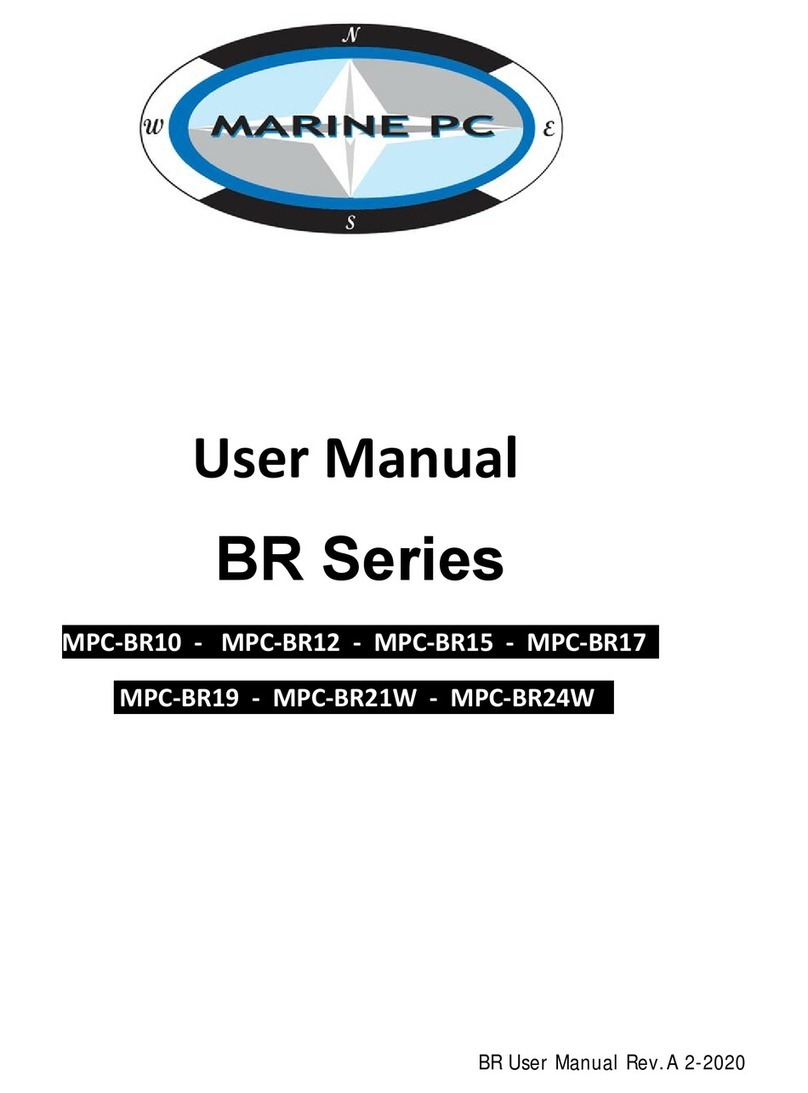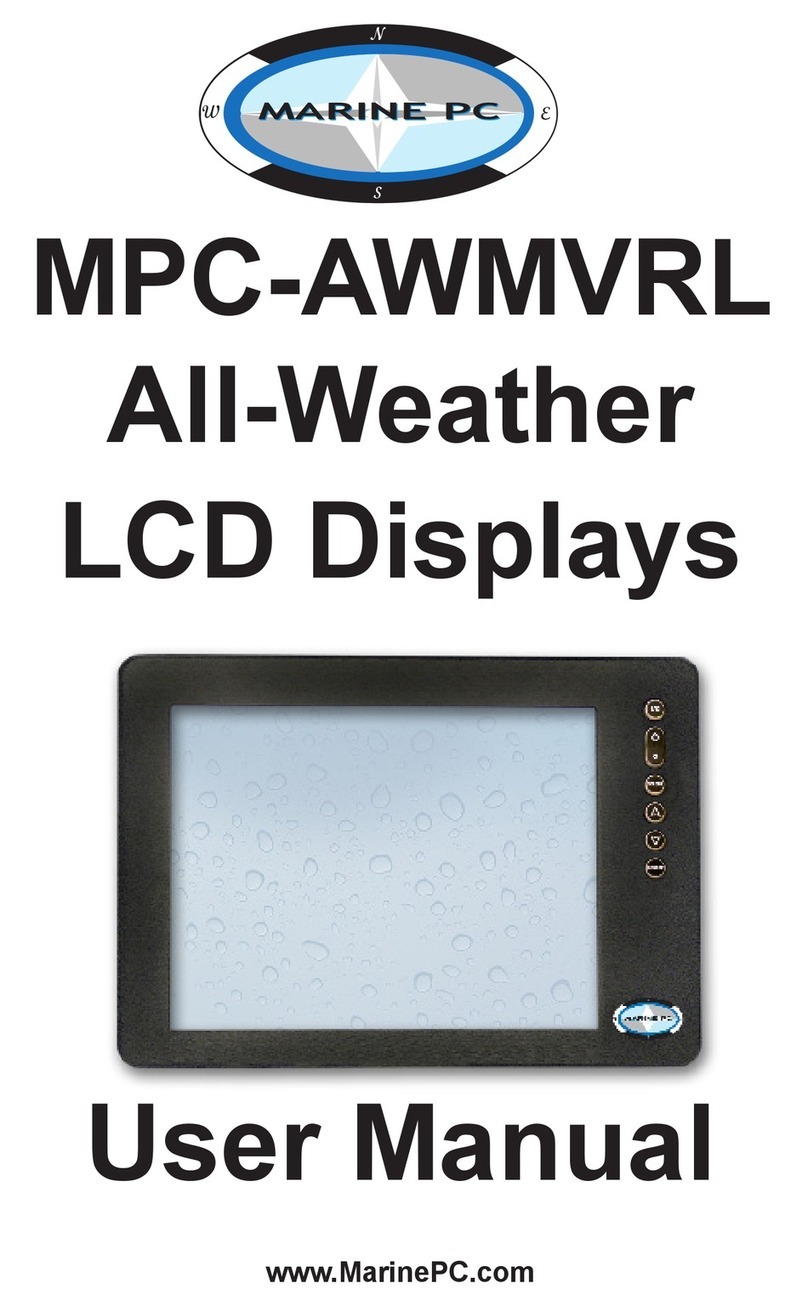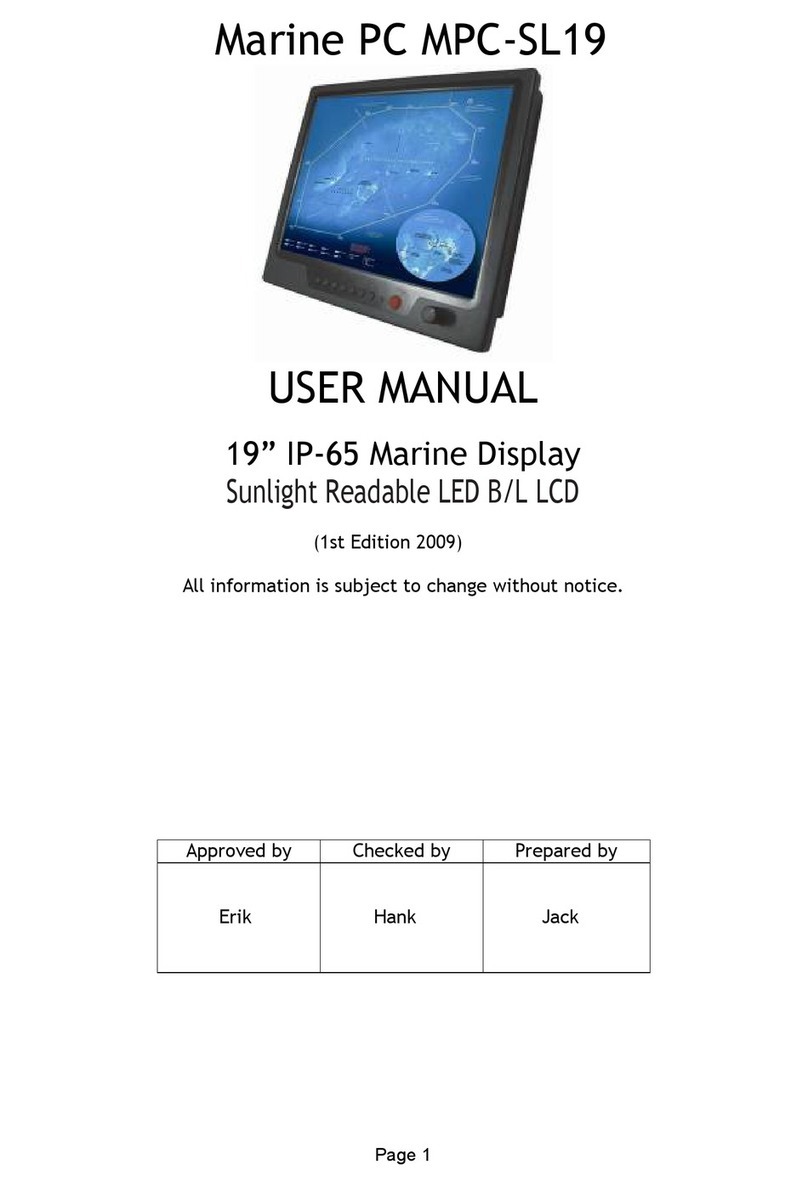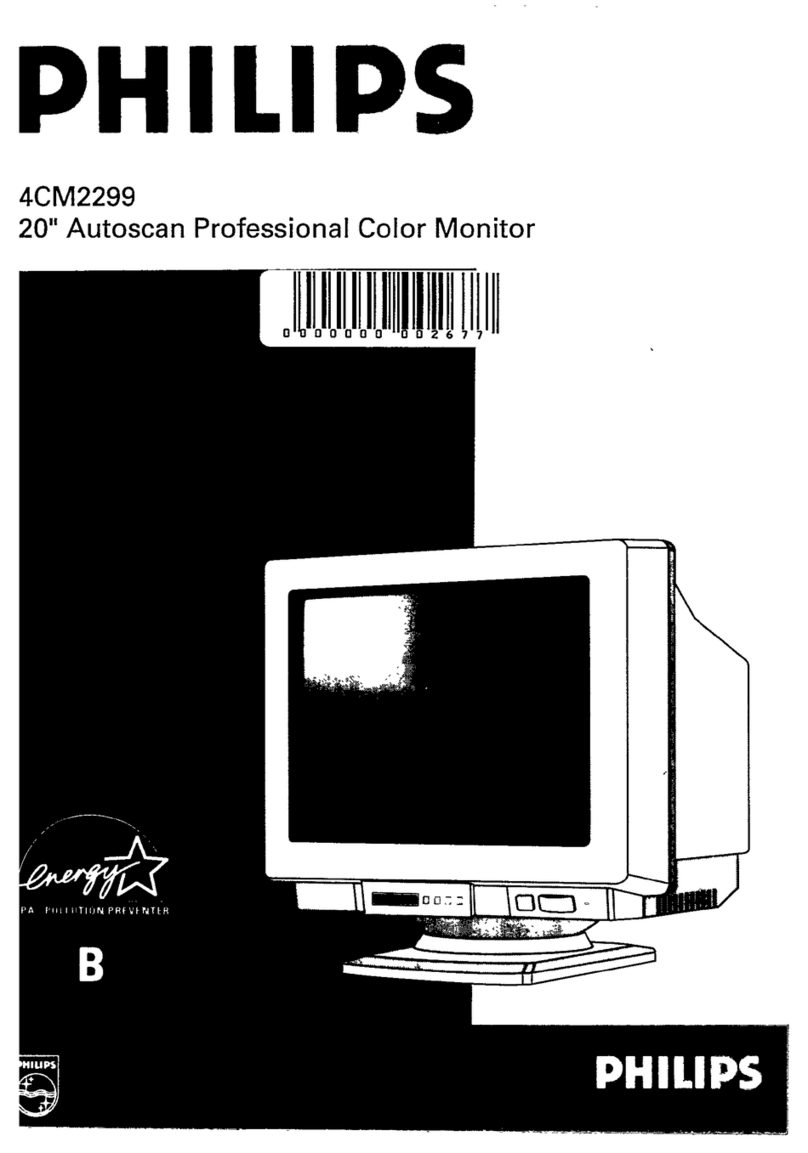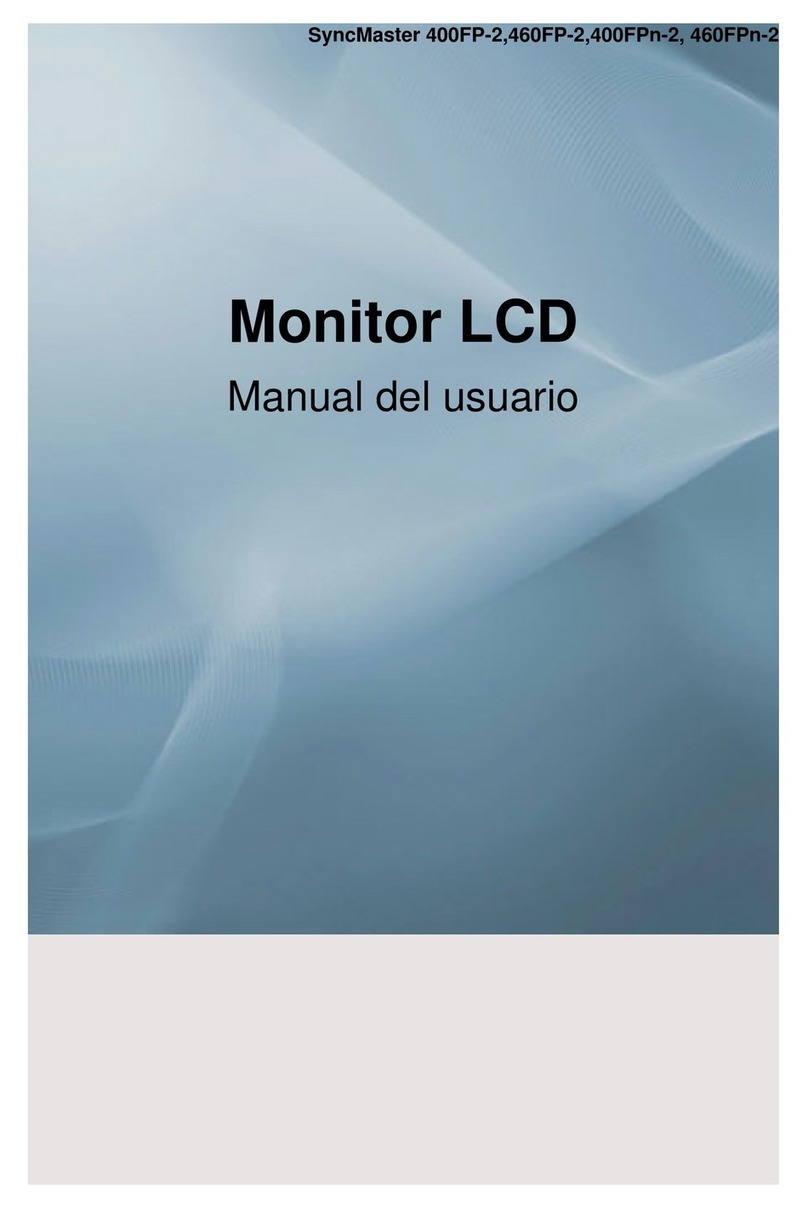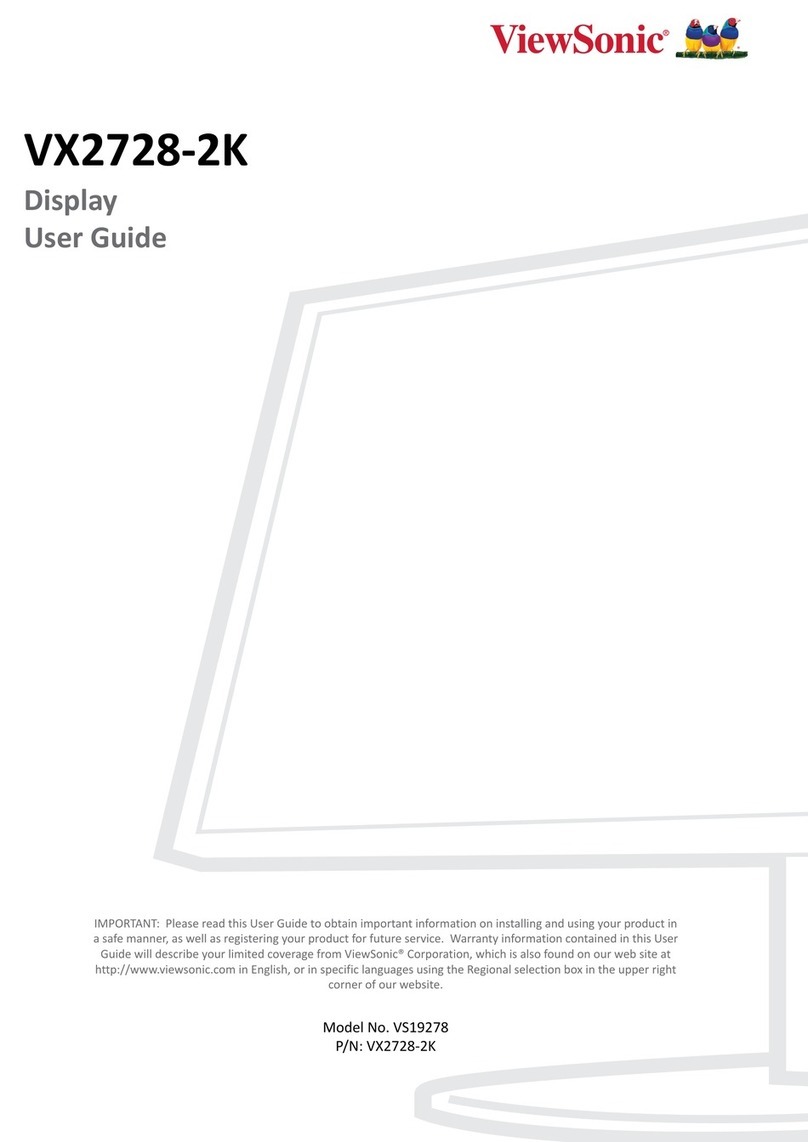Marine PC MPC-SL21W User manual
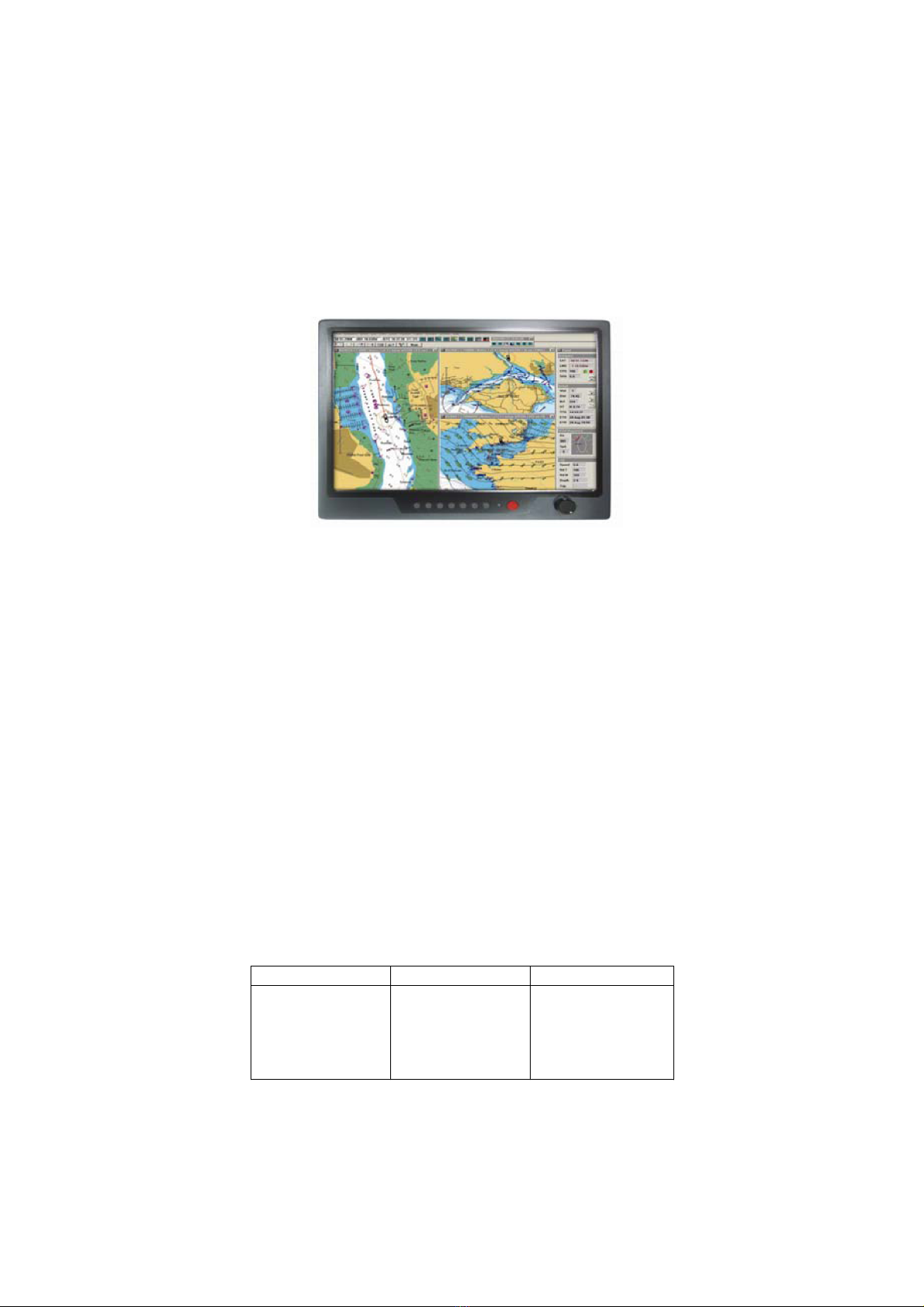
Page 1
Marine PC MPC-SL21W
USER MANUAL
21”W IP-65 Marine Display
Sunlight Readable LED B/L LCD
(1st Edition 2013)
All information is subject to change without notice.
Approved by Checked by Prepared by
Erik Hank Jack
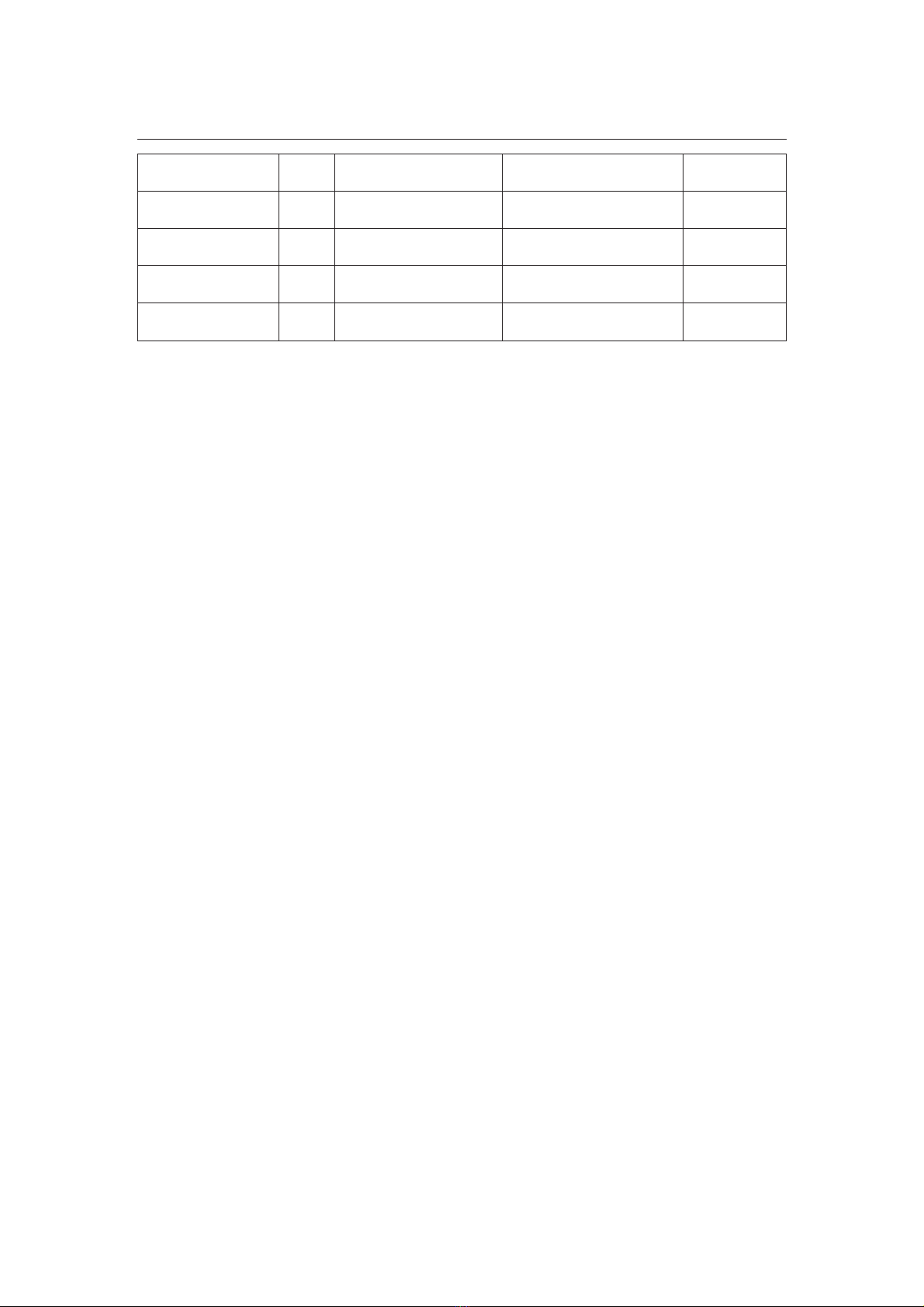
Page 2
RECORD OF REVISION
Version and Date Page Old Description New Description Remark
January 2013 All Release 1.0
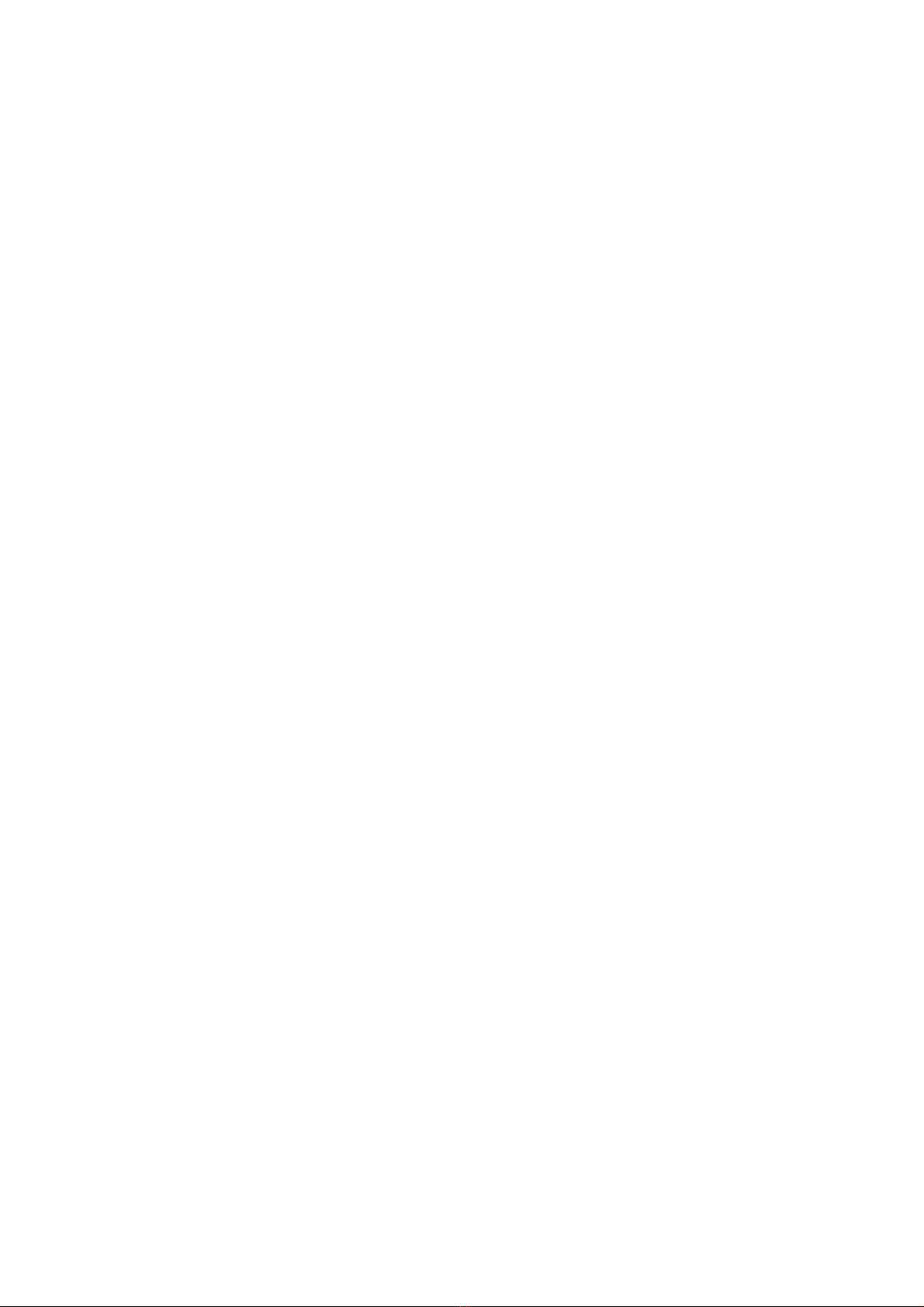
Page 3
TABLE OF CONTENTS
RECORD OF REVISION ........................................................................................................ 2
TABLE OF CONTENTS........................................................................................................... 3
1.0 INTRODUCTION............................................................................................................ 8
2.0 CONTROL AND FEATURES............................................................................................. 9
3.0 INSTALLATION .......................................................................................................... 10
4.0 OSD OPERATION ....................................................................................................... 16
5.0 TECHNICAL SPECIFICATION........................................................................................ 28
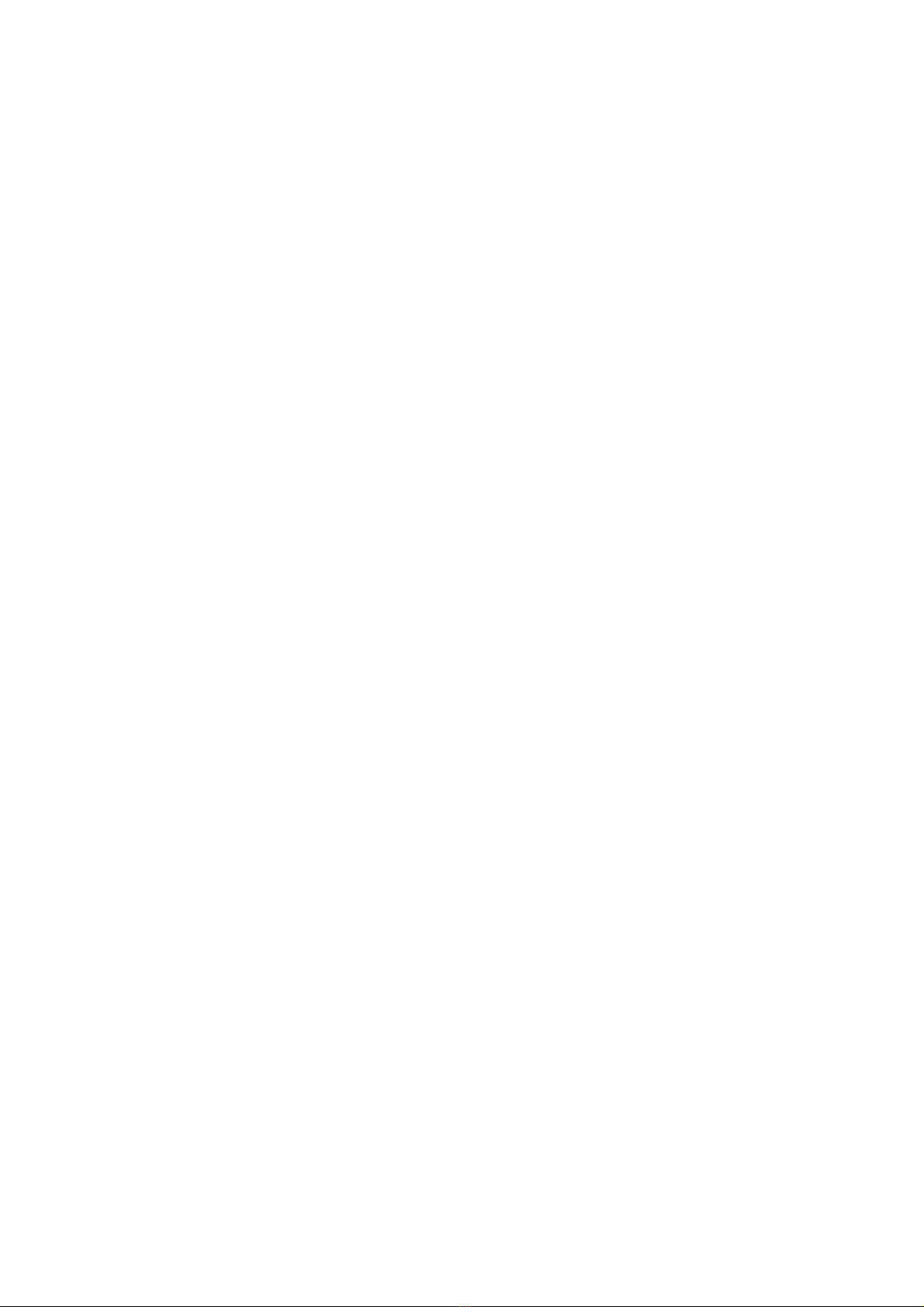
Page 4
IMPORTANT INFORMATION
EMC conformance
All MarinePC equipment and accessories are designed to the best industry standards for
use in the recreational marine environment. The design and manufacture of Marine PC
equipment and accessories conform to the appropriate ElectroMagnetic Compatibility
(EMC) standards, but correct installation is required to ensure that performance is not
compromised.
Waste Electrical and Electronic Equipment Directive
The Waste Electrical and Electronic Equipment (WEEE) Directive requires the recycling
of waste electrical and electronic equipment. Whilst the WEEE Directive does not apply
to some of MarinePC’s products, we support its policy and ask you to be aware of how to
dispose of this product.
The crossed out wheelie bin symbol, illustrated above, and found on our products
signifies that this product should not be disposed of in general waste or landfill. Please
contact your local dealer, national distributor or MarinePC Technical Services for
information on product disposal.
Restriction of the use of certain Hazardous Substances
This product uses components that comply with the requirements of the Restriction of
the use of certain Hazardous Substances (RoHS) Directive 2002/95/ EC.
Warranty
Please refer to the latest Warranty Terms and Conditions at:
www.marinepc.com

Page 5
Packing List
Before installation, please ensure the following items have been shipped:
1 x MPC-SL21W Marine Display
4 x Mounting bracket lugs and 4 stainless steel threaded studs
1 x Power Cable ( 6ft.) or External AC/DC Power Supply
1 x VGA Cable ( 6ft.)
If any of these items should be missing or damaged, please contact your distributor
or sales representative immediately.
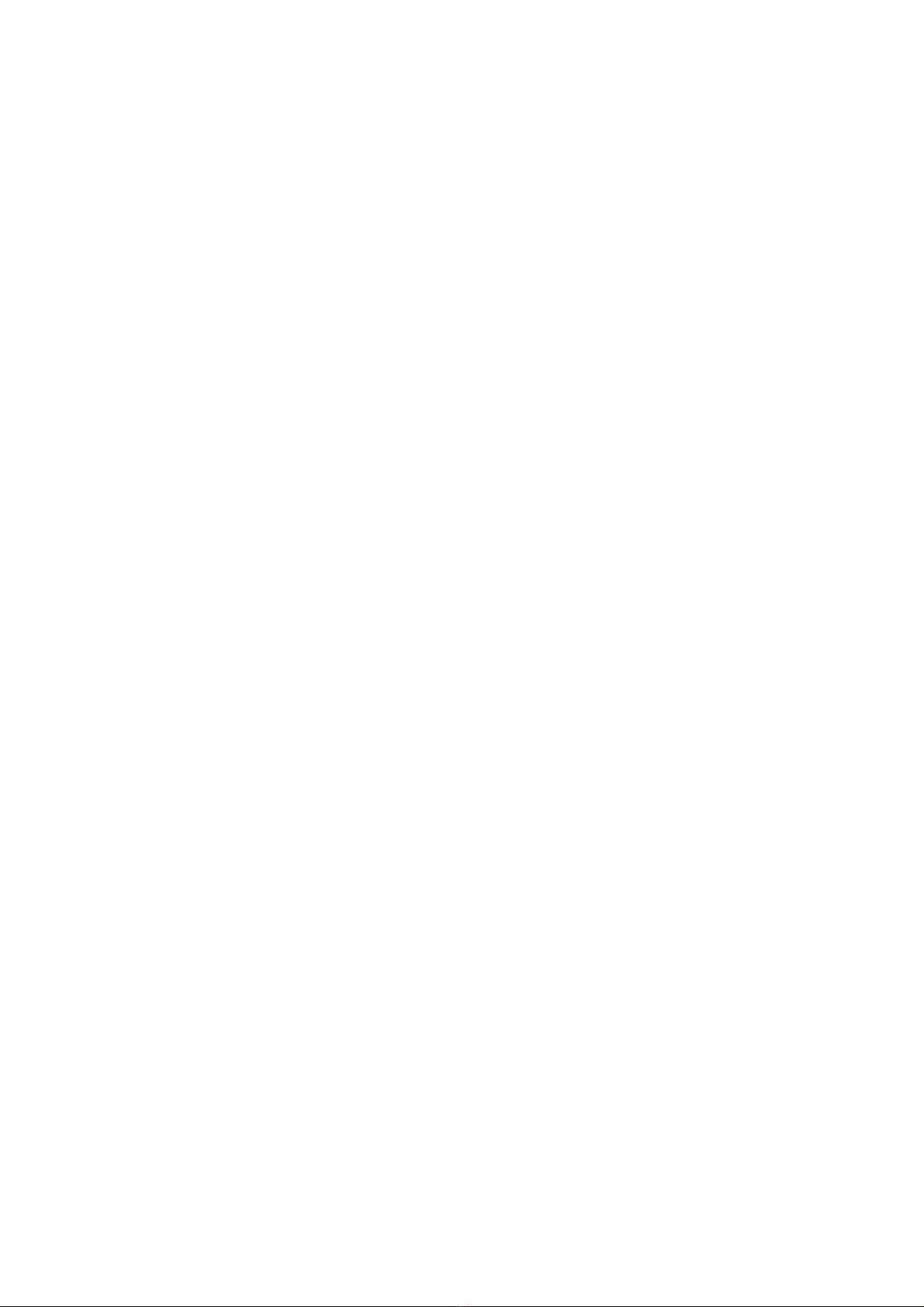
Page 6
This Page Intentionally left Blank.
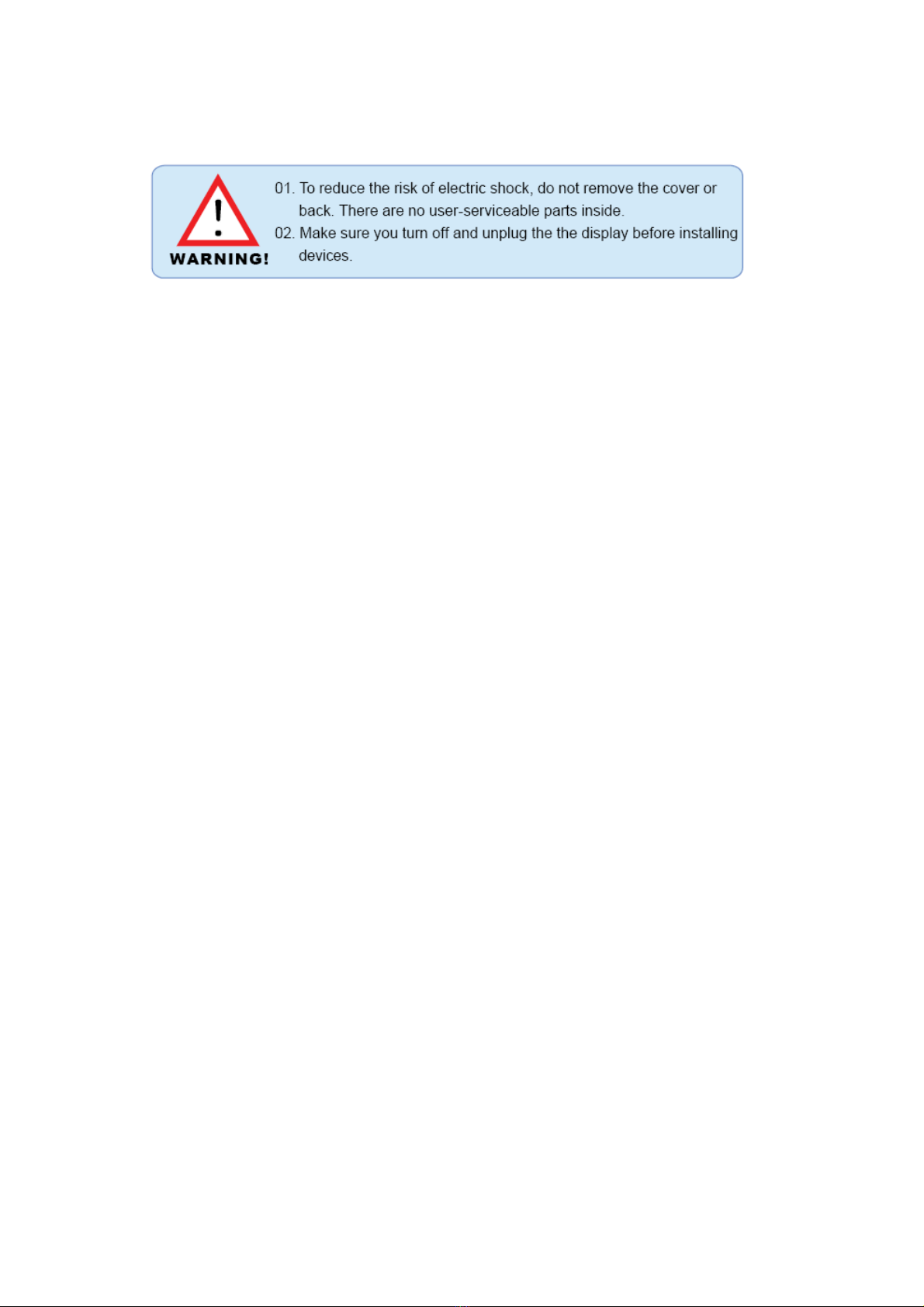
Page 7
Usage Notice
Precautions
To maximize the life and safe use of your unit, always be sure to follow the warnings,
precautions and maintenance recommendations in this user’s guide.
In a Watercraft or Vehicle:
zThe monitor should be visible to the driver only if it is used for navigation, or
system control. Care should be taken to ensure distraction does not occur.
zReview all applicable federal, state and local laws and regulations to make sure the
monitor is used properly and safely.
zAvoid using the monitor for extended times while the charging system is not running,
or the monitor could drain the watercraft’s battery.
Cleaning the Monitor:
zUse a soft cloth moistened with mild detergent, isopropyl alcohol, or window
cleaners to clean the display housing.
zNever use abrasive cleaners, waxes or solvents to clean the unit.

Page 8
1.0 INTRODUCTION
About MarinePC Marine Displays
The MPC-SL21W is a high-performance marine Monitor,with optically bonded AR glass or
sunlight readable touch screen, is especially engineered to survive the most demanding
applications. You will soon become familiar with the quality difference in this bright
sunlight readable (0.5 to 1,000 nits) monitor.
The range of MarinePC Sunlight Viewable Marine Displays has been developed to be used
as part of an integrated marine navigation system and/or within an entertainment system.
The displays, available in several sizes, are designed to be waterproof and suitable for
use above or below decks.
The MarinePC MPC-SL21W sunlight readable monitor handles a wide-range of extreme
environments making it the industry choice for mobile applications. Housed in a milled
billet aluminum case, the slim-profile MarinePC MPC-SL21W is light weight and watertight.
Front-mounted controls and the touch screen make the industrial rugged monitor
user-friendly. We have incorporated the latest optical engineering to achieve optimal
viewability in all lighting conditions, including direct sunlight. The MarinePC MPC-SL21W’s
power efficient, low heat design results in increased reliability and longevity required
for mission critical deployment.
This handbook contains important information on the installation, operation and
maintenance of the MarinePC Sunlight Viewable Marine Display range which is intended
for use in the recreational marine market and covers all models.
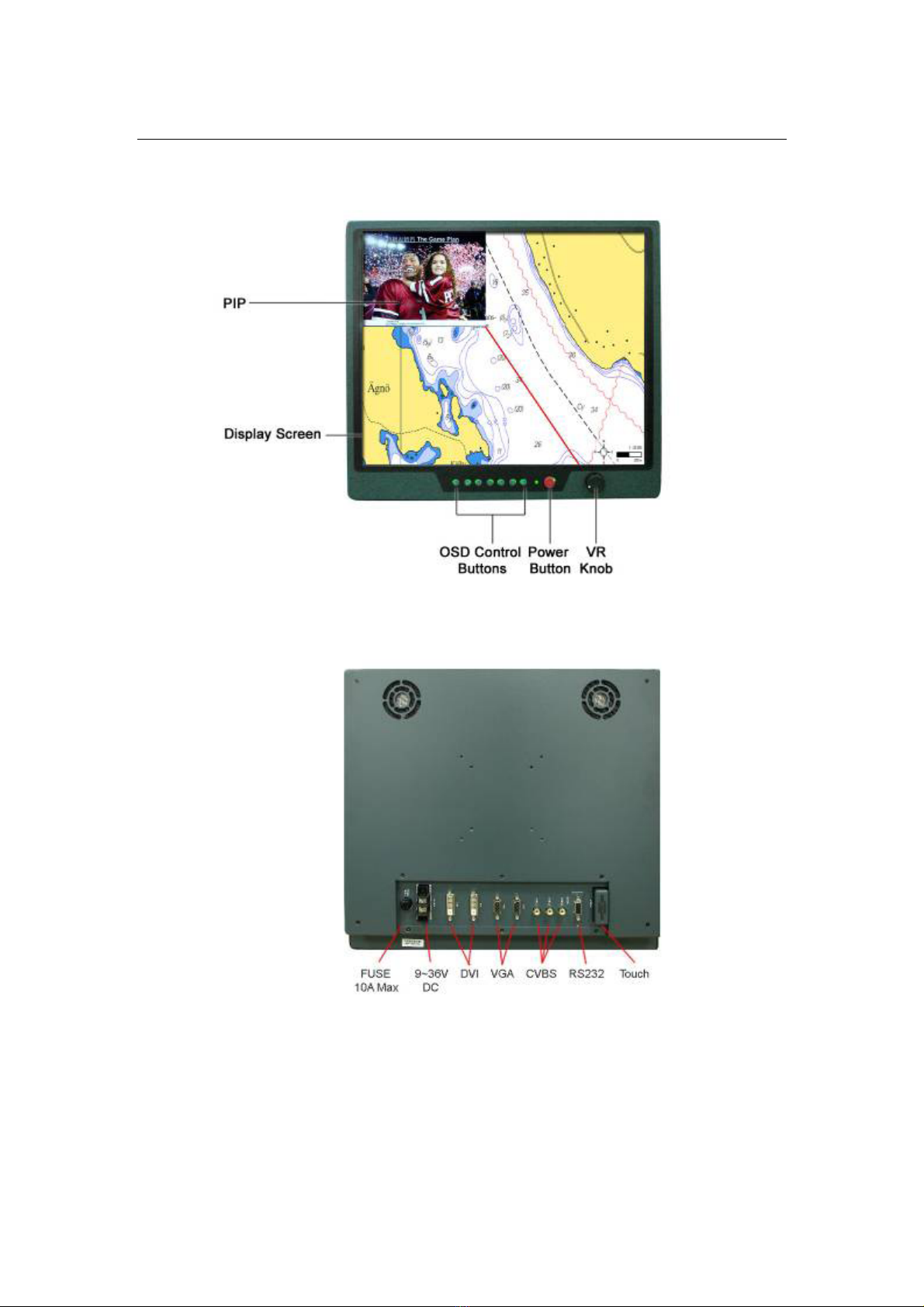
Page 9
2.0 CONTROL AND FEATURES
Your MarinePC Sunlight Viewable Marine Display has the following controls and features:
Front View
Back View

Page 10
3.0 INSTALLATION
It is important that your new display is installed and operated in accordance with the
instructions provided in this handbook. Failure to do so could result in poor product
performance and may invalidate your warranty.
When planning the installation the following points must be considered:
•Your MarinePC display is sunlight viewable and visible in direct sunlight.
•If temperatures exceed the normal temperature operating range the display could
overheat and begin to blackout due to the limitations of TFT LCD technology.
•In order to minimize the chances of a malfunction, the following precautions should be
taken during installation:
•The display should be installed in an area where there is proper and adequate
ventilation (min. 15cm clearance) . If it is possible to cool the area behind the
display, it will significantly reduce the risk of a malfunction.
•The display should be mounted at an angle to the sun. We do not recommend
mounting the unit in a flat plane, which increases the surface area exposed to the
sun and leads to increased heat absorption.
IMPORTANT: Your MarinePC display is only waterproof from the front. To maintain
watertight integrity the display must be flush mounted ensuring that the rear casing is
enclosed in a watertight enclosure and the front is sealed with a waterproof gasket.
The MarinePC MPC-SL21W is designed to be mounted in two configurations:
VESA75 / VESA100 MOUNT
The MarinePC MPC-SL21W is designed compatible with VESA75 and VESA100 mount. By
installing the monitor with this kit, the user can adjust the viewing angle to improve
viewability in changing environments. This mounting system has proven to be successful
in supporting an extreme amount of weight in high vibration and difficult-mount
applications.
The back of the monitor includes mounting points that you can use to mount the monitor
as your installation requires.

Page 11
Mounting holes on the MarinePC MPC-SL21W allow the monitor to be mounted by rear
mounted using VESA75 or VESA100 mount
PANEL (Flush) MOUNT
For installation, there are four tapped mounting holes on the two sides of the unit’s
panel. The mounting hardware packet is included with the product accessories in the
shipping box. This packet includes four (4) stainless steel threaded studs, 3.2 cm and
four (4) mounting lock nuts.
Your monitor can be installed using the mounting lock nuts (supplied) in the vertical
keyways. Make sure that both brackets are in the same orientation.
Preparing the installation site
1. Select an installation site that has sufficient space behind for cable connections and
ventilation.
2.
3. Using a jigsaw, carefully remove the center portion of the template.
4. Using a suitable file, smooth the edges of the aperture.
Construct a template for the cutout. Dimension 20.1”x12.0” (510mm.x305mm.)

Page 12
Installing the display
1. Carefully insert the monitor into the aperture, ensuring that your gasket on the rear of
the fascia lays flat against the aperture edge.
IMPORTANT:The gasket must lay flat against the aperture edge to ensure watertight
integrity.
2. Place the mounting bracket lugs into the keyways and move them to the rear, securing
the bracket to the monitor.
Note: The mounting brackets can be used in either the horizontal or vertical keyways as
required.
3. Using a suitable screwdriver, tighten the mounting bracket screws to secure the
monitor in position.

Page 13
4. Connect all cables as required - see “Rear connections” below.
Rear connections
The rear connectors are:
1. FUSE
2. Power Input
3. DVI-1 Input
4. DVI-2 Input
5. VGA-1 Input
6. VGA-2 Input
7. CVBS-1 Input (Composite Video) for AV input
8. CVBS-2 Input (Composite Video) for AV input
9. CVBS-3 Input (Composite Video) for AV input
10.RS232 Input
11.USB for Touch control (option)
Planning the installation
Before you install your display, the following points should be considered:
•Power requirements.
•Display location and mounting options.
•Additional accessories, e.g. keyboard or speakers.
Power requirements
Your Sunlight Viewable display is designed to run on boat’s DC power systems rated at 12
V or 24 V. The MarinePC MPC-SL121W is equipped with 9~36V DC wide range power input.
The DC power system should be either:
•Negative grounded, with the negative battery terminal connected to the boat’s
ground,
•Floating, with neither battery terminal connected to the boat’s ground.
Grounding the display
It is important that an effective radio frequency (RF) ground is connected to the display.
You must ground the display by connecting the drain wire (shield) of the power input
cable to the nearest ground point of the boat’s RF ground system.

Page 14
Display location and mounting options
Your display can be mounted using the flush mounting kit supplied. MarinePC
recommends that you power the unit and select a suitable mounting location prior to
installing the display.
When planning the display location, the following points should be considered to ensure
safe, comfortable and reliable operation:
•Convenience- the mounting location should be easily accessible to allow operation of
the controls and should enable easy viewing of the display.
Power connections
The power connection to the display should be made at either the output of the battery
isolator switch, or at a DC power distribution panel. MarinePC recommends that power is
fed directly to the display via its own dedicated cable system and MUST be protected by
a thermal circuit breaker or fuse, fitted close to the power connection. If you do not
have a thermal circuit breaker or fuse in your power circuit, you MUST fit an in-line
breaker or fuse to the positive (red) lead of the power cable.
•Installation angle- the display should be mounted at an angle. Mounting it in a flat
plane is not recommended due to increased heat absorption.
•Viewing angle - this LCD has been chosen to give the very best performance, including
viewing angle. However, the contrast and colors seen on all LCD displays vary slightly
with viewing angle.
•Environment - to prevent overheating, do not restrict airflow at the rear of the display
unit; If the space behind the display is air conditioned or cooled by a fan, it will help in
keeping the unit’s temperature down when mounted in direct sunlight.
FAILURE TO ADEQUATELY VENTILATE THE UNIT COULD INVALIDATE YOUR WARRANTY.
The display should be protected from physical damage and excessive vibration. Although
the display unit is waterproof from the front when installed correctly, it is good practice
to mount it in a protected area away from prolonged and direct exposure to rain and salt
spray. DO NOT place the display near to a heat source.
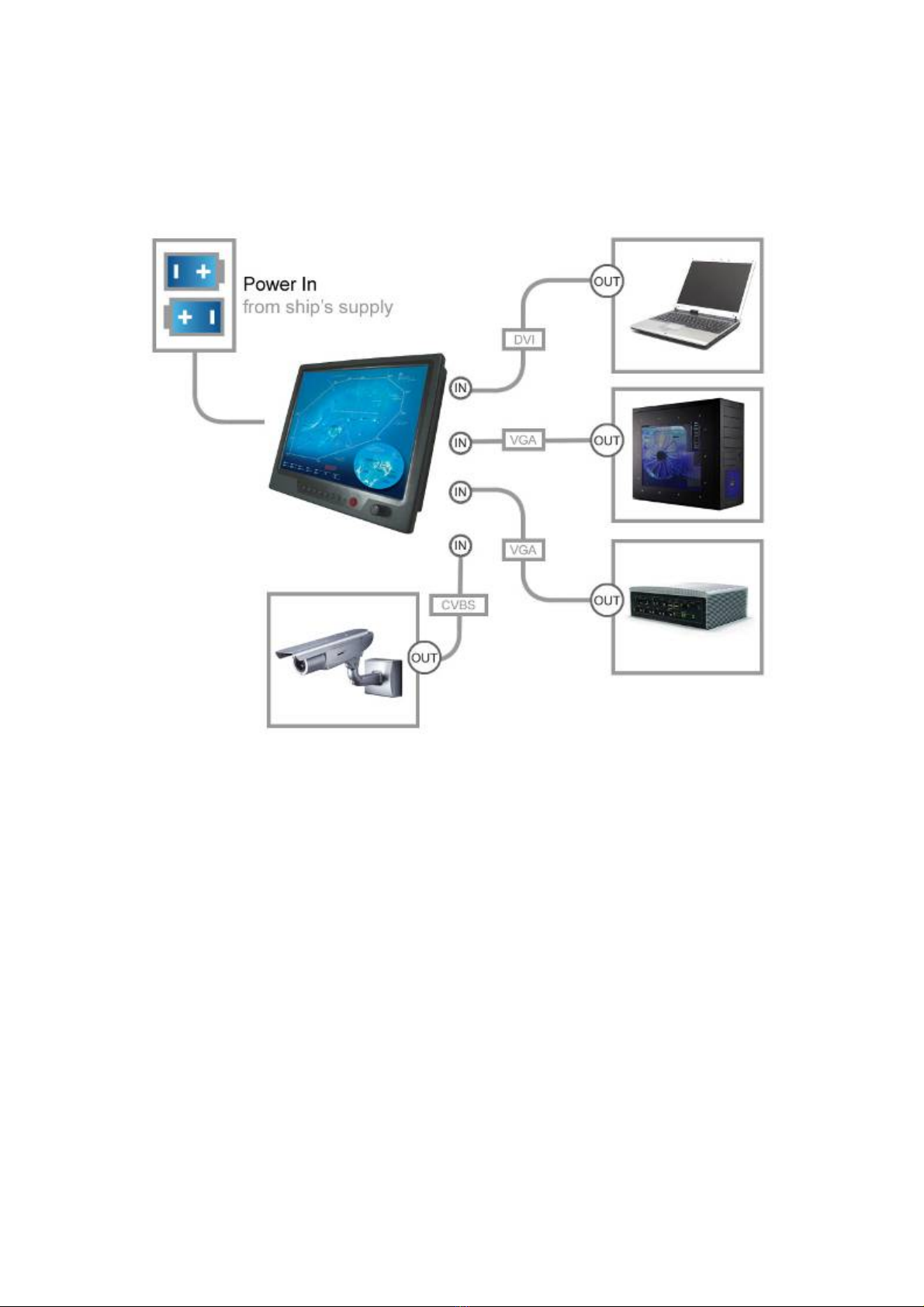
Page 15
Typical Installation Diagram

Page 16
4.0 OSD OPERATION
Introduction
Your MarinePC Sunlight Viewable display can be controlled using the On Screen Display
(OSD) menu and/or the 8 buttons on the front bezel of the unit.
The OSD menu enables you to change the way in which your display is set up and is
accessed using the Menu button.
Using the buttons
Each of the 8 buttons on the front bezel of your display has an input and a control
function.
Input functions enable you to select the type of signal input to the display.
Control functions enable you to change the appearance of the display.
Power
Power ON Key
To power your monitor ON, just need to press this button.
Power OFF Key
To power your monitor OFF, just press this button.
Pressing the power button will display a list of what input for the main screen is
associated with each button. This is just a reminder and is not part of the input selection
process.
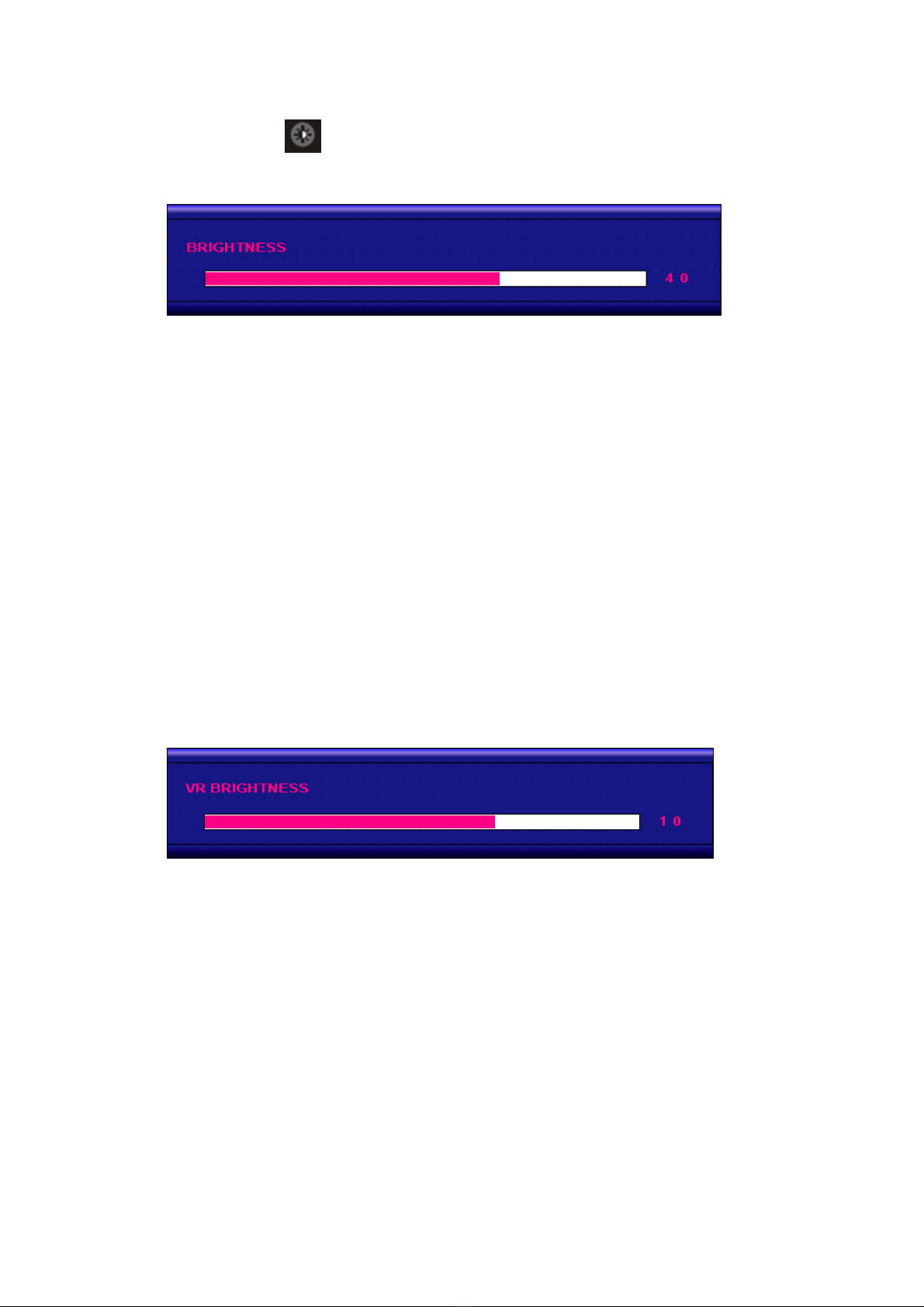
Page 17
BRIGHTNESS Key
When you press the BRIGHTNESS Key, the screen will show the following image
You can press the UP /DOWN Key to do the screen brightness adjustment. When the
brightness achieve 50 and keeping pressing “UP” Key, the dimming will keep the
brightness at 50. When you dimming down to brightness 1 and keeping pressing the
“DOWN” Key, the dimming will keep the brightness at 1.
If you keep pressing “BRIGHTNESS” Key and hold it, the brightness will appear as
following status:
. . . .2 Æ1 →2→3 →. . . Æ48 Æ49 Æ50 Æ49 Æ48 Æ. . . .
And if you release the “BRIGHTNESS” Key around 5 seconds with any action, the
brightness bar will disappear.
When you press “BRIGHTNESS” Key and other Key (not including Up/Down Key), the
BRIGHTNESS status bar image will disappear.
When you press NIGHT MODE KEY or choose VR adjustment, the BRIGHTNESS KEY will be
no function if you press it.
VR BRIGHTNESS Key
If you want to enable the VR Brightness function, you need to press “MENU” KEY and
then choose VR function. When you rotate the VR knob, the VR BRIGHTNESS status bar
will appear as below image (dimming range from 1~15):
When you enter the VR BRIGHTNESS mode, it will be no function if you press the
BRIGHTNESS KEY. And if you release the VR knob without any action around 5 seconds,
the VR BRIGHTNESS Status bar image will be closed.
When you enter the “NIGHT MODE” or choose “BRIGHTNESS” Key for brightness
adjustment, it will be no function if you control the VR knob.
When you press “MENU”, “DISP”, “PIP” Key, you will enter the menu item selection. And
the VR BRIGHTNESS status bar image will be closed.
Any modified or changed parameter setting will be automatically saved if you power off
or Exit the BRIGHTNESS status bar.
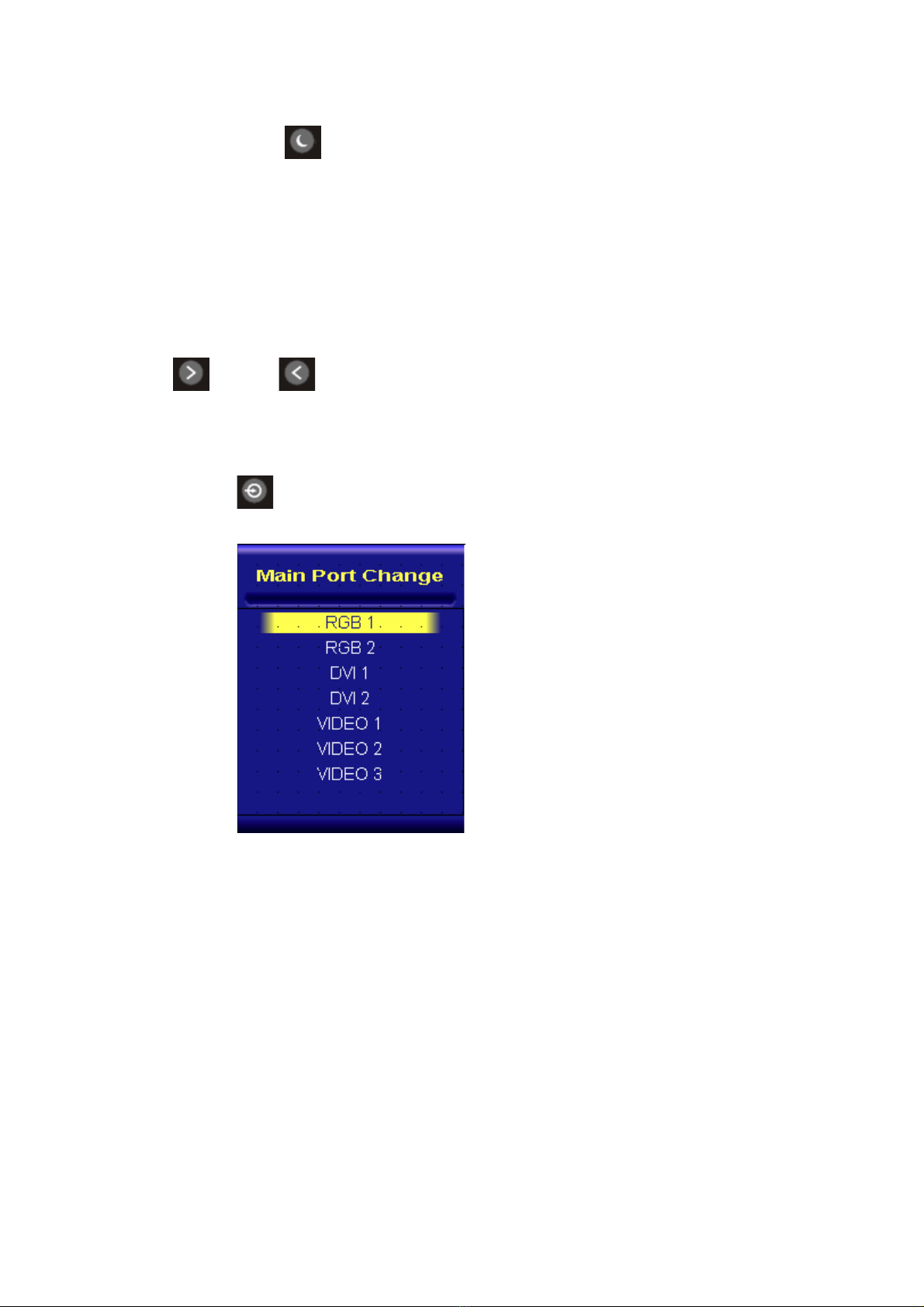
Page 18
NIGHT MODE KEY
When you press the “NIGHT MODE” KEY, the dimming will be down to under 0.5 nit
directly. And if you press “BRIGHTNESS” KEY or “VR” knob at this moment, it will not
function until you press the “NIGHT MODE” KEY again to release this restriction.
When you press “MENU”, “DISP”, “PIP” Key, you will enter the menu item selection.
Any modified or changed parameter setting will be automatically saved if you power off
or Exit the NIGHT MODE.
UP / DOWN KEY
It works as menu item selection use, the “UP”KEY can be used as “RIGHT” KEY and the
“DOWN” KEY can be used as “LEFT”KEY.
INPUT KEY
When you press “INPUT” KEY, the screen will pop up the following image:
You can press the “UP”/ ”DOWN” KEY for the menu item selection above. It will remain
at “VIDEO 3” position if you keep pressing “DOWN” KEY to the end. And it will also
remain at “RGB1” position if you keep pressing “UP” KEY to the end.
When you press and hold the “INPUT” KEY, the menu screen will show as
RGB1→RGB2→..→VIDEO3→VIDEO2→..
If you release the “INPUT” KEY for 5 seconds without any action, the menu selection
screen will be closed. And it will remain at the item which you’d selected.
When you press “MENU”, “BRIGHTNESS”, “PIP” Key, you will enter the menu item
selection.
Any modified or changed parameter setting will be automatically saved if you power off
or Exit the menu setting screen.

Page 19
PIP KEY
1. Default main screen shows at RGB1 & RGB2ÆPress “PIP” KEYÆFigure 1
2. Default main screen stays at DVI1 & DVI2ÆPress “PIP” KEYÆFigure 2
3. Default main screen stays at VIDEO 1ÆPress “PIP” KEYÆFigure 3_1
4. Default main screen stays at VIDEO 2ÆPress “PIP” KEYÆFigure 3_2
5. Default main screen stays at VIDEO 3ÆPress “PIP” KEYÆFigure 3_3
PIPFunctionSupportingTable
Sub
Main
RGB1RGB2DVI1DVI2VIDEO1VIDEO2VIDEO3
RGB1 OKOKOKOKOKFigure1
RGB2 OKOKOKOKOKFigure1
DVI1OKOK OKOKOKFigure2
DVI2OKOK OKOKOKFigure2
VIDEO1OKOKOKOK OKOKFigure3_1
VIDEO2OKOKOKOKOK OKFigure3_2
VIDEO3OKOKOKOKOKOK Figure3_3
Figure1Figure2
Figure3_1Figure3_2 Figure3_3
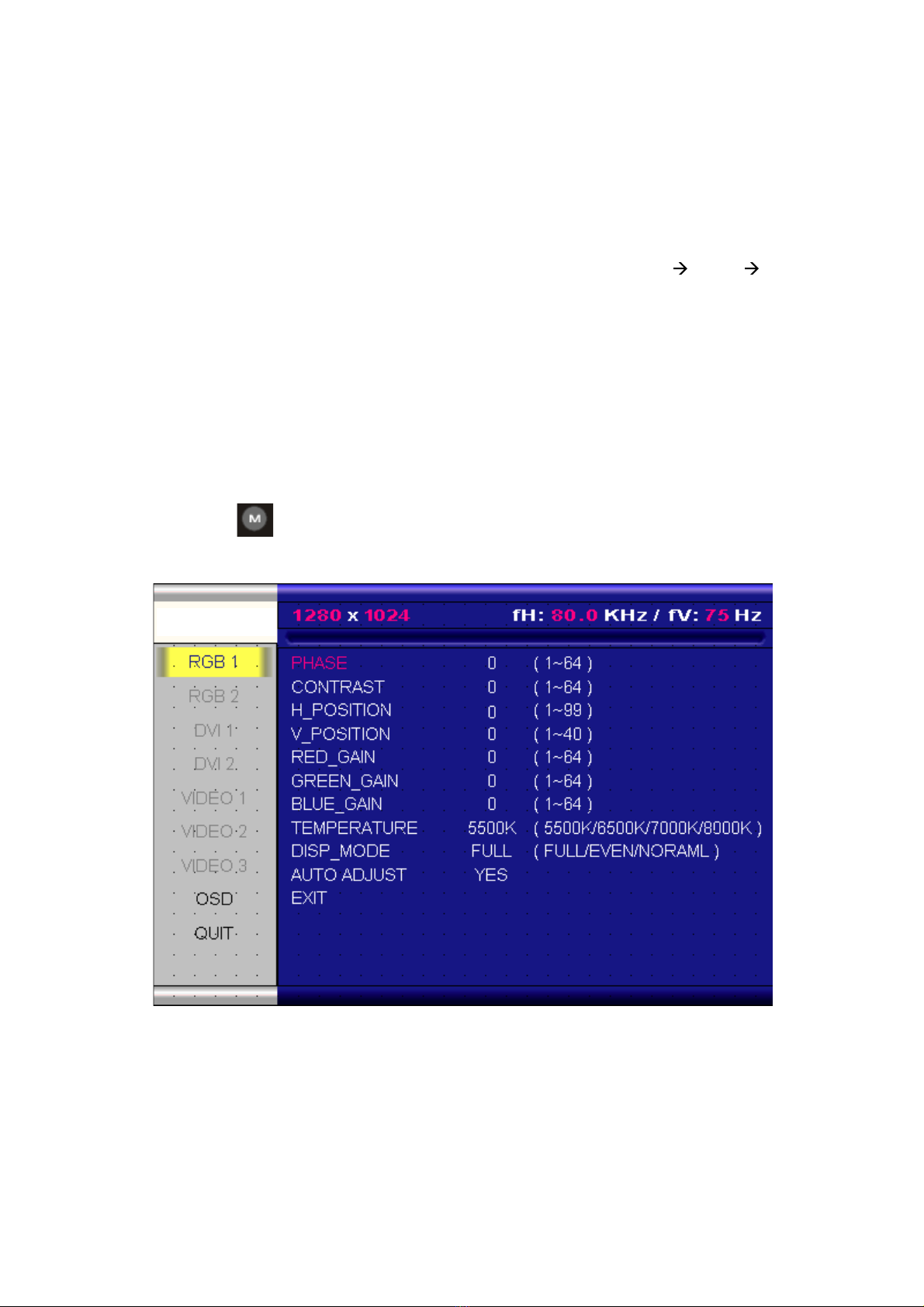
Page 20
When you enter the “PIP Port Change” screen, the status bar will remain at “OFF”
position if you keep pressing the “DOWN” KEY to the end. At the other hand, the
status bar will remain at top item of each menu if you keep pressing the “UP” KEY to
the end.
When you press and hold the “PIP” KEY, the menu screen will show as:
DVI→VIDEO1→VIDEO2→VIDEO3→OFF→VIDEO3→VIDEO2→VIDEO1→DVI VIDEO1 …
If you release the “INPUT” KEY for 5 seconds without any action, the menu selection
screen will be closed. And it will remain at the item which you’d selected.
When you press “MENU”, “BRIGHTNESS”, “PIP” Key, you will enter the menu item
selection.
Any modified or changed parameter setting will be automatically saved if you power off
or Exit the menu setting screen.
MENU KEY
When you press “MENU” KEY, the Navpixel OSD main menu screen will appear as below:
If you release the “MENU” KEY for 30 seconds without any action, the menu OSD screen
will disappear automatically. You can also choose “QUIT” and then press “MENU” KEY to
exit this OSD menu screen.
Table of contents
Other Marine PC Monitor manuals