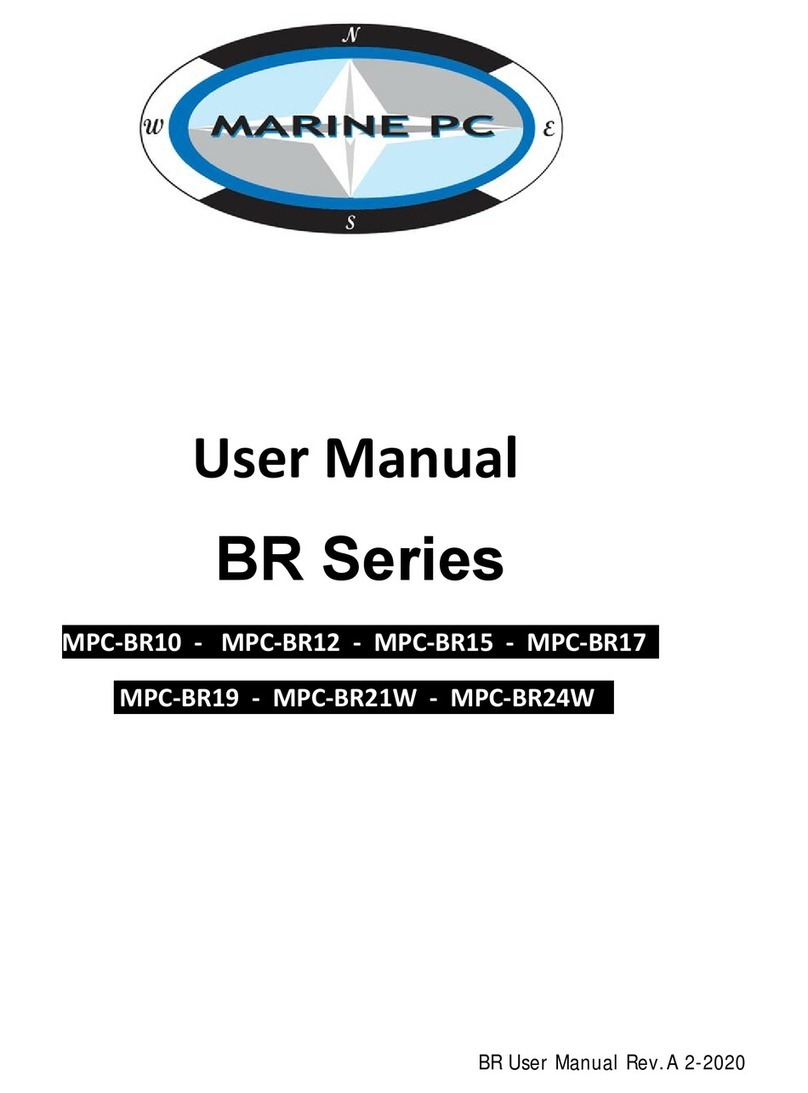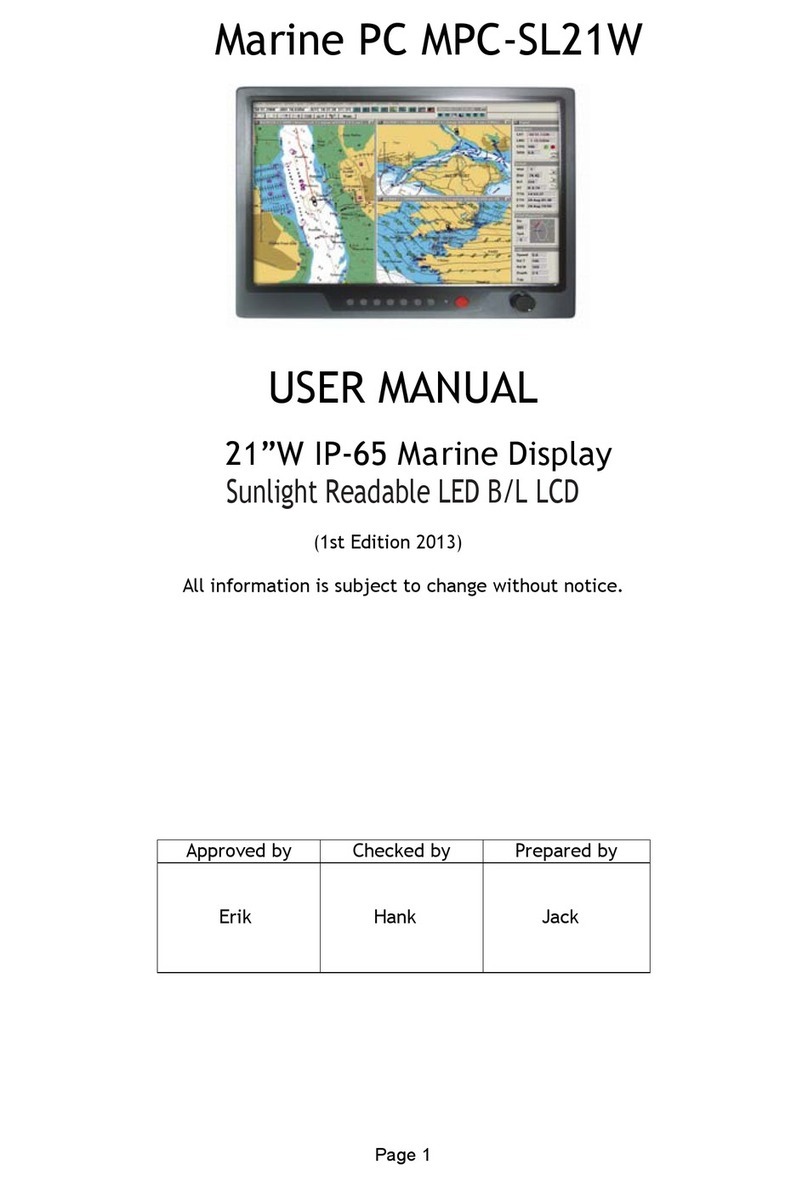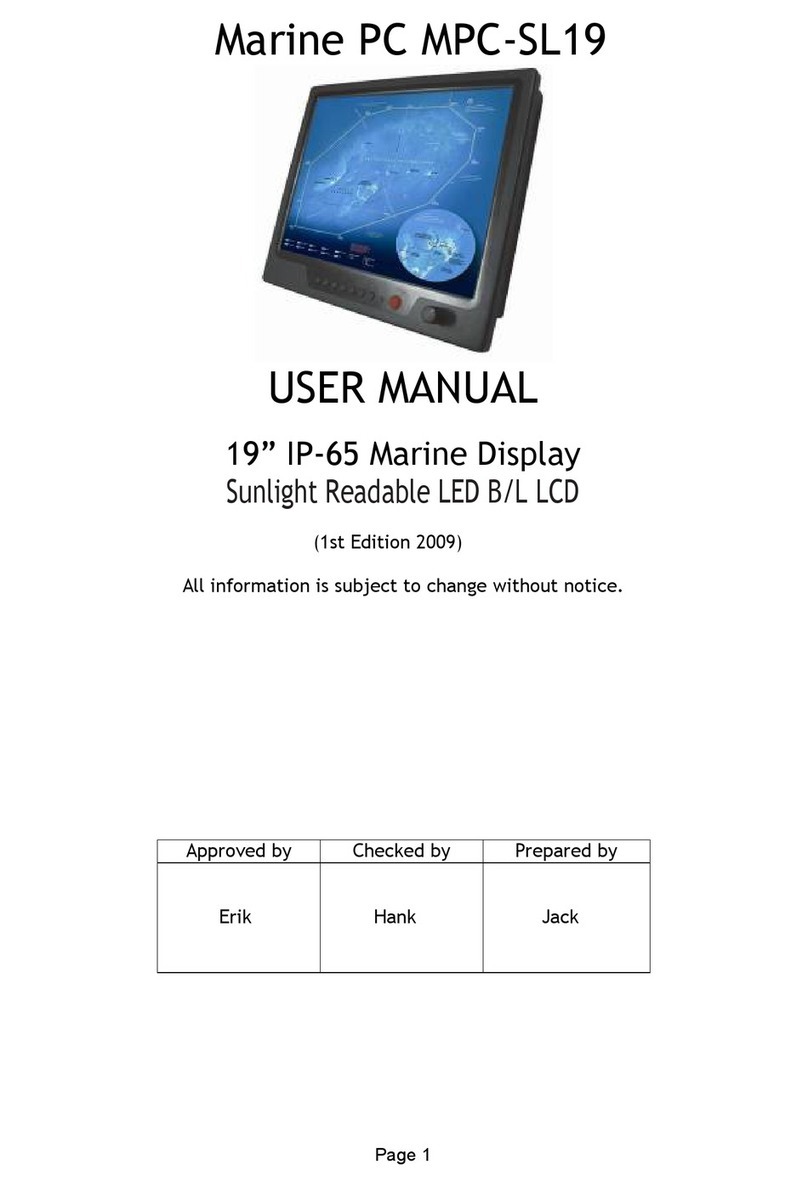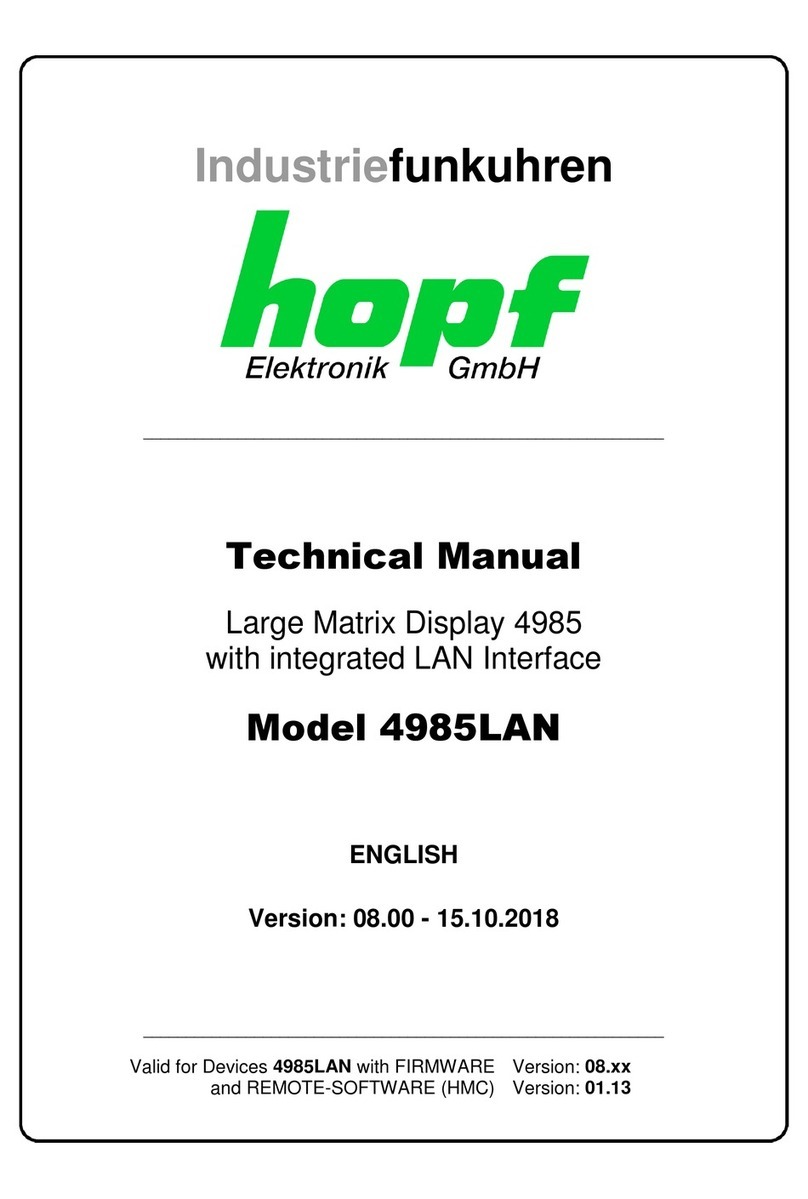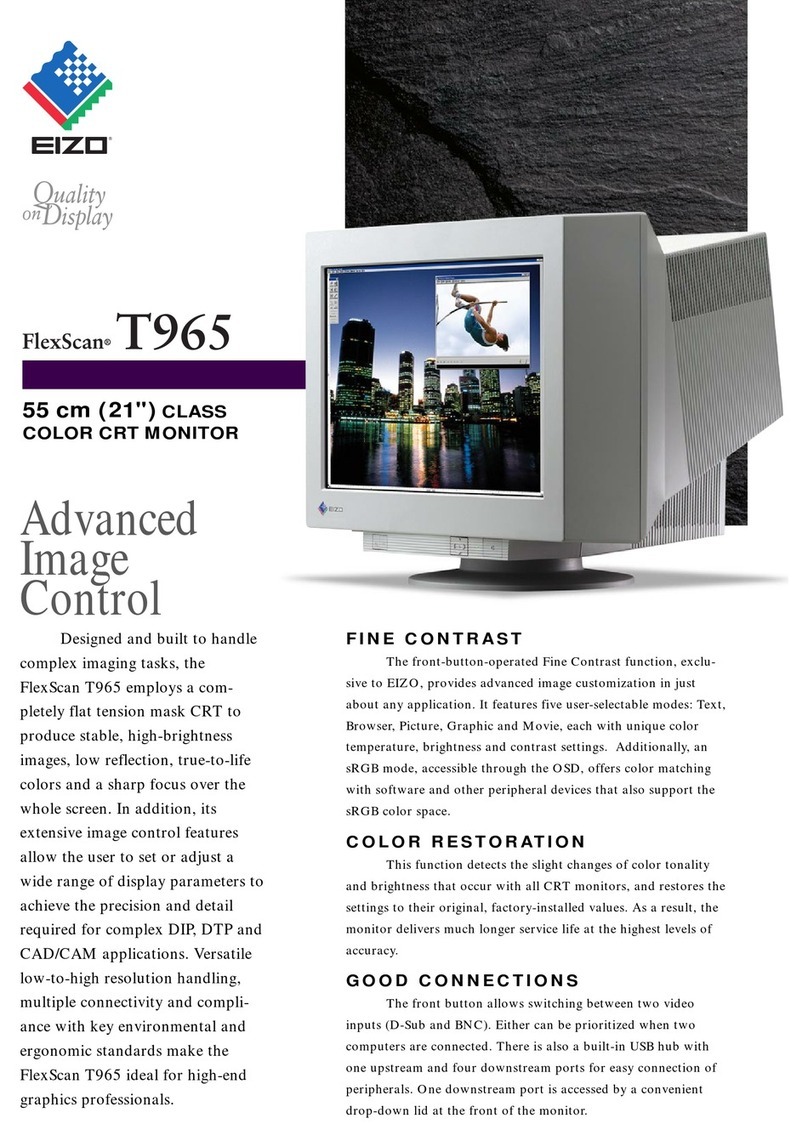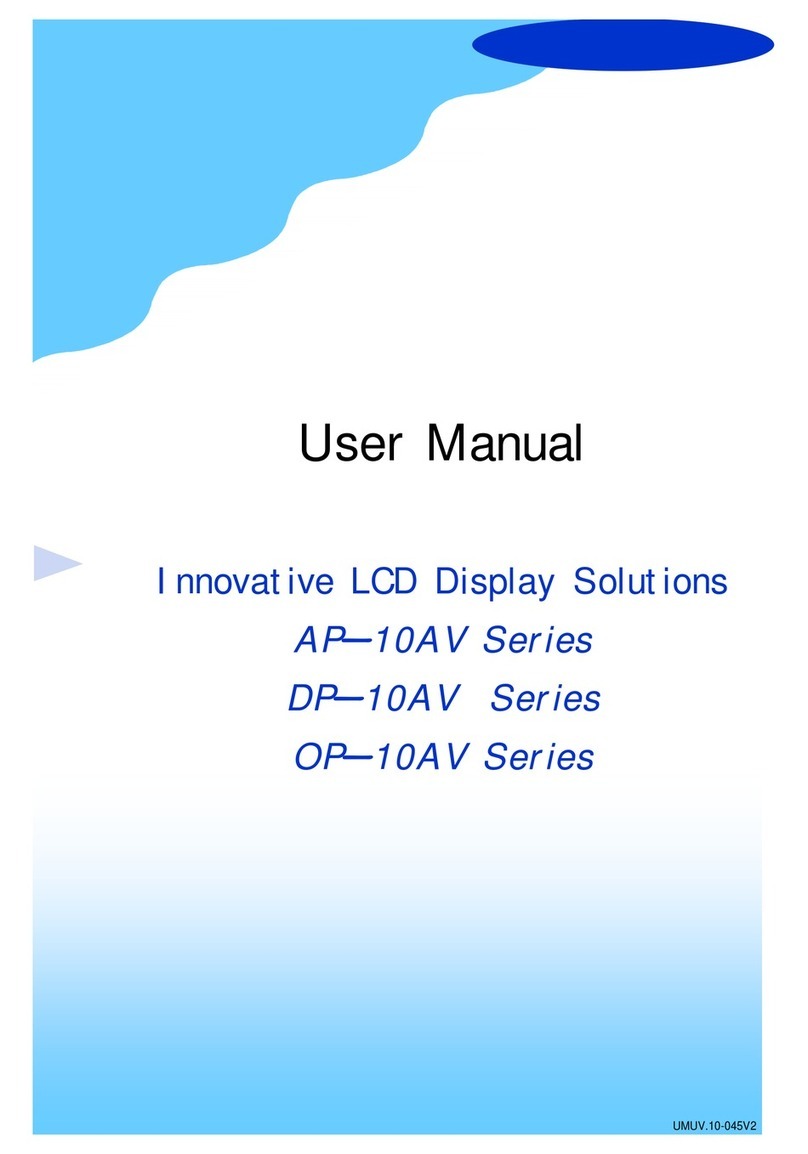Marine PC MPC-AWMVRL User manual

MPC-AWMVRL
All-Weather
LCD Displays
User Manual
www.MarinePC.com
N
S
E
W
MARINE PC
MARINE PC

Information Disclaimer
This MarinePC User Manual is provided“as-is”, without warranty of any kind, either expressed or implied,
including but not limited to the implied warranties or merchantability and fitness for a particular purpose.
Documentation Change Notice
The information in this User Manual is subject to change without prior notice in order to improve readability
and reliability as well as design and function. These changes shall be incorporated in a new revision, available
from the product and/or download section of the MarinePC web site, www.marinepc.com.
Liability
In no event shall MarinePC be liable for direct, indirect, special incidental or consequential damages arising out
of the use of or the inability to use MarinePC’s product or its documentation, even if advised of the possibility
of such damages.
Endorsement
Product names mentioned herein are used for identification purposes only and may be trademarks and/or regis-
tered trademarks of their respective companies.
Copyright
This document contains proprietary information protected by copyright. All rights are reserved. No part of this
manual, in whole or part, may be reproduced by any means, in any form, without prior written permission of
MarinePC.
www.marinepc.com
Owner Record
Here is an easy-to-locate form to record the unit’s serial number, and from the invoice,
record the invoice date. The unit’s serial number is located on the back panel.
If the unit ever requires service, please refer to this information when contacting the
MarinePC Service Center.
Product Serial Number Invoice Date
MPC-AWM__VRL ____ / ____ /____

MPC-AWMVRL-UM(B) 1/2011
Product Serial Number Invoice Date
MPC-AWM__VRL ____ / ____ /____
MPC-AWMVRL
Professional Grade
All-Weather
LCD Displays
User Manual
www.MarinePC.com
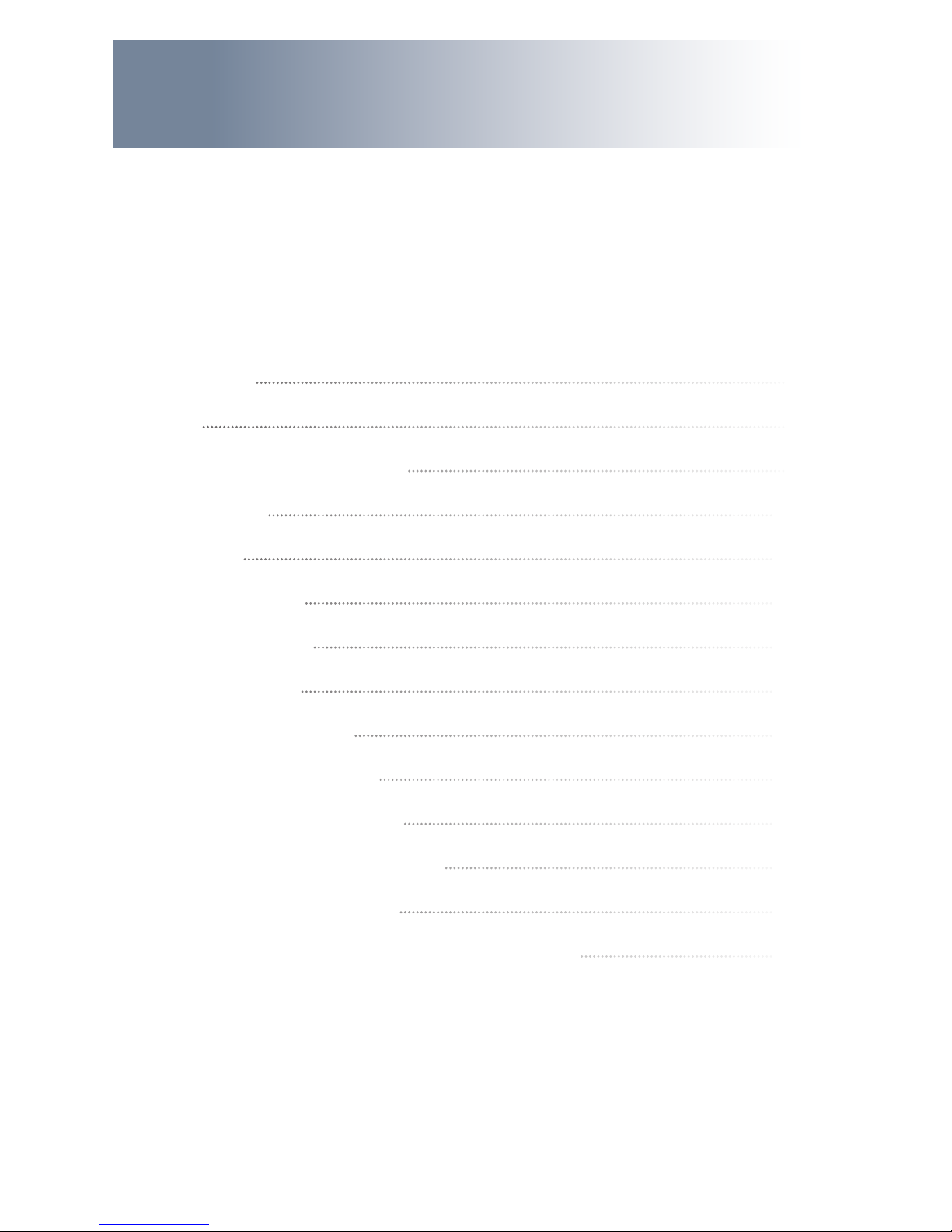
4MPC-AWMVRL-UM(B) 1/2011
Table of Contents
Introduction................................................................................................................................. 5
Safety.............................................................................................................................................. 6
Product Care and Maintenance............................................................................................ 8
System Set-up...........................................................................................................................10
Installation................................................................................................................................. 11
Cable Connections..................................................................................................................13
Computer Hook-up ................................................................................................................15
Operator Controls ...................................................................................................................18
On-Screen Display (OSD)......................................................................................................19
Optional USB Pass-Through................................................................................................ 23
Optional Touch Screen Display.......................................................................................... 24
Appendix A - Mechanical Drawings ................................................................................31
Appendix B - Troubleshooting........................................................................................... 31
Appendix C -Technical/Environmental Specications...............................................34
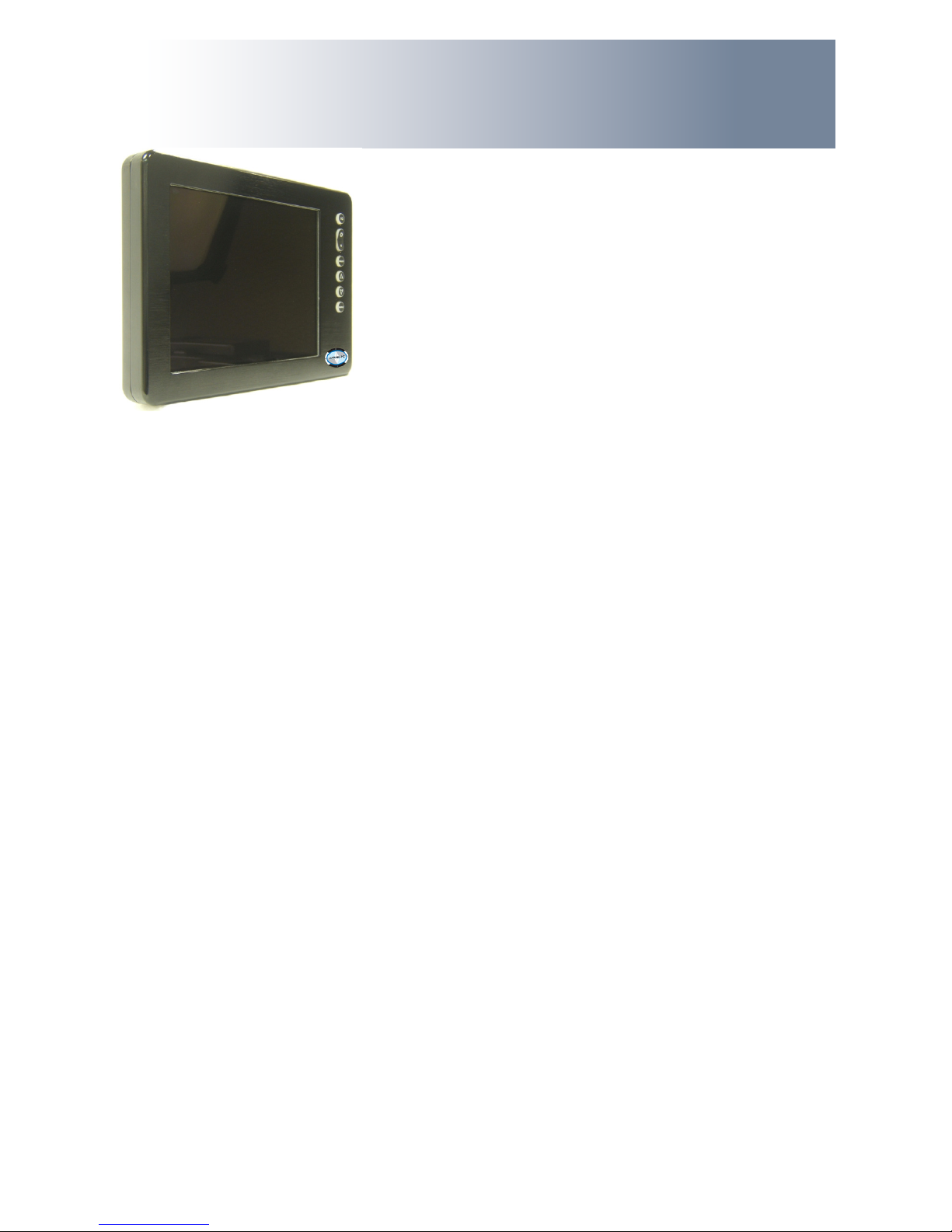
MPC-AWMVRL-UM(B) 1/2011 5
With this purchase of an All-Weather Monitor, MPC-AWMVRL Professional Series, we welcome
you to MarinePC’s family of ruggedized professional marine grade products.
You shall soon become familiar with the quality dierence in this bright sunlight-readable
(~1nit to 1,000 nits) Monitor, specically designed for use in harsh marine environments.
MarinePC has incorporated the latest LED backlighting to increase brightness and super-low
dimming without increased heat, and extends temperature shock and vibration specications.
The MPC-AWMVRL handles a wide-range of severe environments, making it the rst choice of
serious mariners for their demanding applications. Designed to be rugged, the 800x600 SVGA
native (15” is 1024x768 XGA) High Resolution Flat Panel Display is engineered to thrive in the
marine environment where you will put it to work.
Housed in a milled billet aluminum case, the slim-prole MPC-AWMVRL is light weight and wa-
tertight, with fully sealed (IP67) case and connectors. Engineered to be low-power to conserve
power, the MPC-AWMVRL has one RGB computer input and three Composite Video inputs, with
a source select button that lets you quickly move between inputs.
You may have purchased the MPC-AWMVRL with the optional Analog Resistive Touch Screen;
within this User Manual are instructions for conguring this feature. Also available is a pass-
through USB port.
Our MarinePC Service and Support Team is prepared to assist you – we are
MarinePC.
Welcome.

6MPC-AWMVRL-UM(B) 1/2011
SAFETY
General Safety Instructions
the Monitor
sequence presented
Manual
precisely
improper adjustment of other controls voids the unit’s warranty and may result in
unit damage, and
General Unit Safety
by qualied MarinePC Service Personnel
General Safety Precautions
wired and grounded power sources
damage to electrical components or scratching the Display surface, and
WARNING!
CAUTION!
Warning! Shock Hazards
This icon is intended to tell you of a potential risk of electrical shock.
Caution! Instructional
This icon is intended to tell you of important operating and/or
maintenance instructions.
Safety Icons
WARNING!

MPC-AWMVRL-UM(B) 1/2011 7
Electrical SAFETY
Connecting Cables
Ratings and Grounding
This unit may be operated from an 8-30 VDC power source (external AC optional).
Protection on Servicing
Servicing - User
damage to electrical components or scratching the Display surface, and
Servicing - MarinePC
MarinePC Qualied Service Personnel may be required if the unit:
Shipping
If the unit should need to be shipped to the MarinePC Service Center, the original
packing material should be used to insure safety in shipping. Repack the unit as it
would have originally been received from MarinePC.
Fluids from LCD Display
alcohol; wash with water; consult with a doctor, and
consult with a doctor.
This equipment generates, uses and can radiate radio frequency energy. If not
installed with the unit’s accompanying cables, it may cause harmful interference
to radio communications.
Radio Frequency Interterence
CAUTION!
CAUTION!
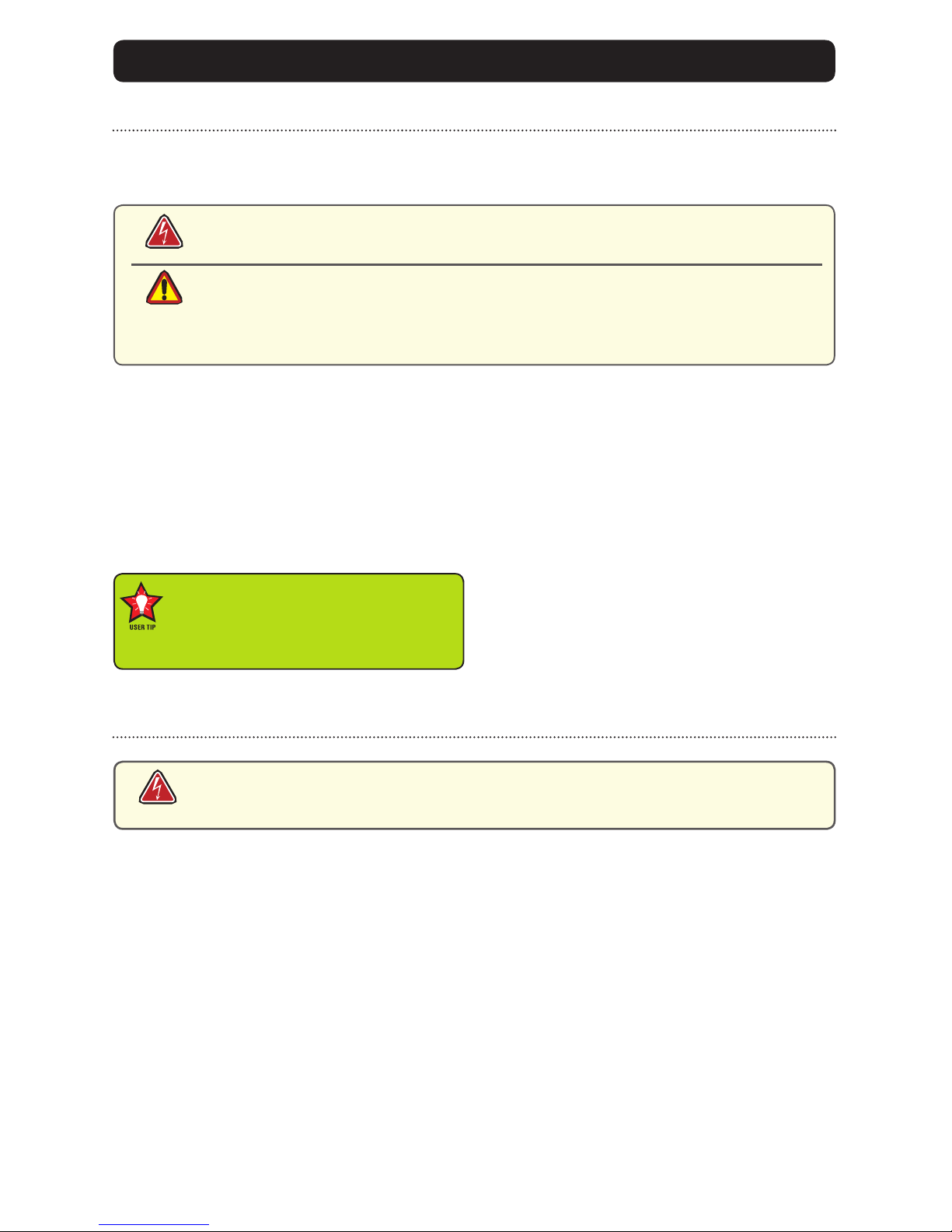
8MPC-AWMVRL-UM(B) 1/2011
This MPC-AWMVRL Monitor has been designed to provide optimum performance and service
without any required scheduled maintenance other than occasional cleaning.
Display Screen Cleaning
coatings, or
scratching it with accumulated grit, and
Disconnect cabling from the Touch Screen Display before cleaning. A Touch Screen
Display will be activated by cleaning the Display. This may create a potentially
dangerous condition.
Optional Touch Screen Cleaning
-
cally formulated for antistatic coatings.
detergent solution
scratching it with accumulated grit, and
Monitor Enclosure
general purpose mild detergent solution
Optional Touch Screen
PRODUCT CARE AND MAINTENANCE
Product Care
Flat Panel or Touch Screen Display, its enclosure or any other electrical de-
vice (cables, power cord, etc)
Turn o the Monitor power before cleaning the Monitor, optional Touch Screen
or unit’s enclosure.
WARNING!
CAUTION!
WARNING!
In marine or similar environments,
an added benet of a vinegar-based
cleaner is its eectiveness in
dissolving salt deposits.

MPC-AWMVRL-UM(B) 1/2011 9
To avoid risk of electrical shock, do not disassemble the unit’s enclosure. Users
cannot service the Monitor. User maintenance is restricted to cleaning, as ex-
plained. Disassembling the unit voids the warranty.
Long-term Storage
the Display glass be protected from accidental damage.
a point where the ball can be removed from the arm, or
shall not scratch or transfer any dyes to the Display screen.
Maintenance
Other Maintenance
Only MarinePC Qualied Service Personnel shall perform all maintenance except for
the power cord replacement described above.
To avoid shock and re hazards, replaced the unit’s power cord if:
Power Cord
WARNING!
WARNING!

10 MPC-AWMVRL-UM(B) 1/2011
SYSTEM SETUP
System Requirements
The computer the MPC-AWMVRL shall be connected to must have this capability:
connector is required.
Shipping Box Contents
The MPC-AWMVRL is shipped in a custom box with custom foam packaging. We
recommend you save the box and all packaging materials in case the unit would
need to be returned to the MarinePC Service Center. (Figure 1)
In the shipping box you shall nd:
Figure 1
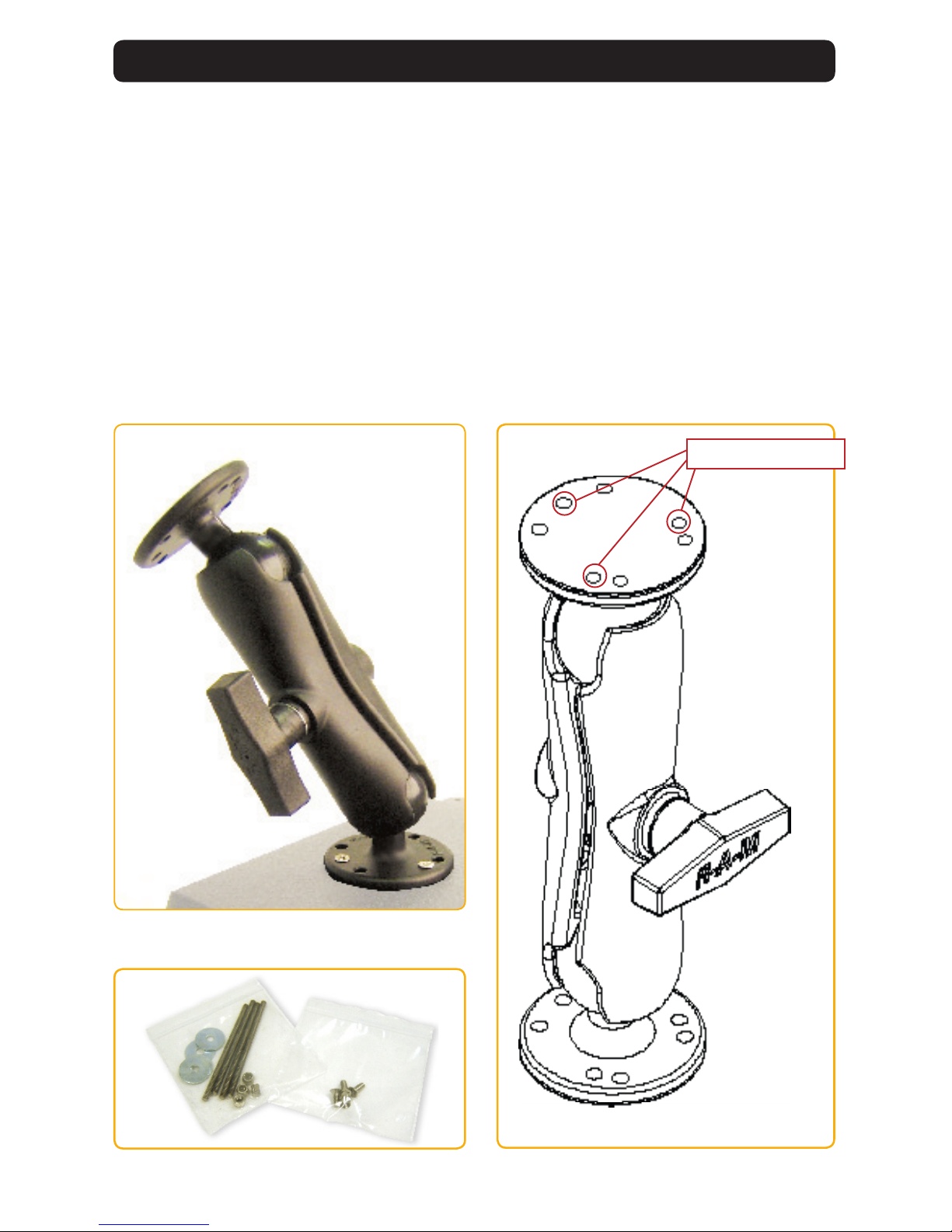
MPC-AWMVRL-UM(B) 4/2011 11
INSTALLATION
The MPC-AWMVRL is designed to be mounted with a universal ball-and-socket mounting kit, in a
Flat Panel or optional Flush Mount conguration.
Pedestal Mount
The MPC-AWMVRL is shipped with a RAM® universal ball-and-socket system mounting kit (Figure
2). By installing the Monitor with this kit, the user can quickly adjust the
viewing angle to improve viewability in changing environments. This ball-and-socket
system has proven to be successful in supporting an extreme amount of weight in
Locate the ball-and-socket system in the shipping box. The kit consists of two RAM
balls on mounting plates and a RAM arm, with an adjustable T-knob and a packet of
three (3) M4 x 10 counter-sunk stainless screws for mounting to the MPC-AWMVRL.
Figure 2
Figure 3 Figure 4
Mounting Holes

12 MPC-AWMVRL-UM(B) 1/2011
There are three mounting holes in the back of the Monitor for the ball mounting plate.
Take care not to strip the screw holes or over tighten. (Figure 4)
the MPC-AWMVRL.
various surface substrates the Monitor shall be mounted on, the installer shall provide
the screws to mount the other ball.
Panel Mount
The Panel Mount installation should be specied at the time of order; the ball-and-
socket mount system will not be included in the shipping box.
The mounting hardware packet is included with the unit accessories in the shipping
box. This packet includes four (4) threaded screws (approximately 7.6 cm [3”] long),
mounting holes on the four corners of the unit’s rear panel. The 15” contains 6 each.
It is recommended the installer refer to the mount drawings on MarinePC’s web site,
with (link address listed in Appendix A) for the exact measurements of the unit’s rear
panel pod. These should be helpful when the installer cuts the required space for the
Panel Mount installation.
Take care not to strip the
screw holes or over tighten
as the enclosure is aluminum.
Flush Mount with Optional Bezel
With the optional Flush Mount Bezel, the MPC-AWMVRL Flat Panel Display may be mounted
shipping box.
For the mount diagram of the optional Flush Mount Bezel, refer to the mount drawings on
MarinePC’s web site, listed in Appendix A. When the placement site has been decided, it is
recommended the installer use the measurements listed in the mount diagram of the optional
Flush Mount Bezel when cutting the opening for the Monitor’s installation.
Note the locations of the milled holes in the Flush Mount Bezel. Drill corresponding holes into
the substrate where the Monitor shall be mounted. The installer shall need to supply screws for
this type of installation.
CAUTION!
Take care not to strip the
screw holes or over tighten
as the enclosure is aluminum.
CAUTION!

MPC-AWMVRL-UM(B) 4/2011 13
CABLE CONNECTIONS
1
34
1 VGA Input
2 BNC Inputs (3)
3 Optional USB Input
4 Optional Touch Input
5 Power Input
Cables
VGA and DC Power
by the end-user, and
Connectors are located on the bottom of the unit housing, from left to right:
VGA, Optional USB Pass-through, Optional Touch, Power and 3-BNC.
(Figure 8)
Connectors are physically unique to insure the installer makes the proper connections.
1 VGA Input
2 DC Power Input
3 BNC Input
1
2
3
VGA Connector
#1 in Figure 8, and
video source; secure.
Figure 8
CAUTION!
Use care when inserting or
removing connectors.
Figure 6
Figure 7
5
2
Connectors

14 MPC-AWMVRL-UM(B) 1/2011
DC Power Connector
#5 in Figure 8
free. DO NOT TWIST!
Composite BNC Connectors
The MPC-AWMVRL accepts a standard NTSC or PAL composite video signal from any device –
typically a camera, VCR or DVD. This signal is carried to the Monitor via a coaxial video terminated
with a BNC connector.
#2 in Figure 8, and
Optional AC Power Connector
power adapter and a 1.8 m (6 ft) cable
#5 in Figure 8
Optional USB Pass-through Connector
#3 in Figure 8, and
Optional Touch Screen Connector
#4 in Figure 8, and
CAUTION!
Conrm the DC
connections are made to
the correct polarity.
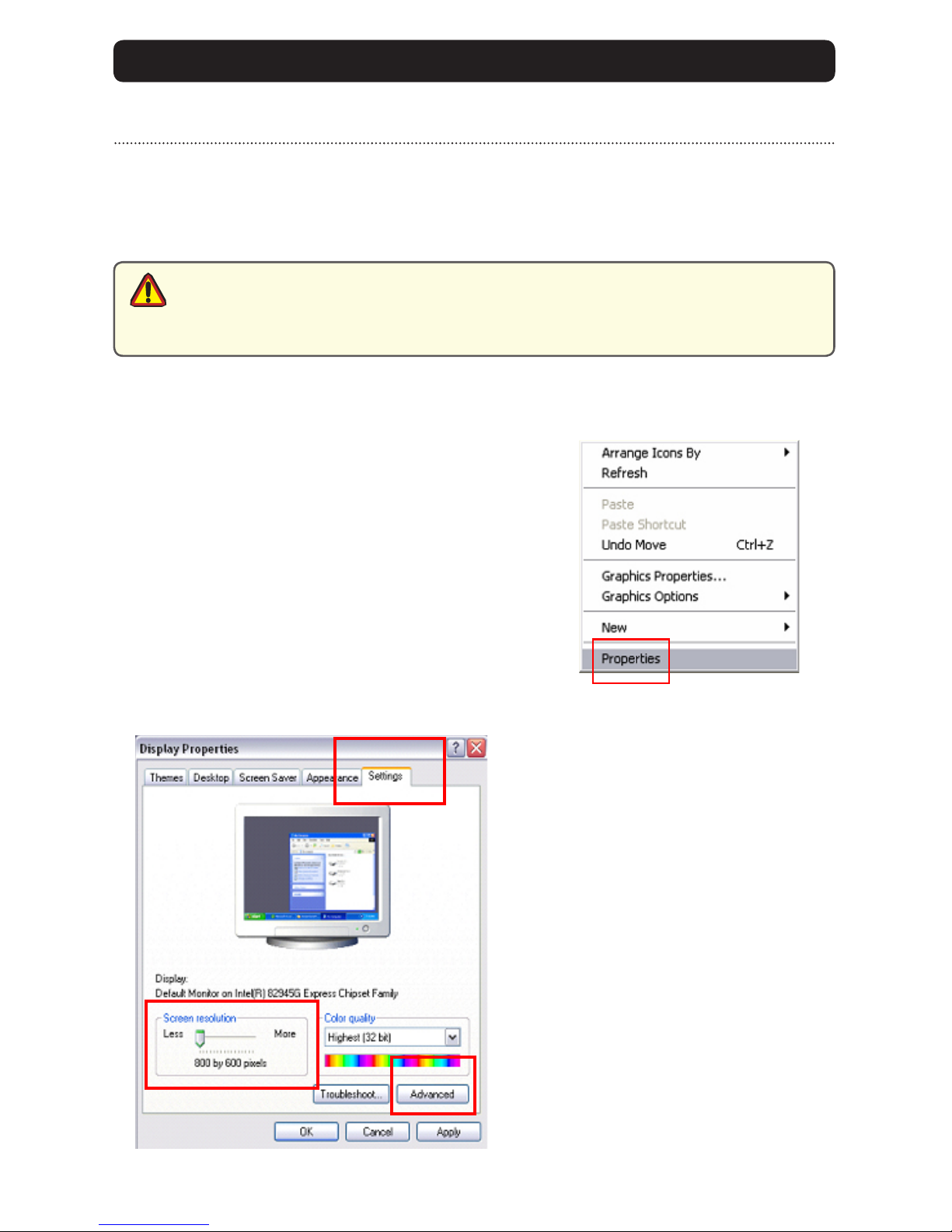
MPC-AWMVRL-UM(B) 4/2011 15
Prior to connecting the MPC-AWMVRX to the computer, with another monitor, verify the
computer display properties are set to between 640x480 and 1280x1024 in 4:3 aspect ratio.
1. Right mouse click on an open area of the
desktop screen to bring up the Desktop Menu.
2. Left mouse click on Properties to
open the Display Properties menu.
3. Connect to a CRT monitor to establish the
computer display properties.
4. Select the Settings tab.
5. Under Screen Resolution, verify
or slide the bar until the Screen
Resolution is at 800 x 600 pixels
(SGVA) or 1024x768(XGA).
6. Select the Advanced button to
go to the next menu to verify the
Hz refresh rate.
Computer Display Properties - XGA or SVGA
Setting the Display Settings
CAUTION!
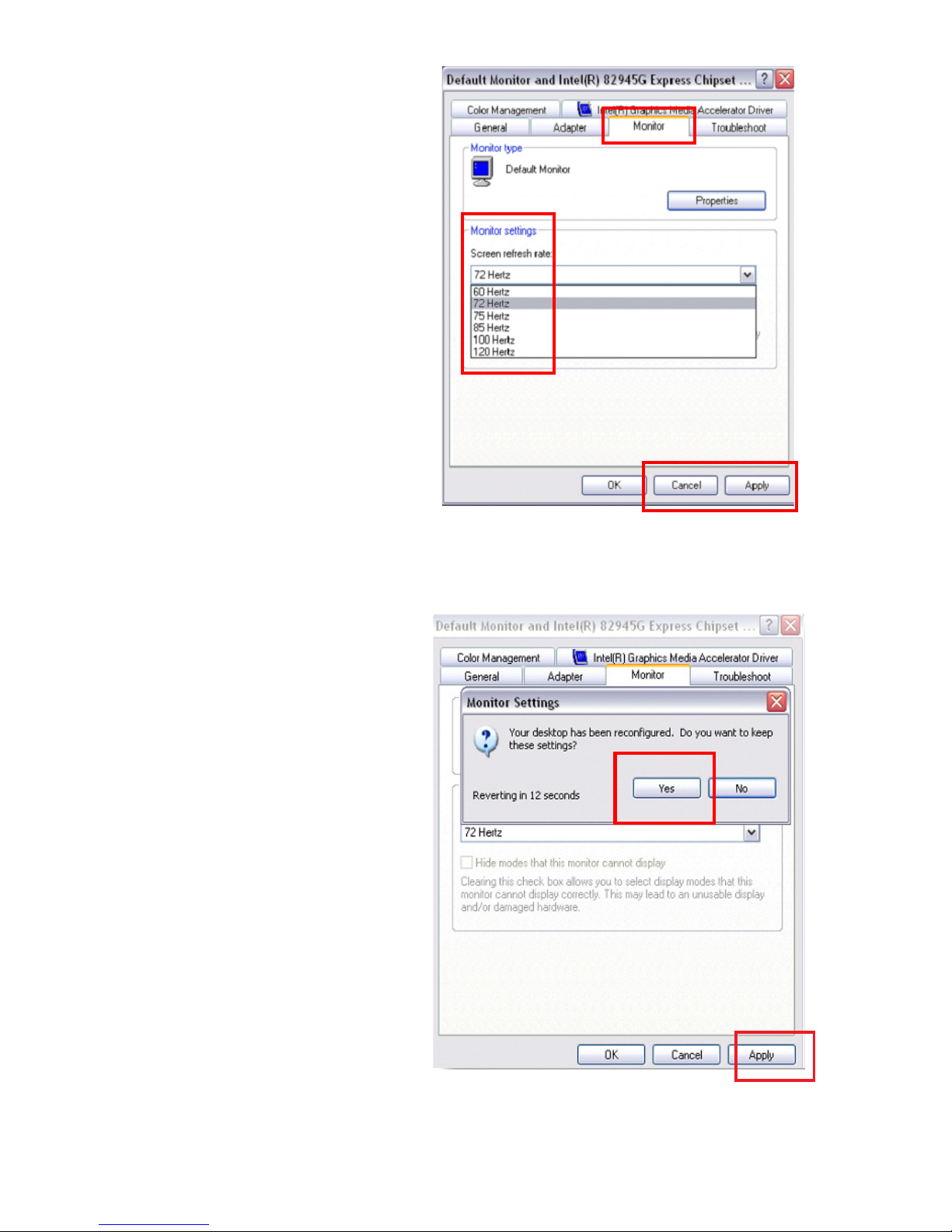
16 MPC-AWMVRL-UM(B) 1/2011
9. At the Monitor Settings dialog
box, select “Yes” to accept the
new desktop view settings.
10. In the Display Properties dialog
box, verify the Screen Resolution is
at 800 x 600 (SVGA) or 1024x768
(XGA).
11. Select the Apply button.
7. Select the Monitor tab.
8. Under Monitor Settings, verify
the Screen Refresh Rate is
between 60 and 75Hz.
and go to step 9.
the 60 – 75Hz range

MPC-AWMVRL-UM(B) 1/2011 17
Power on the Monitor
for this connection, and
display quality.
Signal Quality
bearing on the quality of the images displayed
wiring practices are followed
electric motors, or unshielded RF sources such as radar and microwaves
video source, it is highly recommended that a video signal booster (line
driver) be used in the circuit, and
driver is used, single cable lengths in excess of our standard cable length
should be of high quality shielded VGA cable.

18 MPC-AWMVRL-UM(B) 1/2011
OPERATOR CONTROLS
On the right hand side of the Monitor bezel
are seven Operator Control buttons.
Power Button
Note: Monitor defaults to an AUTO-OFF state when
power is applied.
the I/O (Input/Output) symbol
turn ON or turn OFF the unit, and
the unit is powered on.
Optional Feature: Monitor defaults to an
AUTO-ON state when power is applied. This
feature must be ordered when the Monitor is
ordered. It is not an add-on after the unit is
built.
Brightness Toggle
This toggle controls the brightness of the LCD Panel Display.
Display’s backlight brightness to increase
down in increments to the lowest setting, which is just above total black and suit-
able in very subdued light, as in night time operations, and
Select Button
The Select Button is the access point to the On-Screen Display (OSD) Source Screen
Menu. (See On-Screen Display.)
Up Button
The Up Button is an adjustment tool in the OSD Source Screen Menu. (See OSD
Screen Menu Parameters.)
Down Button
The Down Button is an adjustment tool in the OSD Source Screen Menu. (See OSD
Screen Menu Parameters.)
Source Button
The Source Button allows the user to switch between video signal sources attached to the Moni-
tor – Composite Video 1, 2 & 3, and VGA.
Source Select Button
Up Button
Down Arrow
Power On/O (I/O)
Button
Brightness Control Toggle
(large sun, small sun)
Select Button
Adjust the brightness of the Display to the lowest possible setting for
a given set of conditions and display characteristics. Doing so shall
provide the best viewing of the image, extend the lamp life of the
backlight and reduce the internal heat of the Display.

MPC-AWMVRL-UM(B) 4/2011 19
ONSCREEN DISPLAY
The On-Screen Display (OSD) user interface is the path to all display signal source
adjustments. The Source Screen Menu, with its user-friendly graphical interface,
provides access to ne-tuning the Display.
OSD Source Screen Menu Activation
To activate the OSD menu in the current video source, press and release the SELECT
button.
Note: OSD Source Screen Menu shall close after 15 seconds of inactivity. This setting can be
adjusted in the OSD Source Screen Menu (OSD Menu icon), under OSD Duration.
OSD Source Screen Menu Parameters
The Source Screen Menu is comprised of six icons, each representing distinct source
screen categories and their corresponding functions menu with adjustable settings.
Picture Menu Source Menu OSD Menu Set up Menu Inactive OSD Tools Menu
Parameter Adjustments
to move across the Source Screen Menu
in a drop-down box
single press the SELECT button
Functions Menu
highlighted
indicating the Category is active; its parameters can be adjusted
the value of the parameter as noted in the percentage bar
Source Screen Menu
buttons to move across the Source Screen Menu and follow the above instructions,
or
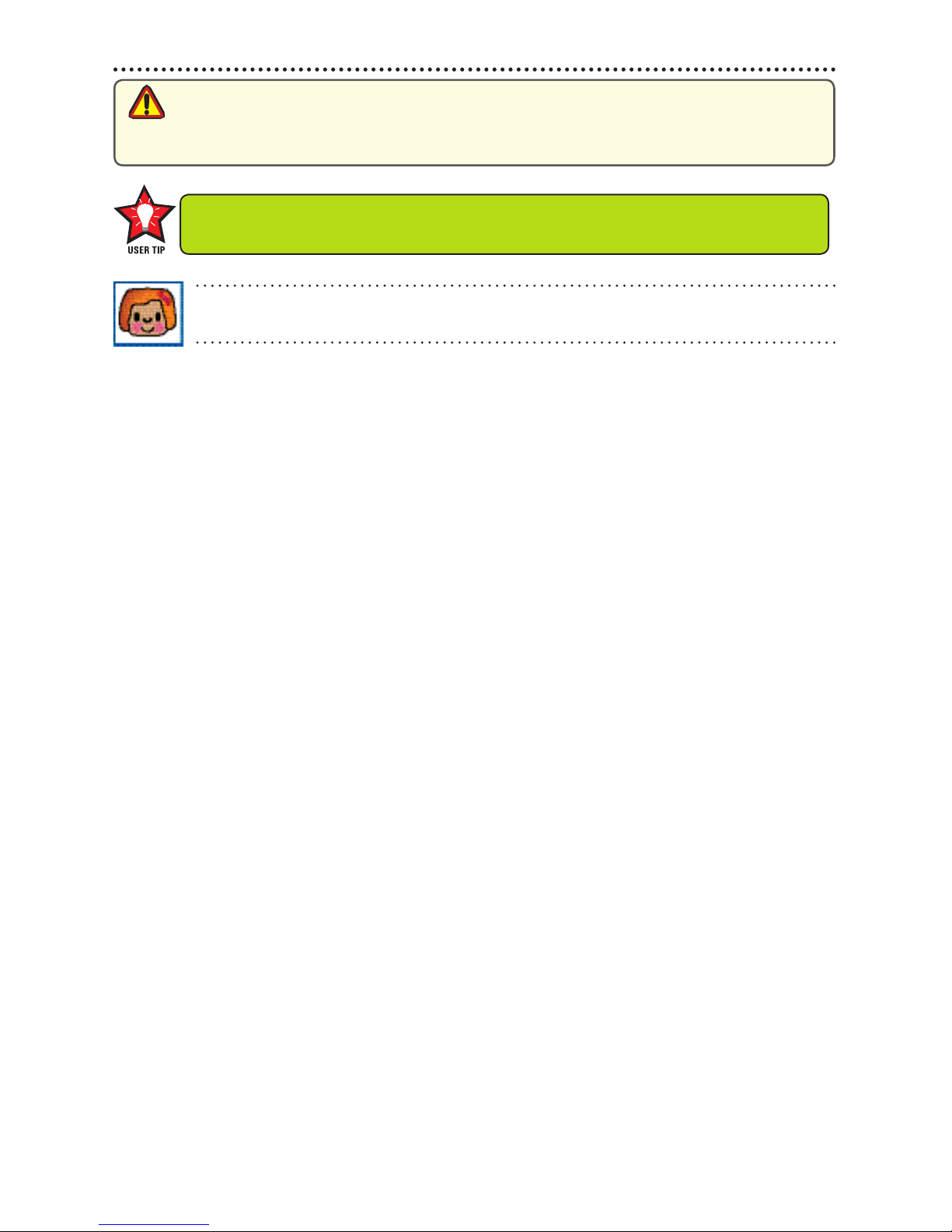
20 MPC-AWMVRL-UM(B) 1/2011
exit the Source OSD Source Screen Category’s Function Menu.
default OSD duration, any function adjustments made shall not be saved.
It is recommended to adjust the LED back light brightness to maximum before
ne-tuning the OSD Source Screen Menu Picture Menu Parameter: Brightness.
Picture Menu Parameters
Brightness
Before adjusting the Brightness function parameters, set the LCD panel backlight
brightness using the control toggle (large sun/small sun); set to its brightest (large sun
button) in the ambient light source.
Contrast
Contrast is the dierence in brightness between the light and dark areas of the pixels
of a picture.
Saturation
Saturation is the vividness or intensity of the hue or color.
Tint
Tint is the pinks, blues and greens of the Display.
Sharpness
Auto Color
source, create an all-white background
OSD Source Screen Menu Parameter Selections
CAUTION!
Table of contents
Other Marine PC Monitor manuals