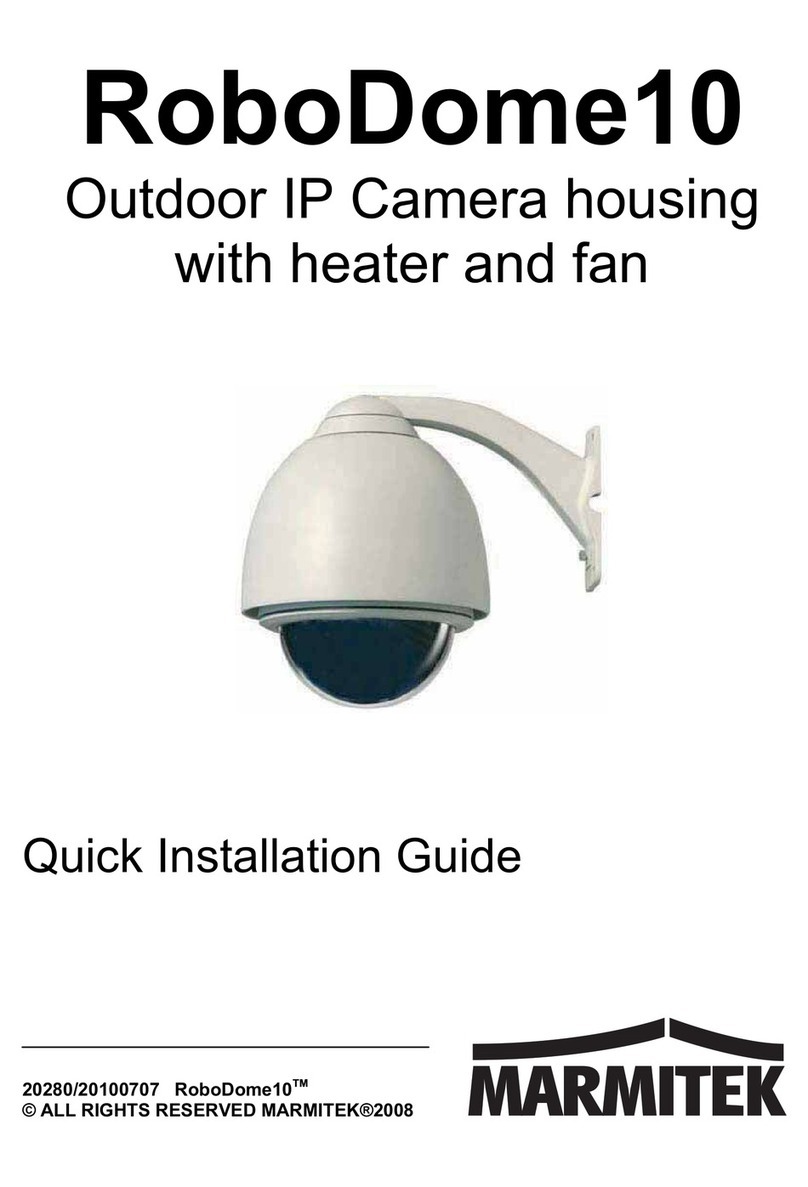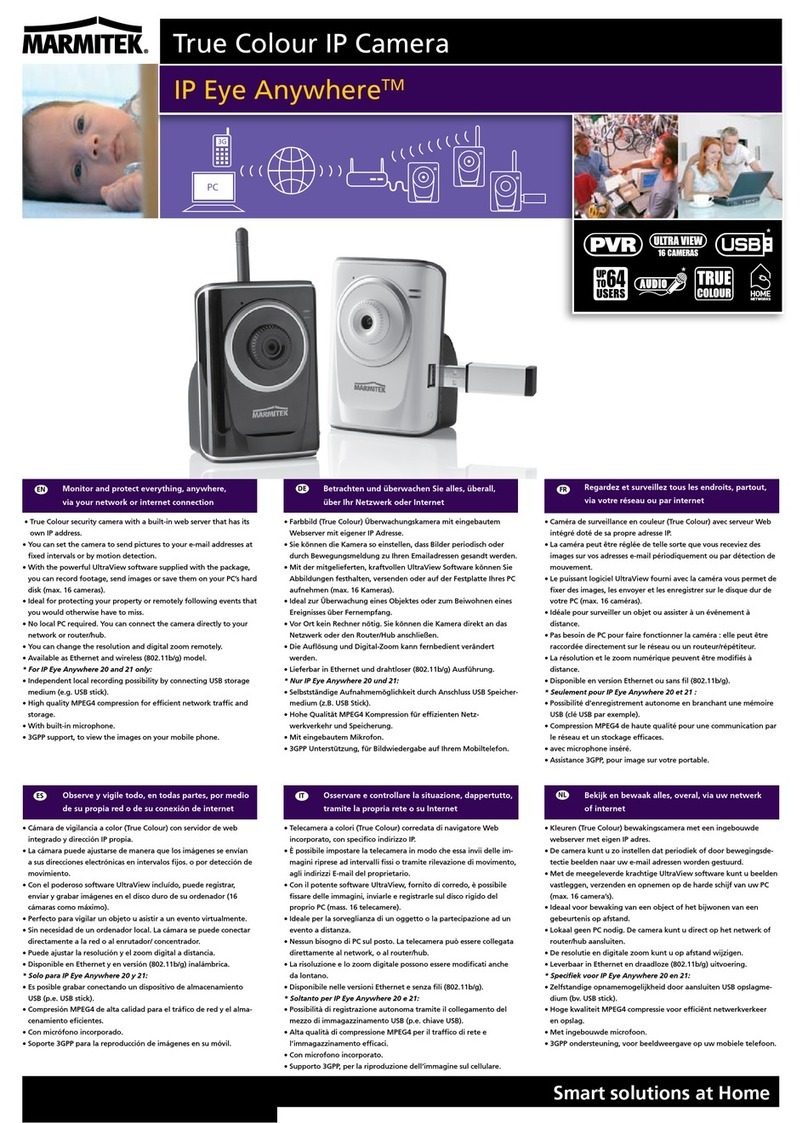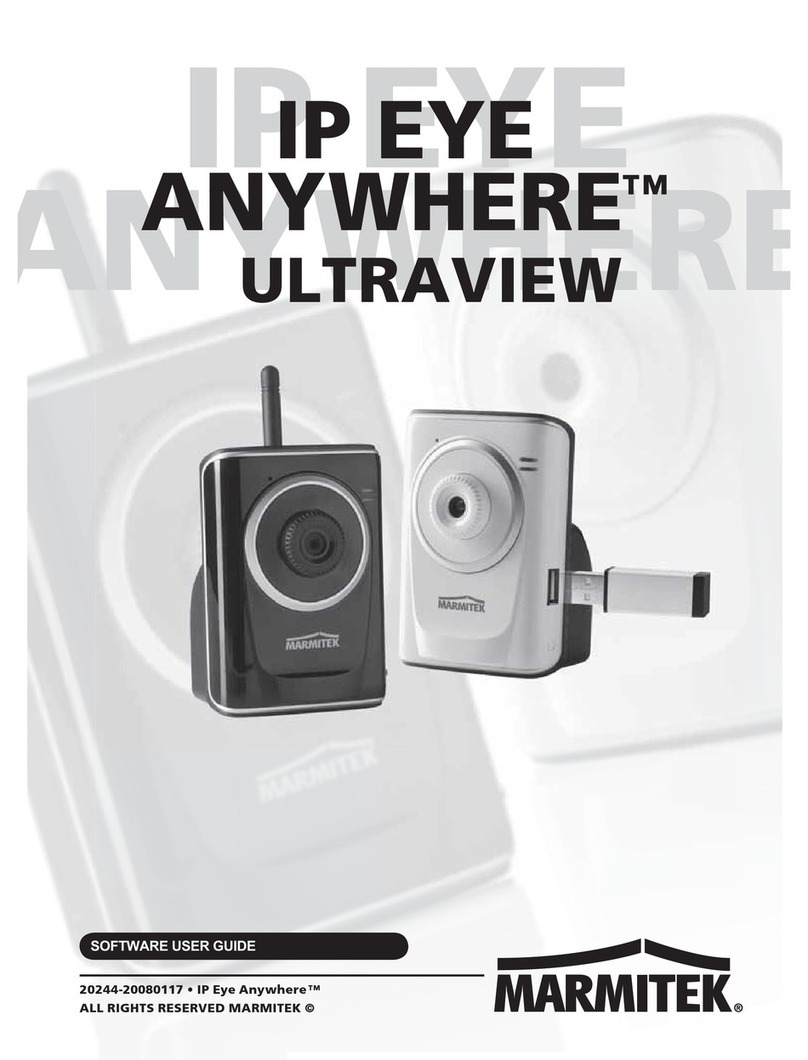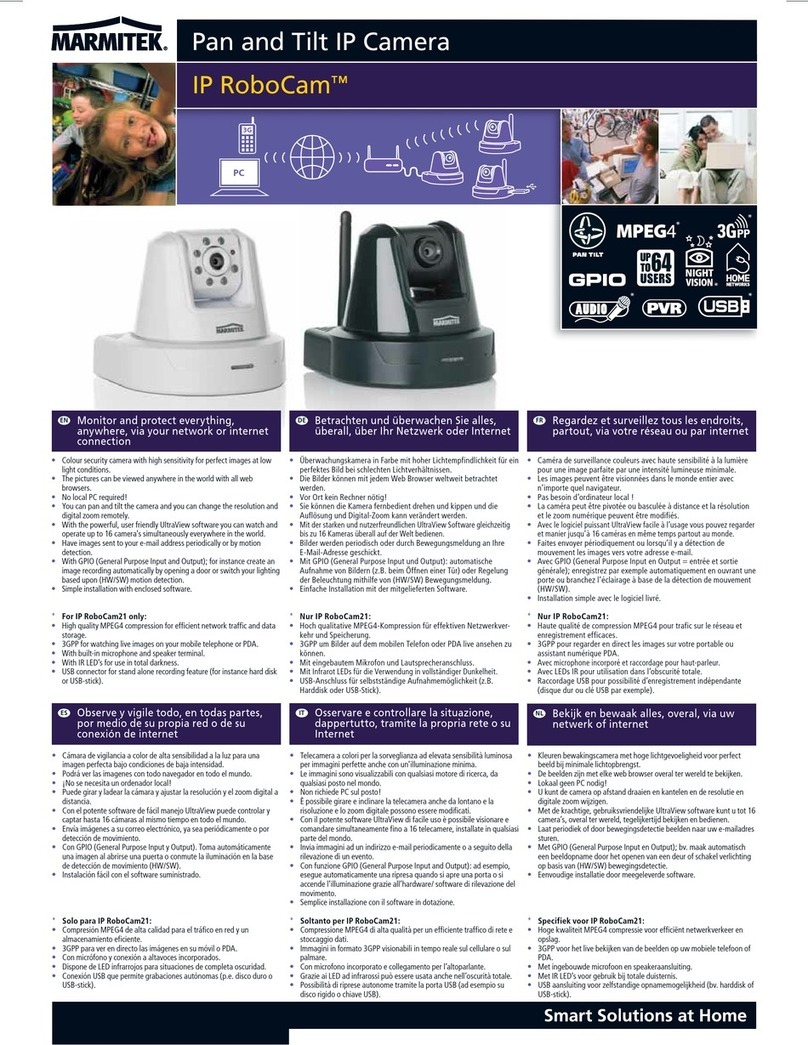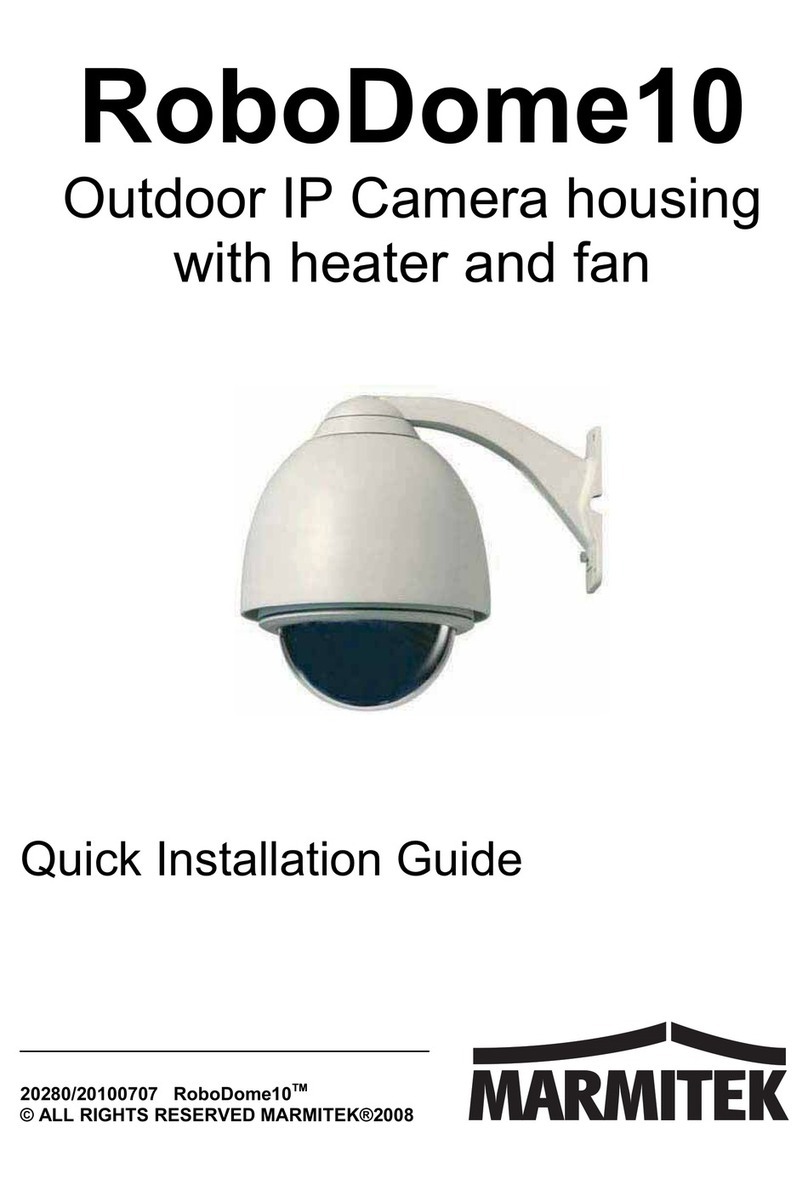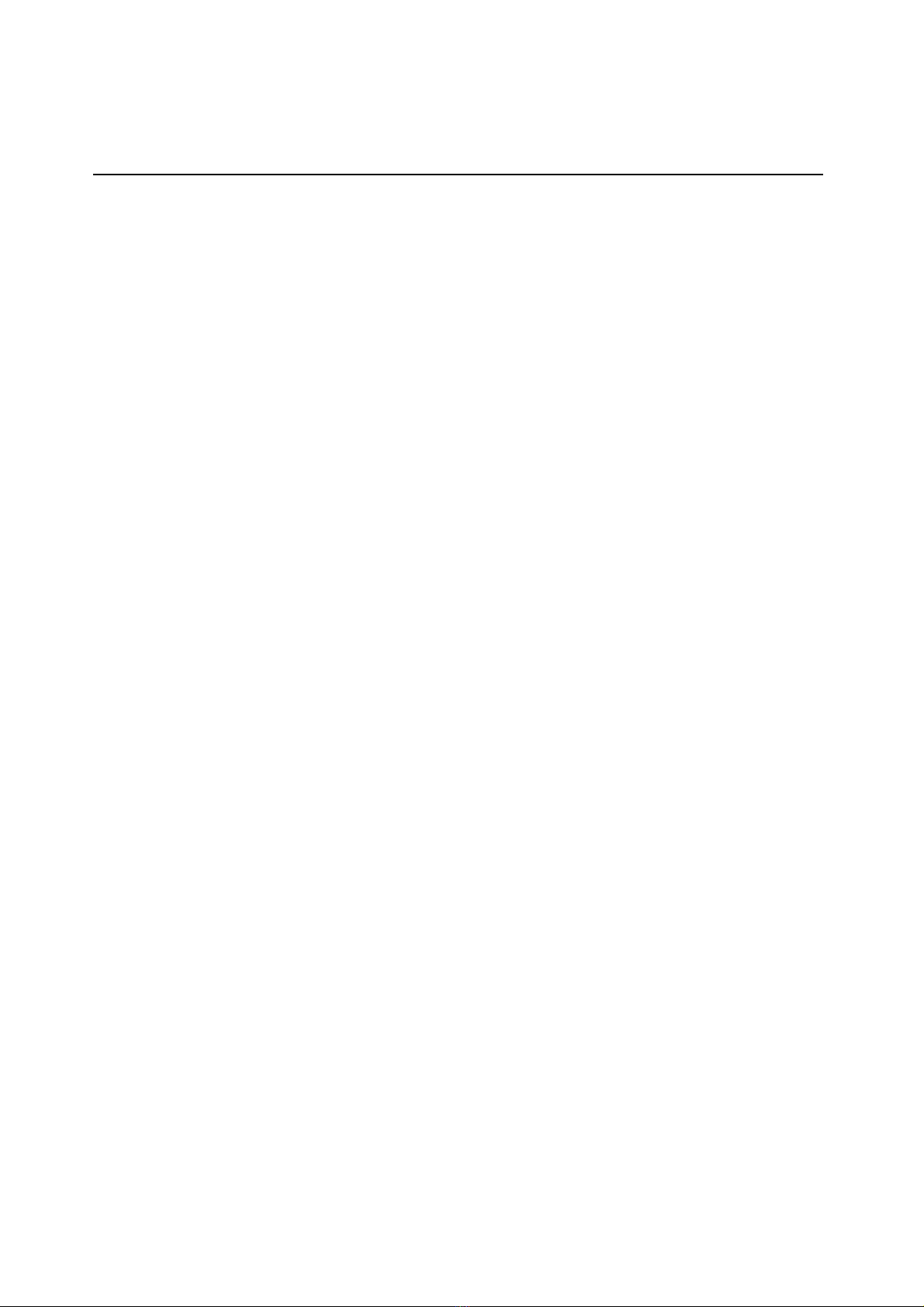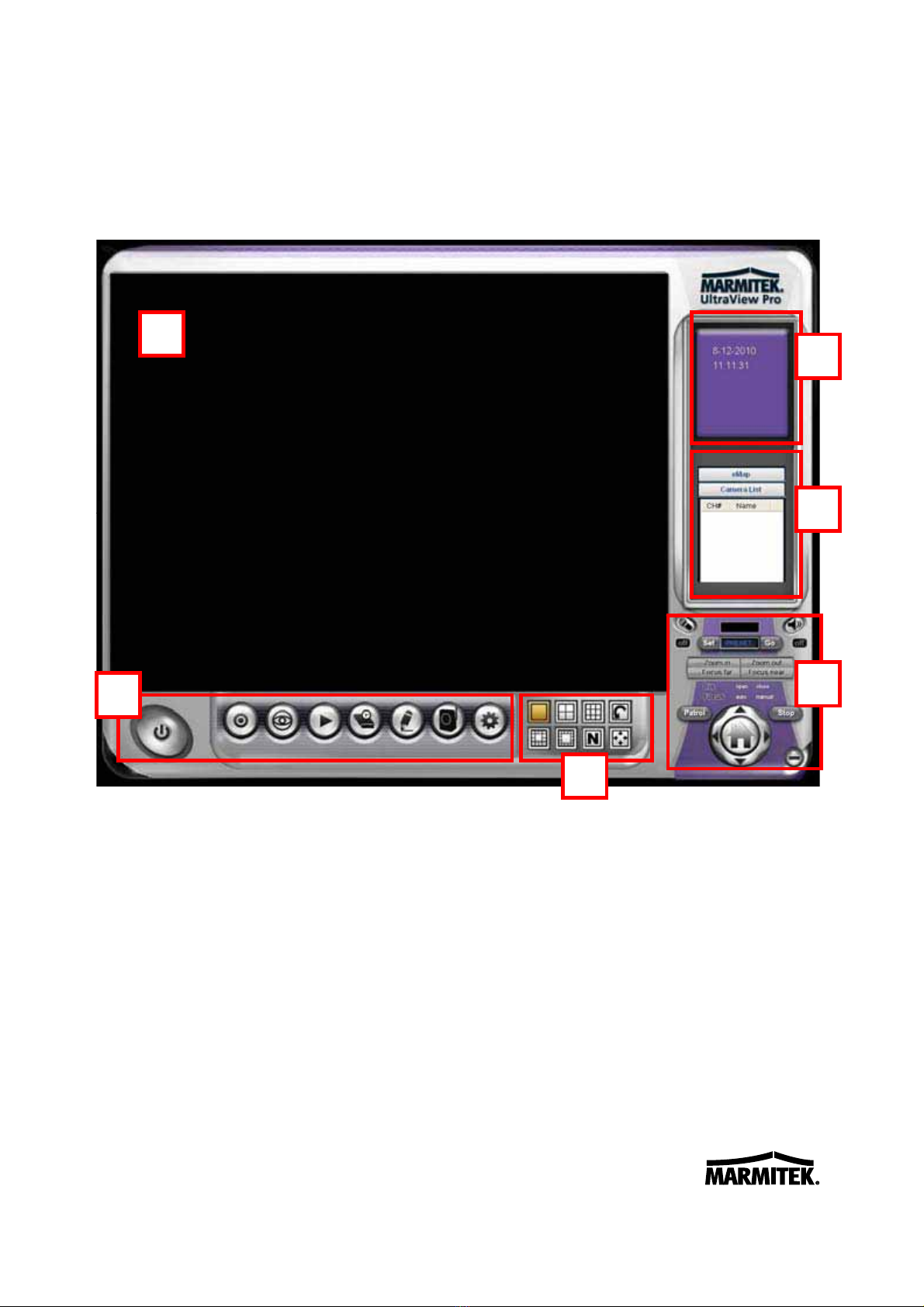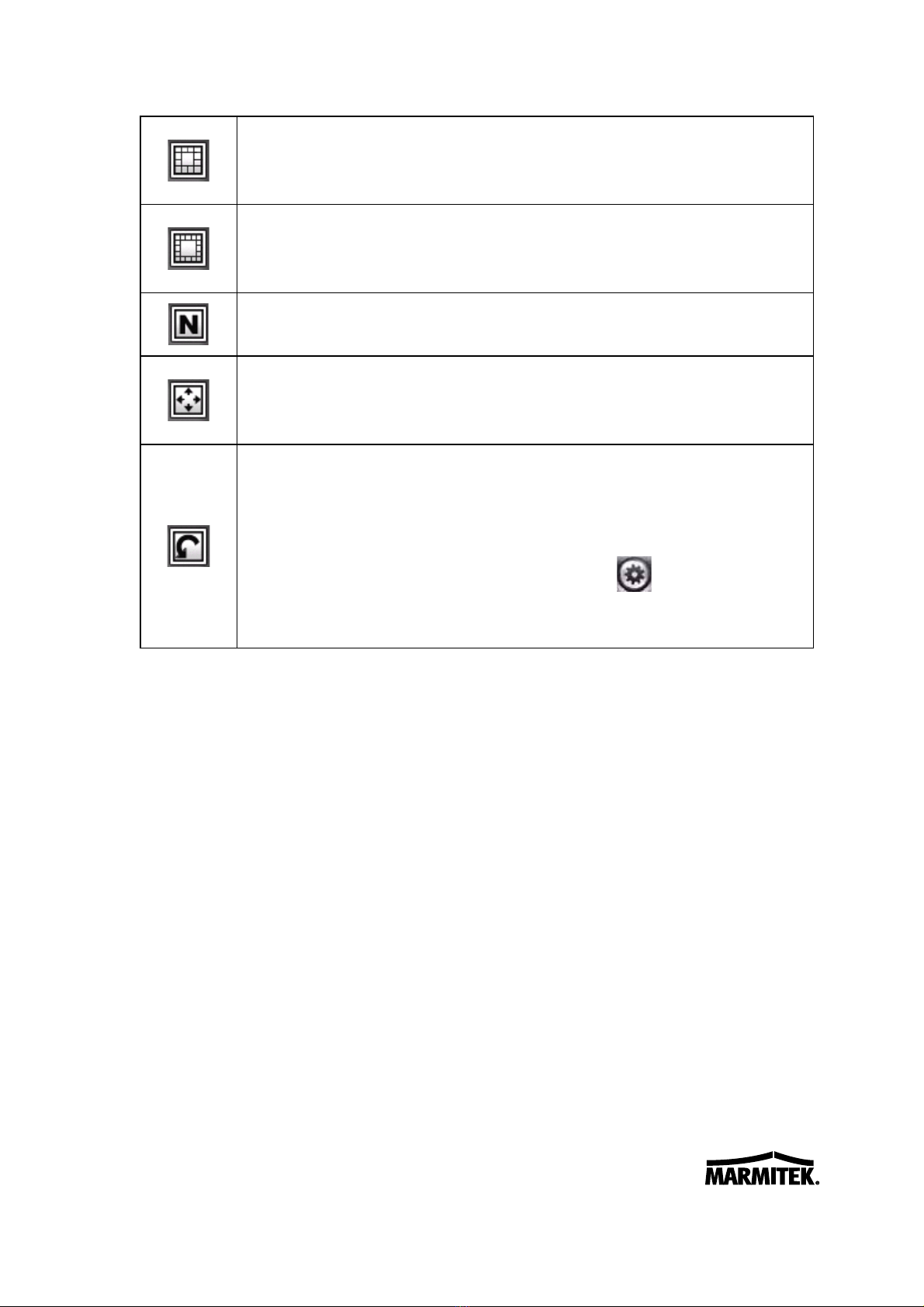2
CHAPTER 1
INTRODUCTION
This Software User Guide provides detailed instructions on
operating Marmitek UltraView Pro, a customized software
application with a user-friendly interface allowing you to access
and control your camera(s). You can connect up to 32 cameras to
monitor different places and record events for each camera. With
Marmitek UltraView Pro, you can also change some basic settings
of the camera, such as schedule profiles and motion detecting. In
addition, if your camera supports advanced features, such as audio
or pan/tilt function, you can use these functions through the control
panels of Marmitek UltraView Pro.
To use Marmitek UltraView Pro, you have to install it in your
computer. It is recommended to use a high performance computer
if you want to connect multiple cameras simultaneously.
zPlatform: Microsoft® Windows® XP/Vista*, and Windows 7
zHard Disk: 80GB or above
zResolution: 1024x768 or above
zHardware Requirement
1~8 cameras: Intel Core 2 Duo; 2GB RAM
9~32 cameras: Intel Core 2 Quad; 4GB RAM
* For Windows Vista users: please go to User Accounts and Family Safety
> User Accounts > Turn User Account Control on or off, then uncheck
the “Use User Account Control (UAC) to help protect your computer
checkbox. Restart your computer to validate the setting. For additional
information of User Account Control, please go to
http://www.microsoft.com/windows/products/windowsvista/features/detail
s/useraccountcontrol.mspx