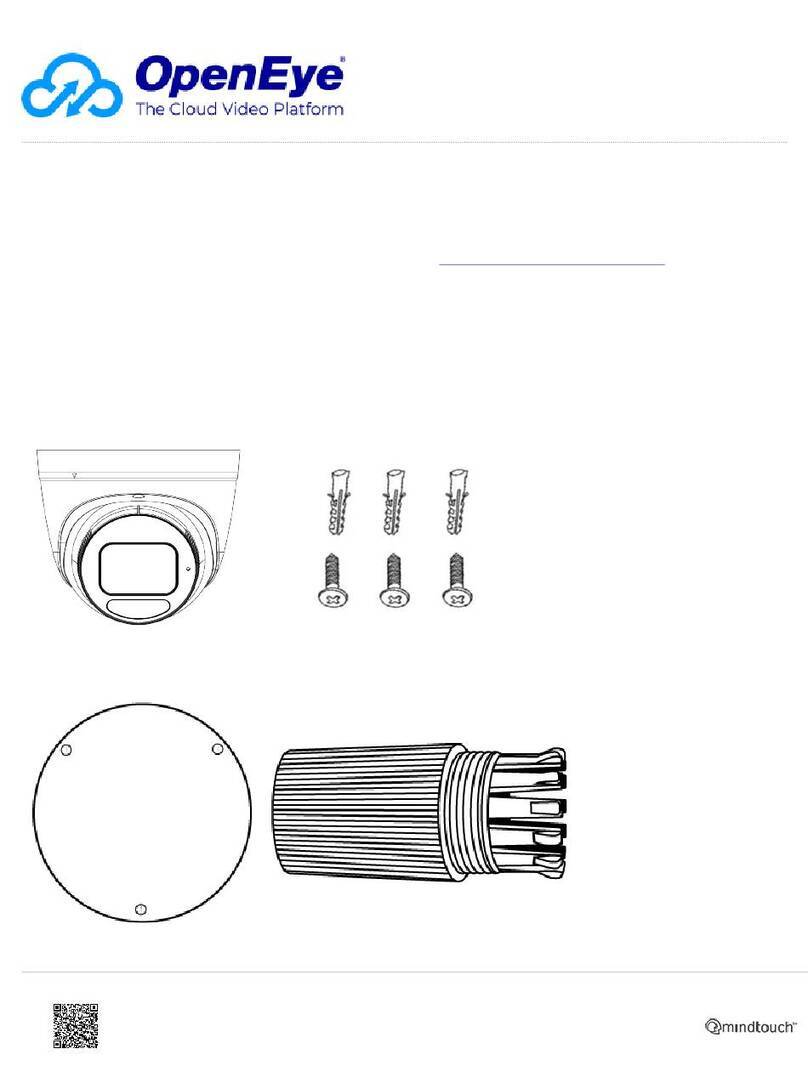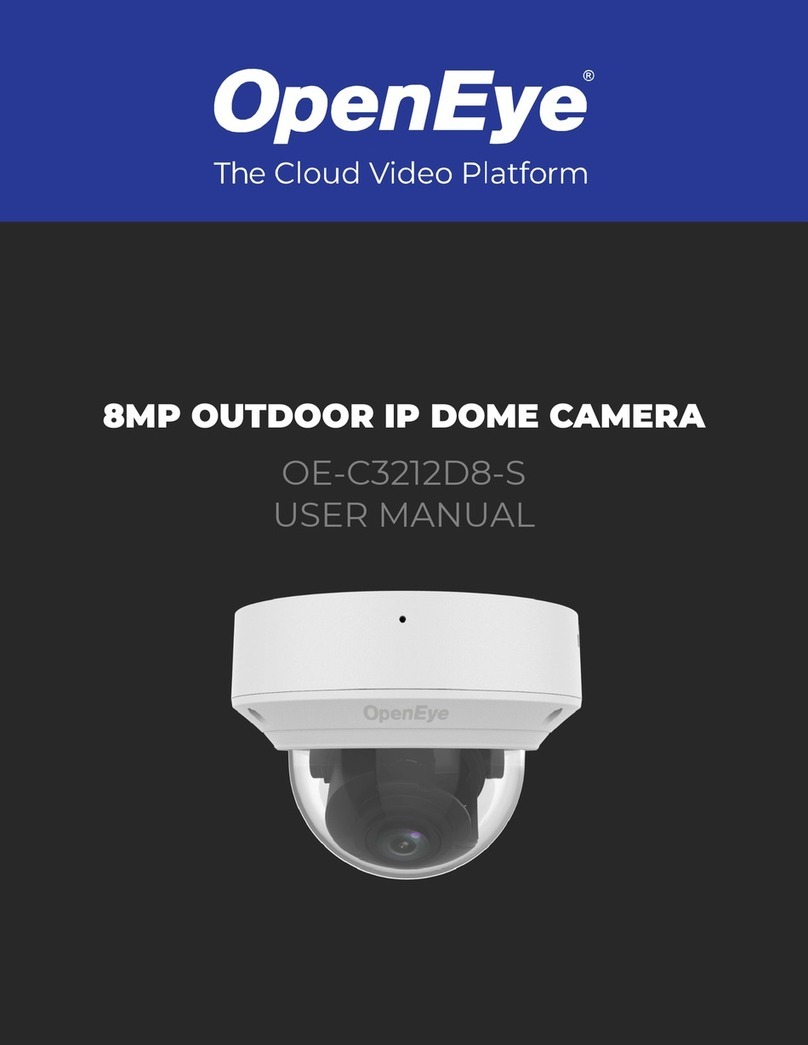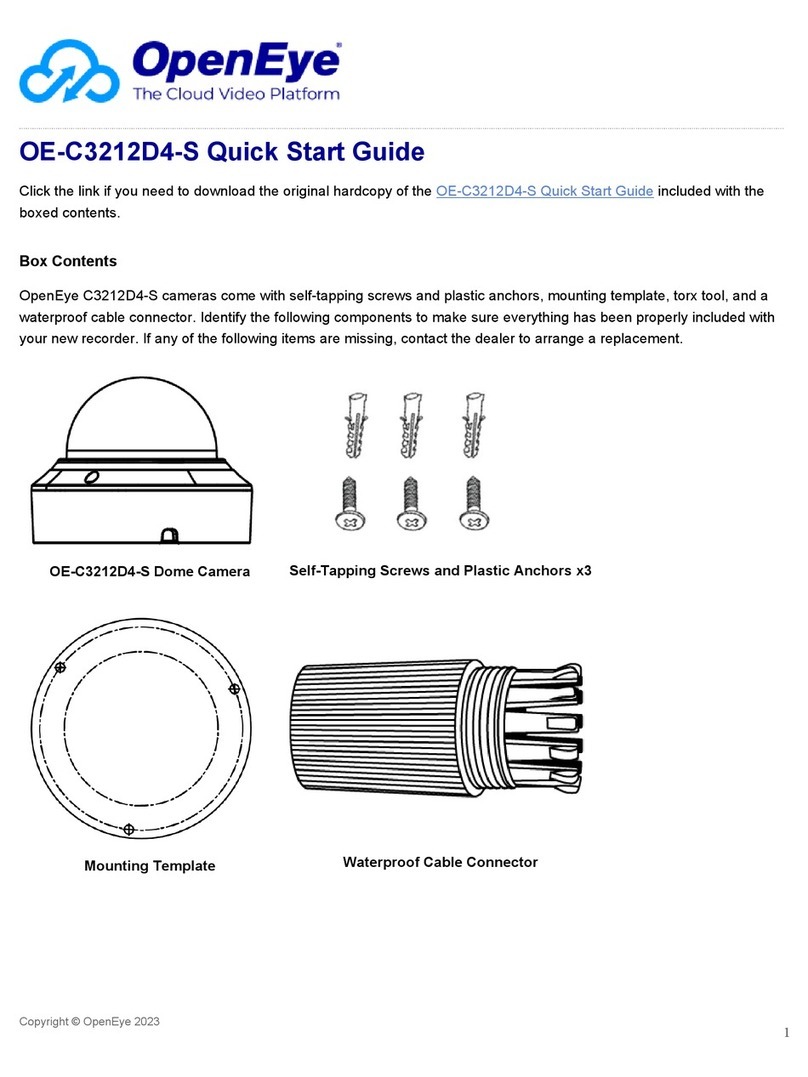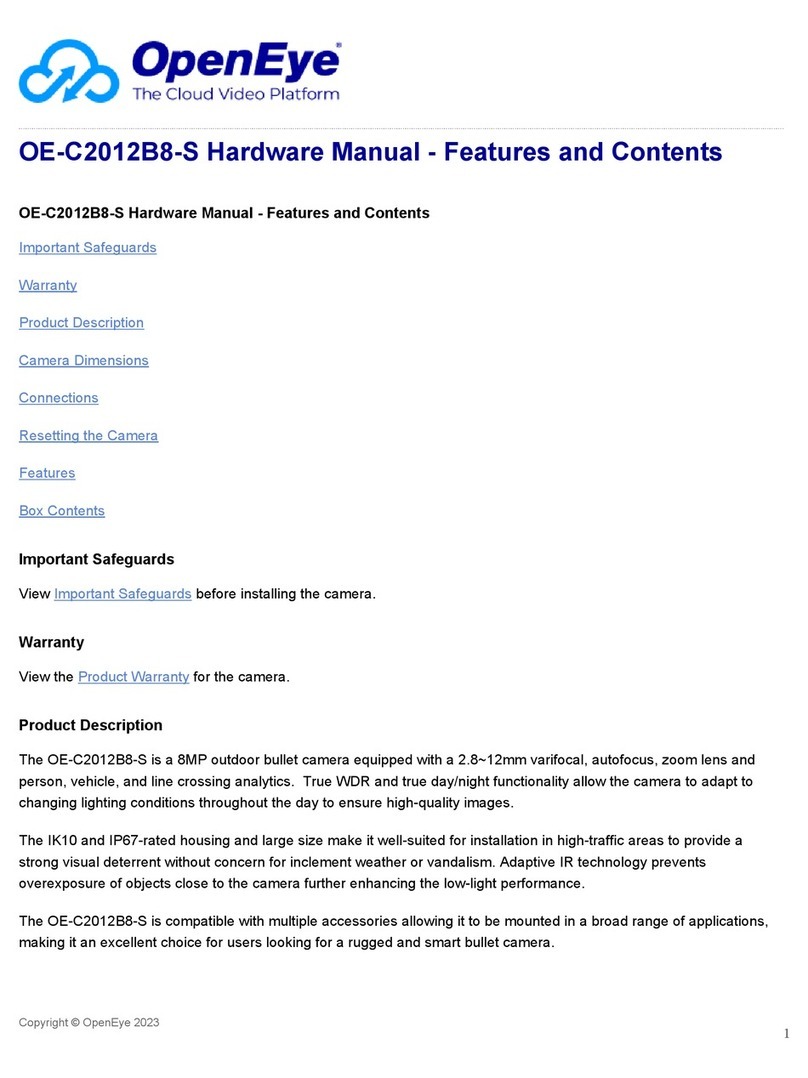1. OpenEye recorders running Apex 2.6 or newer will automatically set a new unique password when added in
setup, if a new password has not already been set.
NOTE: You can set your Default Camera Password under the General Settings page within Setup > System
Settings > General Settings.For instructions on defining your unique camera password, visit Default Camera
Password.
2. Connect to the camera directly through a Web Browser and follow the onscreen prompts.
3. Use the Network Camera Manager (NCM) Utility.
NOTE: More on the NCM Software can be found at Network Camera Manager.
NOTE: Refer to your recorder manual or quick start guide for instruction on adding cameras.
Assigning an IP Address
OpenEye IP cameras are set to DHCP by default. If a DHCP server is not detected after 2 minutes, the camera will
default to IP address 192.168.51.2. If you are not using a DHCP server, NCM will allow you to batch configure a static IP
address. The default IP address for the camera network on your recorder is 192.168.51.1.
Selecting multiple cameras and entering IP address 192.168.51.2 will set an IP address on all selected cameras,
starting at 192.168.51.2 and increase per camera.
1. Open the Network Camera Manager application.
2. Select applicable camera(s).
3. Input starting Ip address, Subnet Mask, Gateway, DNS.
4. Apply changes.
5. Wait 60 seconds before refreshing NCM.
NOTE: See Network Camera Manager for more information.
Connecting to the IP Camera
To access the camera setup menu, you need to open Network Camera Manager (NCM) utility. NCM is pre-installed on
all OpenEye Recorders and is also available for download on the OpenEye website for installation on your personal
computer or laptop.
1. Open Network Camera Manager.
2. Locate your camera on the Network Camera Manager list.
3. To open the web browser, select the camera and click LOAD.
Product Features
Copyright © OpenEye 2023 4