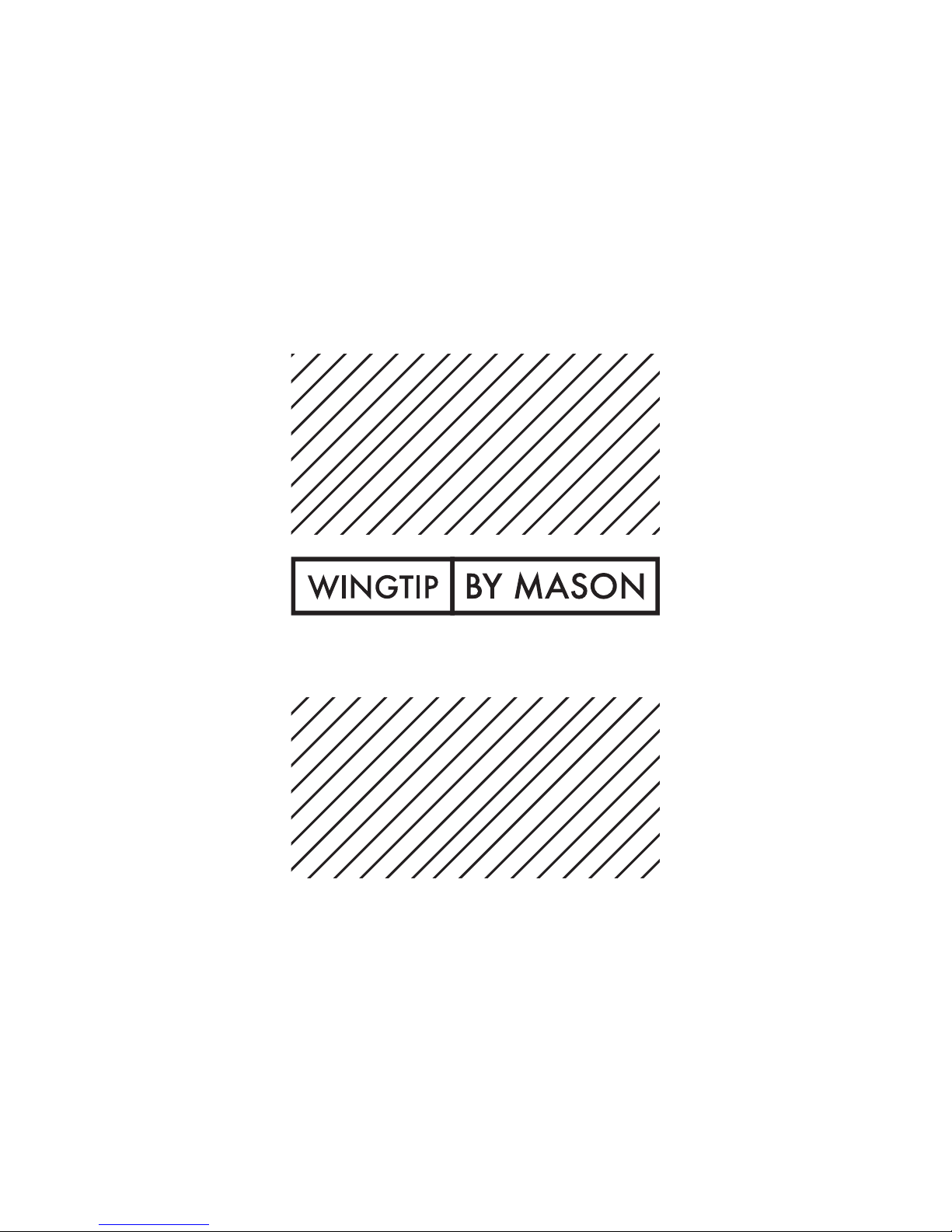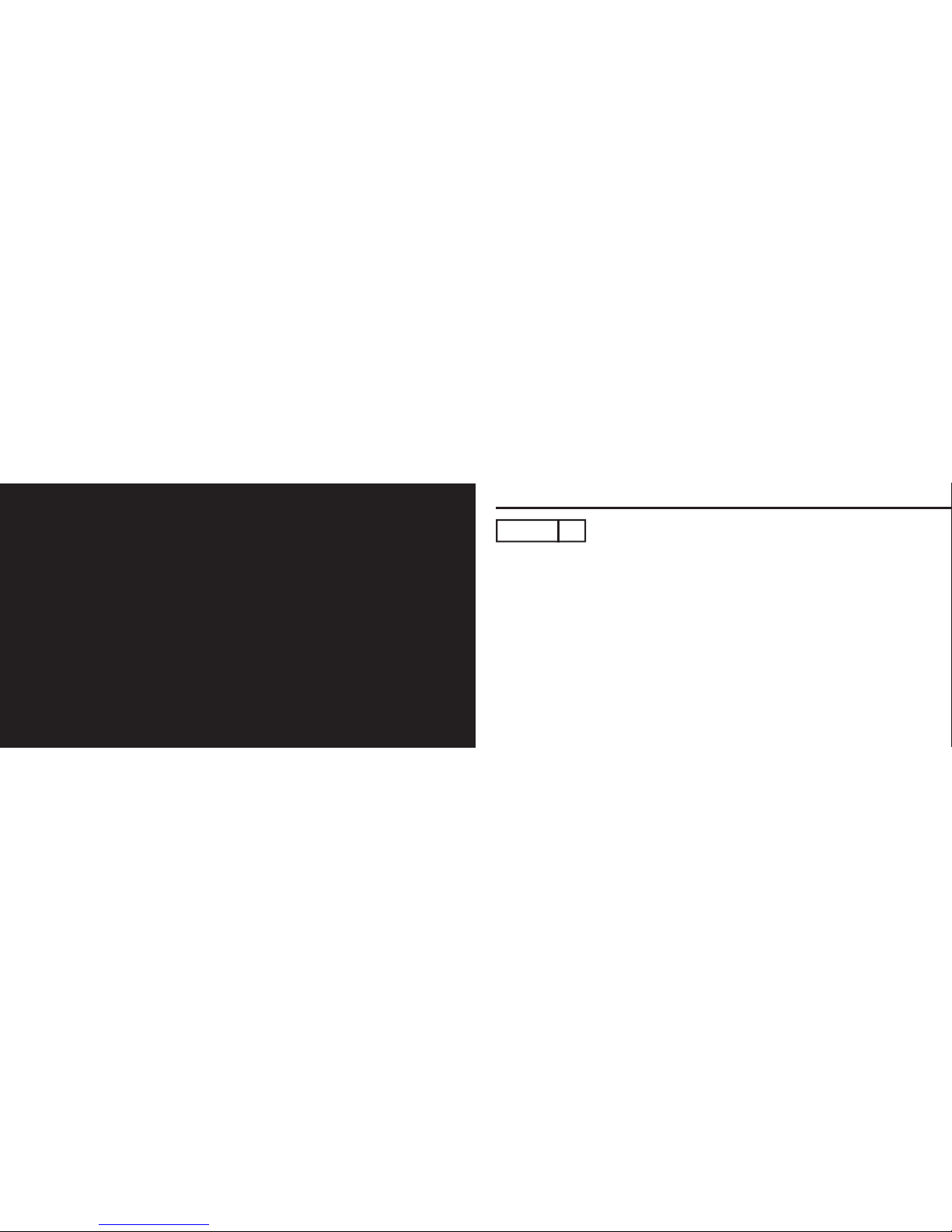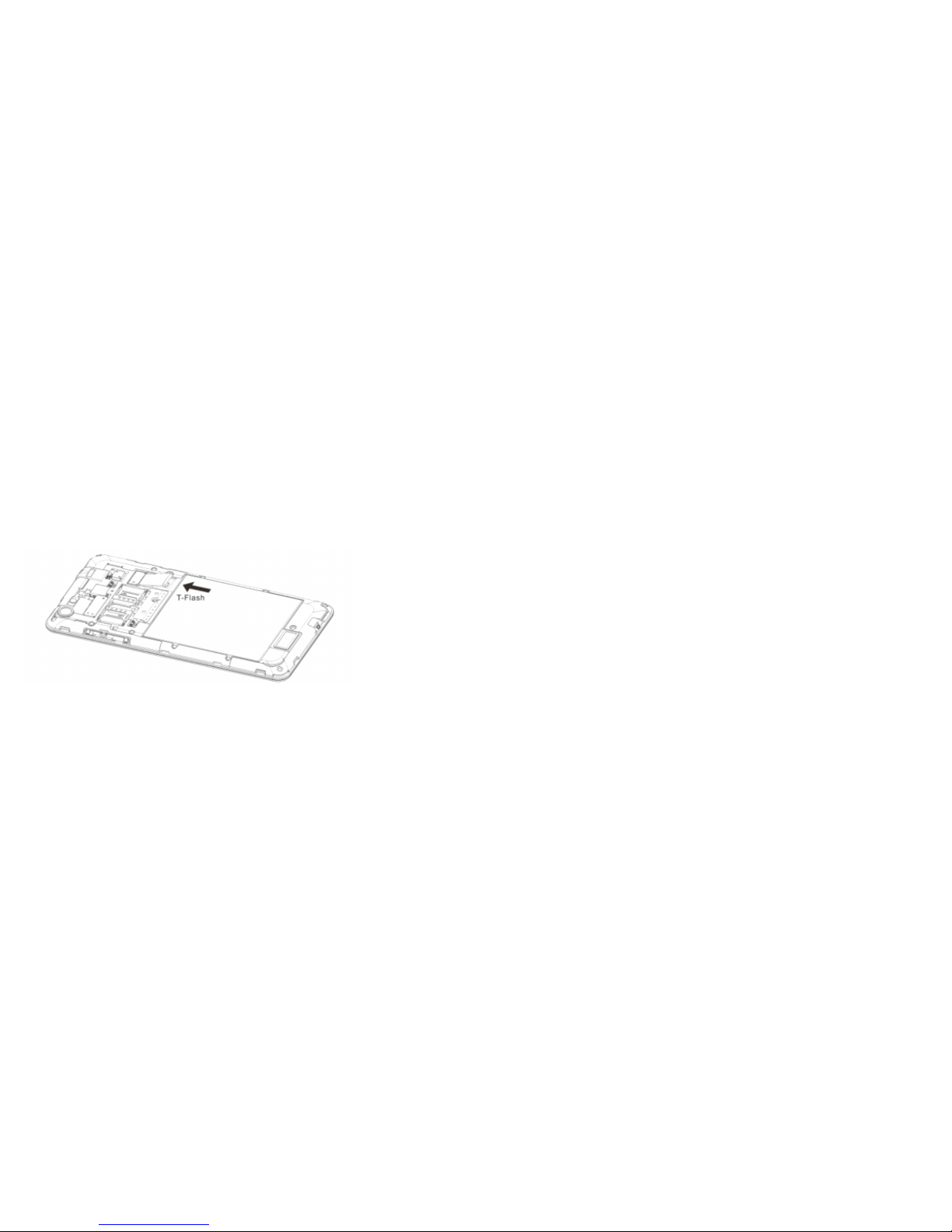9 10
Protecting
Your Battery
Reminders: Do not store your battery at an extremely high or low
temperature, as it aects the service life of the battery and shortens
the standby time. Battery service life is subject to a certain limit. It is
recommended that you replace the battery from the original supplier if
the battery performance has declined after extended use.
Points of Attention on Battery Use
• Be sure to switch off the mobile phone
before you remove the battery.
• Please use it carefully. A short circuit will occur if the
metal connectors are connected to a metal object (for
example, a coin or clip), it may do damage to both
the battery and the metal object. Make sure that no
metal object will be connected simultaneously with the
positive pole and the negative pole of the battery.
• Don’t dismantle or modify the battery.
• Battery should be put in a cool and dry
place to avoid direct sunlight. It should not
be placed in a high temperature (over 60
degrees Celsius) environment.
• If battery is found to have any crack, deformation,
other damage, or electrolyte leakage, stop using
immediately.
• Please clean your skin or clothes immediately with
soap and clear water if they come in contact leaking
electrolyte, and wash your eyes completely with clear
water if any electrolyte splashes into them.
• Don’t use the Li-polymer battery when the temperature
is extremely low, for the maximum standby/call time is
not available at a low temperature.
• Don’t clean the battery with water or organic solvent,
or immerse the battery in water.
• Make sure the battery is fully charged if it
has been out of use for a long period of time.
• It is recommended that a rejected or damaged
battery be returned to the mobile phone manufacturer
or placed in a designated public area for rejected
battery recycling. Don’t mix it with other garbage
or throw it freely.
Cleaning &
Maintenance
• Avoid leaving the phone, the battery, and the charger
in high humidity places (such as the bathroom) and
prevent from contact with rain.
• Please clean the phone, the battery and the
charger using soft and dry cloth.
• Please don’t wipe the phone using
alcohol, thinner or benzene and other
chemical reagents.