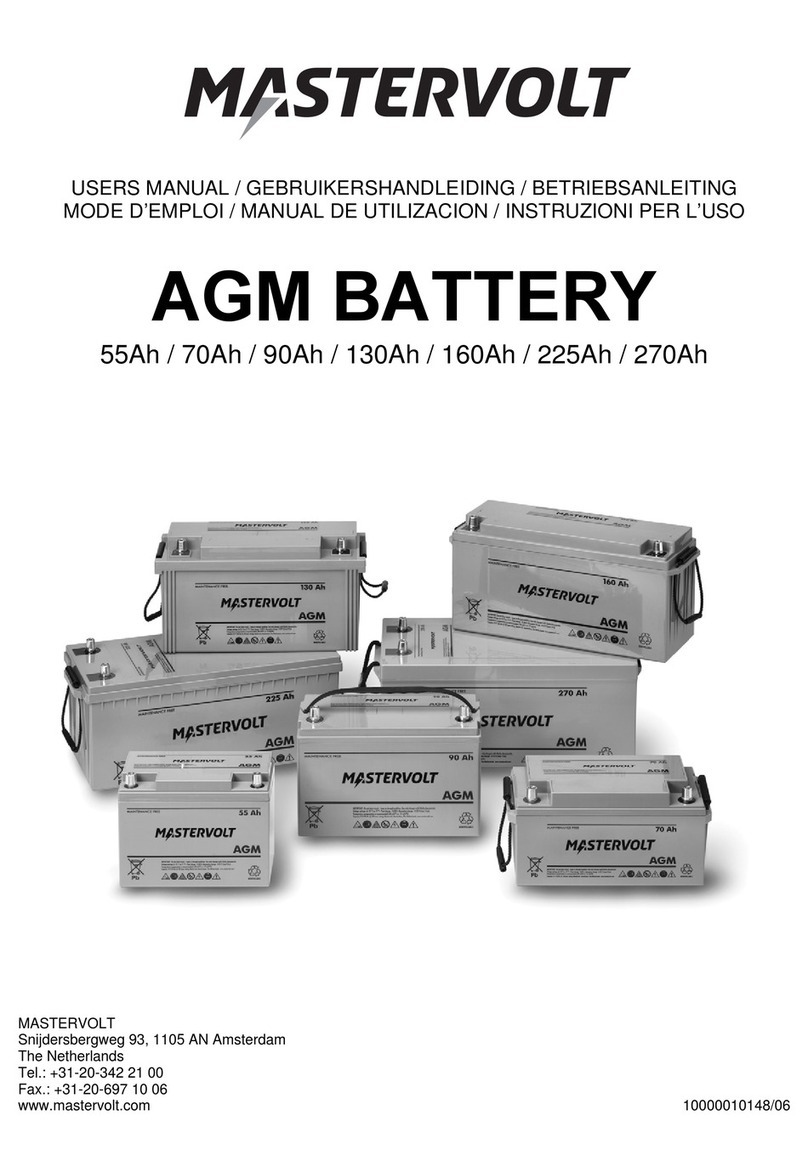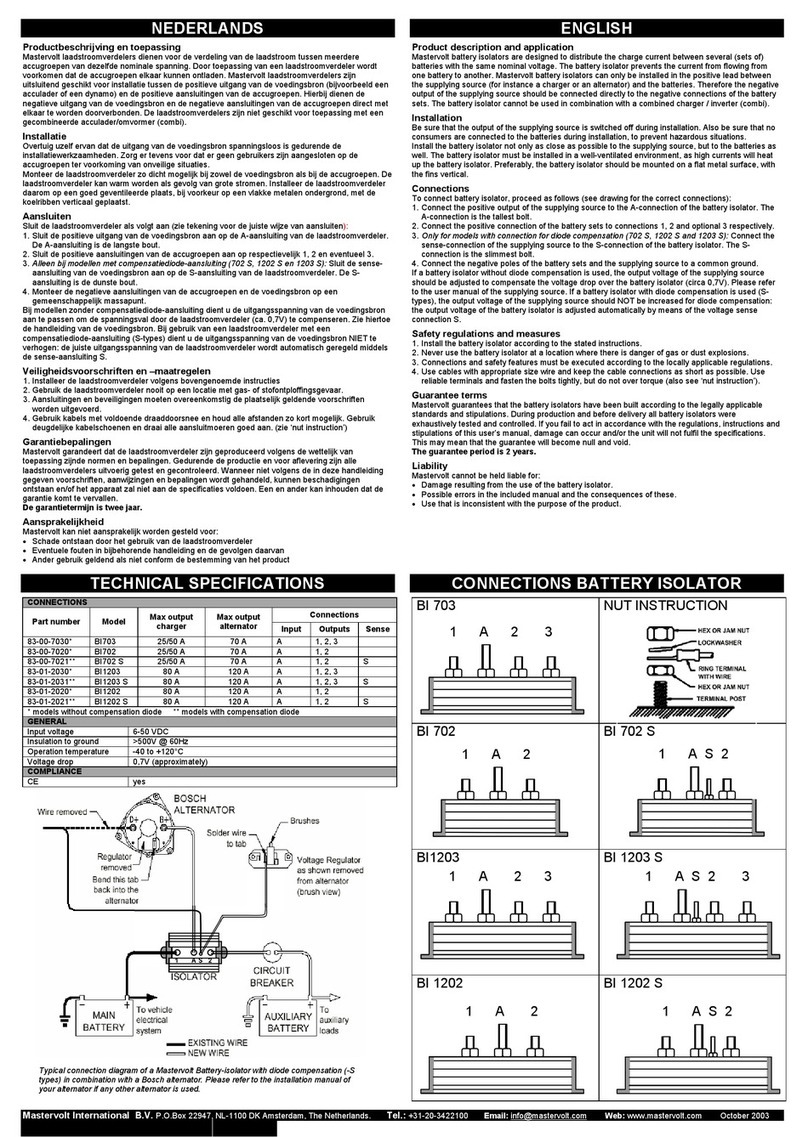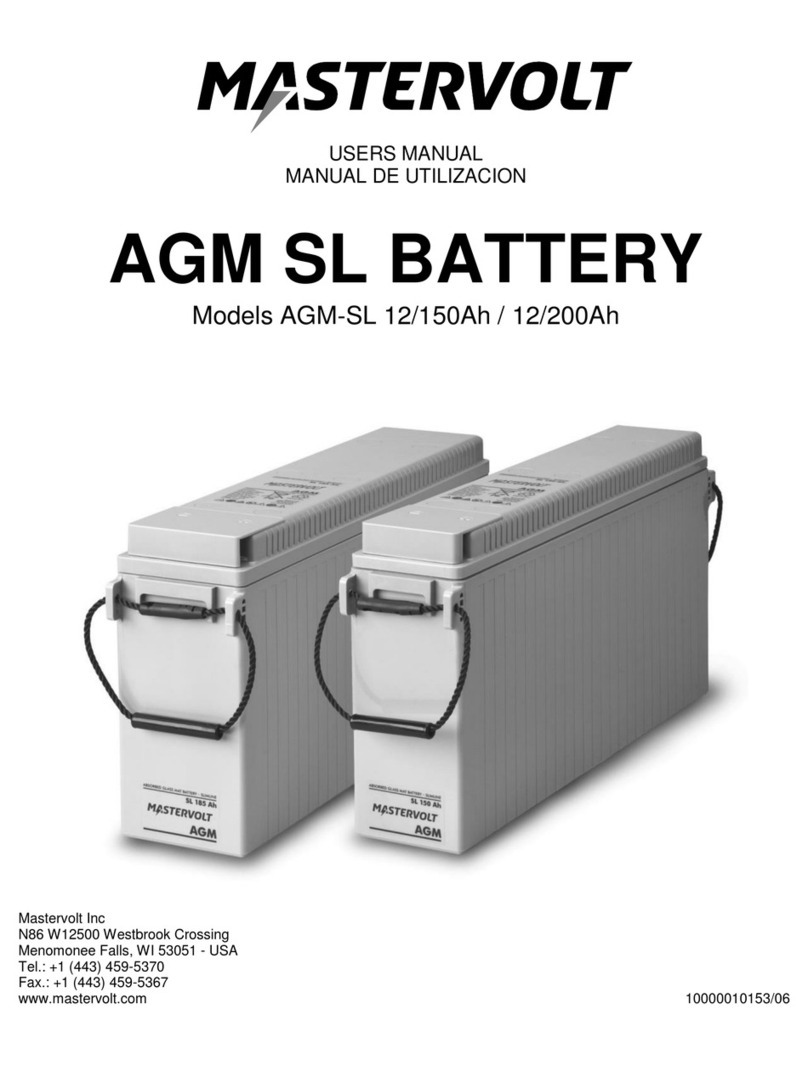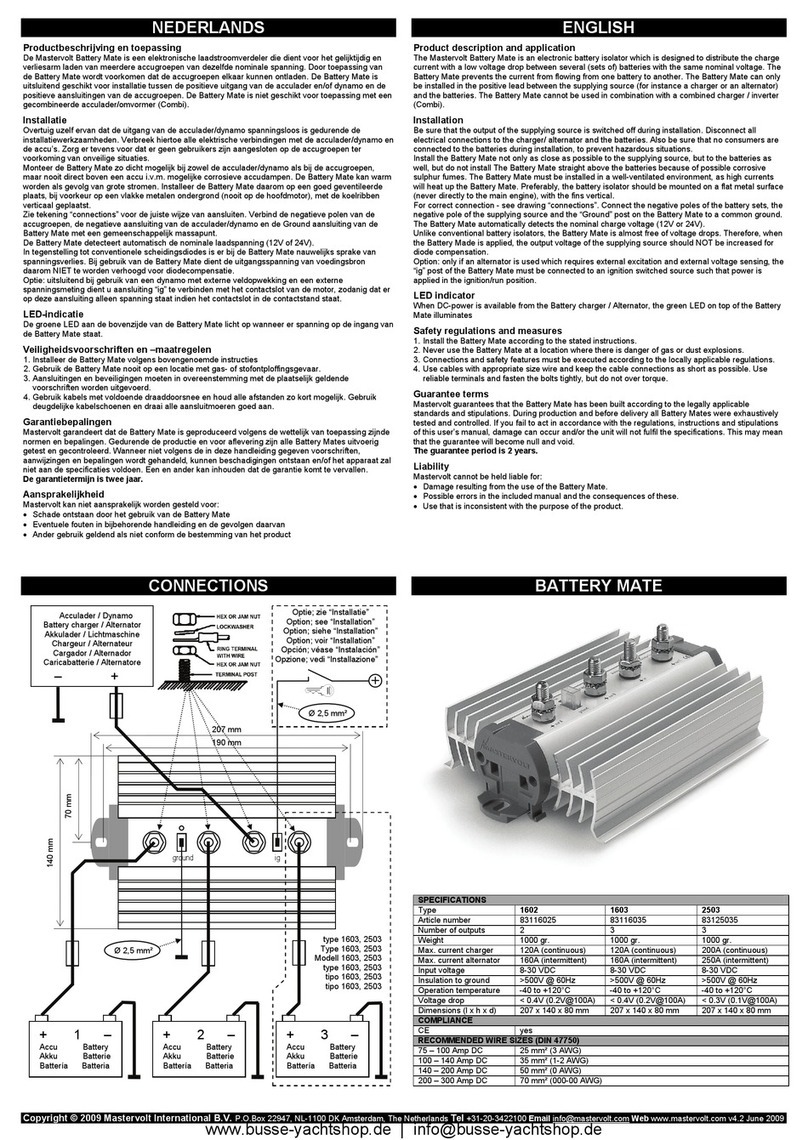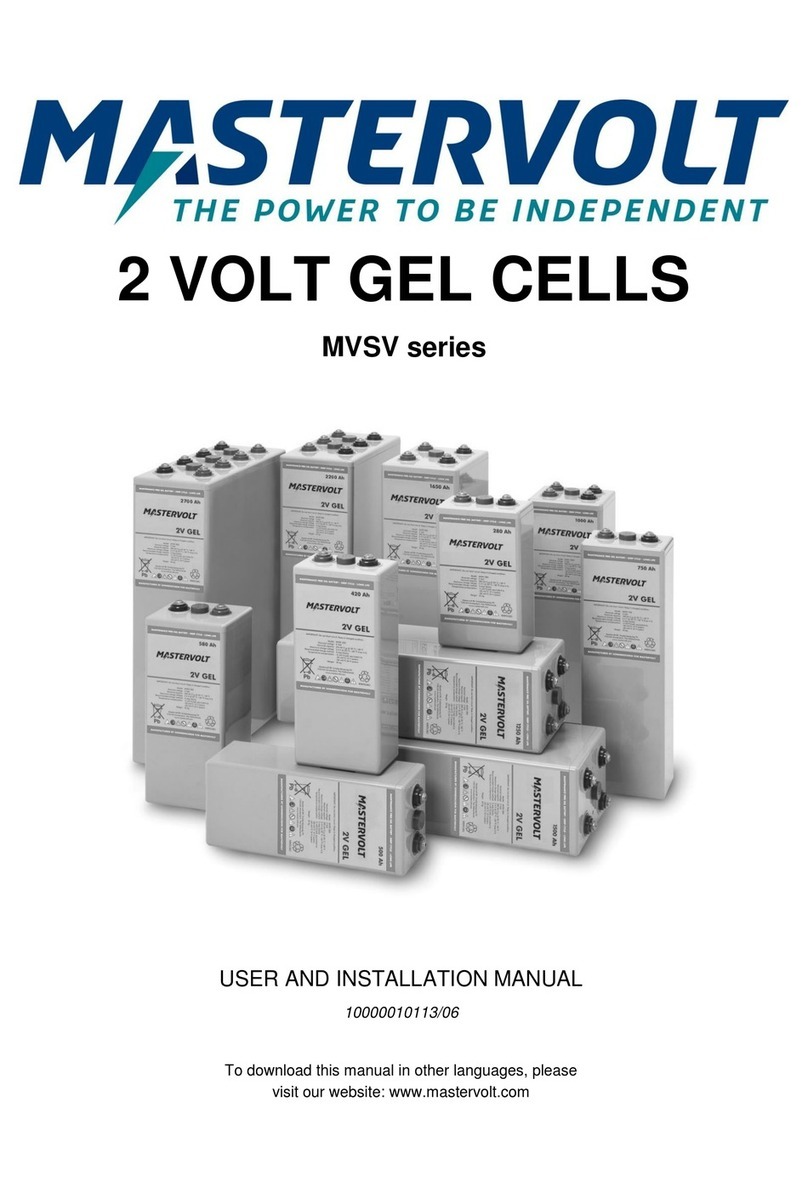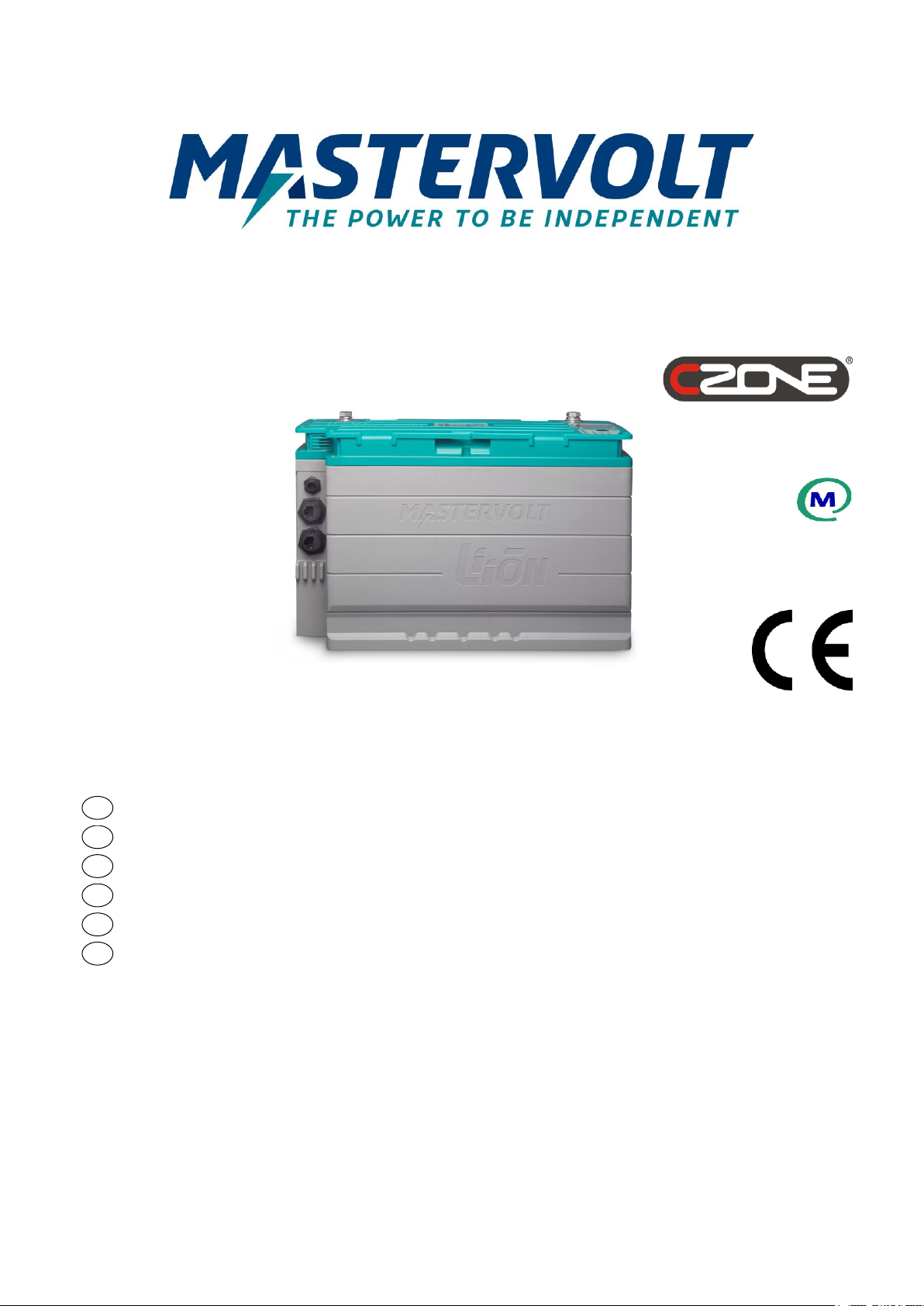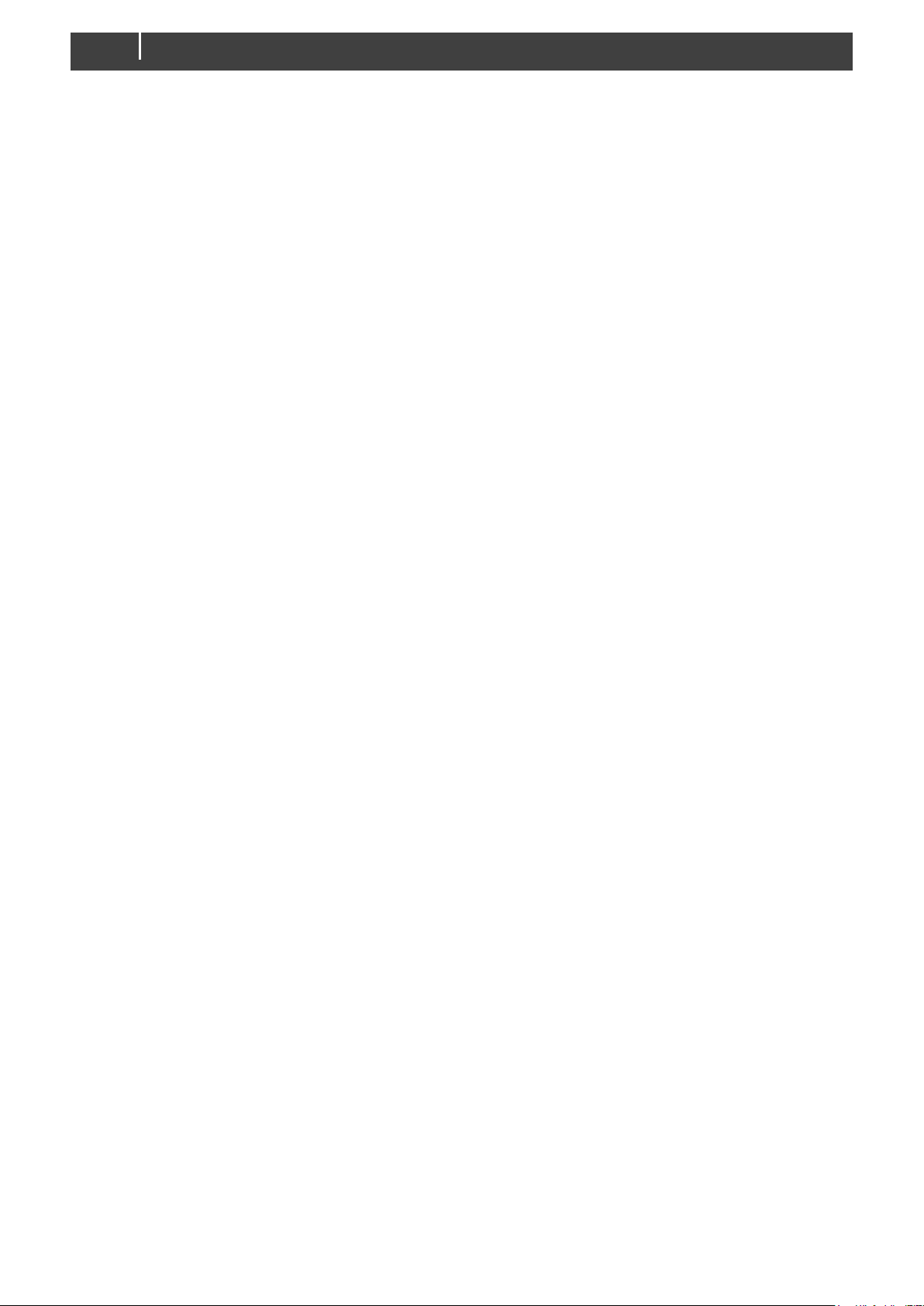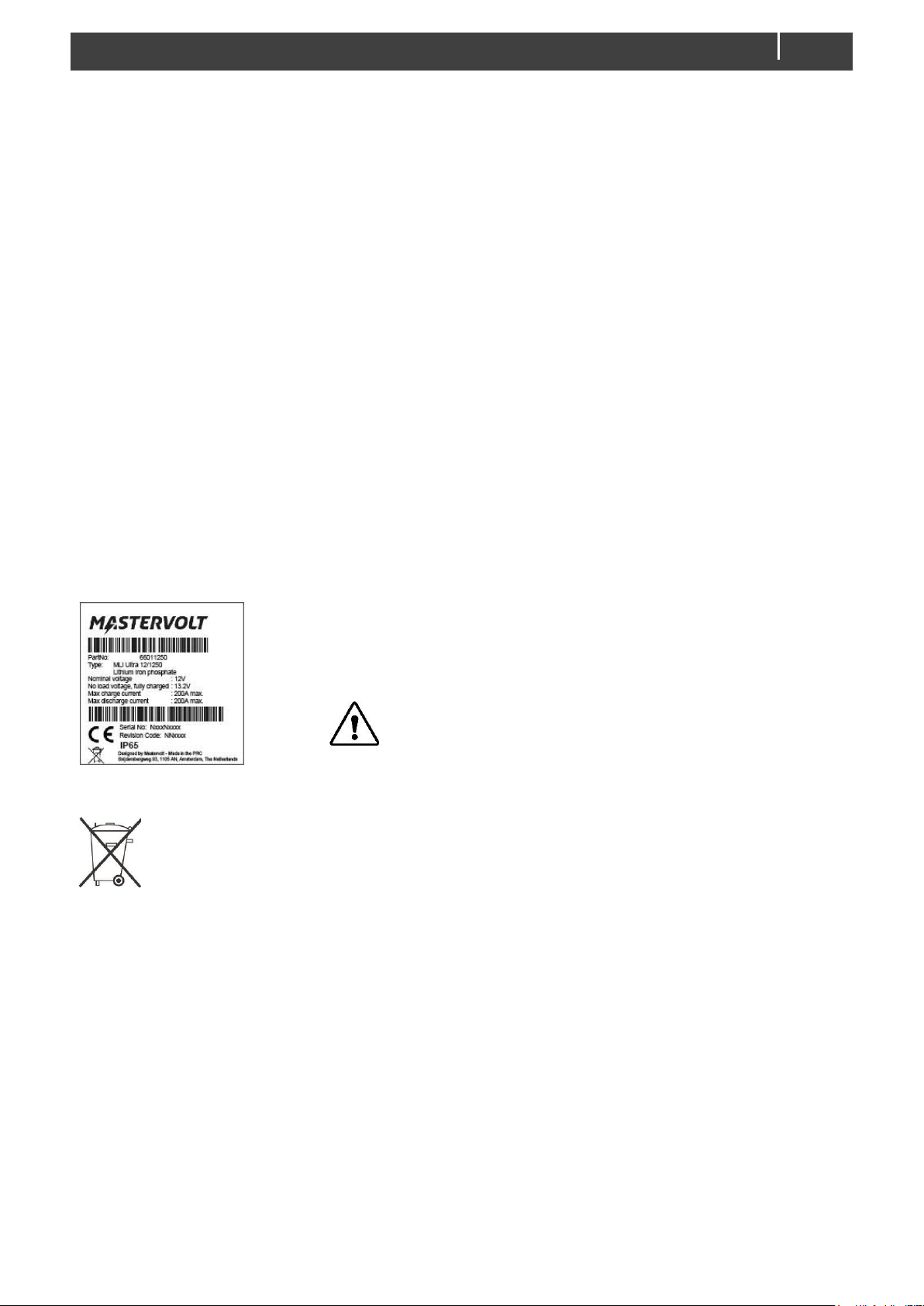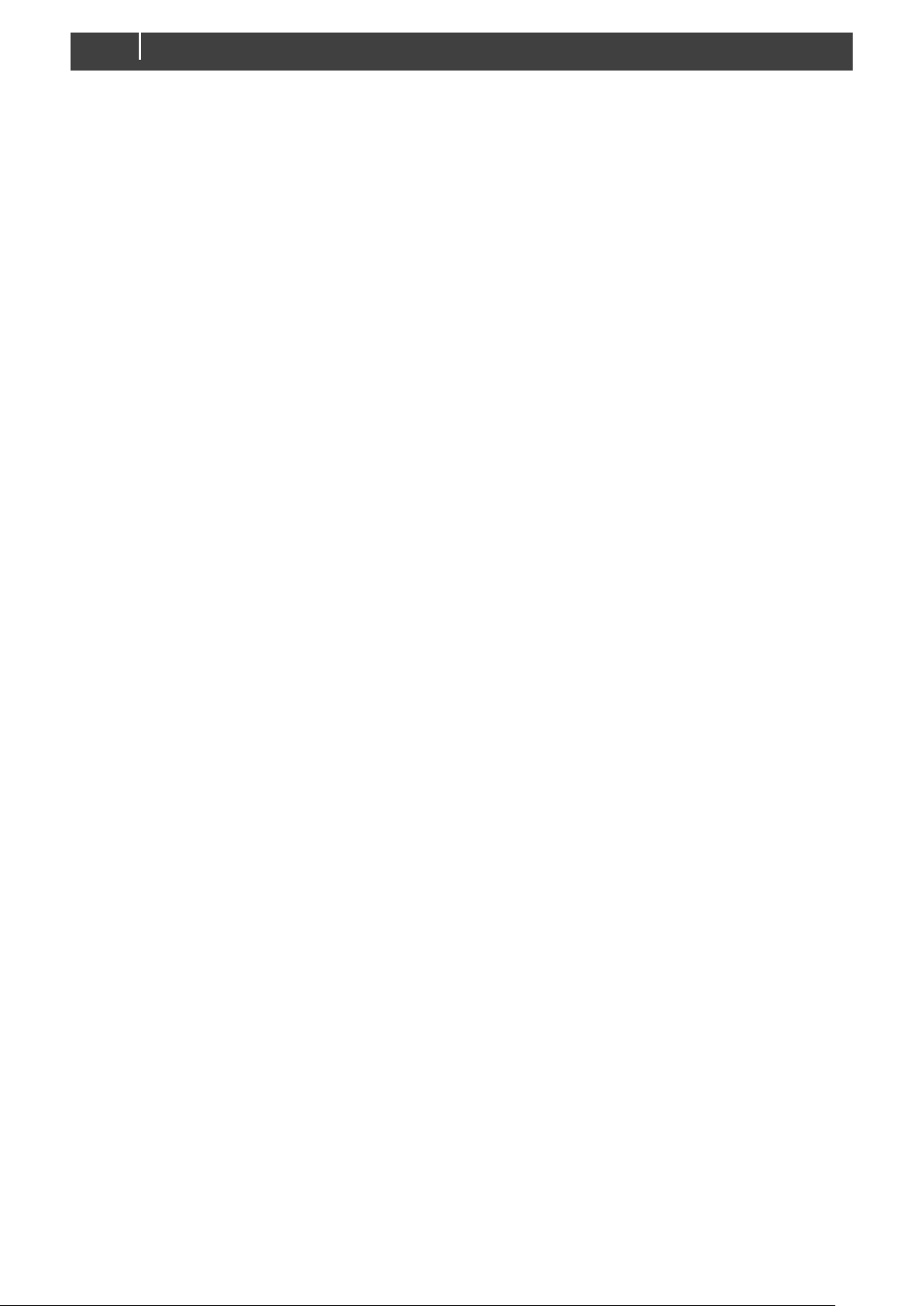Table of contents
1. SAFETY INSTRUCTIONS ........................... 3
Safety warnings ........................................... 3
Safety guidelines.......................................... 4
2. GENERAL INFORMATION.......................... 5
Liability......................................................... 5
Warranty...................................................... 5
Disclaimer.................................................... 5
Identification label........................................ 5
Correct disposal of this product.................... 5
3. PRODUCT DESCRIPTION.......................... 6
Status LEDs................................................. 6
Battery switch-button (safety disconnect)..... 7
Battery Management System (BMS)............ 7
Charging...................................................... 7
4. BASIC INSTALLATION···························9
Unpacking.................................................... 9
Location....................................................... 9
Materials needed ......................................... 9
Installation procedure for a single unit........ 10
Adding the MLI Ultra to a MasterBus network
.................................................................. 11
Adding the MLI Ultra to a CZone network... 11
Auxiliary connector..................................... 12
5. CONFIGURATION..................................... 13
DIP switch settings······························· 13
MasterBus DIP switch settings··············· 13
CZone DIP switch settings ····················13
How to change the DIP switch
settings············································13
Configuration in a MasterBus network........14
Monitoring tab ····································14
Alarms tab·········································14
History tab·········································15
Configuration tab·································15
Events tab·········································16
Events sources···································17
Event commands ································18
Stop Charge event ······························18
How to activate MasterBus
powering ··········································18
Configuration in a CZone network...............19
6. BUILDING A BATTERY BANK ...................21
Series and parallel connections..................21
Configuration of a battery bank...................22
Using DIP switches (MasterBus only) ······22
Using MasterAdjust ·····························24
Using CZone Configuration Tool·············24
7. STORAGE AND CARE...............................26
8. TROUBLESHOOTING................................27
9. SPECIFICATIONS......................................28
Technical specifications..............................28
Battery switch –automatic behavior ...........29
Characteristics............................................29