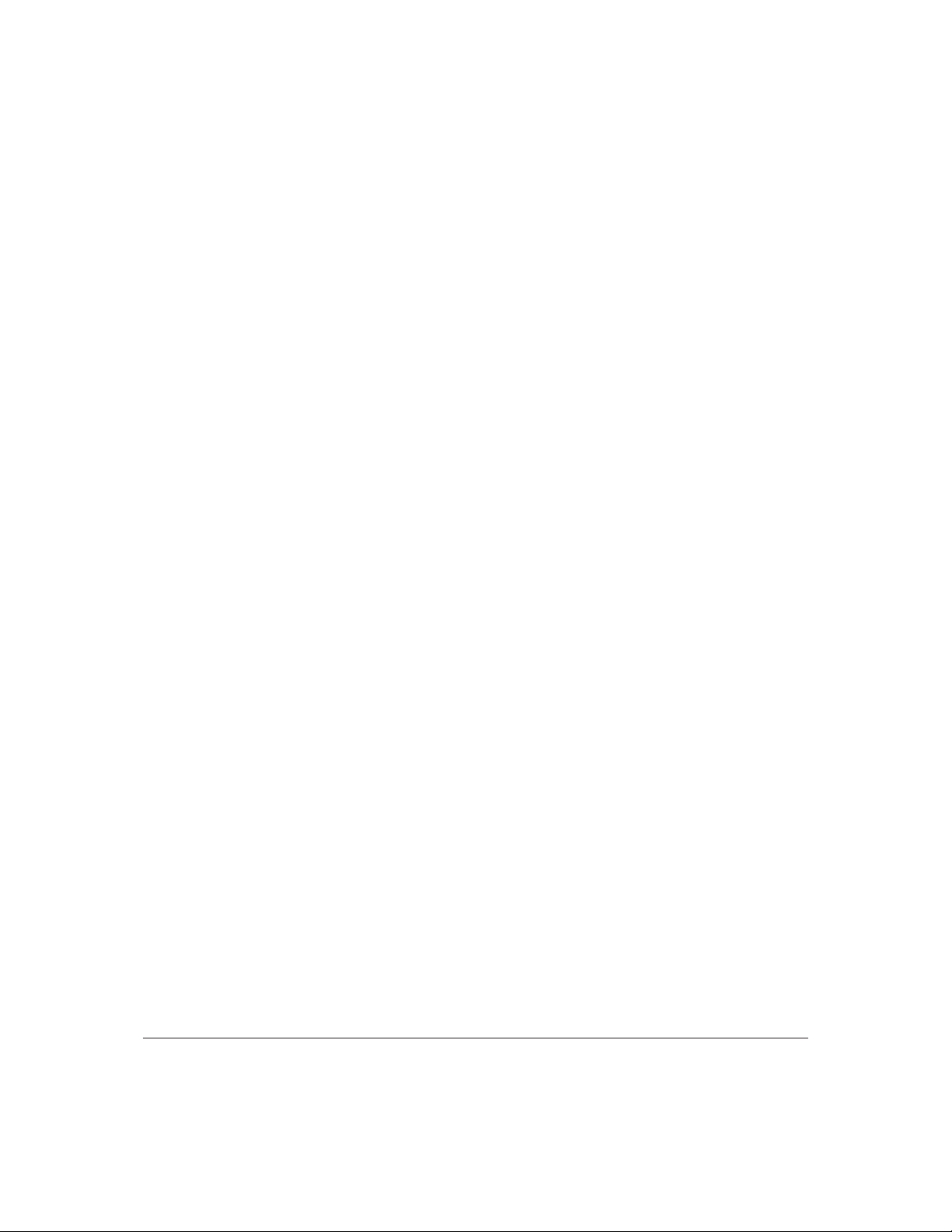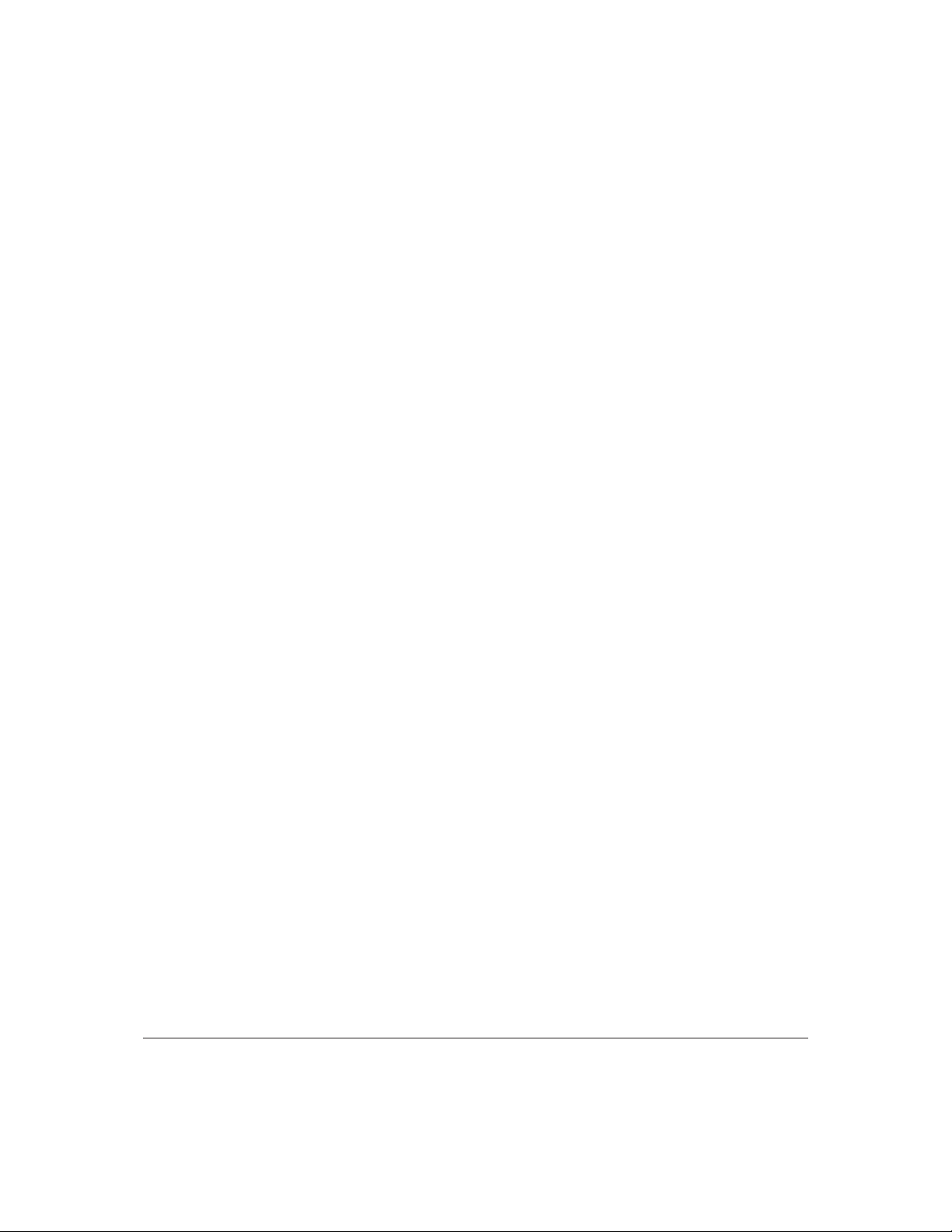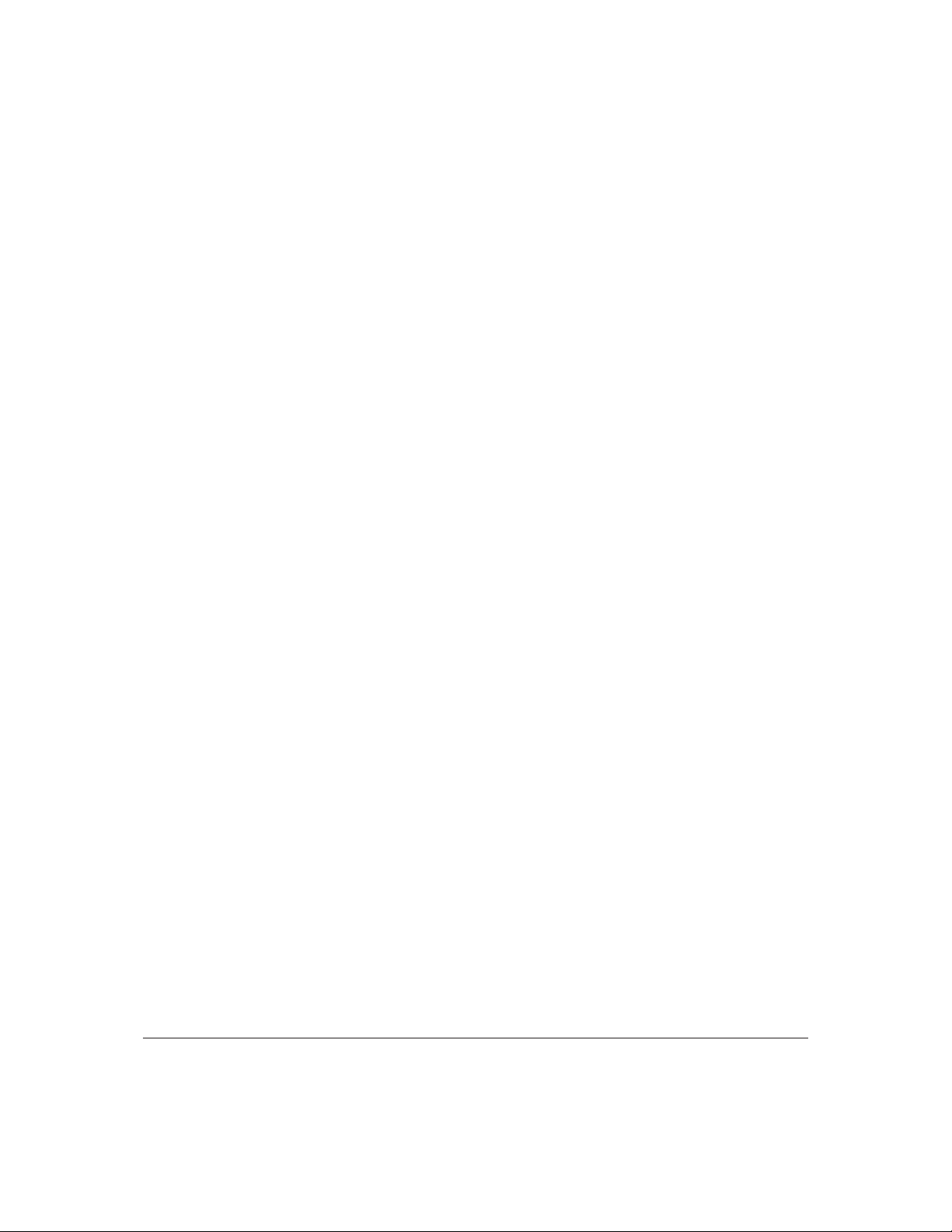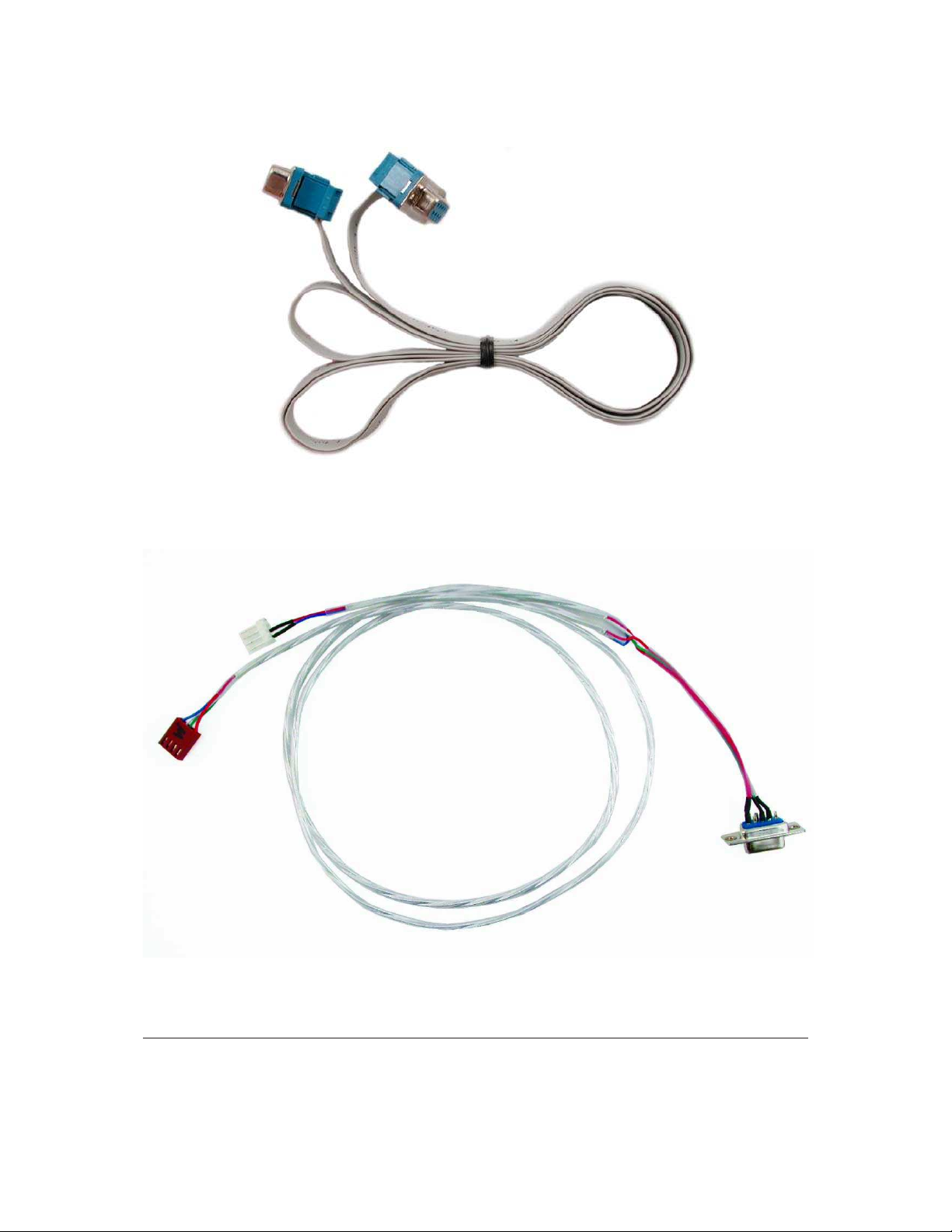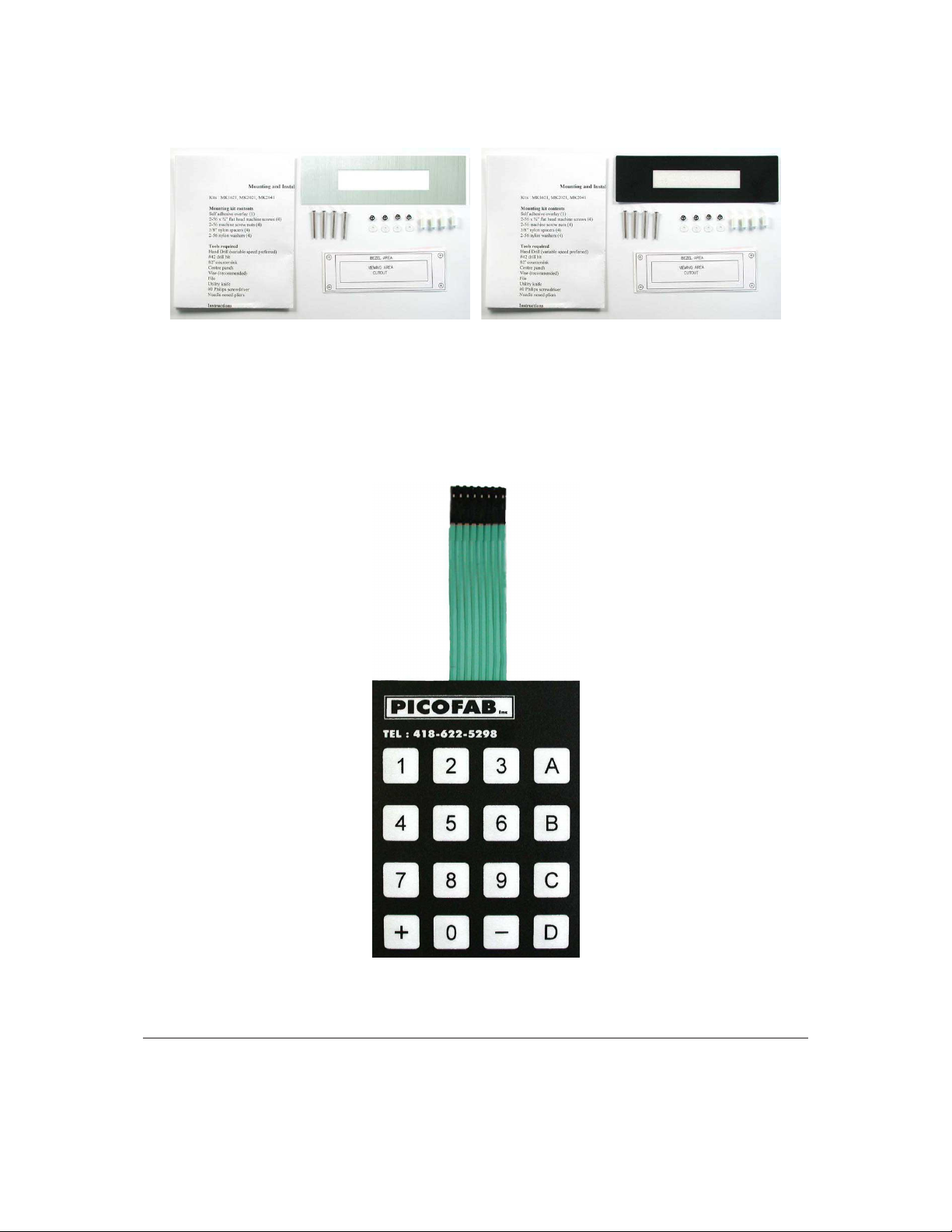5.11MoveCursorForward...................................... 23
5.12UnderlineCursorOn ...................................... 24
5.13UnderlineCursorOff ...................................... 24
5.14BlinkingBlockCursorOn ................................... 24
5.15BlinkingBlockCursorOff ................................... 25
6 Special Characters 25
6.1 Introduction........................................... 25
6.2 CreatingaCustomCharacter.................................. 25
6.3 SavingCustomCharacters ................................... 26
6.4 LoadingCustomCharacters .................................. 27
6.5 Save Startup Screen Custom Characters . . . . . . . . . . . . . . . . . . . . . . . . . . . . 28
6.6 InitializeMediumNumber ................................... 28
6.7 PlaceMediumNumbers .................................... 28
6.8 InitializeHorizontalBar .................................... 29
6.9 PlaceHorizontalBarGraph................................... 29
6.10InitializeNarrowVerticalBar.................................. 30
6.11InitializeWideVerticalBar................................... 30
6.12PlaceVerticleBar........................................ 31
7 General Purpose Output 31
7.1 Introduction........................................... 31
7.2 GeneralPurposeOutputOff .................................. 32
7.3 GeneralPurposeOutputOn................................... 32
7.4 SetStartupGPOstate...................................... 33
8 Dallas 1-Wire 33
8.1 Introduction........................................... 33
8.2 Searchfora1-WireDevice................................... 33
8.3 Dallas1-WireTransaction ................................... 34
9 Keypad 35
9.1 Introduction........................................... 35
9.2 AutoTransmitKeyPressesOn................................. 36
9.3 AutoTransmitKeyPressesOff................................. 36
9.4 PollKeyPress.......................................... 36
9.5 ClearKeyBuffer ........................................ 37
9.6 SetDebounceTime....................................... 37
9.7 SetAutoRepeatMode ..................................... 38
9.8 AutoRepeatModeOff ..................................... 39
9.9 AssignKeypadCodes...................................... 39
10 Display Functions 40
10.1Introduction........................................... 40
10.2DisplayOn ........................................... 40
10.3DisplayOff ........................................... 41
10.4SetBrightness.......................................... 41
Matrix Orbital PK202-25 iii