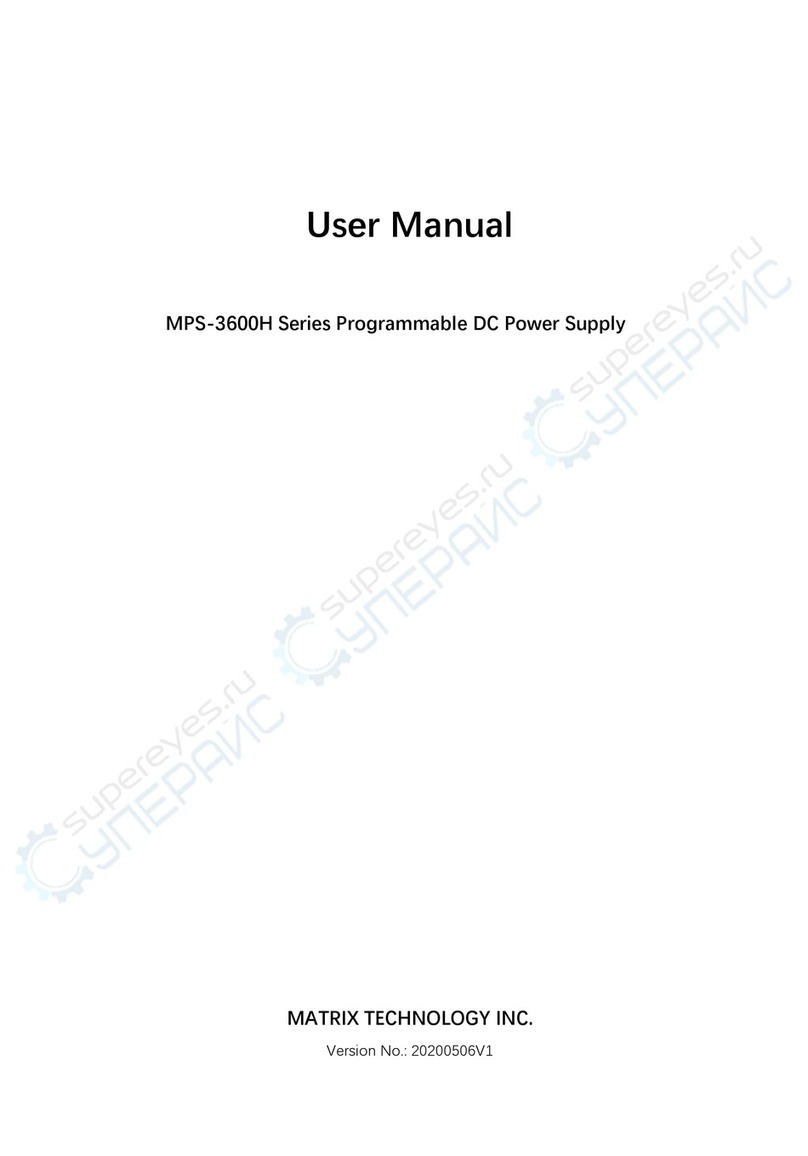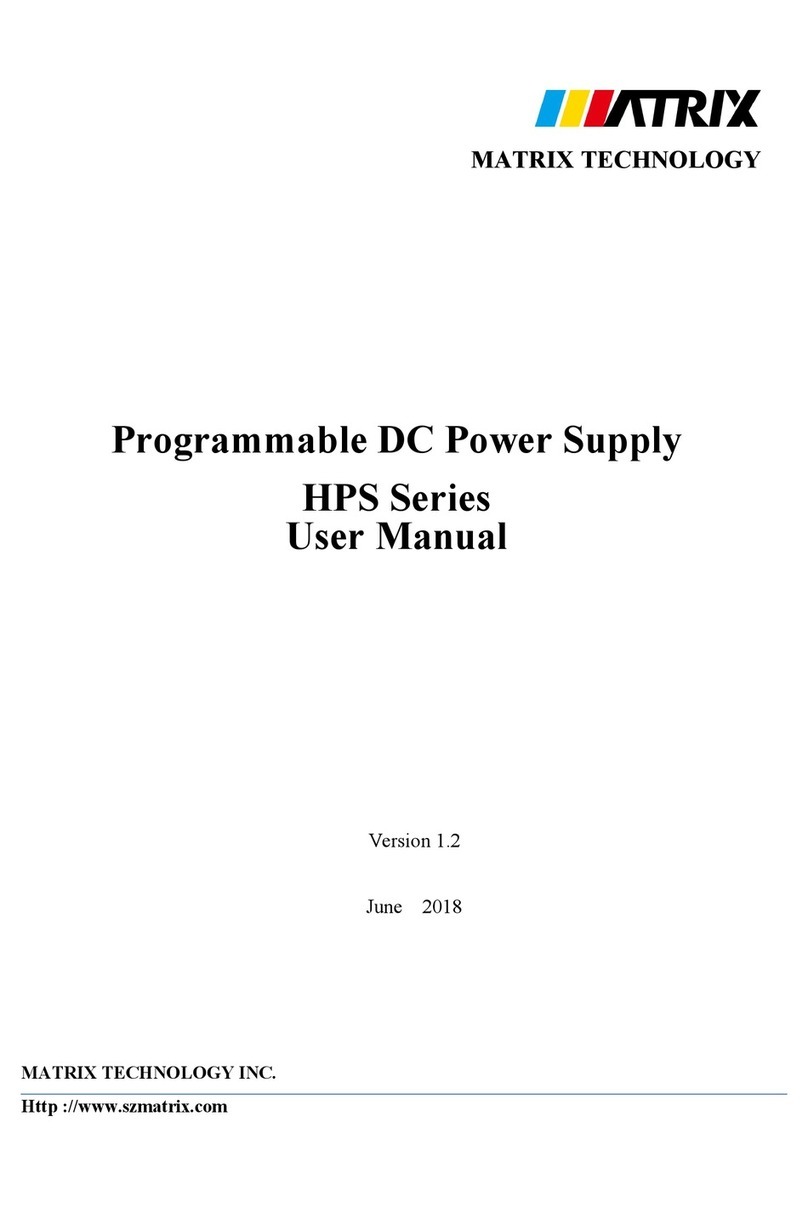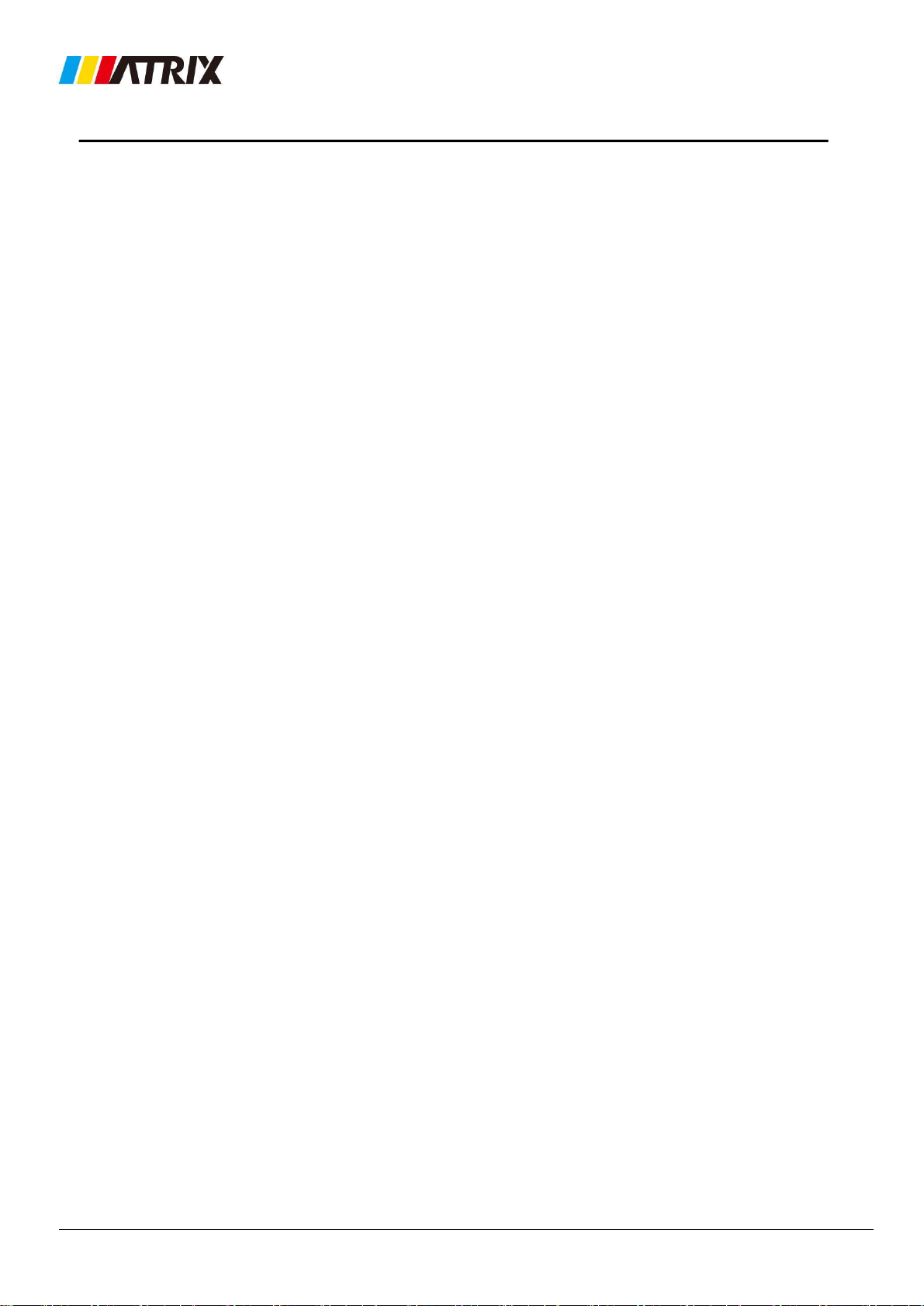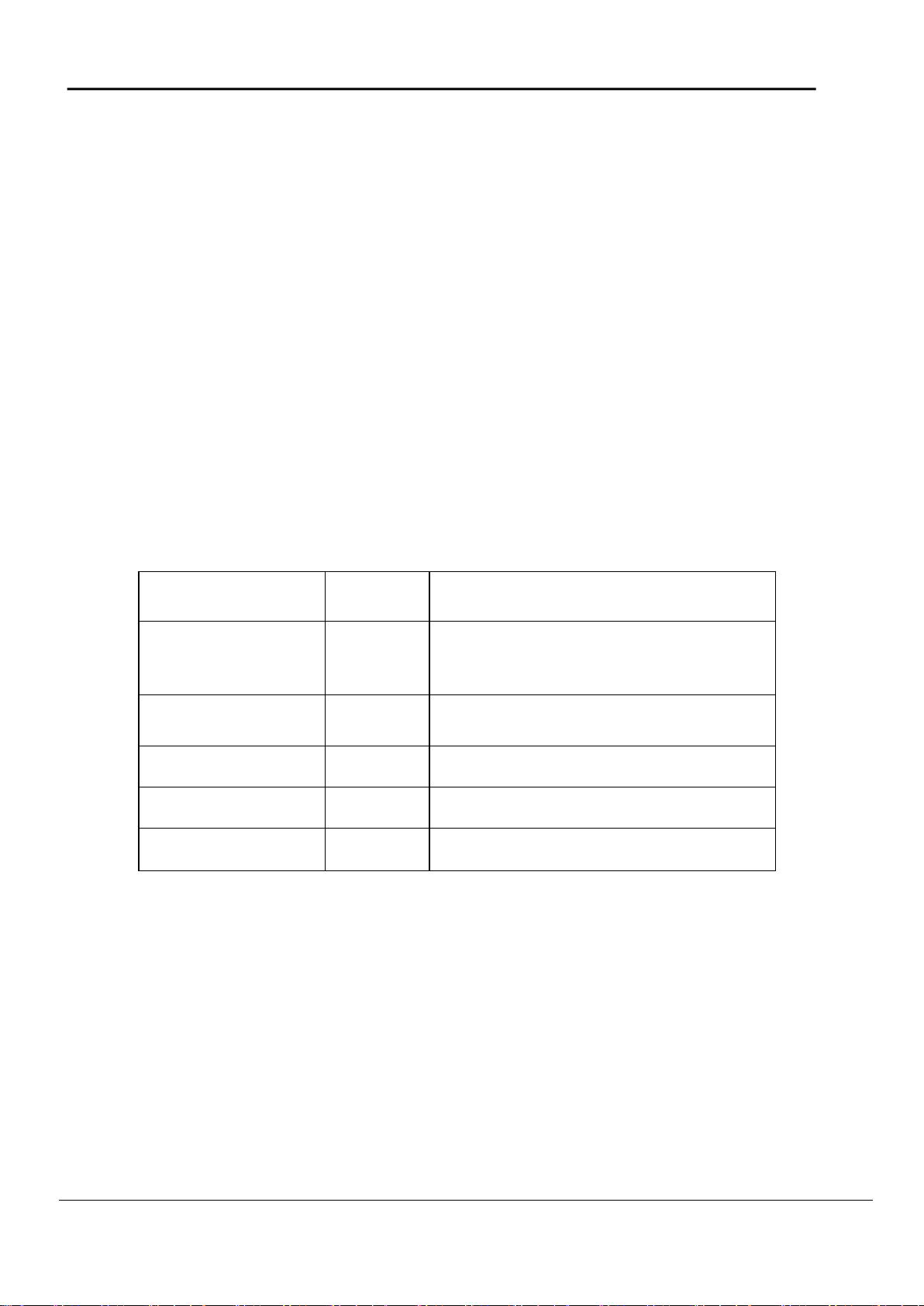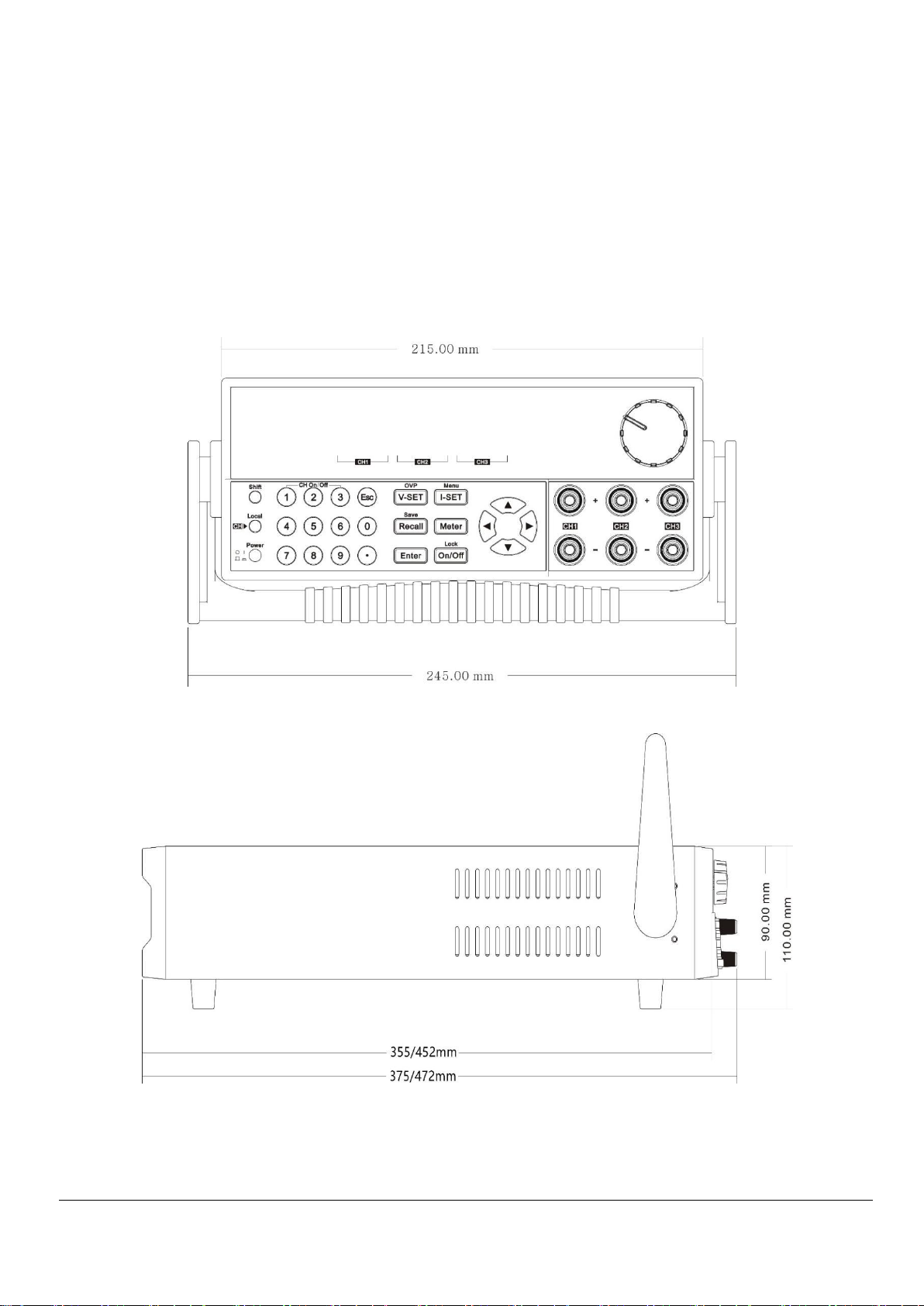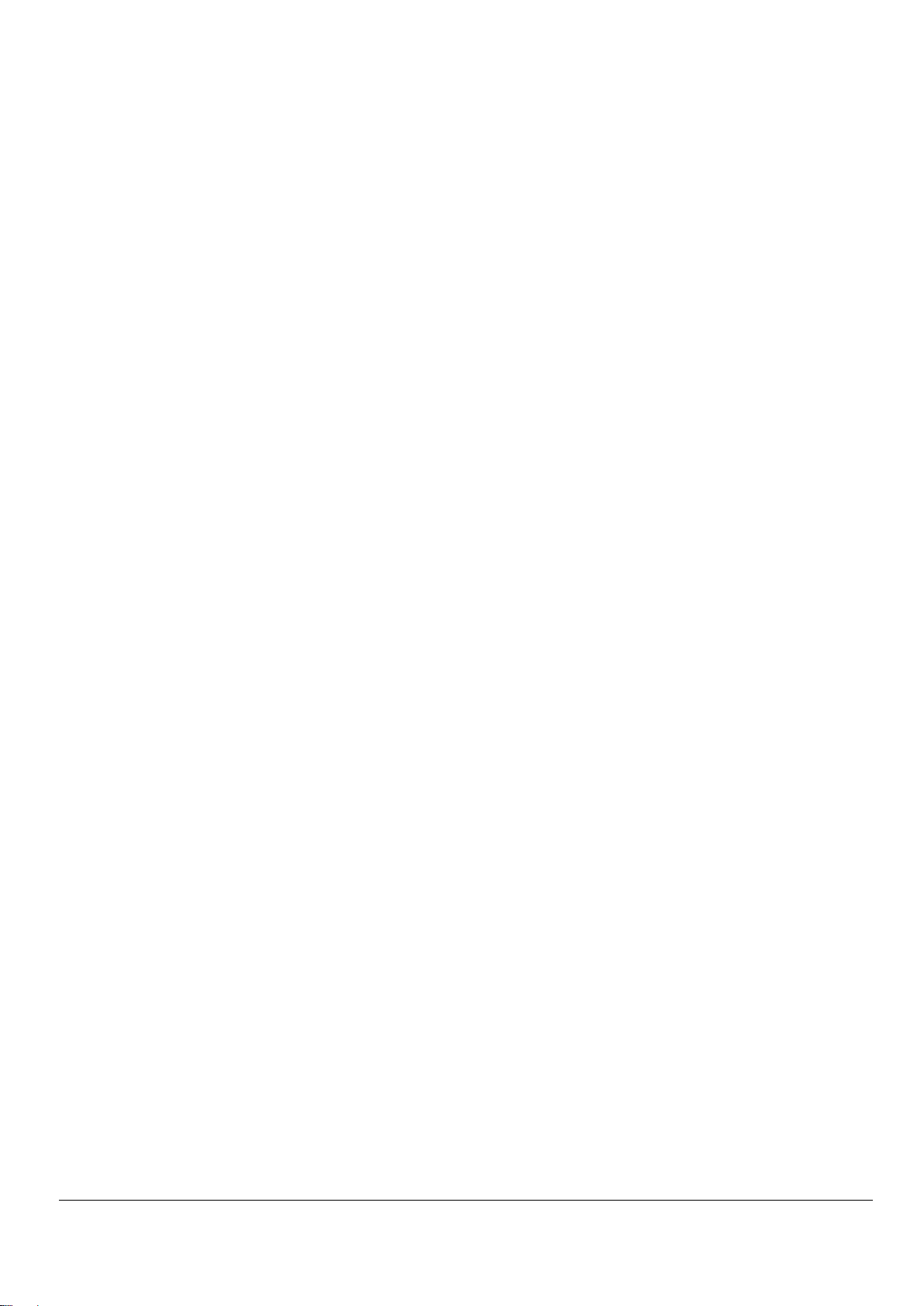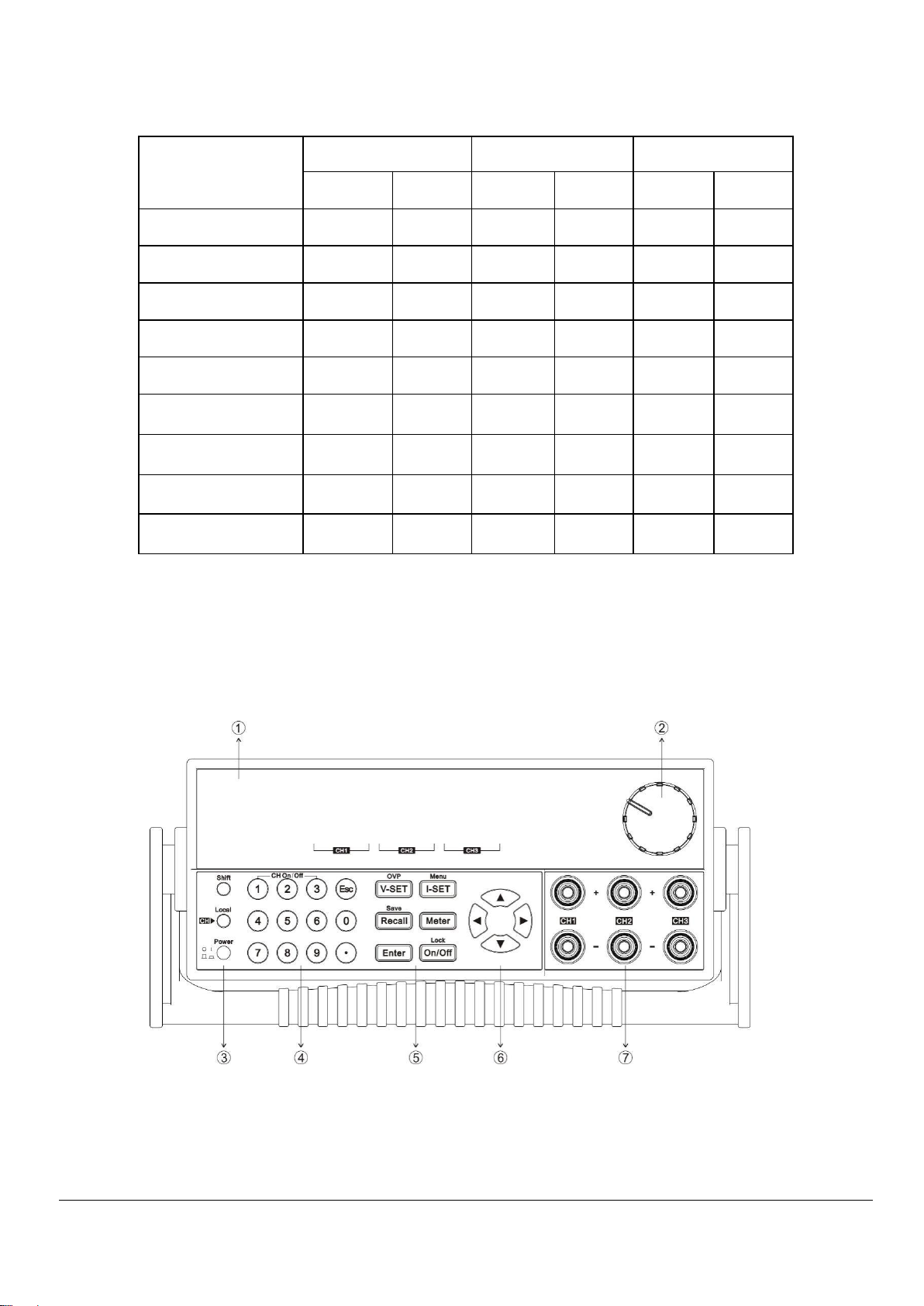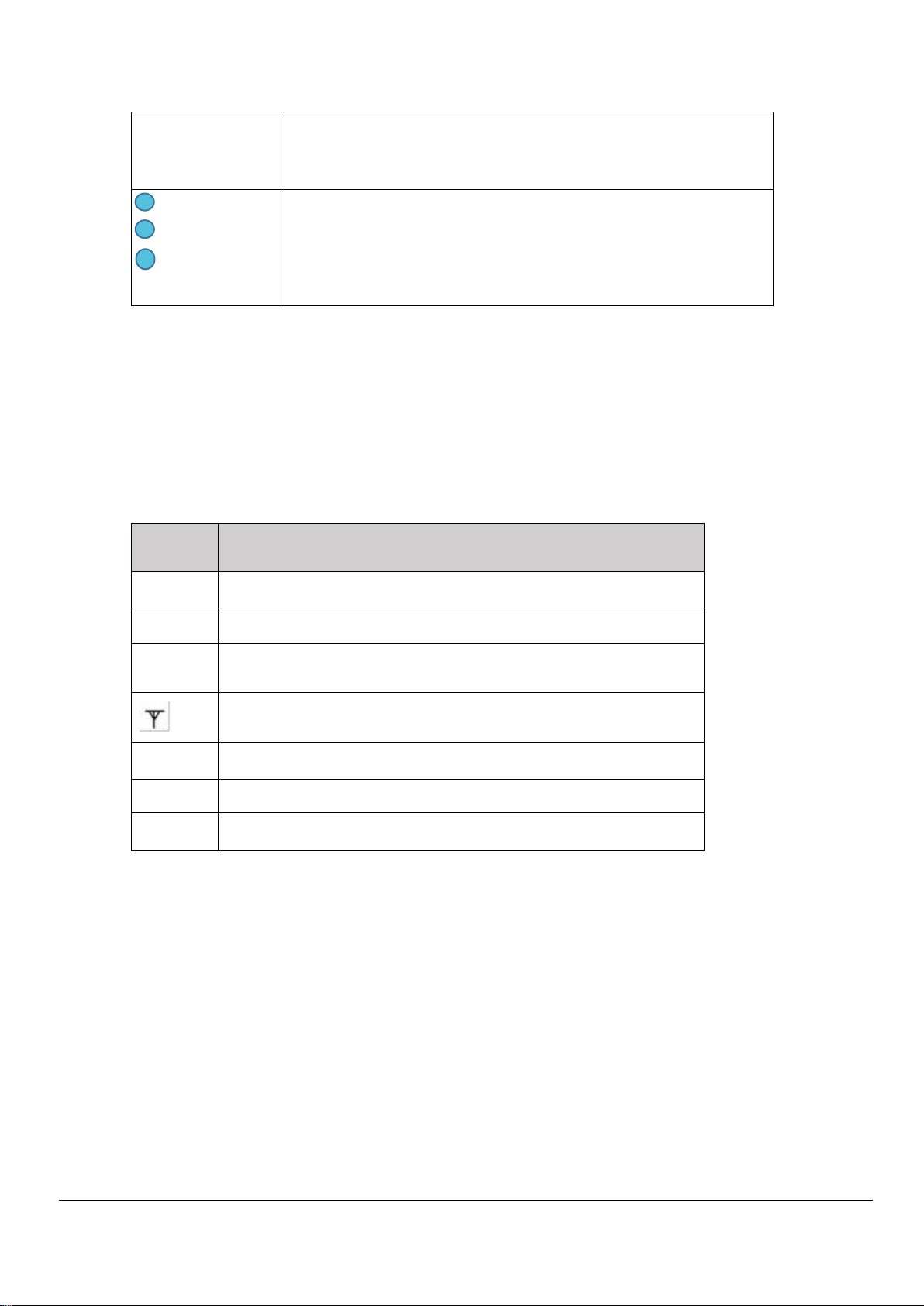Chapter 1
Inspection and installation ..................................................................................................................................................... 1
1.1Packin list ......................................................................................................................................................................................... ....... 1
1.2Install power supply .............................................................................................................................................................................. 2
1.3 Adjust the handle ..................................................................................................................................................... ............................3
1.4 Install power cord.................................................................................................................................................................................. 4
Chapter 2
Quick start .................................................................................................................................................................................. 5
2.1 Brief introduction ..................................................................................................................................................................................5
2.2 Front panel introduction..................................................................................................................................................................... 6
2.3 Keyboad introduction ..........................................................................................................................................................................7
2.4 VFD indicator light function description ...................................................................................................................................... 8
2.5 Rear panel introduction.......................................................................................................................................................................8
2.6 Power on self test................................................................................................................................................................................ 9
2.7 Output check......................................................................................................................................................................................... 11
Chapter 3
Fuction and features ............................................................................................................................................................. 10
3.1Front panel operation introduction............................................................................................................................................... 10
3.2 Switch local/remote operations..................................................................................................................................................... 11
3.3 Channel switching operation ......................................................................................................................................................... 12
3.4 OUT ON/OFF output setting ...........................................................................................................................................................13
3.5 Timer operation................................................................................................................................................................................... 15
3.6 Voltage setting operation................................................................................................................................................................ 15
3.7 Current setting operation................................................................................................................................................................. 15
3.8 Data save/recall setting..................................................................................................................................................................... 16
3.9 Over voltage operation..................................................................................................................................................................... 16
3.10 Key board lock function.................................................................................................................................................................. 16
3.11 Over heat protection function...................................................................................................................................................... 16
3.12 Menu function.................................................................................................................................................................................... 17
3.13 Rear panel terminal function......................................................................................................................................................... 23
Chapter 4
Technical specification........................................................................................................................................................... 24
4.1 Main technical specification ........................................................................................................................................................... 24
4.2 Supplementary features.................................................................................................................................................................... 27
Chapter 5
Communication bwtween power supply and computer.................................................................................................... 28
5.1 RS-232 interface................................................................................................................................................................................. 28
5.2 USB interface ...................................................................................................................................................................................... 29
appendix ................................................................................................................................................................................... 29
FAQ ......................................................................................................................................................................................................... 29