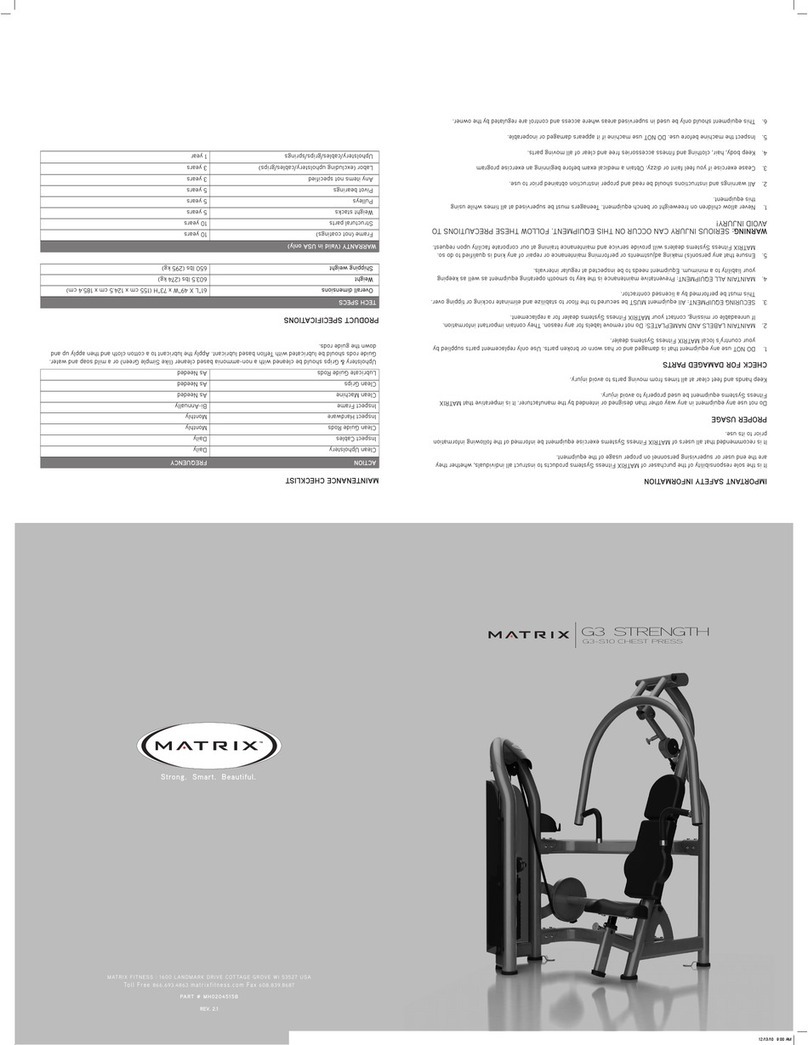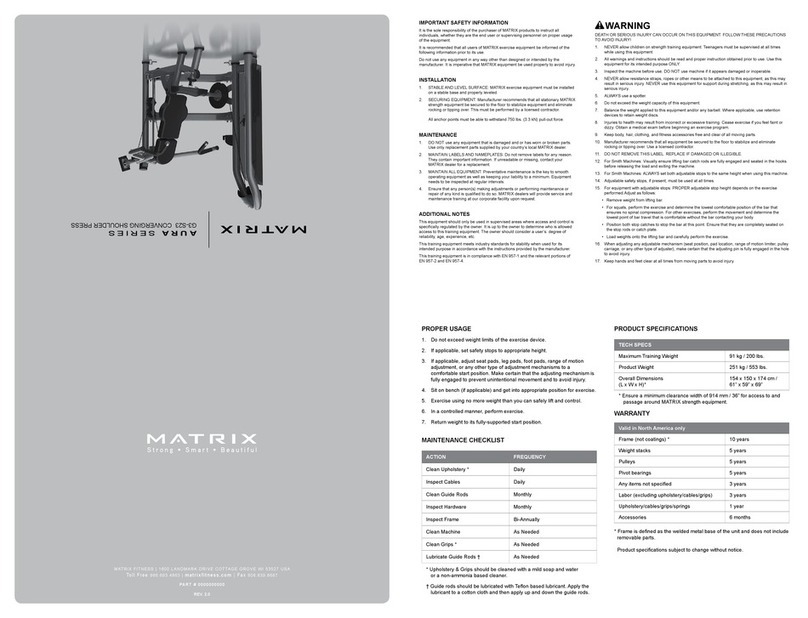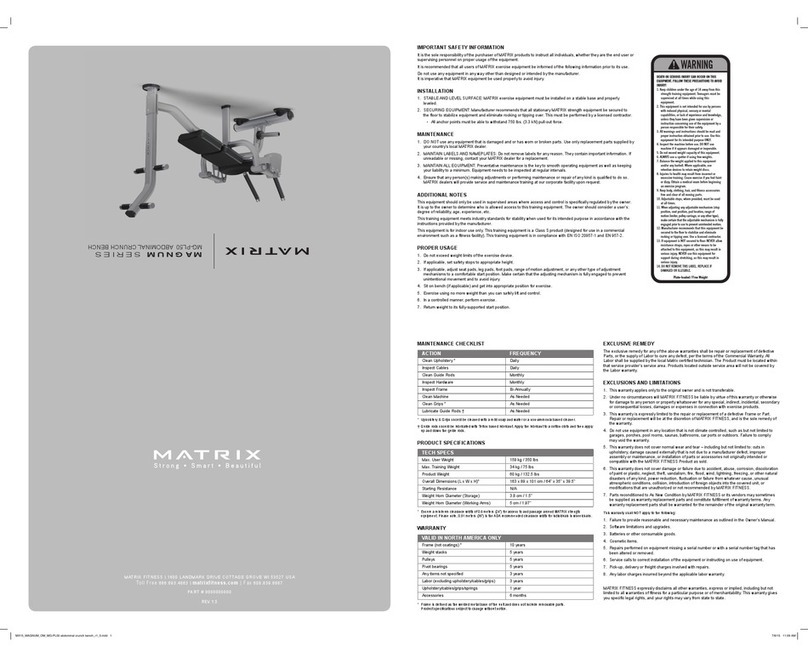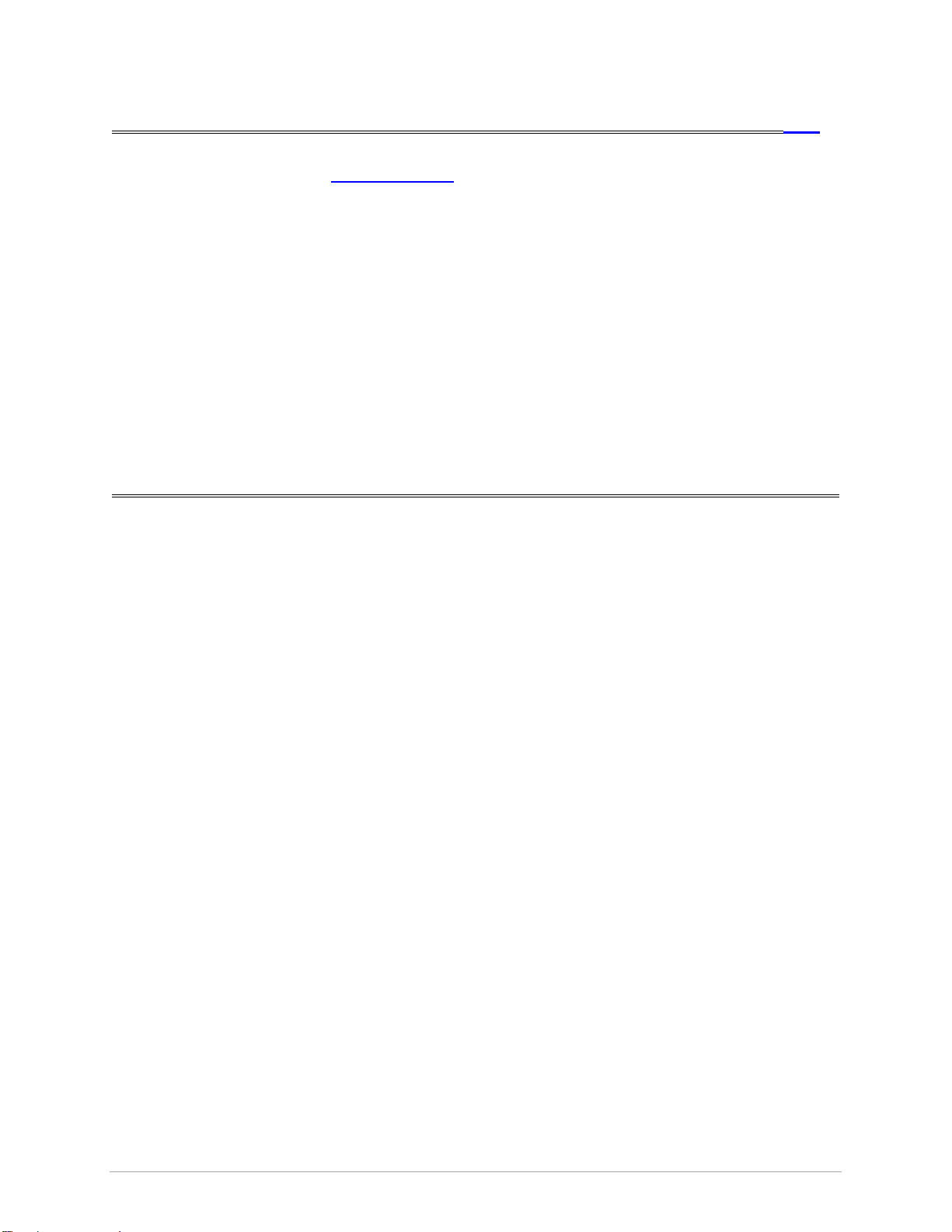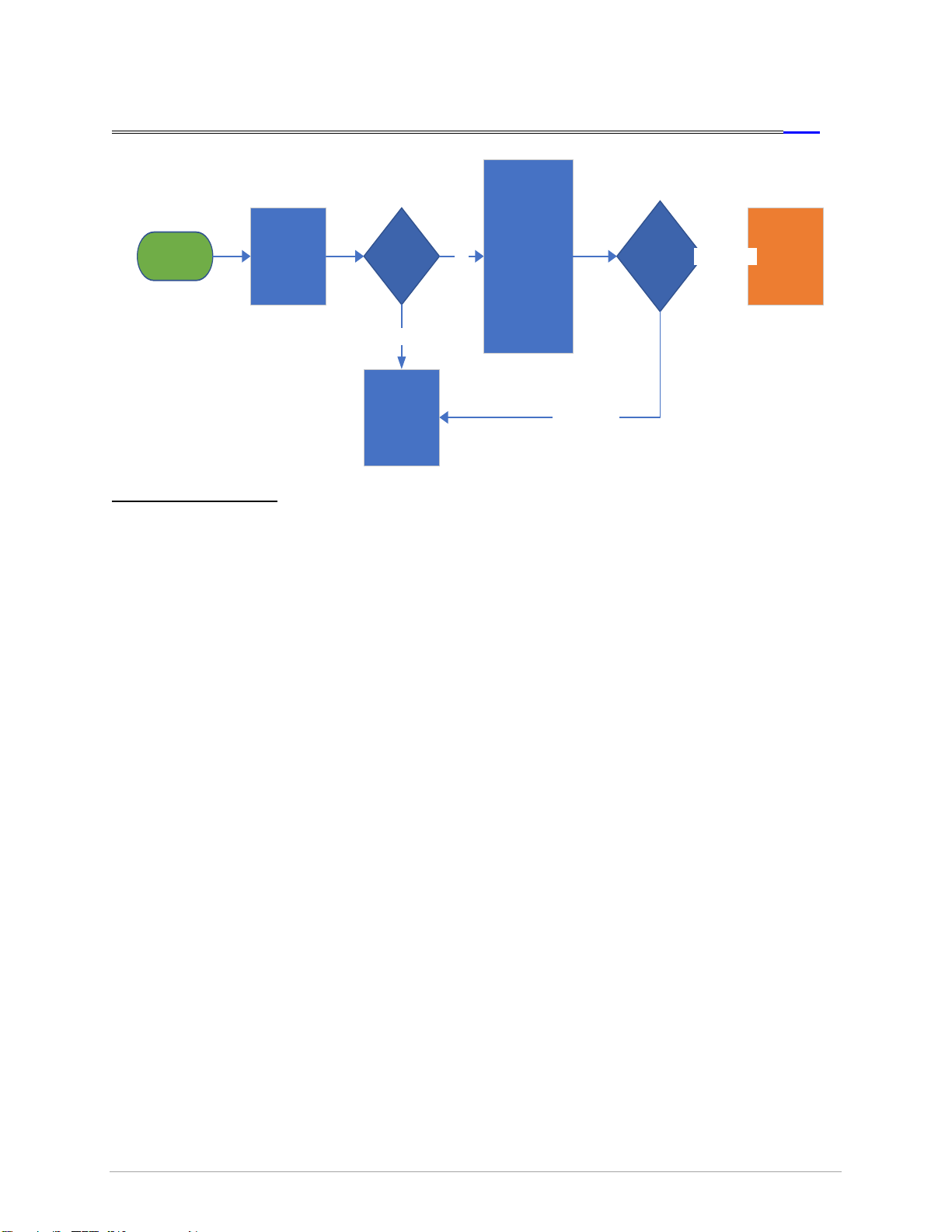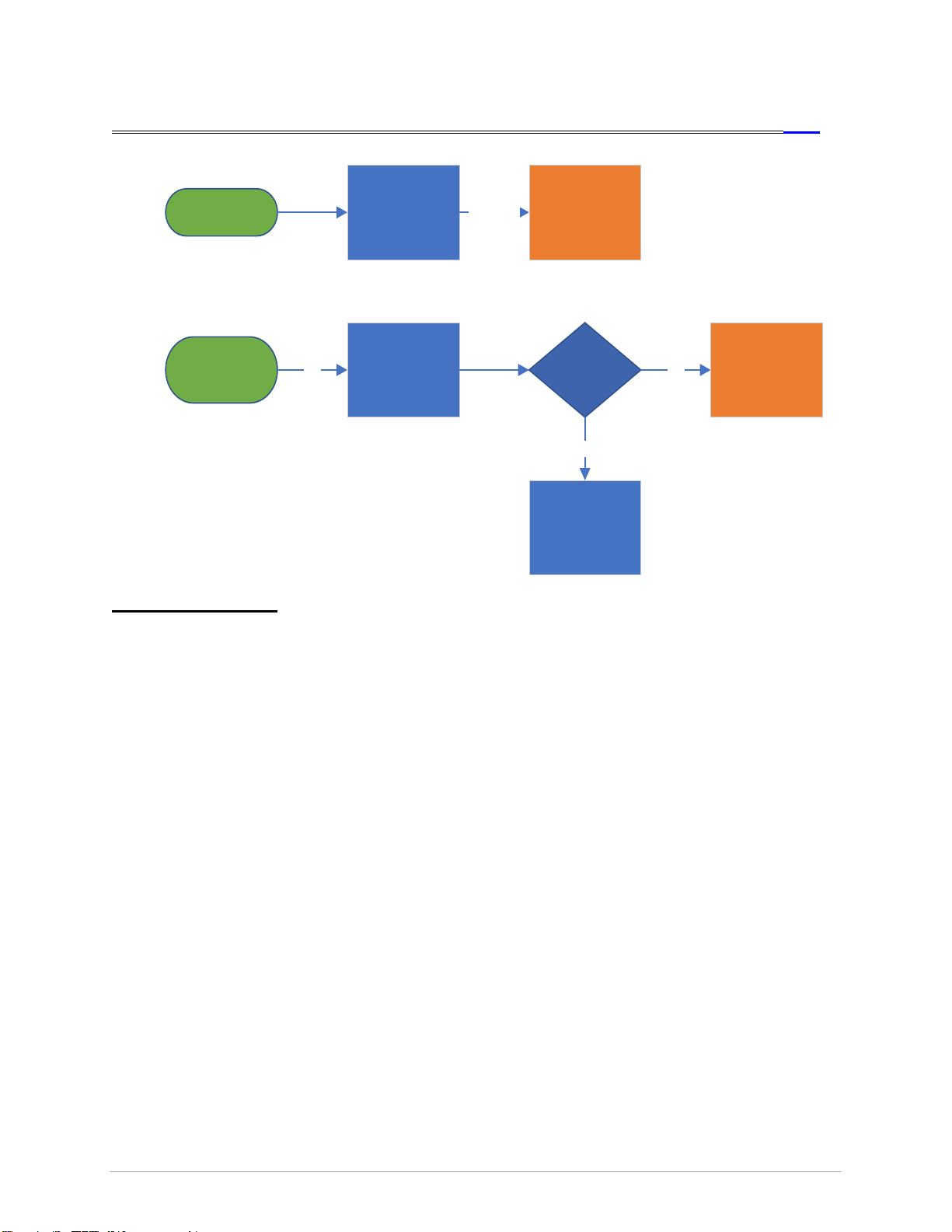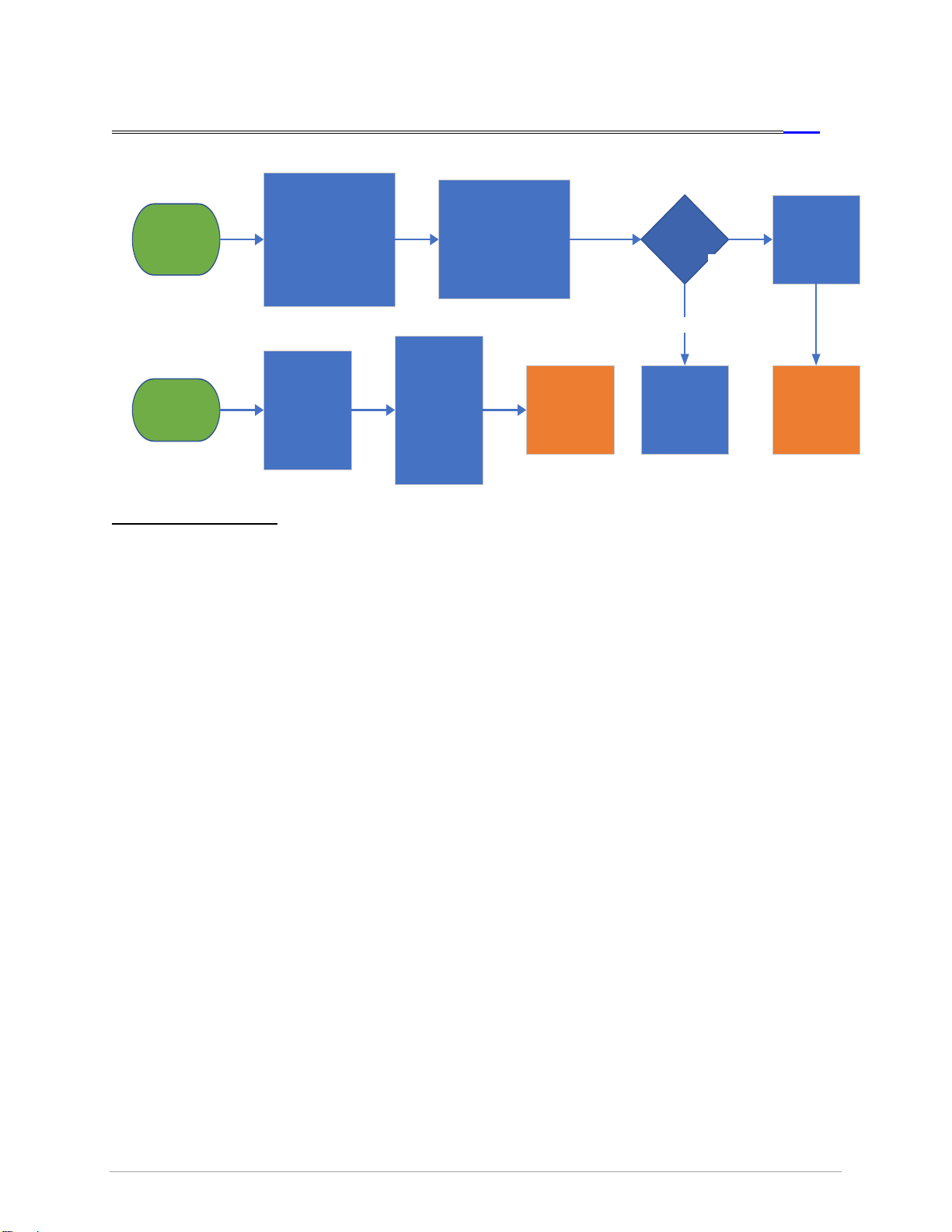Matrix G7 Ultra V2 User manual
Other Matrix Fitness Equipment manuals
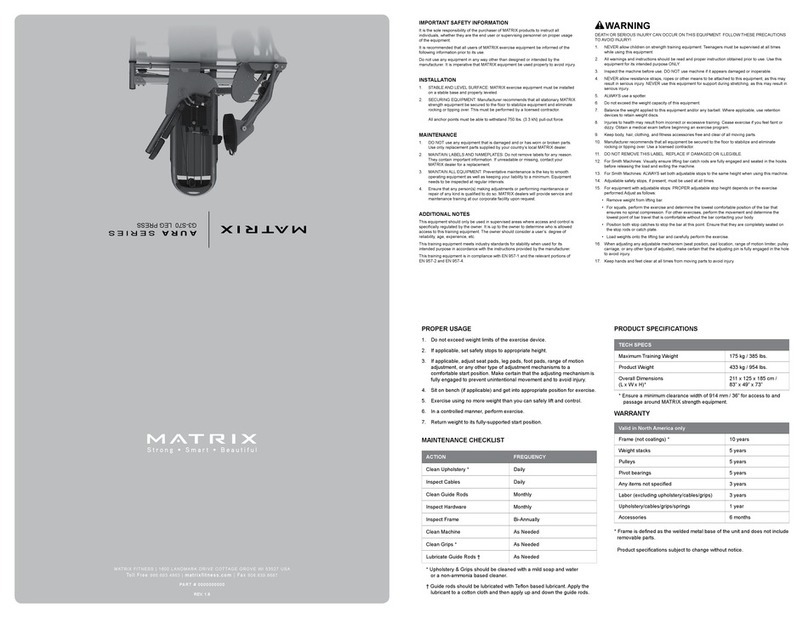
Matrix
Matrix AURA Series User manual
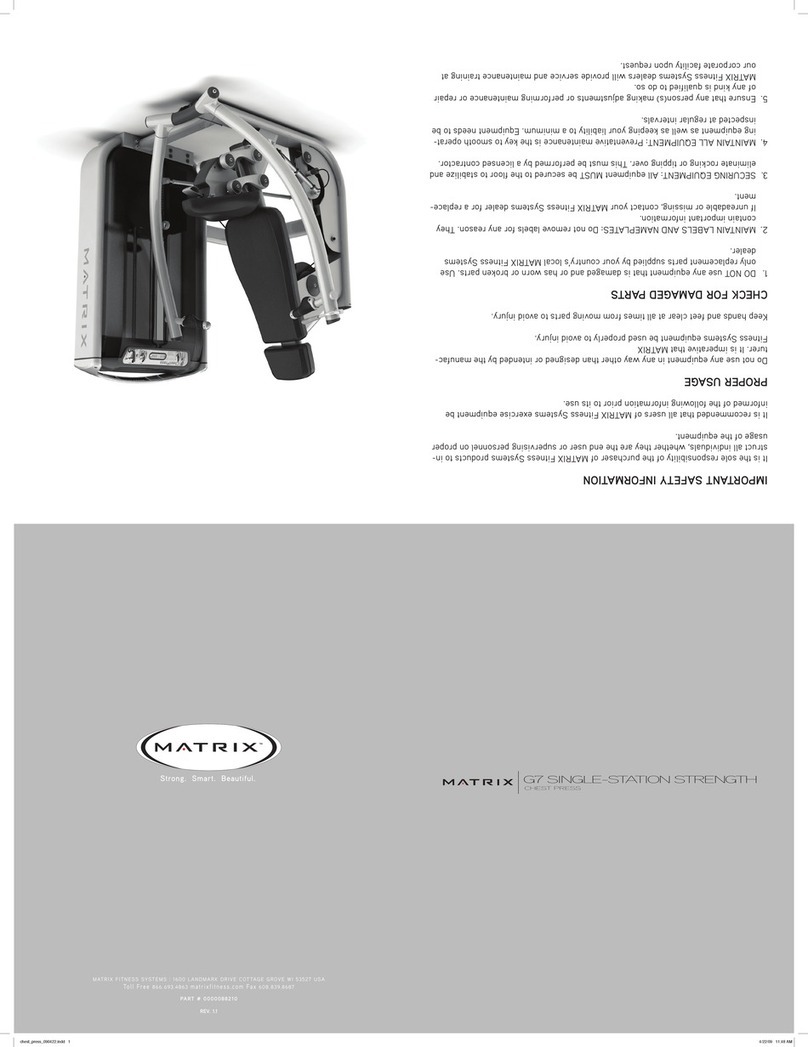
Matrix
Matrix G7 Strenght User manual
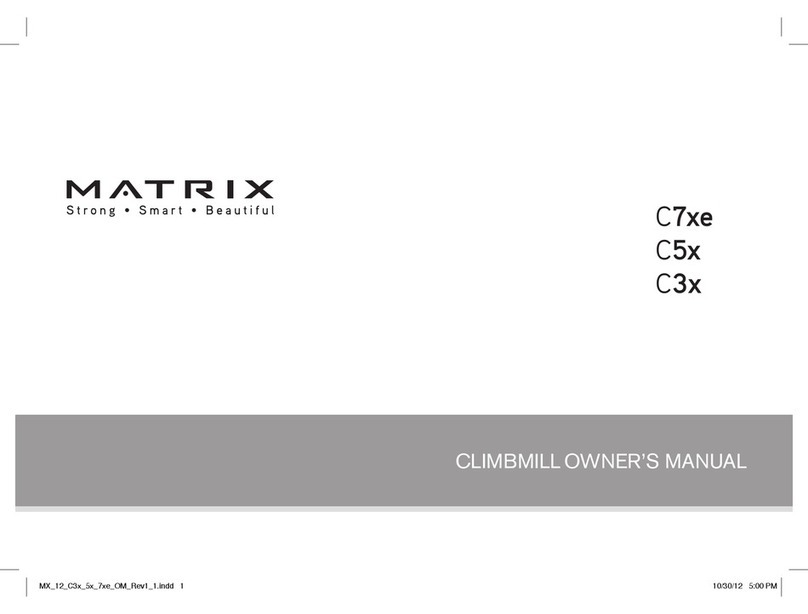
Matrix
Matrix C7xe User manual
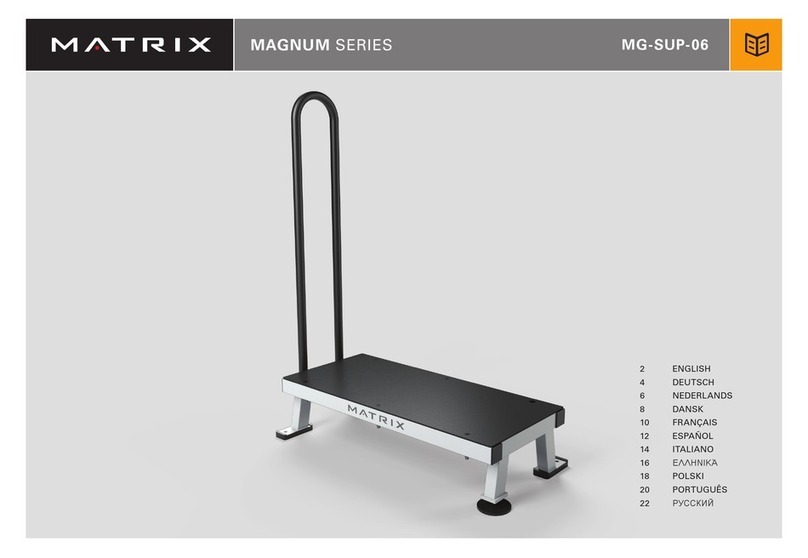
Matrix
Matrix MG-SUP-06 User manual
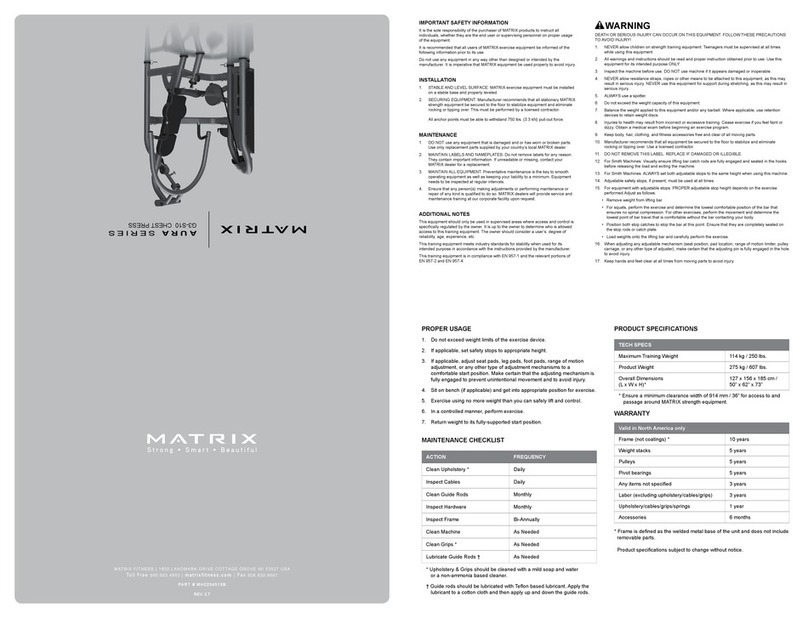
Matrix
Matrix AURA Series User manual

Matrix
Matrix S-FORCE SPT User manual
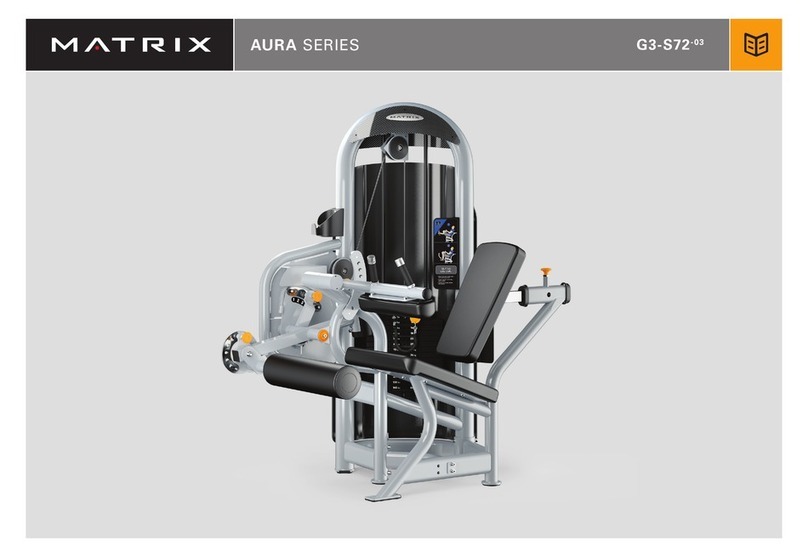
Matrix
Matrix G3-S72-03 User manual

Matrix
Matrix CXC User manual

Matrix
Matrix G7-S21 User manual
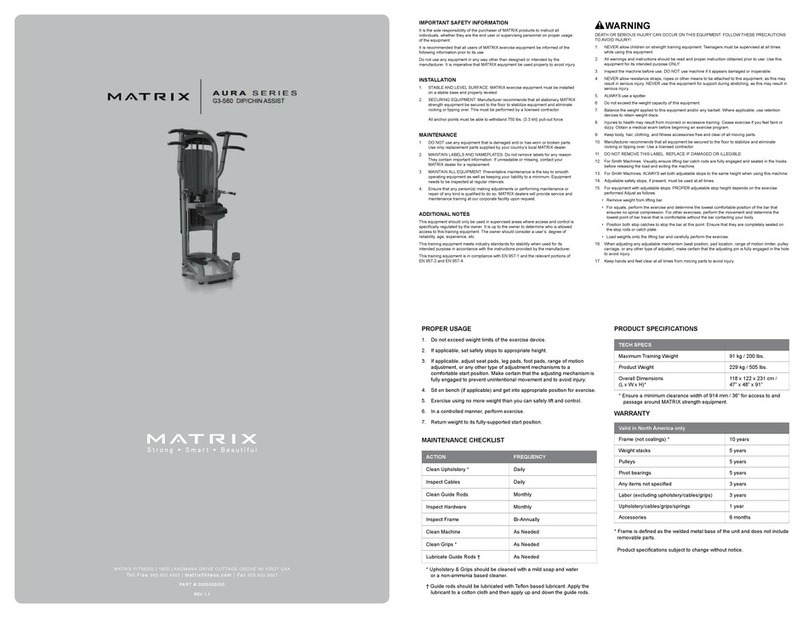
Matrix
Matrix AURA Series User manual

Matrix
Matrix G7-S75-02 User manual

Matrix
Matrix C7XE-05 User manual

Matrix
Matrix MX-S21 User manual

Matrix
Matrix MAGNUM SERIES User manual
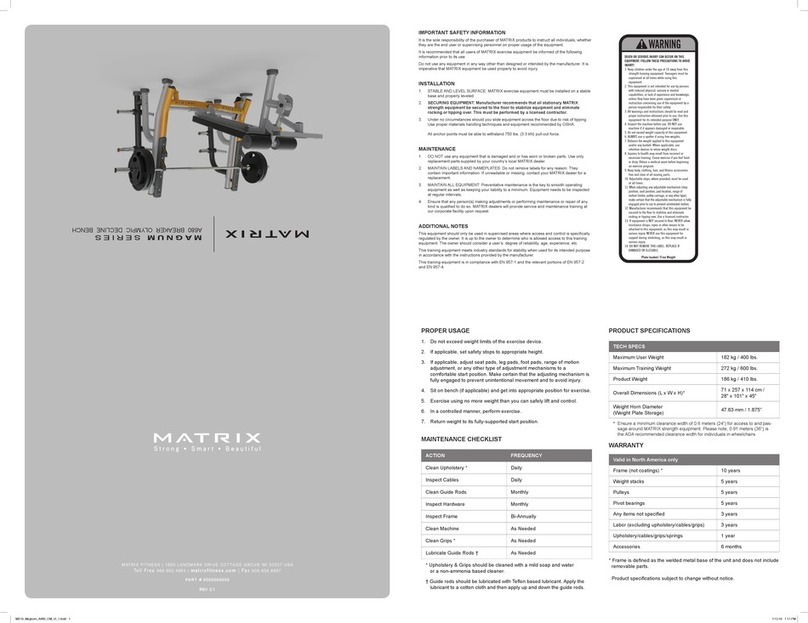
Matrix
Matrix MAGNUM SERIES User manual
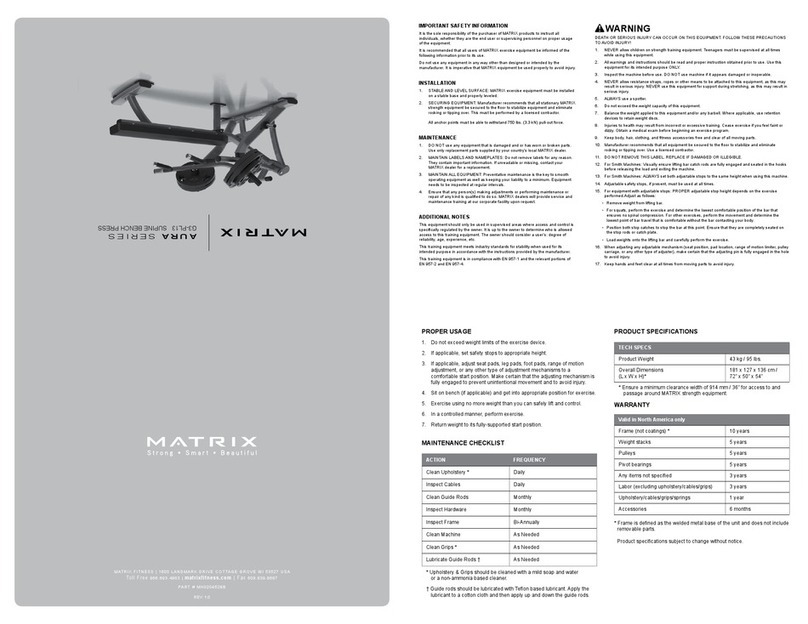
Matrix
Matrix G3-PL13 User manual
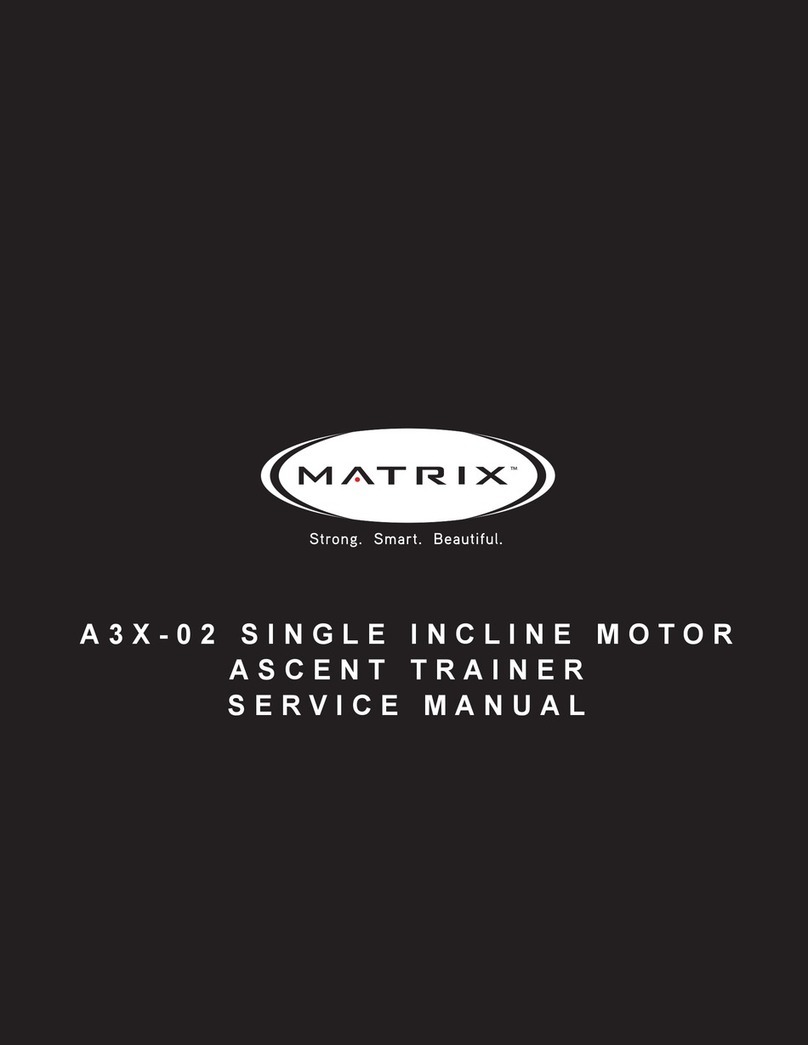
Matrix
Matrix A3X-02 User manual

Matrix
Matrix VERSA Series User manual

Matrix
Matrix C50 User manual

Matrix
Matrix A30 User manual
Popular Fitness Equipment manuals by other brands

G-FITNESS
G-FITNESS AIR ROWER user manual

CAPITAL SPORTS
CAPITAL SPORTS Dominate Edition 10028796 manual

Martin System
Martin System TT4FK user guide

CIRCLE FITNESS
CIRCLE FITNESS E7 owner's manual

G-FITNESS
G-FITNESS TZ-6017 user manual

Accelerated Care Plus
Accelerated Care Plus OMNISTIM FX2 CYCLE/WALK user manual