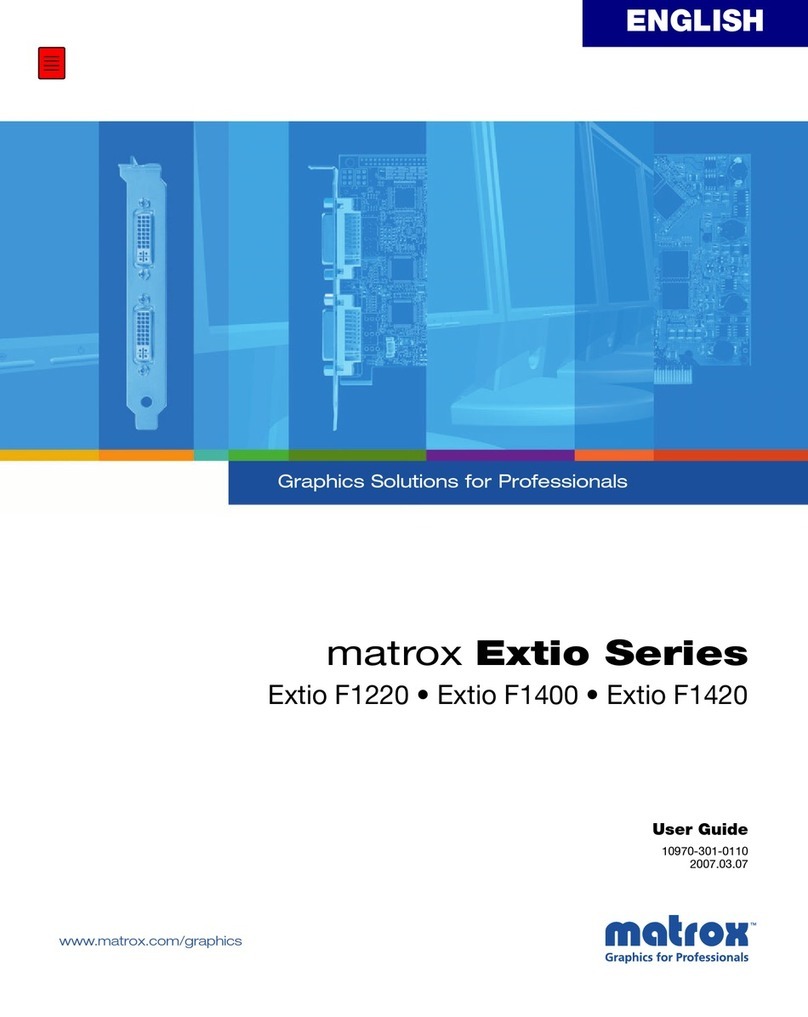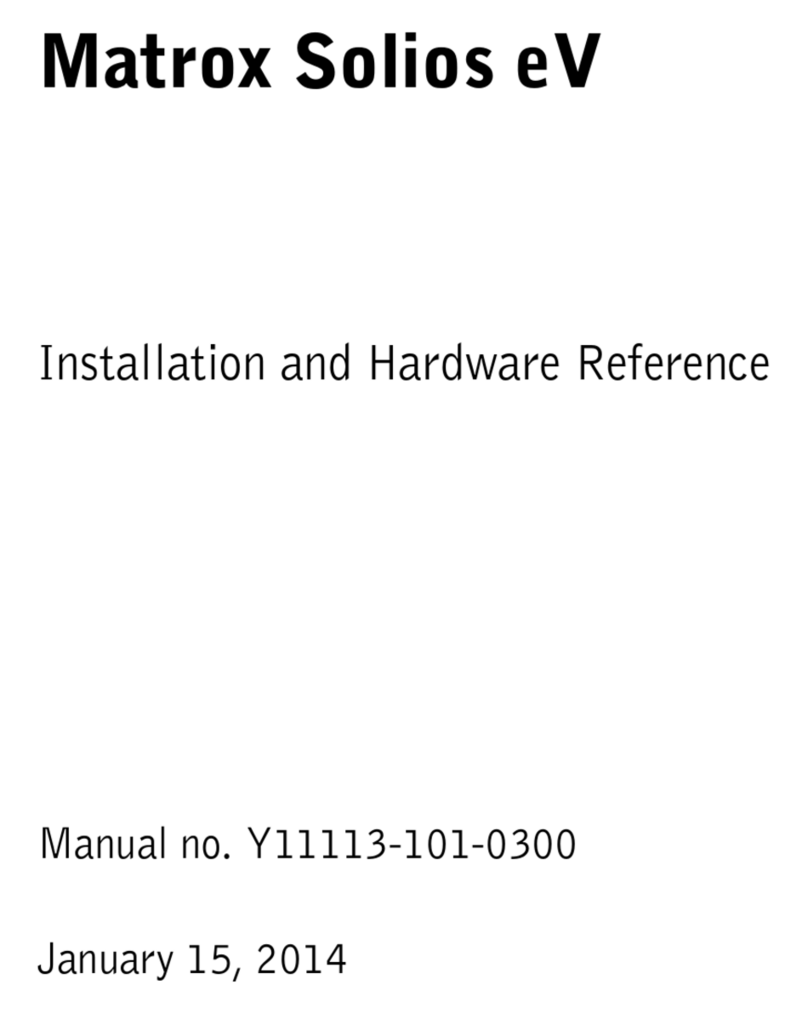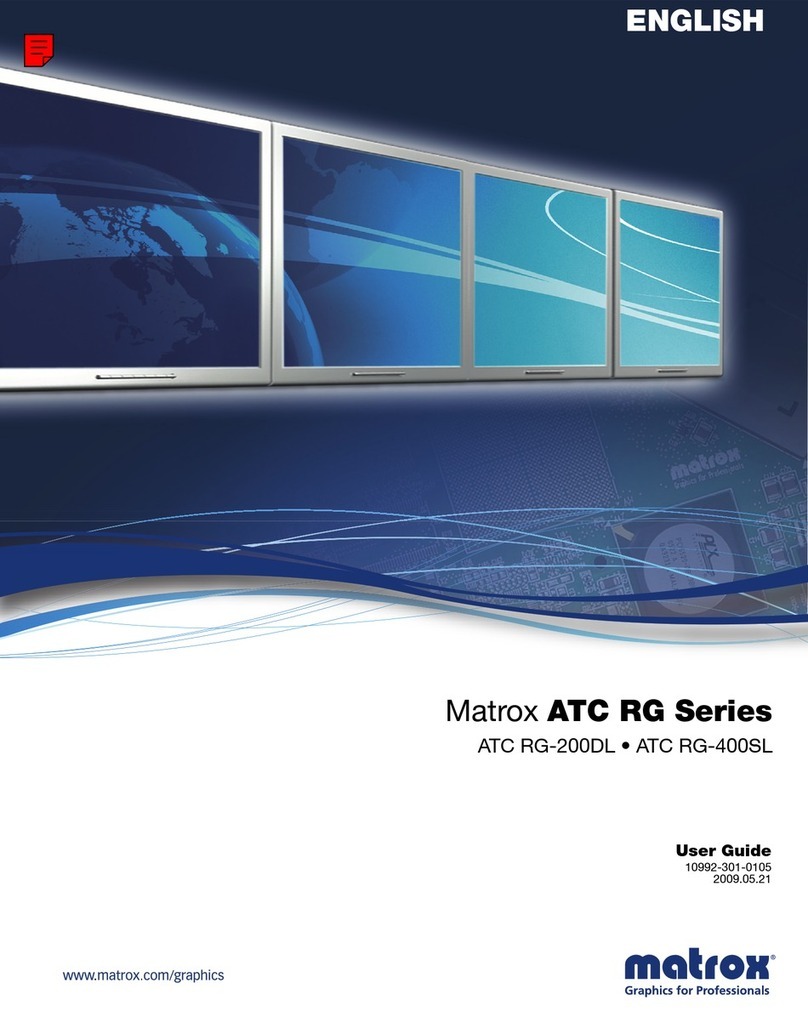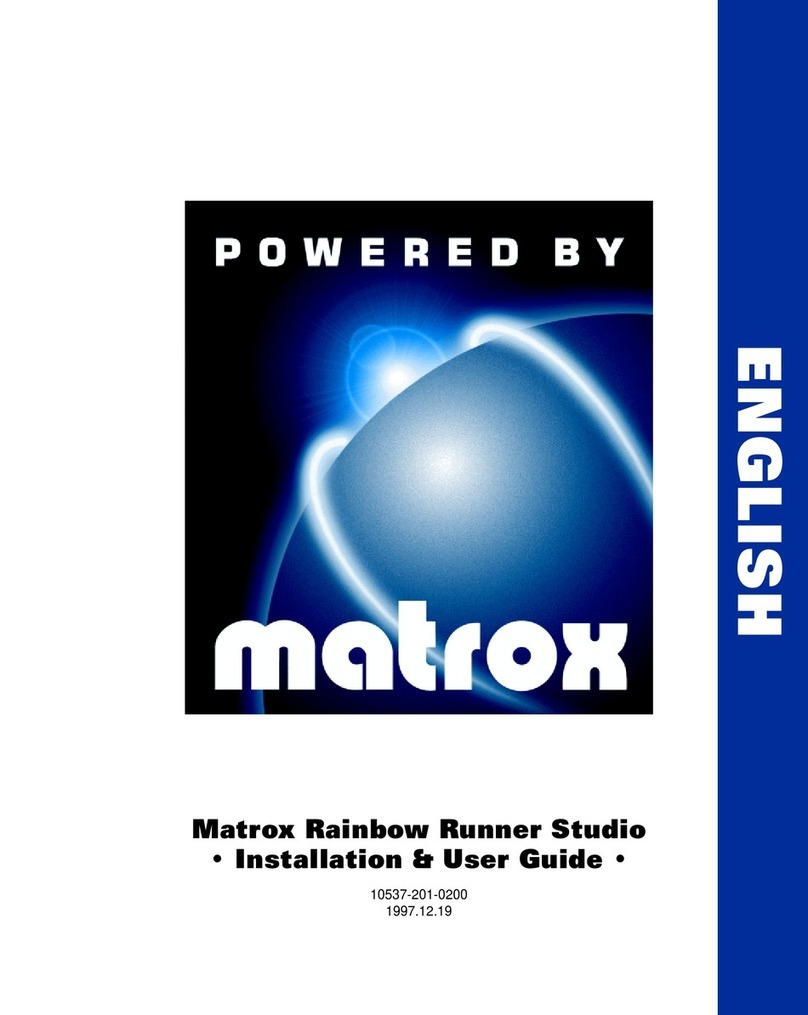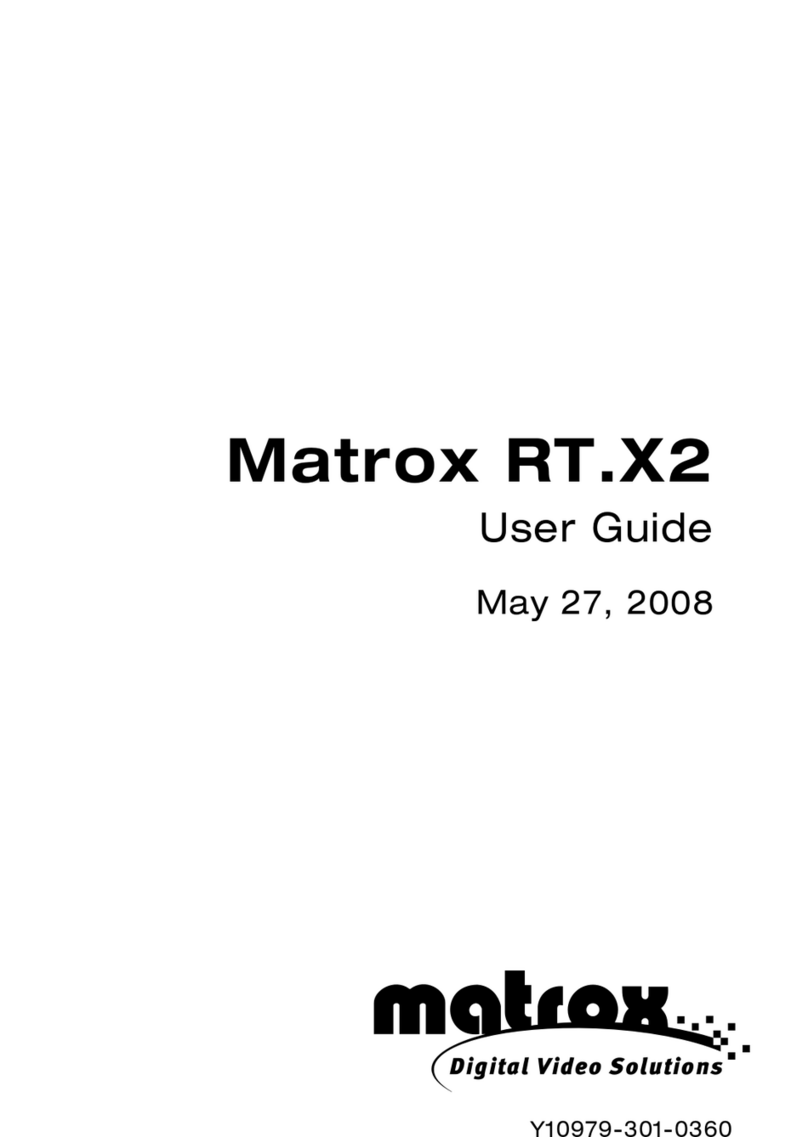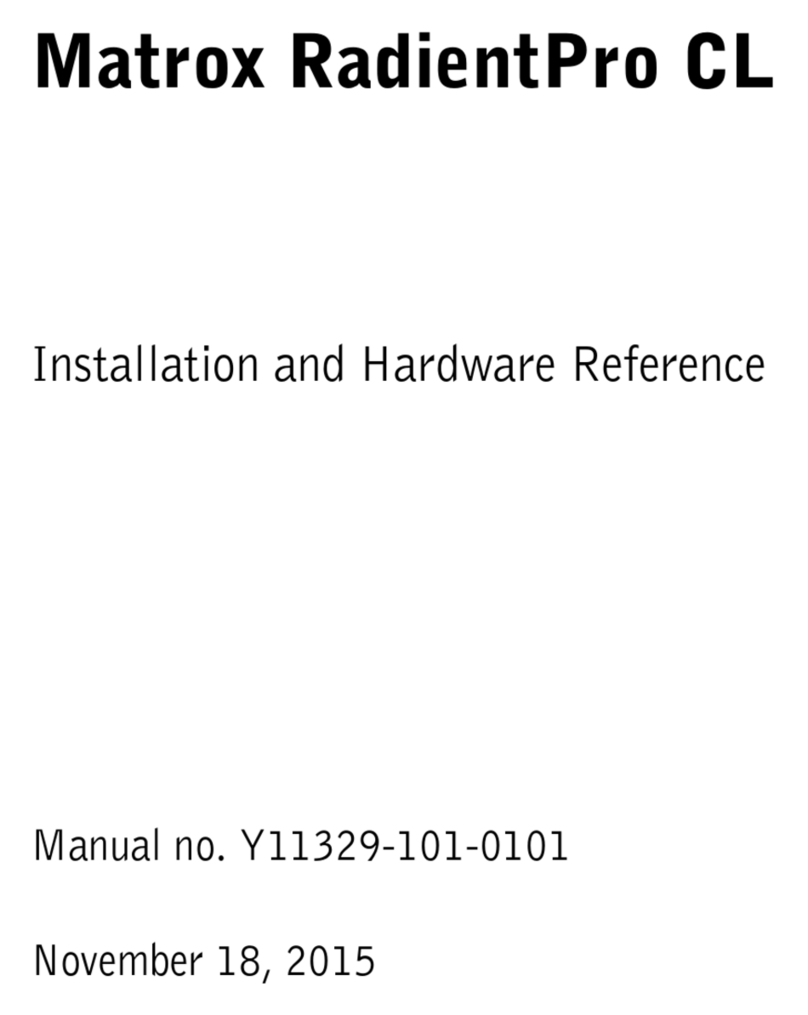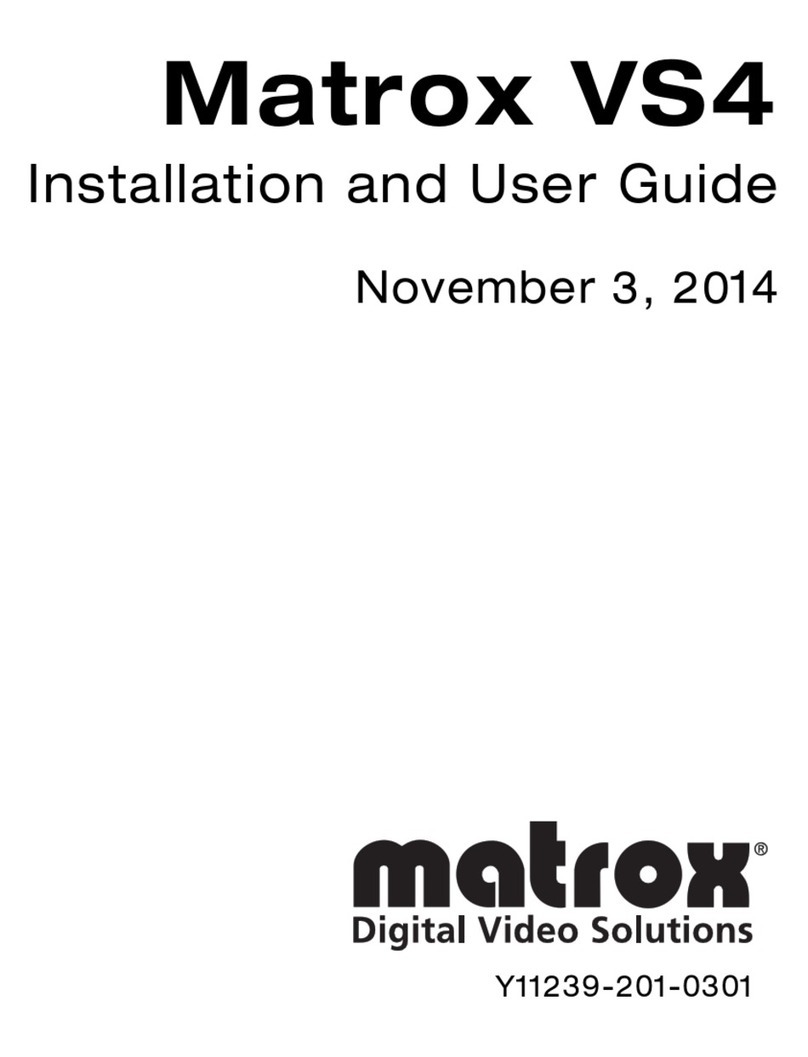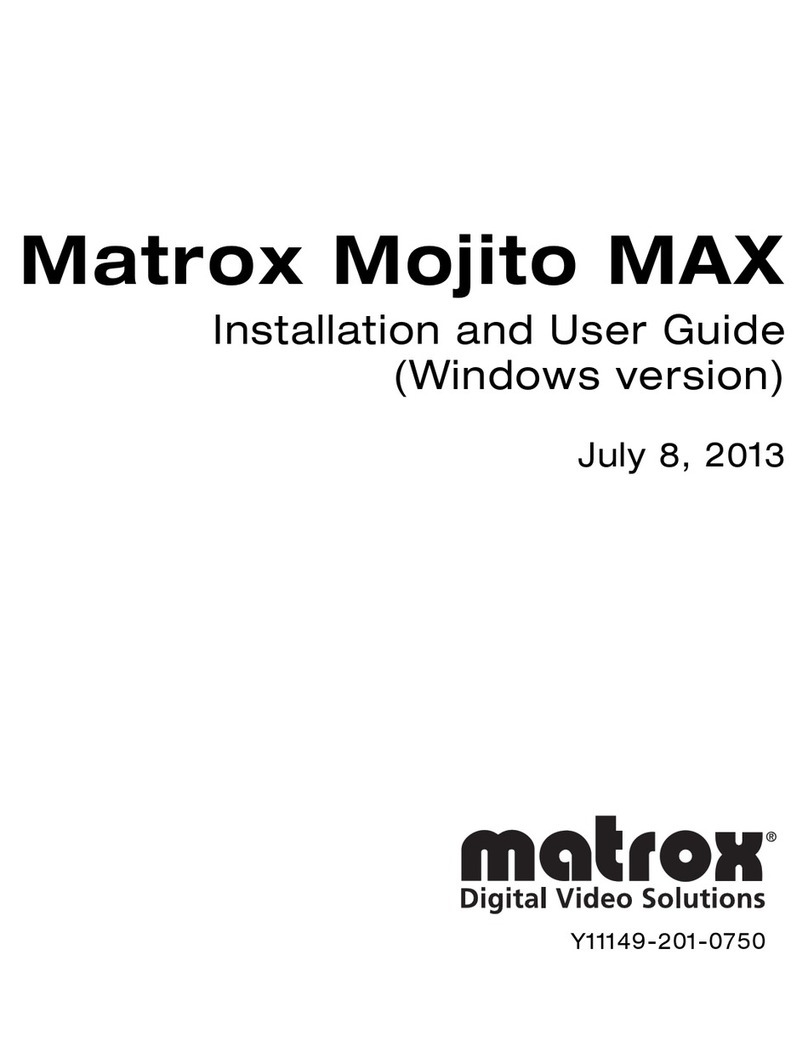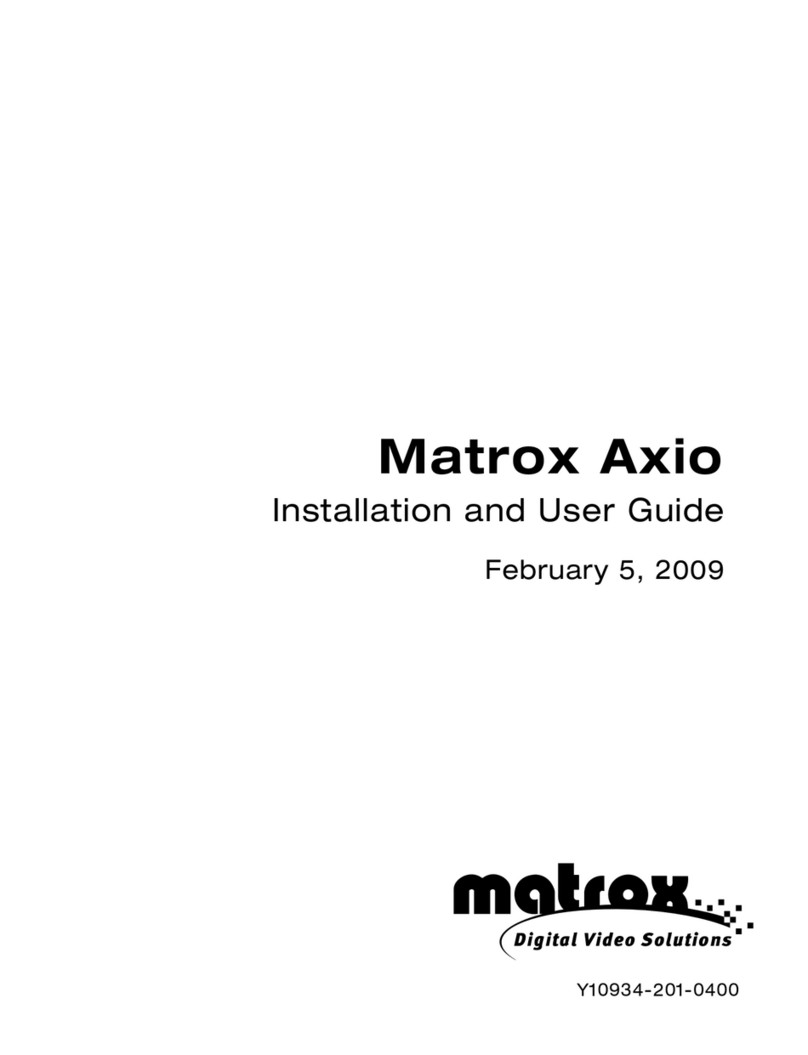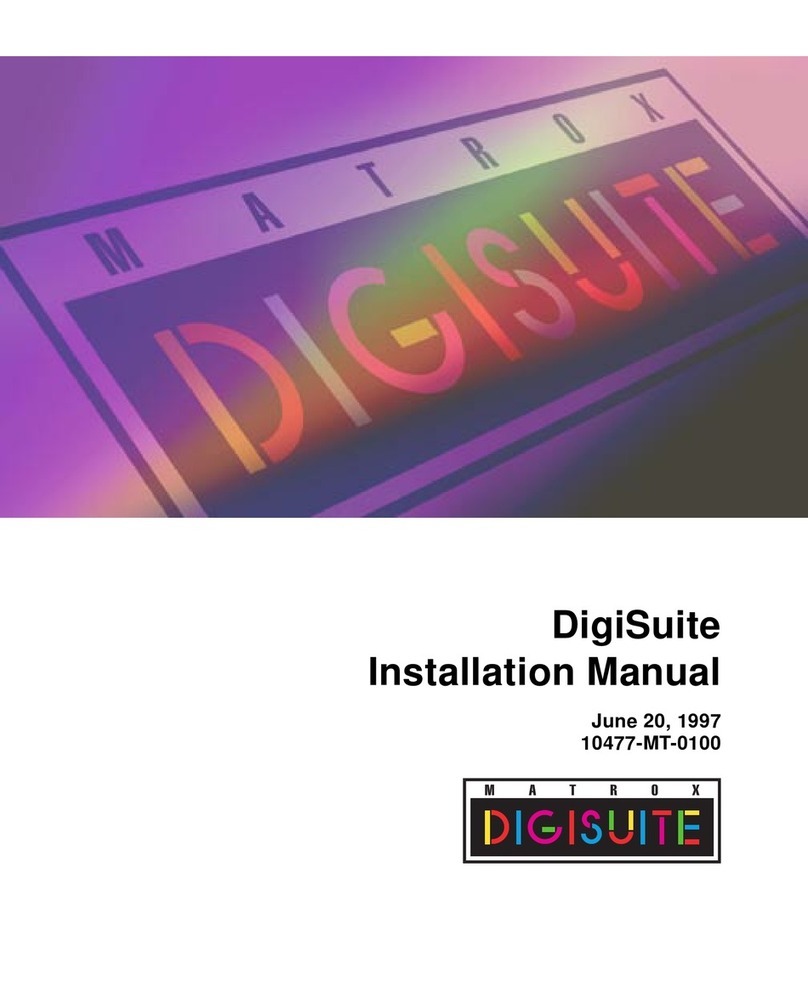2
7
Using the two small screws provided with your RT.X2 card, secure the
RT.X2 bracket to the computer frame as shown below. This step is crucial in
making your RT.X2 card FCC compliant.
Make sure the screw head
overlaps the computer frame
RT.X2 card
Computer frame
Thisconnectorisnotavailableon
RT.X2 LE or RT.X2 SD
Connecting your external devices
Before restarting your computer, you must connect your external devices such as
your Matrox RT.X2 breakout box, DVI monitor, VTRs, and DVcamcorder.
Connecting your RT.X2 breakout box
1
Connect the RT.X2 video cable from the back of the RT.X2 breakout box to
the VIDEO connector on your installed RT.X2 card. Tighten the thumb
screws until snug to ensure a stable connection.
²C
a
u
t
i
o
n
Use extra care when attaching the video cable as bent pins can
cause your Matrox RT.X2 system to not perform properly. Also, do not bend
the cable too sharply. Excessive bending or flexing can damage internal,
shielded wires.
2
Plug the blue and green audio connectors (labeled TO AUDIO CARD IN
and TO AUDIO CARD OUT) into the corresponding colored jacks on your
sound card. If your computer speakers are connected to your sound card,
unplug them from your sound card, then proceed to the next step.
3
To connect your computer speakers, simply plug the connector into the
RT.X2 socket labeled AUDIO.
4
Connect the 1394 cable from the back of the RT.X2 breakout box to the 1394
port on your computer.
The following illustration shows the TO AUDIO CARD IN cable connected to
the LINE IN of the sound card. However, you can also connect the cable to
another input of your sound card, for example, AUX IN. Regardless of the input
to which you’ve connected the TO AUDIO CARD IN cable, you must specify
your analog audio input when defining your capture settings in order to capture
analog audio. For information on defining your capture settings, see your Matrox
RT.X2 User Guide.
Connecting your external devices