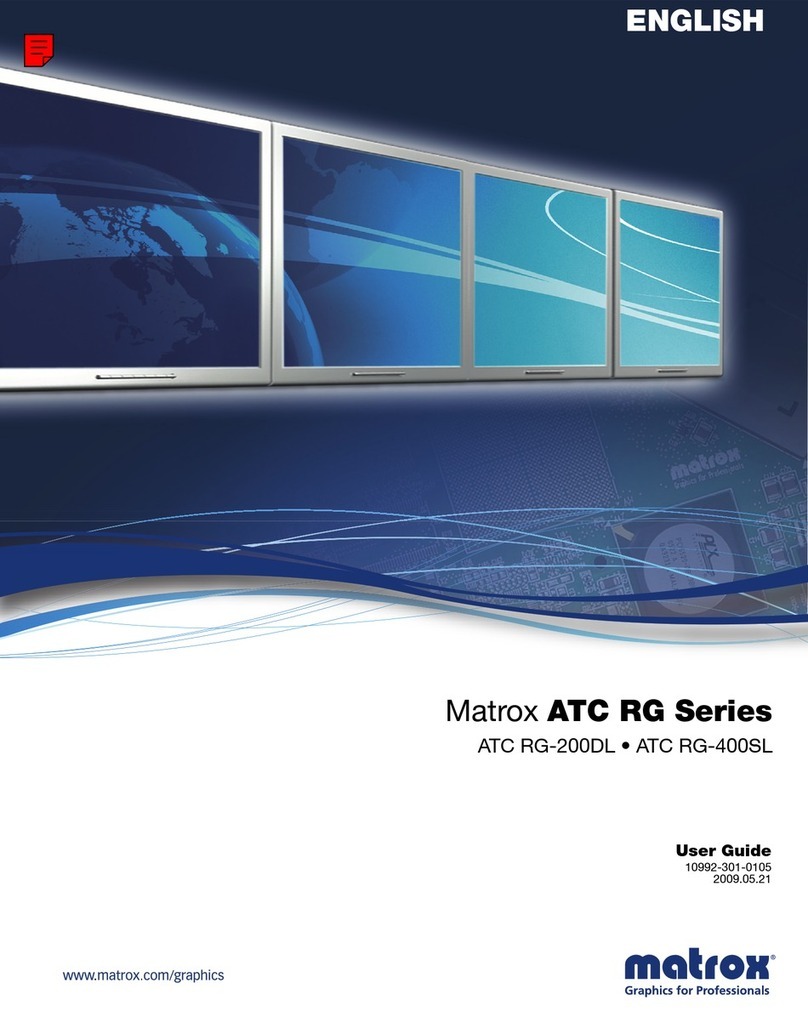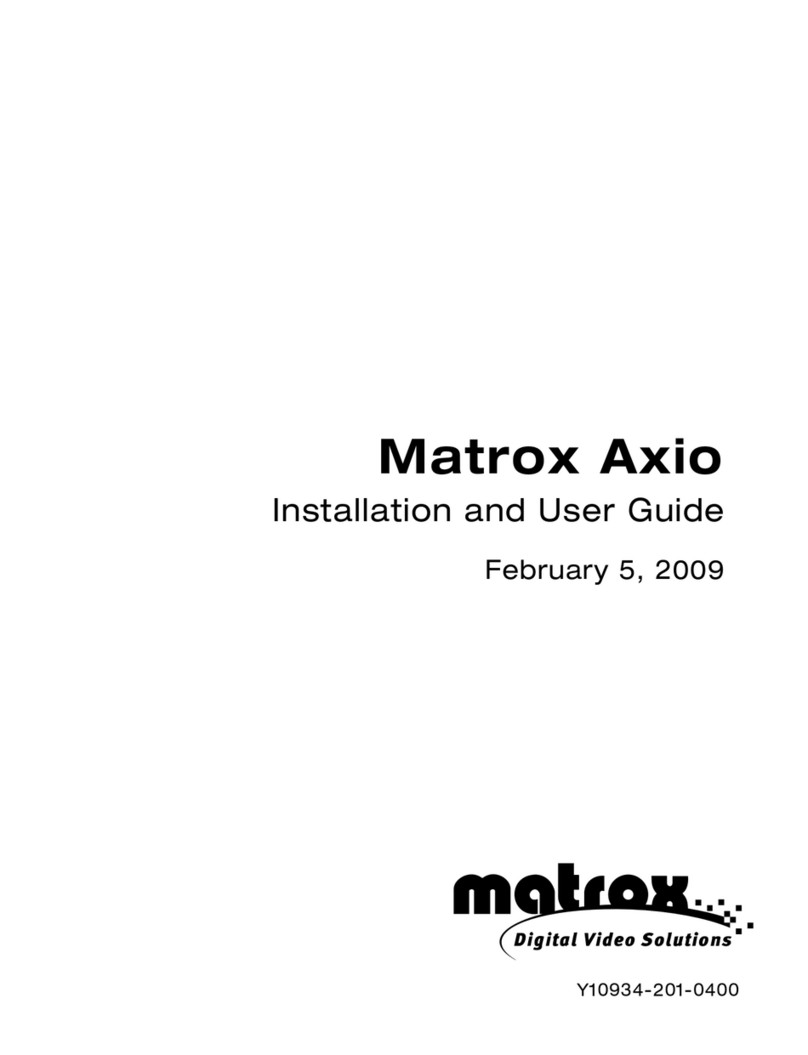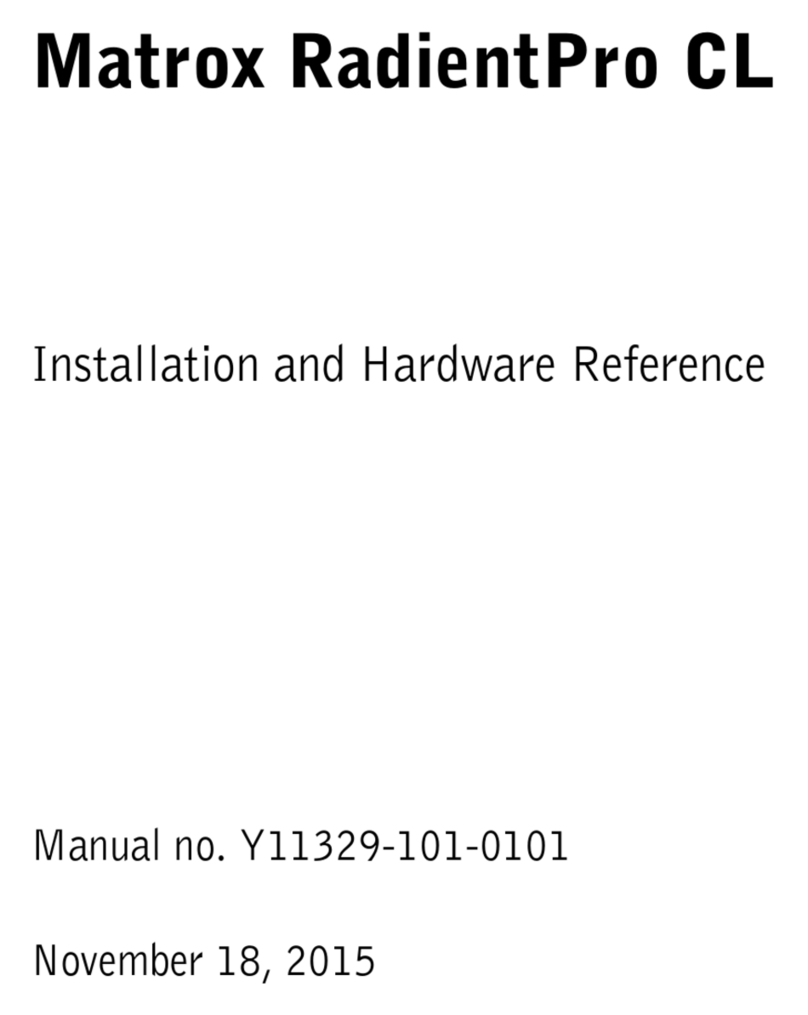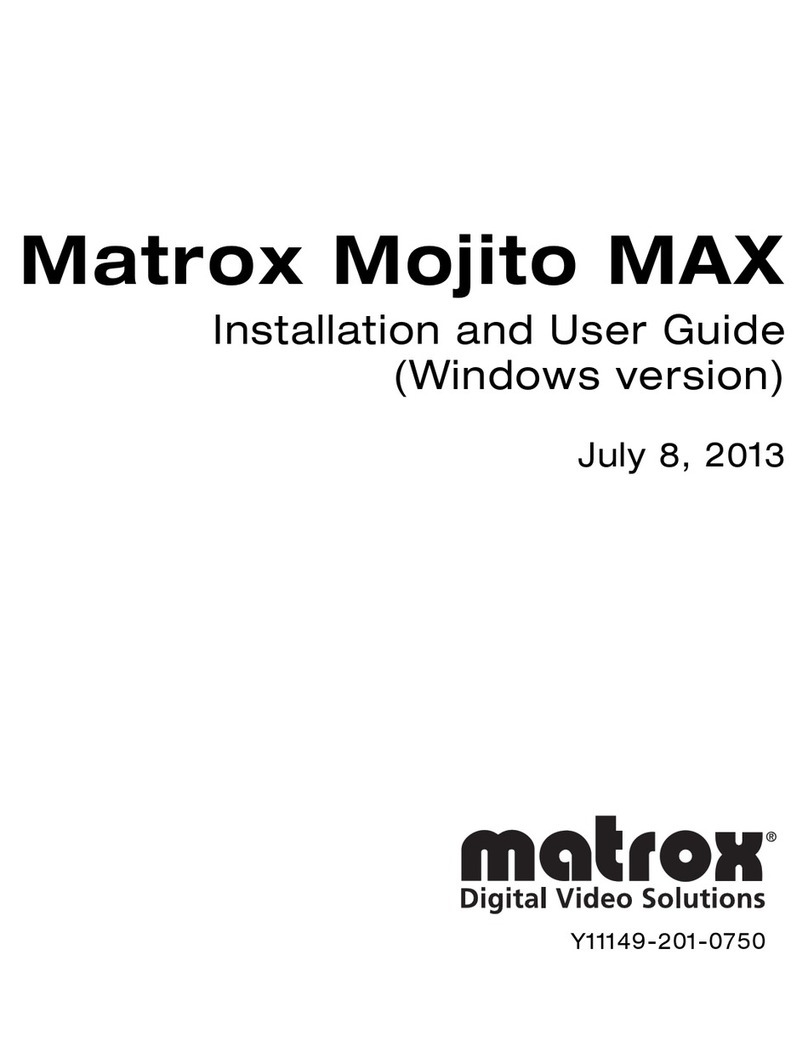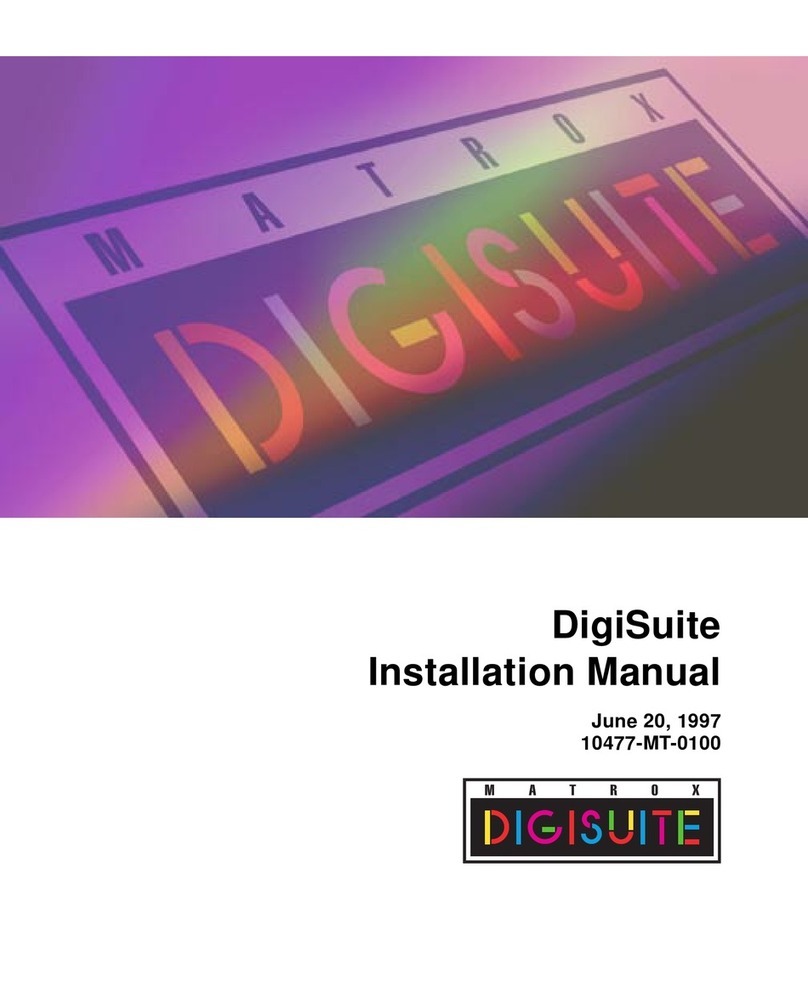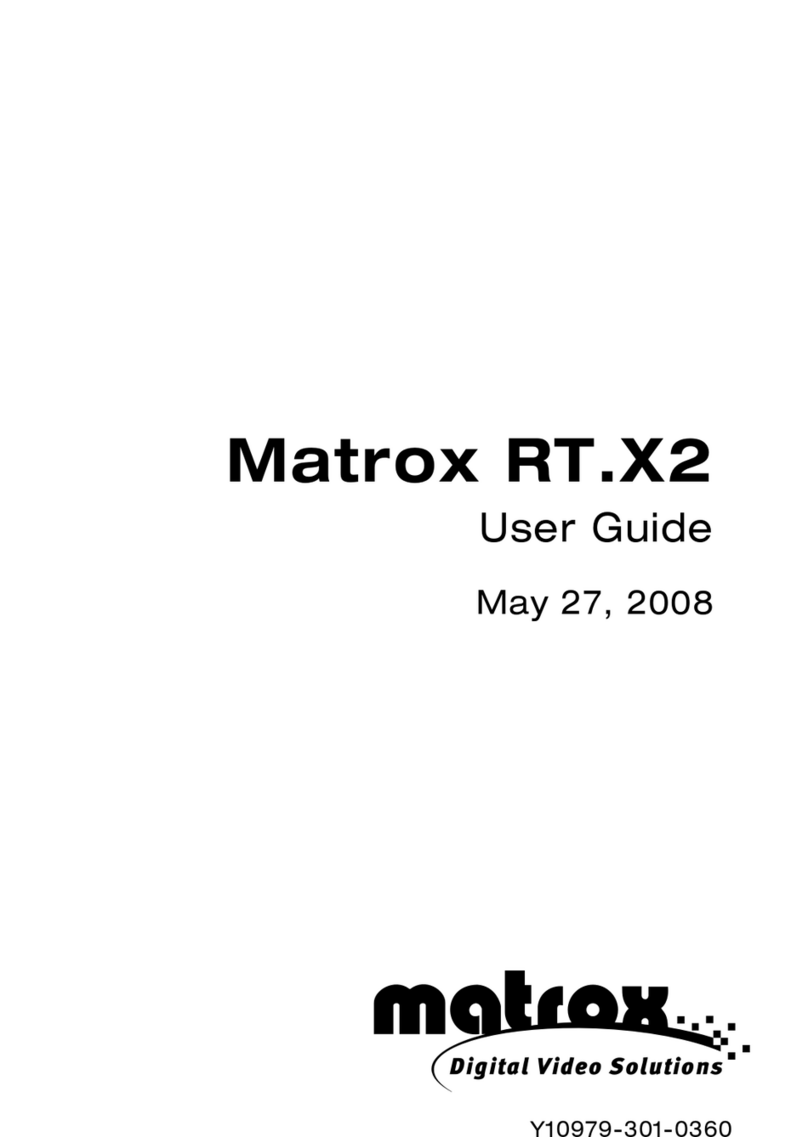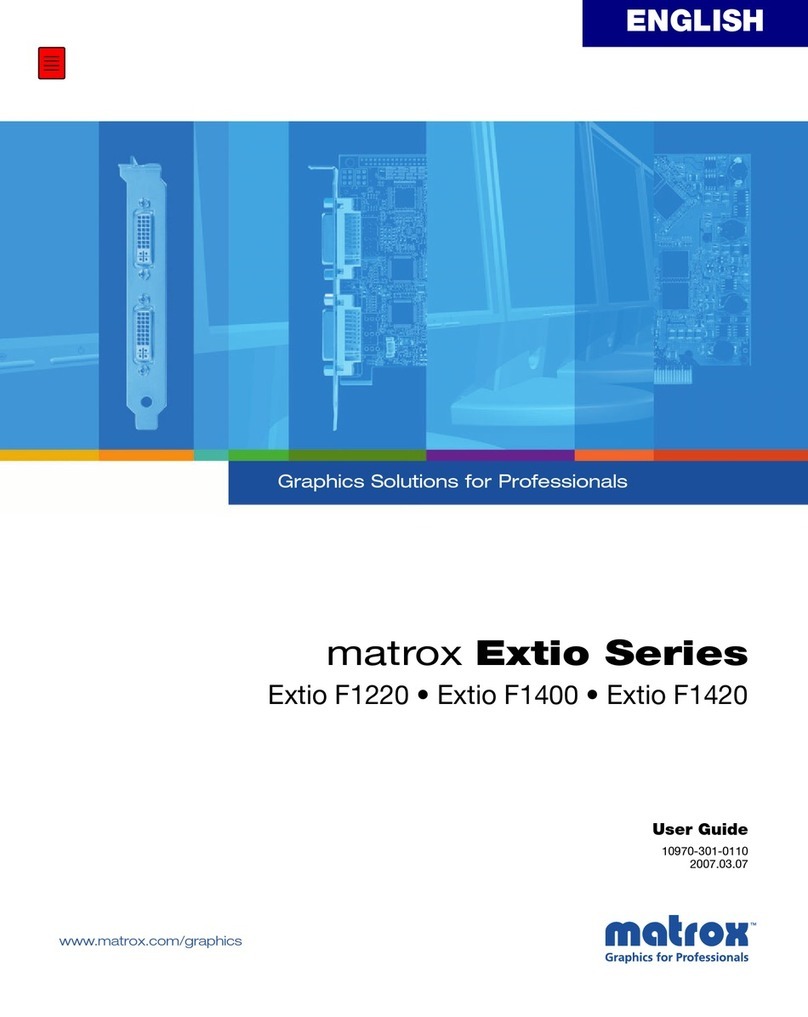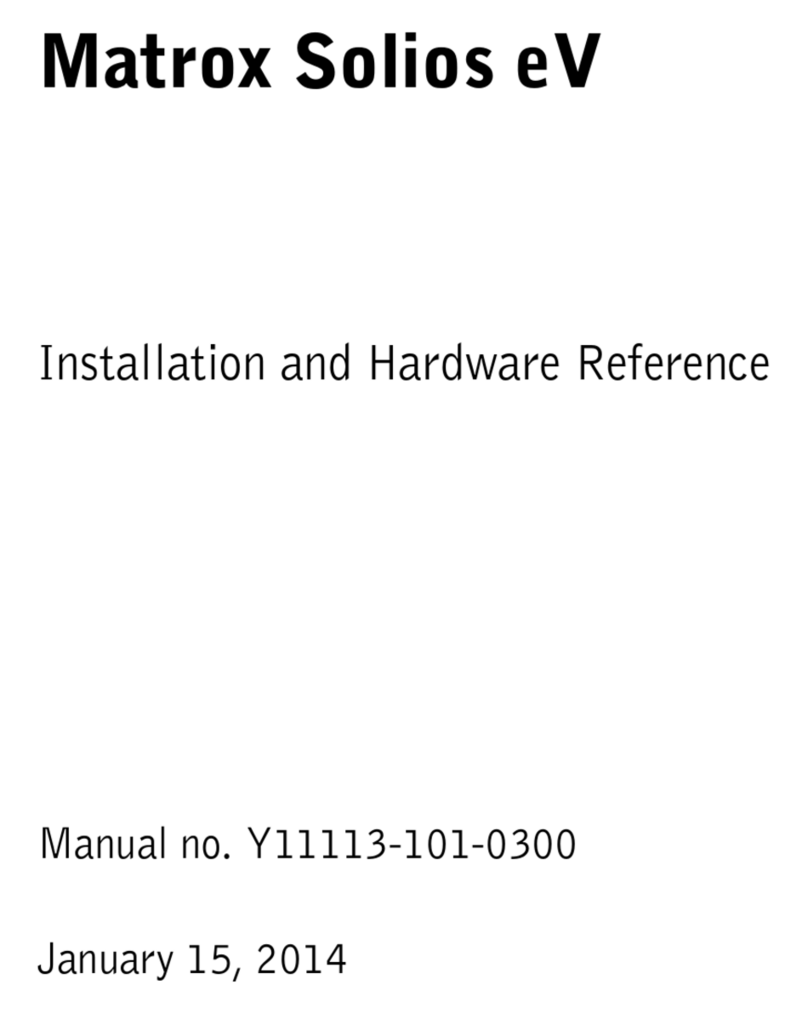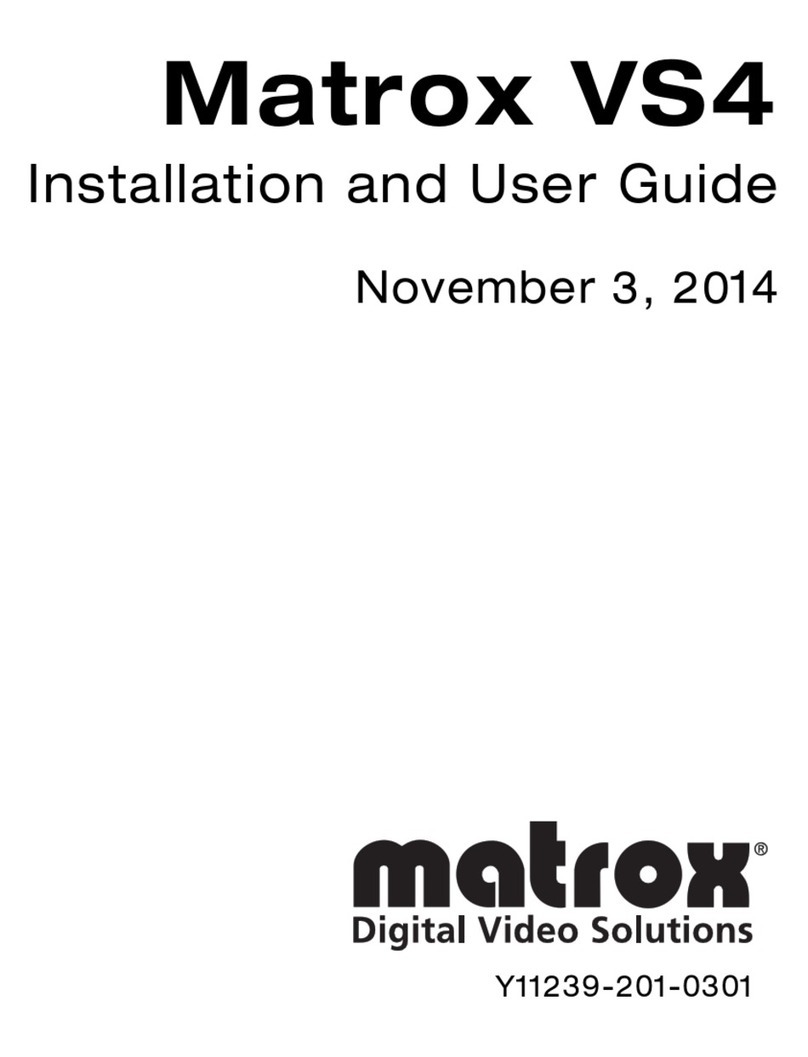4 Matrox Rainbow Runner Studio – Installation & User Guide
Using this guide
This guide assumes you’re familiar with basic functions like click, right-click and double-click, and
that you’re familiar with the basics of the operating system you’re using. Also, we use the following
conventions:
Bold for text that appears on-screen, subheadings and labels*.
Italics for file names, paths, publication titles, and new terms.
Bold Italic for emphasis.
Keyboard keys in square brackets, with a plus sign separating keys that you press simultaneously.
For example: press [Ctrl]+[Alt]+[Del] to restart your computer.
Arrows (“”) to separate ordered directions. For example, “click OK Close OK” is the same
as “click OK, then click Close, then click OK”.
When viewing online, green for cross-references. (Click green text to jump to the page being
referenced.)
More information
We provide important additional information in online documentation, including Help files, readme
files, and Adobe Acrobat PDF (Portable Document Format files. Use the Acrobat Reader program,
which you can install from your “Rainbow Runner Installation” CD-ROM
(guides\english\ar32e301), to view or print PDF files.
This guide is available on the CD-ROM as a PDF file (guides\english\rrst_eng.pdf). The online
version of this guide includes “Matrox software license agreement”, “Customer support” and
“Warranty” information. For more information on the types of documentation provided, see each
software section in this guide.
*NOTE: This guide makes references to labels on external video devices. The actual labels on
your video devices may not be worded exactly the same. Different manufacturers sometimes use
different labelsforthe sametype ofcontrols andconnectors.For example, the VIDEO IN connector
on your TV may be labeled VIDEO 1 (or VIDEO 2). To match labels, see the documentation for
your video devices.