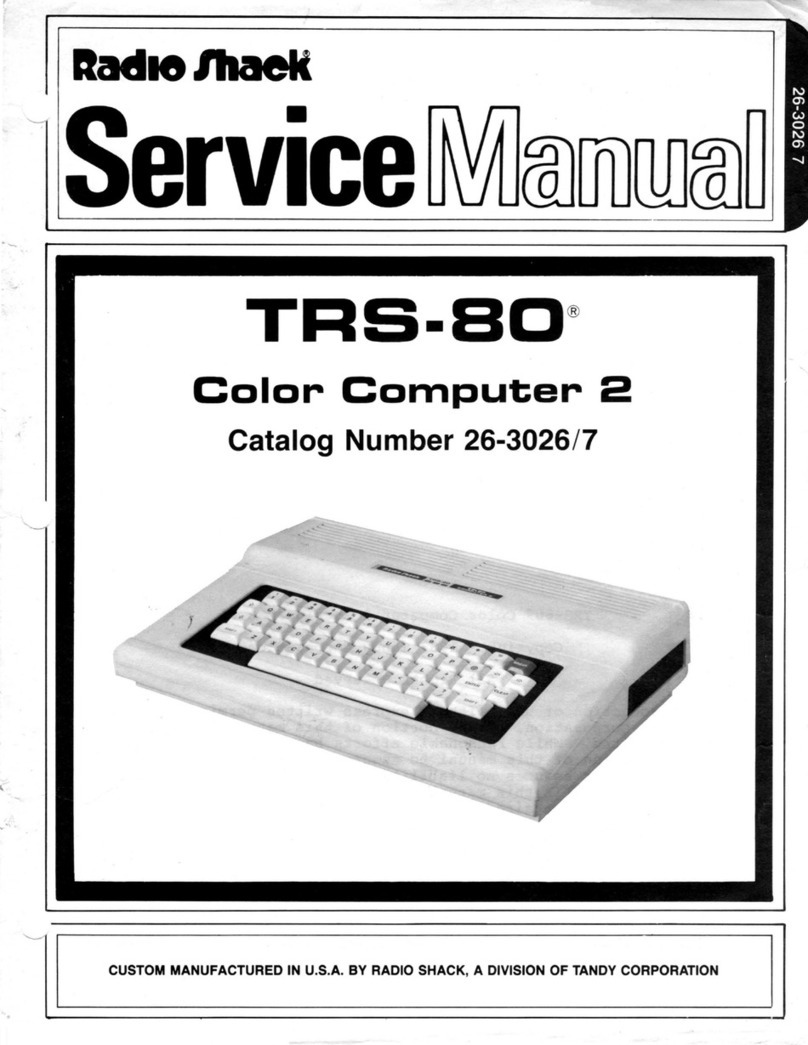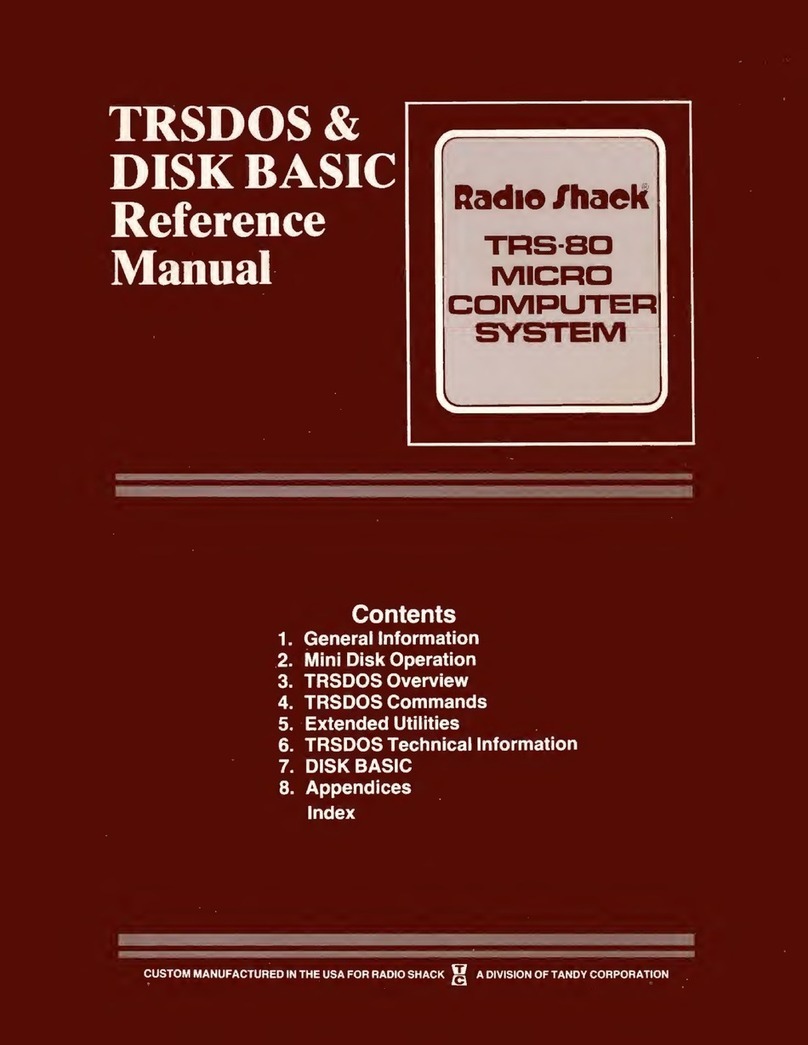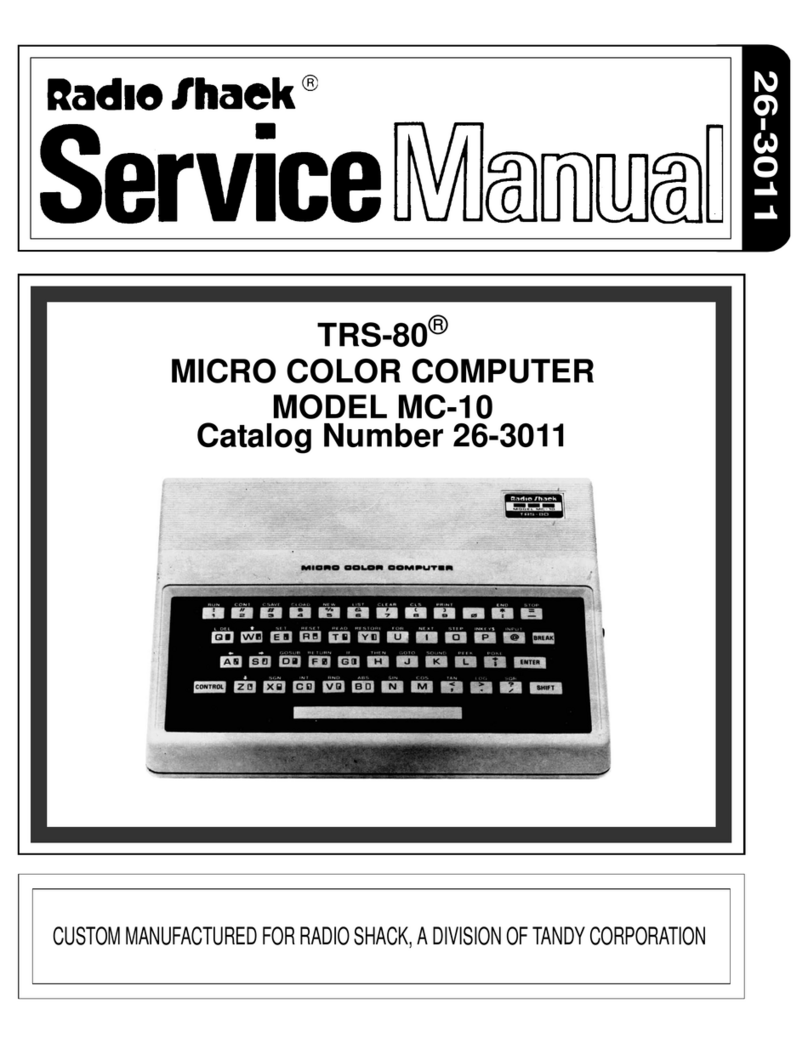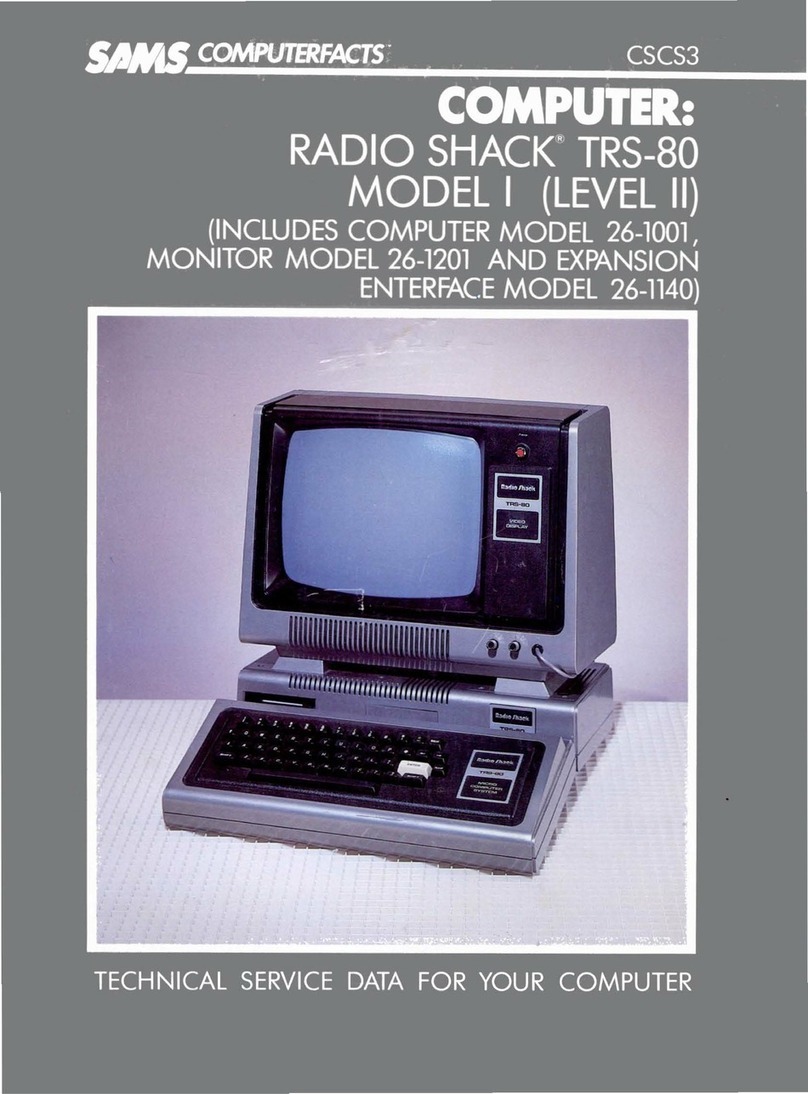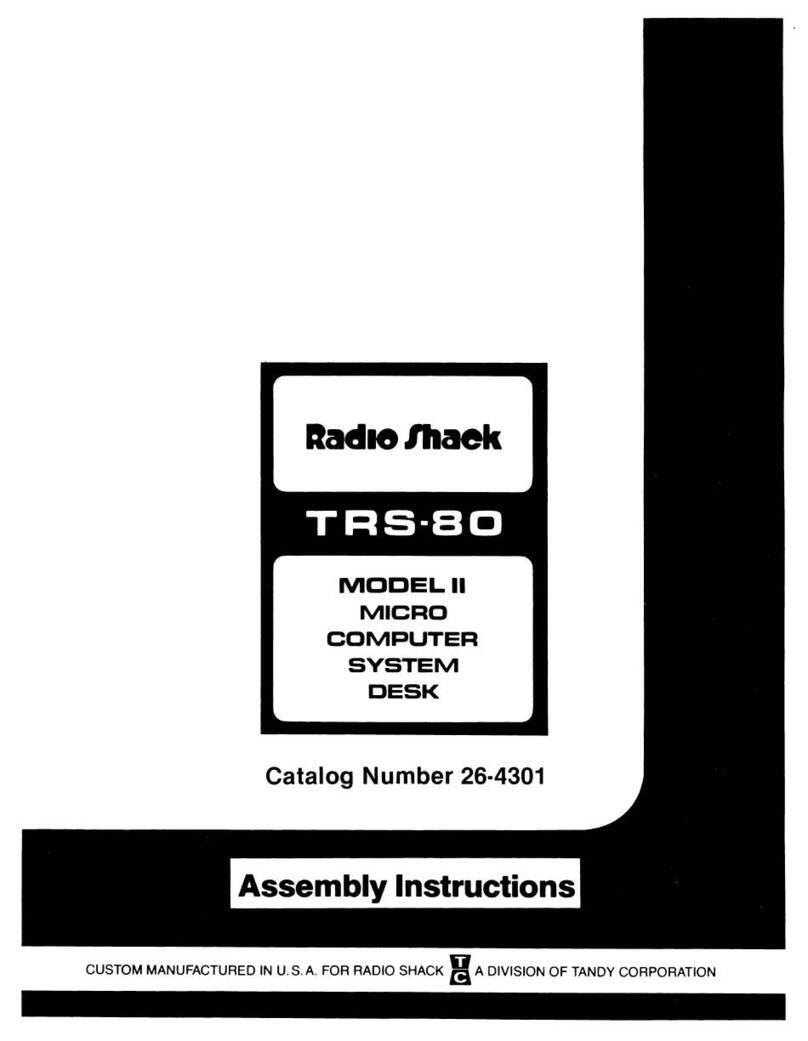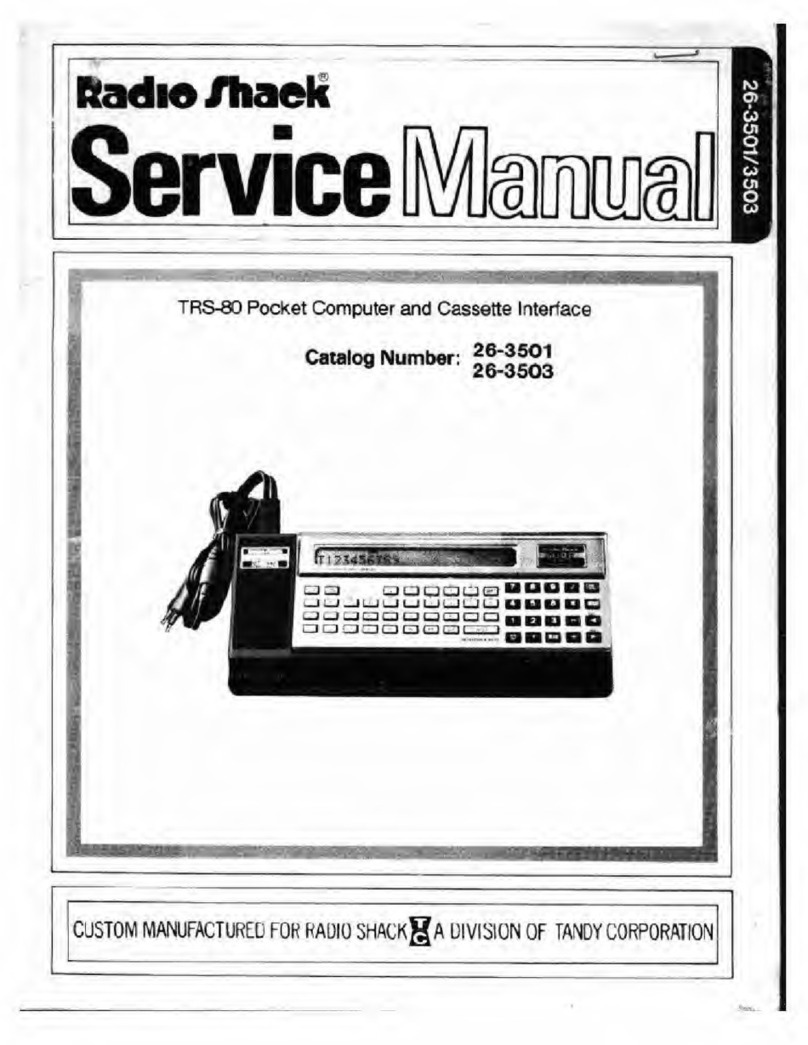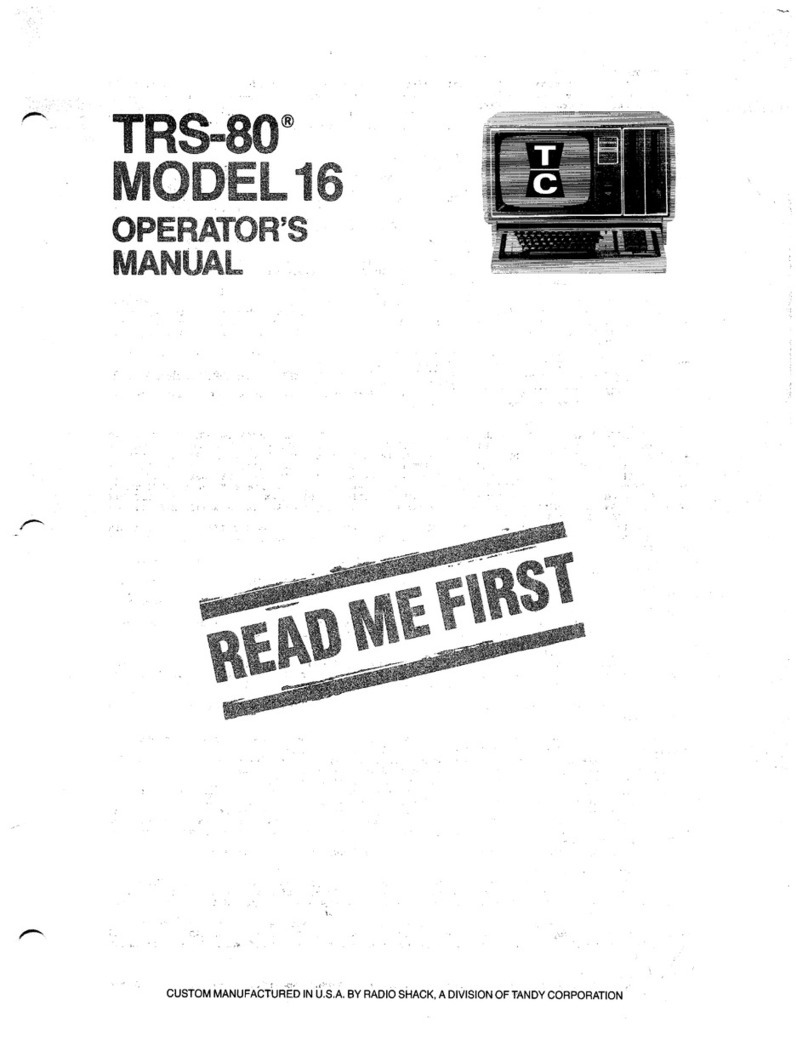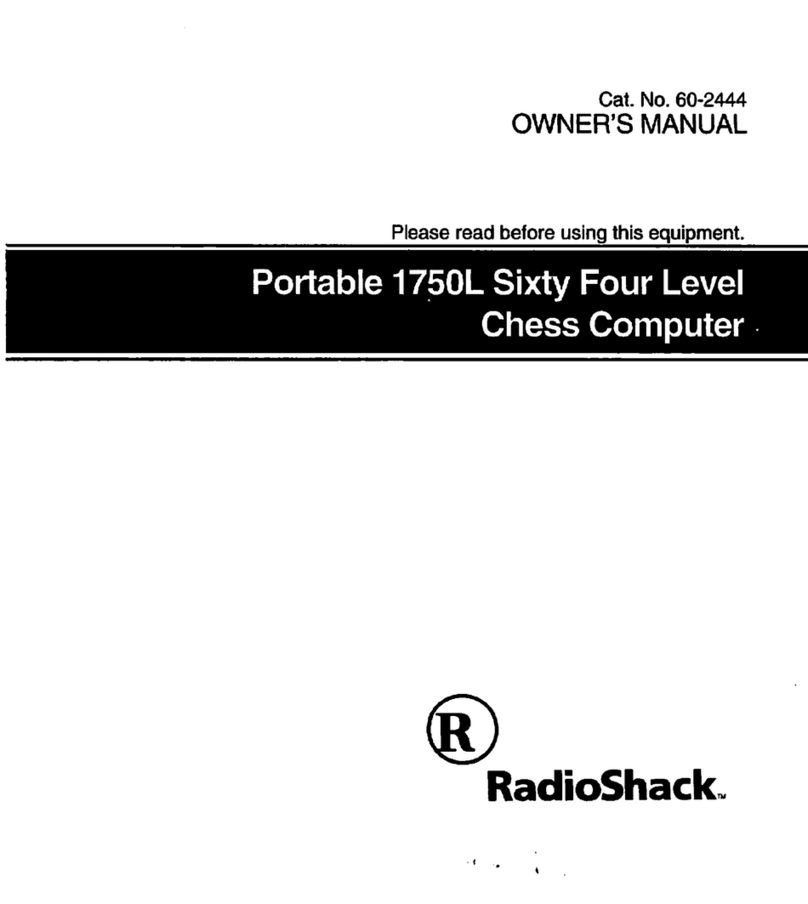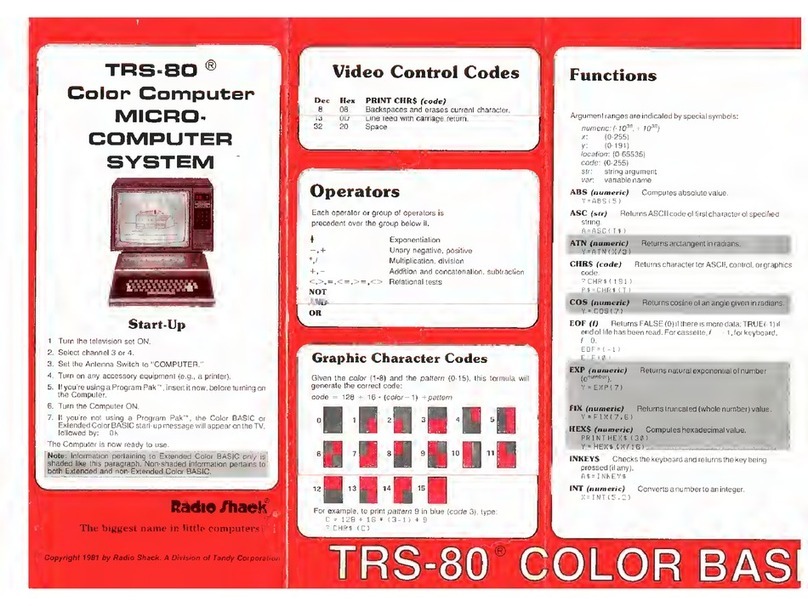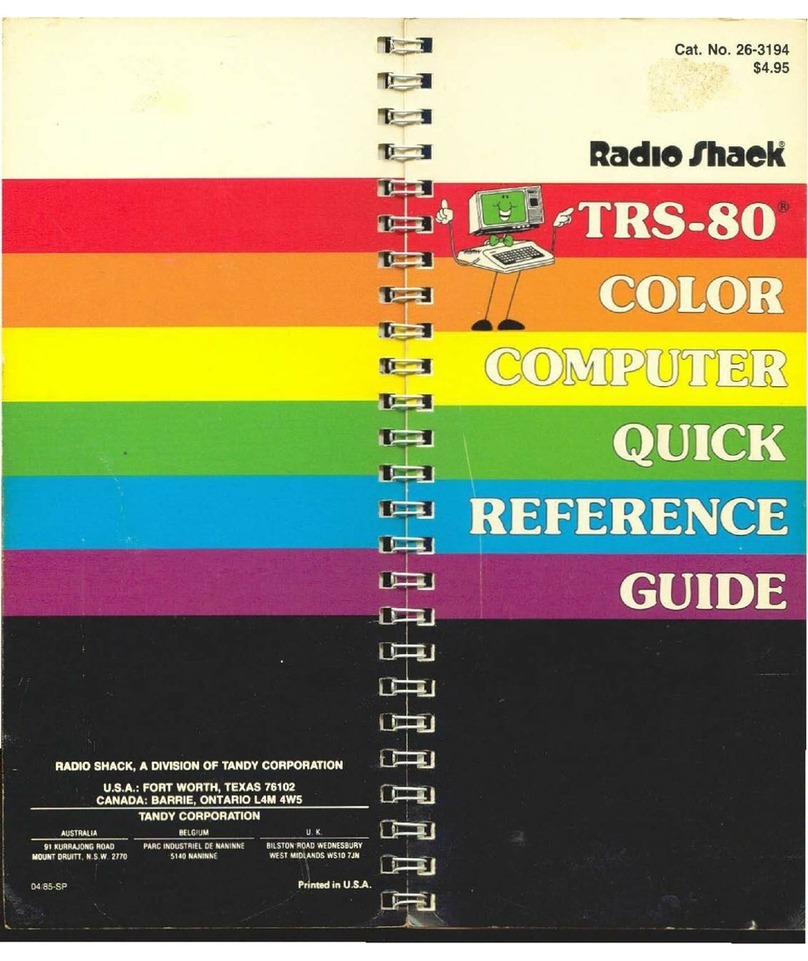Tips On Loading Disk basic
There are several ways, other than those described in the manual, to start up Disk basic.
basic program -F.files -m: address
program is atrsdos file specification for aDisk basic program. After start-up, Disk basic will run the
program. This is optional.
-f: files tells Disk basic the maximum number of files that may be open at one time, files is a
number from to 15. This is optional; if omitted, 3is used. If Variable length files are
needed, you must include the suffix vafter files; otherwise, files will be Fixed length.
-w.address tells Disk basic not to use memory above the specified address. This is optional; if
omitted, Disk basic uses all memory up to Top.
If all options are omitted, Disk basic will prompt with HON MANY FILES? and MEMORY?
The options allow you to specify any or all of the following:
•Aprogram to run after Disk basic is started.
•The maximum number of data files that may be Open at one time. The larger the number of files,
the less area available for storing and executing your programs. (Note: Each Fixed length file takes
up 360 bytes and each Variable length file takes up 616 bytes of memory.)
•The highest address to be used by Disk basic during program execution. Omit this unless you are
going to call machine-language subroutines.
Examples ,fs
Under trsdos ready, if you type:
BASIC fENTERj,Disk basic will enter the command mode once you answer the files and
memory prompts.
BASIC -F:1(INTER]. Disk basic will Open one fixed length file and protect no memory.
BASIC -M :32000 CENTER), Disk basic will Open three fixed length files and will use
memory no higher than 32000.
BASIC PAYROLL -F:3M .
OTTER), Disk basic will start-up, then load and run the basic
program called payroll; three variable length files can be Opened, and basic can use all
available memory.
Note: If you PATCH Disk basic to prompt you for cassette speed when you enter Disk basic, you
will still be prompted with CASS' no matter which option you use.
Important Note for Model III trsdos 1.3 Users!
The 1.3 version of trsdos will return with ERROR 31 (PROGRAM NOT FOUND) when you
attempt to use the ROUTE command.
Thank-You!
Radio /hack
IADivision of Tandy Corporation -
8759109