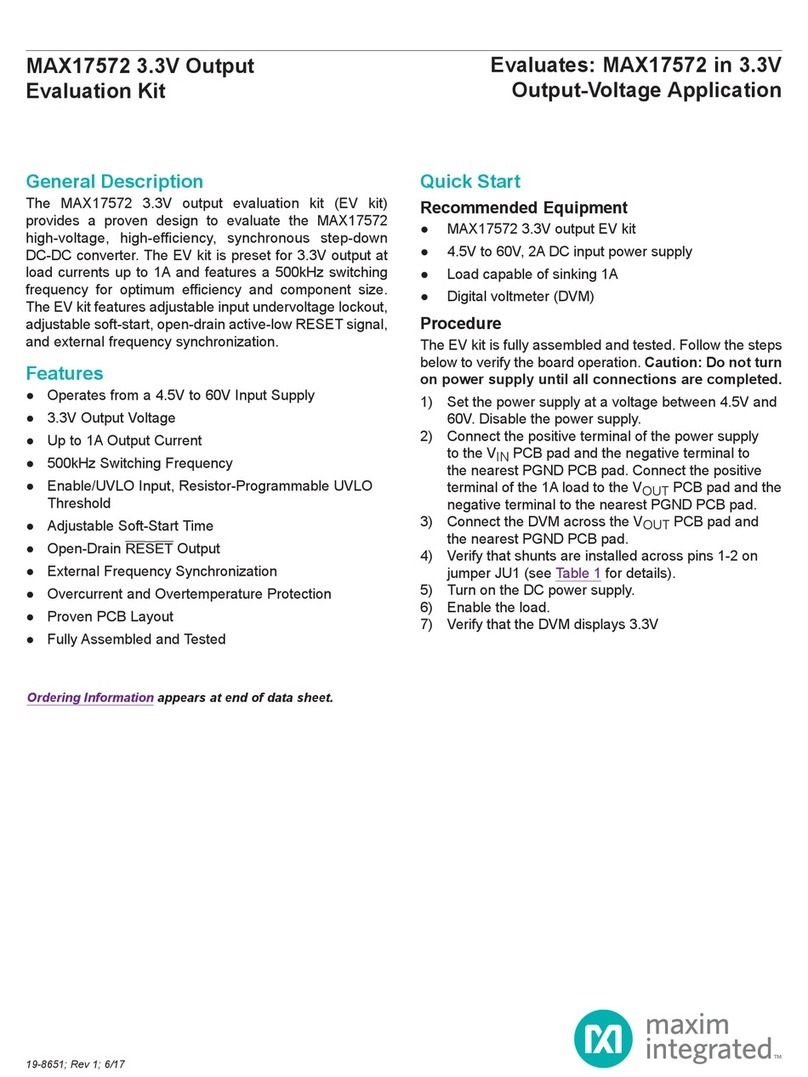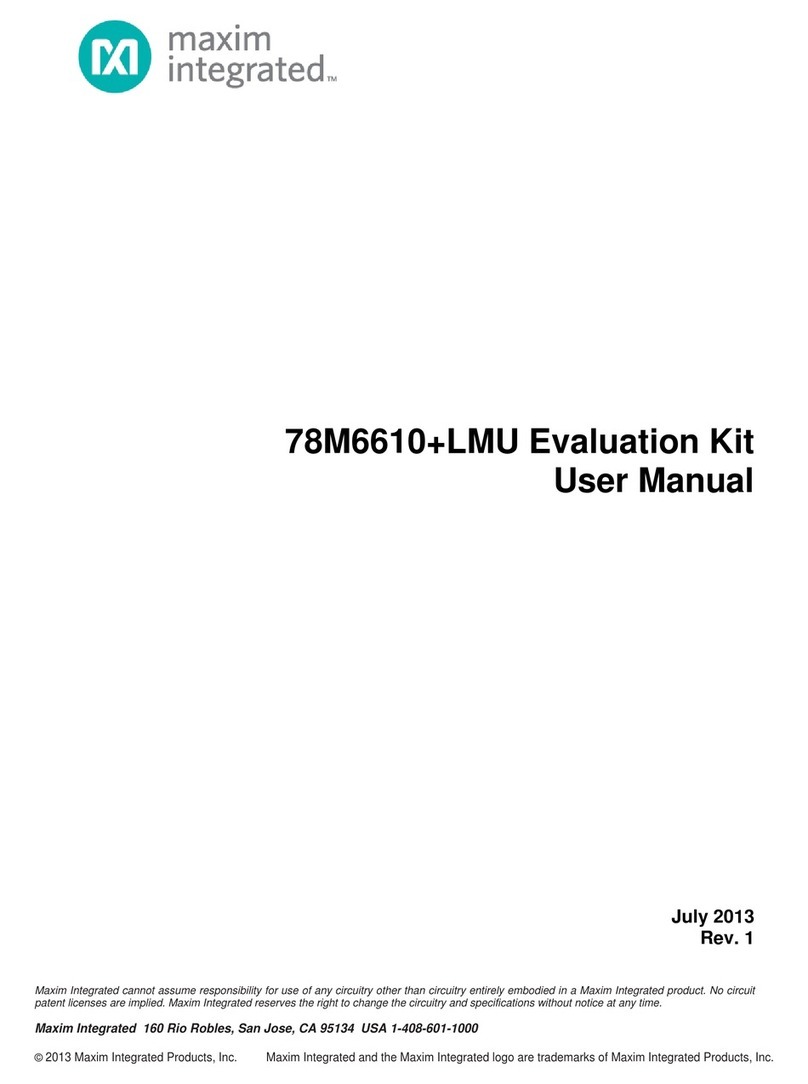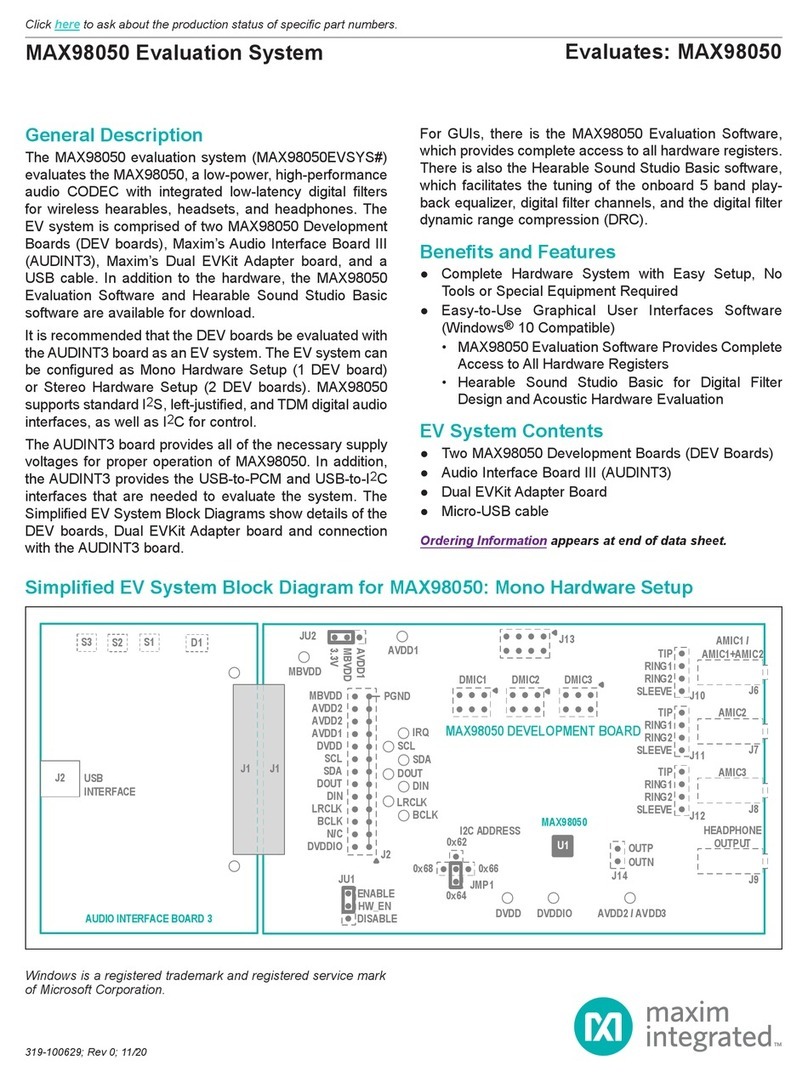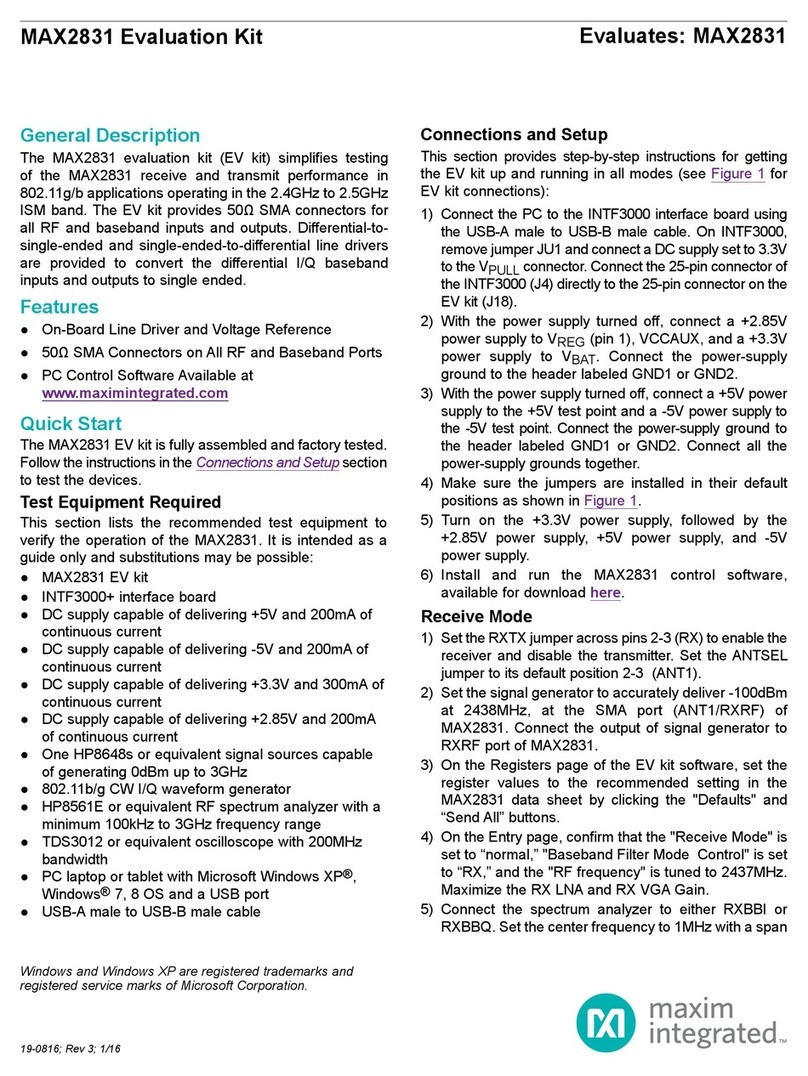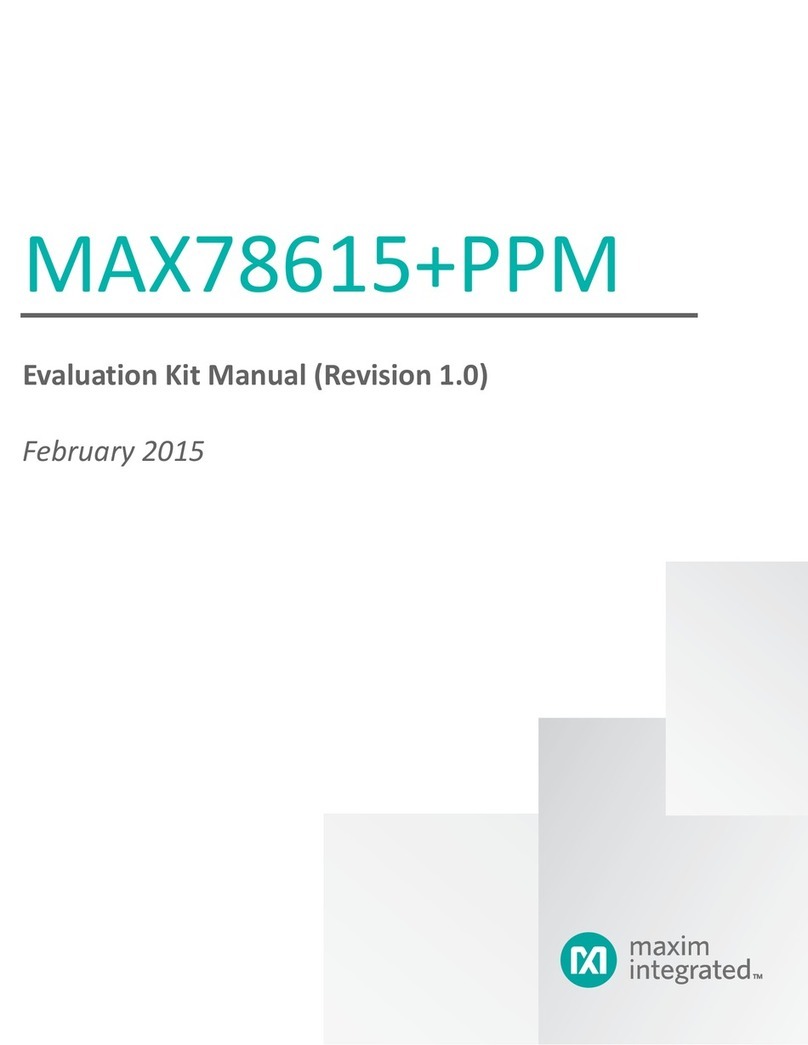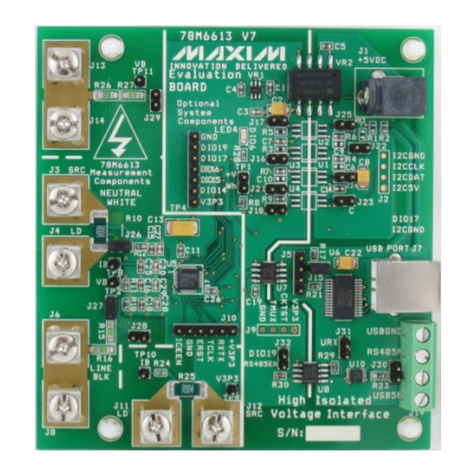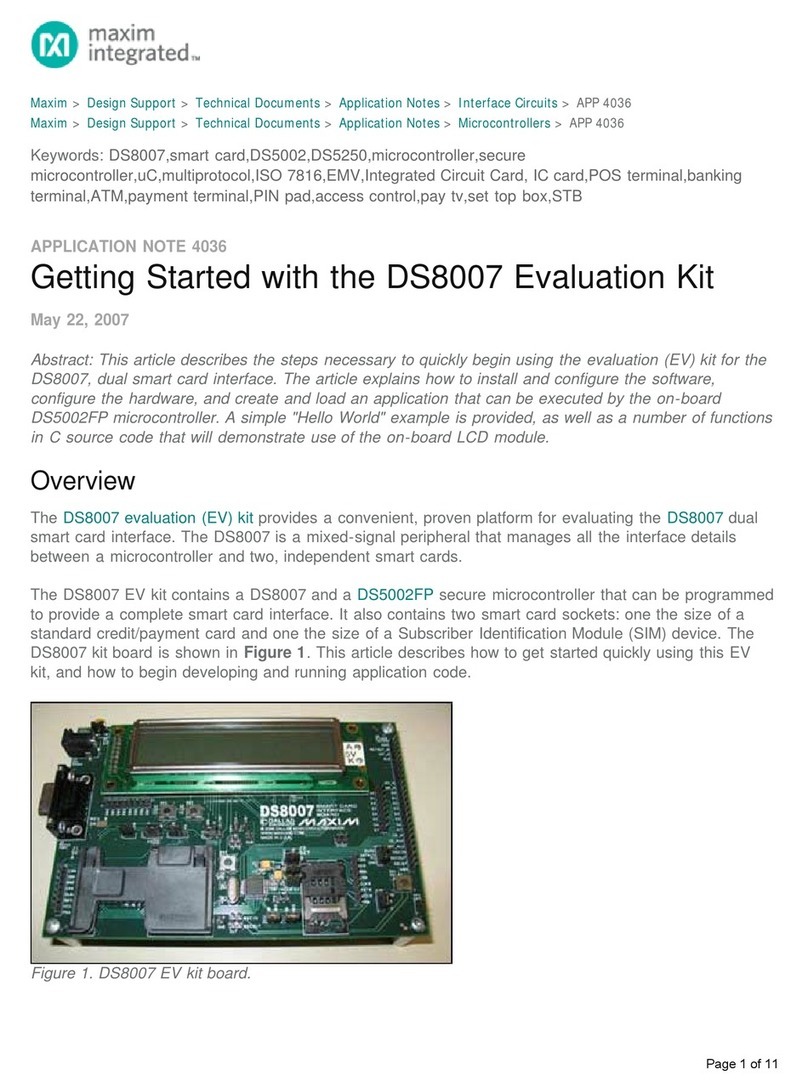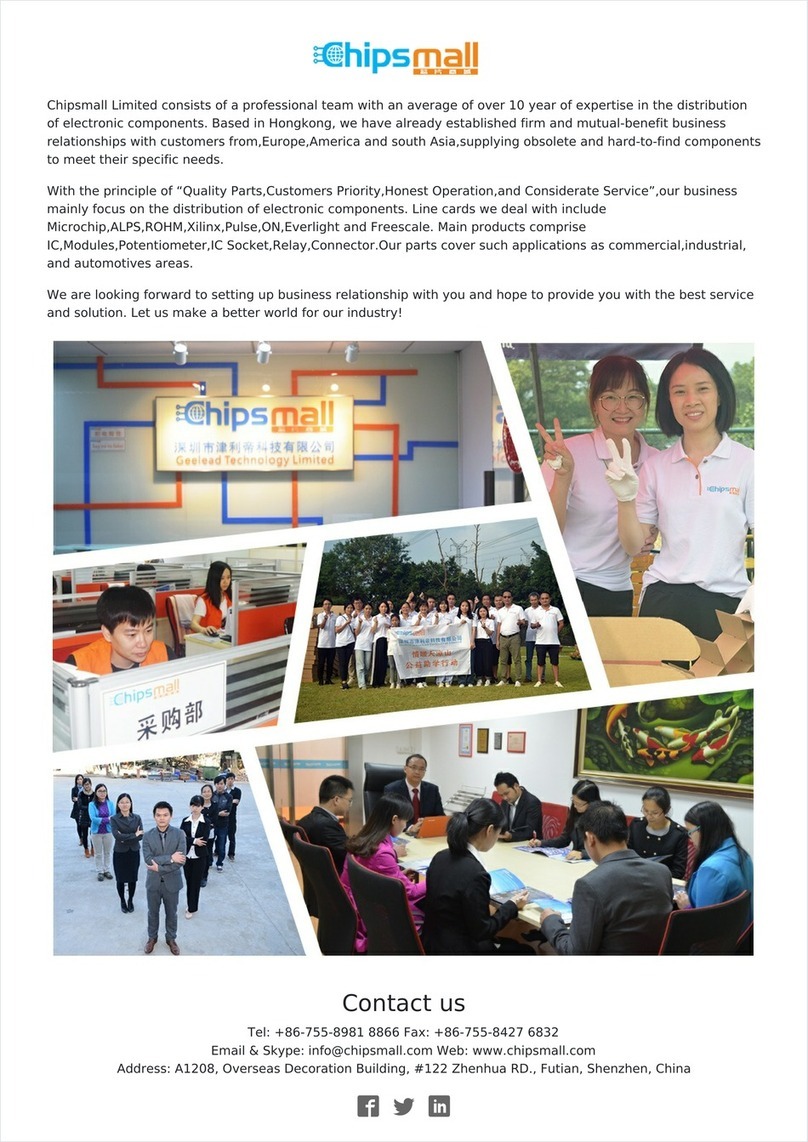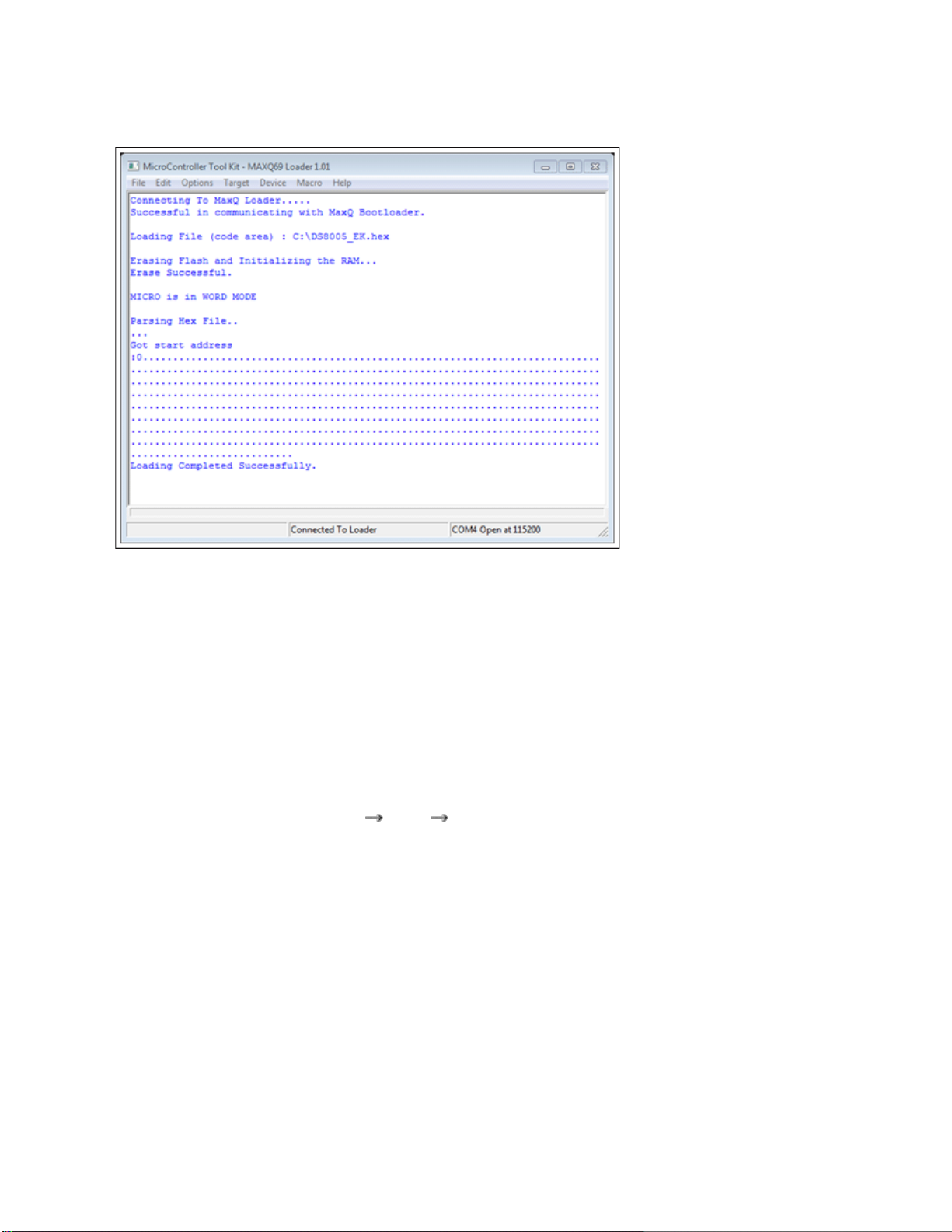See also www.ftdichip.com/Support/Documents/AppNotes.htm for additional information from FTDI.
Determining the COM Port Location of the USB-to-Serial Interface
The USB-to-serial interface provided by the FT232RL chip on the USB-to-JTAG dongle uses the virtual COM
port (VCP) device model on Windows. This means that the USB-to-serial bridge appears as a standard COM
port and can be used by any Windows application that has the ability to communicate over a COM port.
However, for an application (such as MAX-IDE or IAR Embedded Workbench®) to communicate with the VCP,
the application must be configured by the user to use the correct COM port that has been assigned to the
USB-to-serial interface. This COM port number may vary depending on previous devices that have been used
and previous USB-to-serial drivers that have been installed.
To determine the current COM port number that has been assigned to the VCP, open the Device Manager
utility in Windows.
Opening Device Manager in Windows 7
Method 1: Click the Windows Start menu, followed by Control Panel. Next, click System and Security,
followed by Device Manager.
Method 2: Click the Windows Start menu. In the search box, type “devmgmt.msc”, and hit Enter.
In the Device Manager window, open the section of the tree display labeled Ports (COM & LPT). You will see
a listing for USB Serial Port (COMX), where Xis the number of the COM port that has been assigned.
Removing and Reinstalling the FTDI Drivers
If you have connected a large number of different FTDI-based USB-to-serial-adapter devices to your system,
or if you simply have many USB-to-serial-based devices installed, you may find that the VCP assigned to the
USB-to-JTAG dongle has a very high COM port number (such as COM23). Some tools (such as the IAR
Embedded Workbench) may have difficulty working properly if the VCP number you are using is too high.
FTDI provides a graphical utility that can be used to remove all installations of the FTDI driver set
automatically. This should allow future installations of the FTDI driver to start at a more reasonable VCP
number (usually COM3, depending on the configuration of your system).
The FTDI uninstallation utility is located in the install/FTDI_Uninstall directory on the CD. In this directory, run
the CDMuninstallerGUI.exe program. Note: Before proceeding, disconnect all USB-to-serial devices from your
PC.
In the CDM Uninstaller window, the Vendor ID field should read 0403, and the Product ID field should read
6001. Click Add, and these values will be copied into the center window. At this point, you can click the
Remove Devices button, and the utility will uninstall all instances of the FTDI driver set.
After running the CDM Uninstaller tool, you will have to reinstall the FTDI driver set by rerunning the
CDM20814_Setup.exe executable in the install/FTDI_Drivers directory, as described above.
If you have difficulty getting the drivers to reinstall correctly after running the CDM Uninstaller tool, try adding
the following step: After running the CDM Uninstaller, but before running the CDM20814_Setup.exe