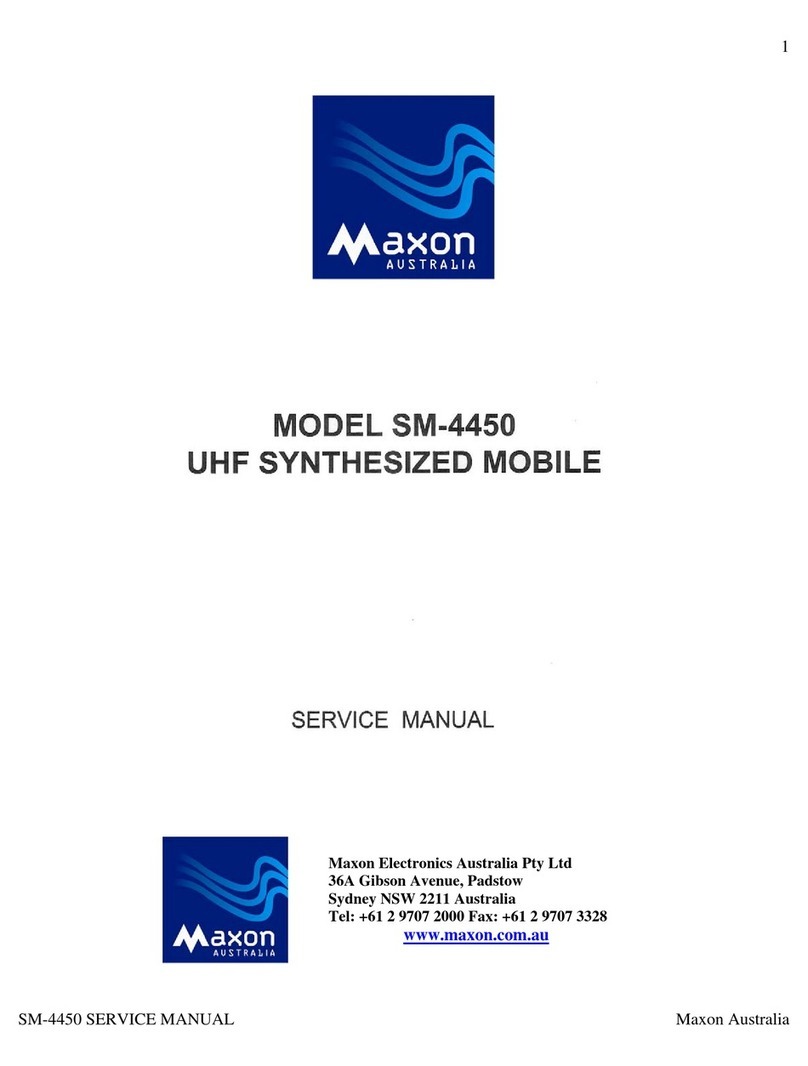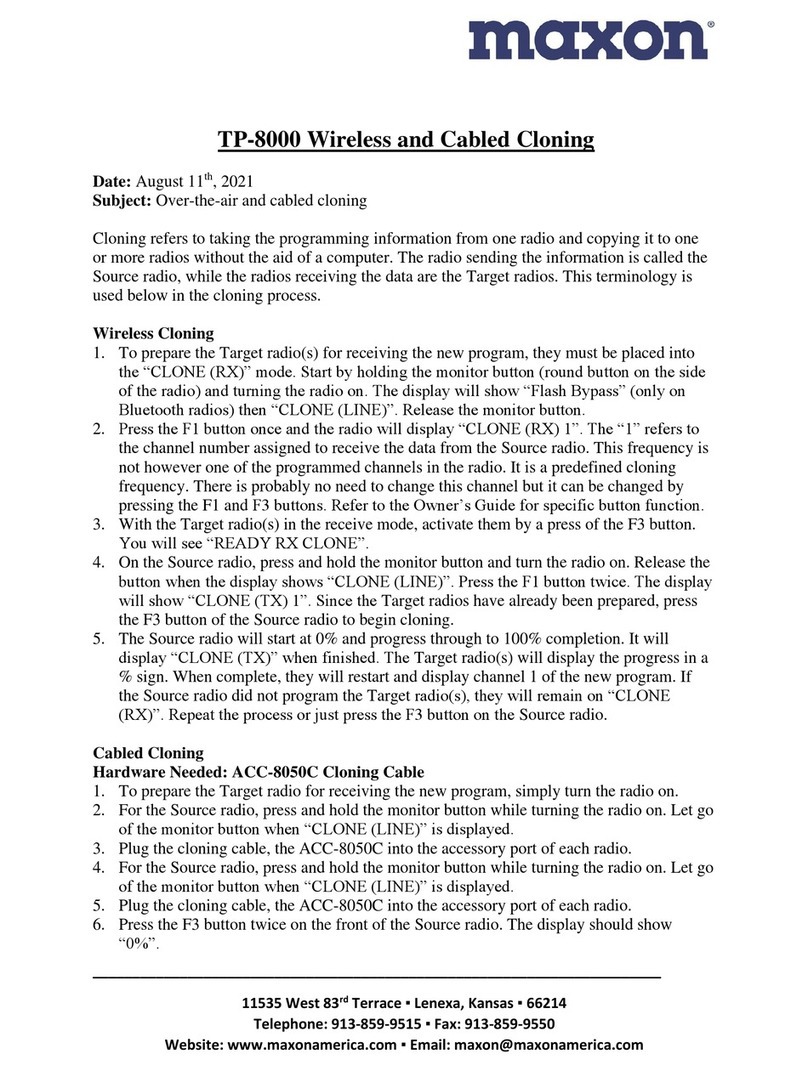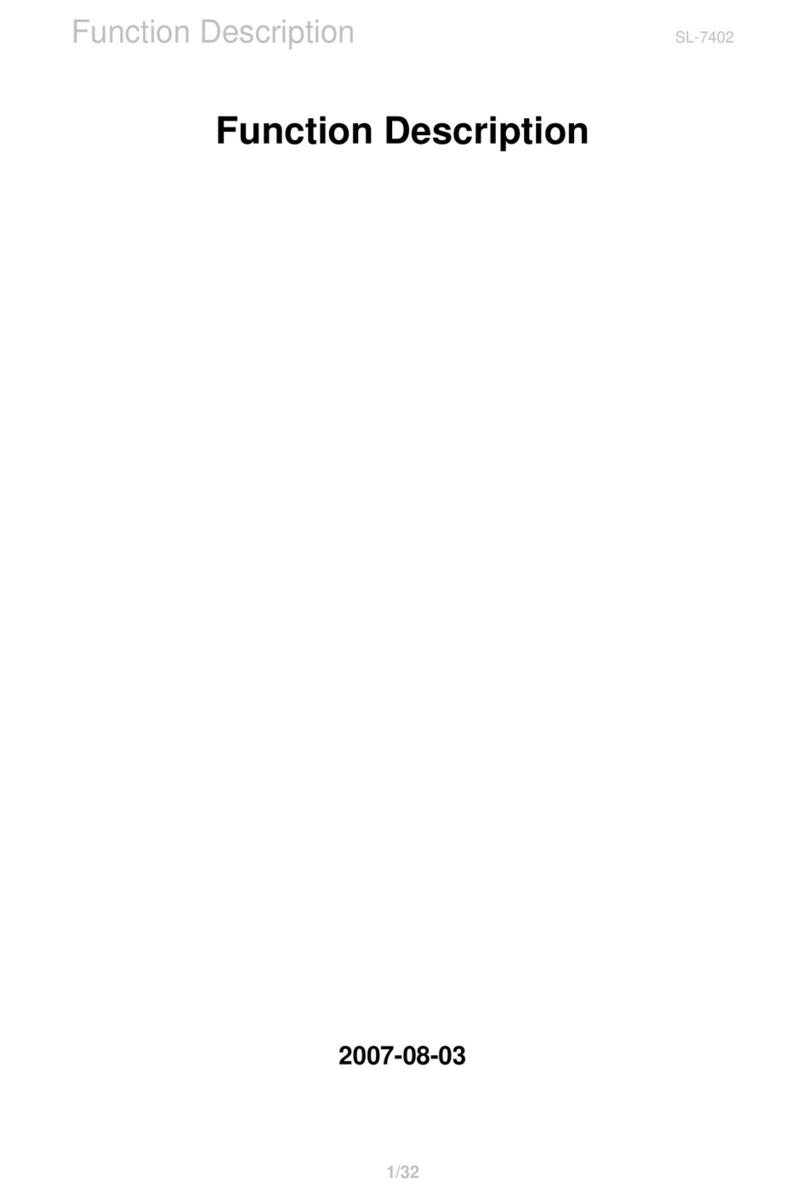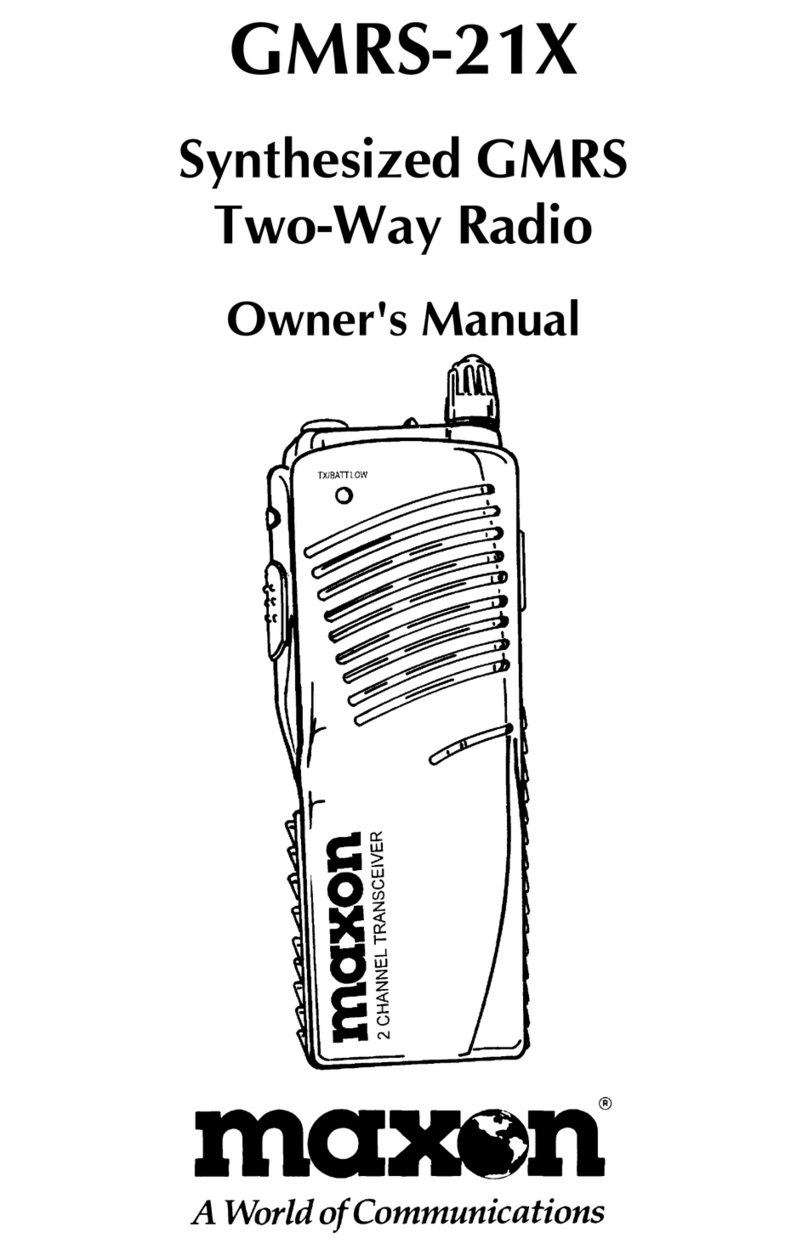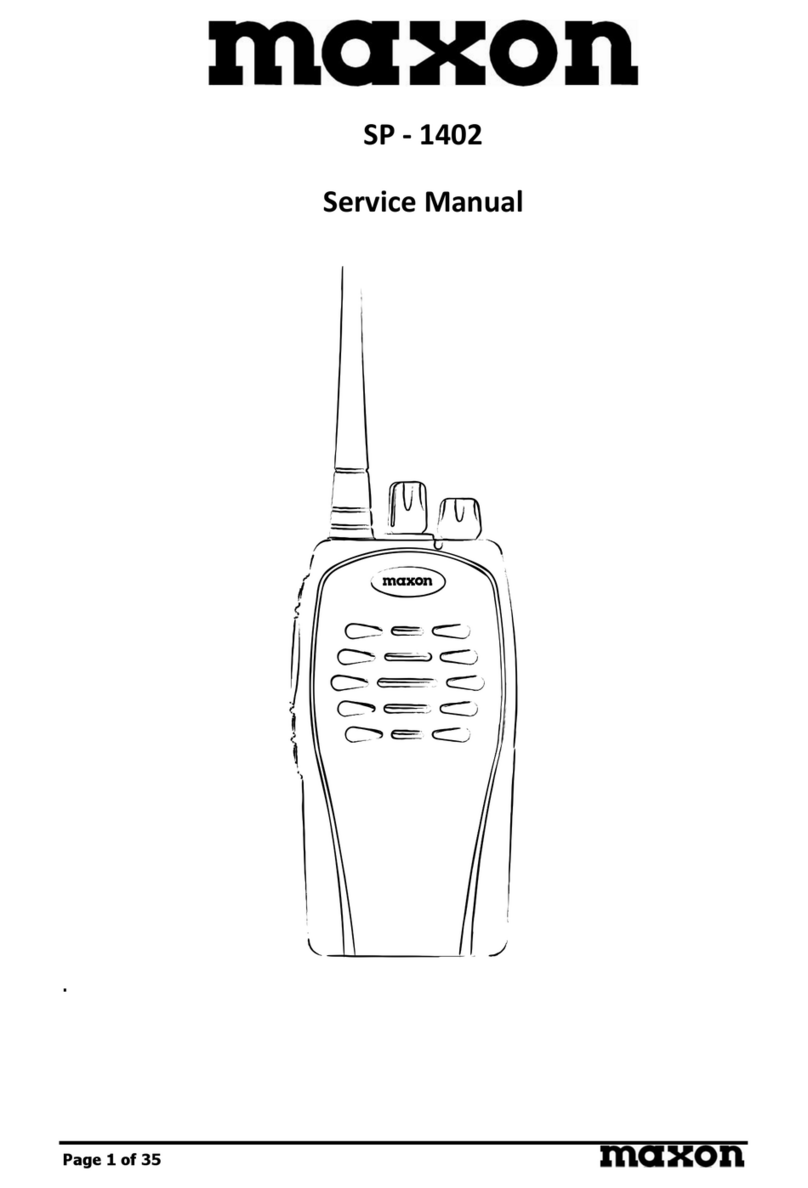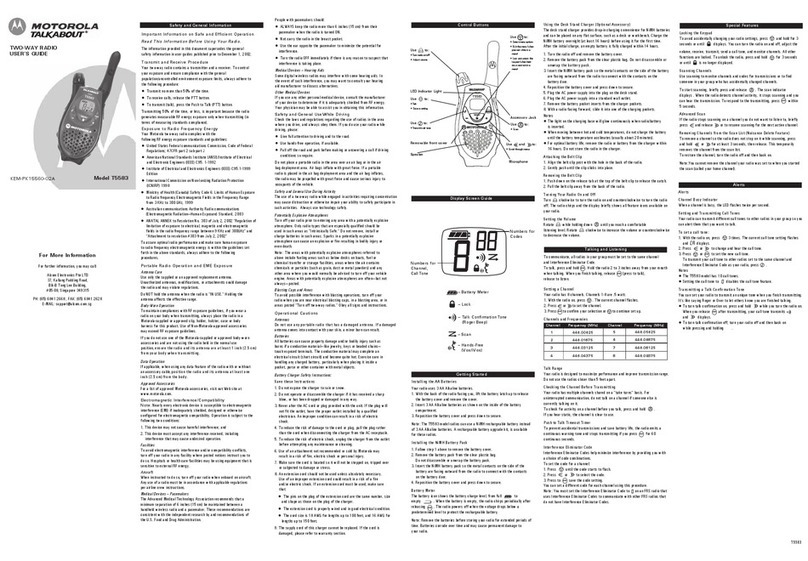8
Power ON/OFF
Press and hold the power button for 3 seconds to power ON. Press and hold
the power button for 3 seconds during use to power OFF. When powered ON
short press returns to main screen.
Volume Button +/-
Press +/- to either increase or decrease the volume. If in the menu screen, it
moves through different functions (Left & Right).
Channel Button
Press to change channel. If in the menu screen, it moves through
different functions (Up & Down).
Menu/ Enter Button
Press to enter the Menu. Additional presses indicate functions to choose from
in the menu.
Return Button
Press the button to return to previous item in menu. Additional presses keep
returning to previous menu item.
Contact Button
Press the button to enter the contact list programmed into the radio.
Press the to move through the list of contacts.
P1, P2, P3 Button
Press of the buttons allow the enable and disable of programmed functions.
Optional short press and long press are available. Default long press of each
button is as follows:
- P1 is to enable or disable the lock function.
- P2 is to turn Flash Lamp On / Off
- P3 is to turn Etiquette (Vibrate) On / Off
PTT Button
Press PTT to place radio into transmission mode and release for receive
mode. It is recommended to hold the radio 2 to 4 away while speaking into
the microphone. TX/ RX Status LED will illuminate RED when transmitting and
GREEN when receiving.
TX/ RX Status / Low
Battery LED
TX/RX Status LED will illuminate RED when transmitting and GREEN when
receiving. If the LED blinks GREEN, the frequency is the same but the color
code does not match.
Low Battery: LED blinks RED with beep sound.
Button & LED Operation Description
Button & LED Operations
www.maxonamerica.com