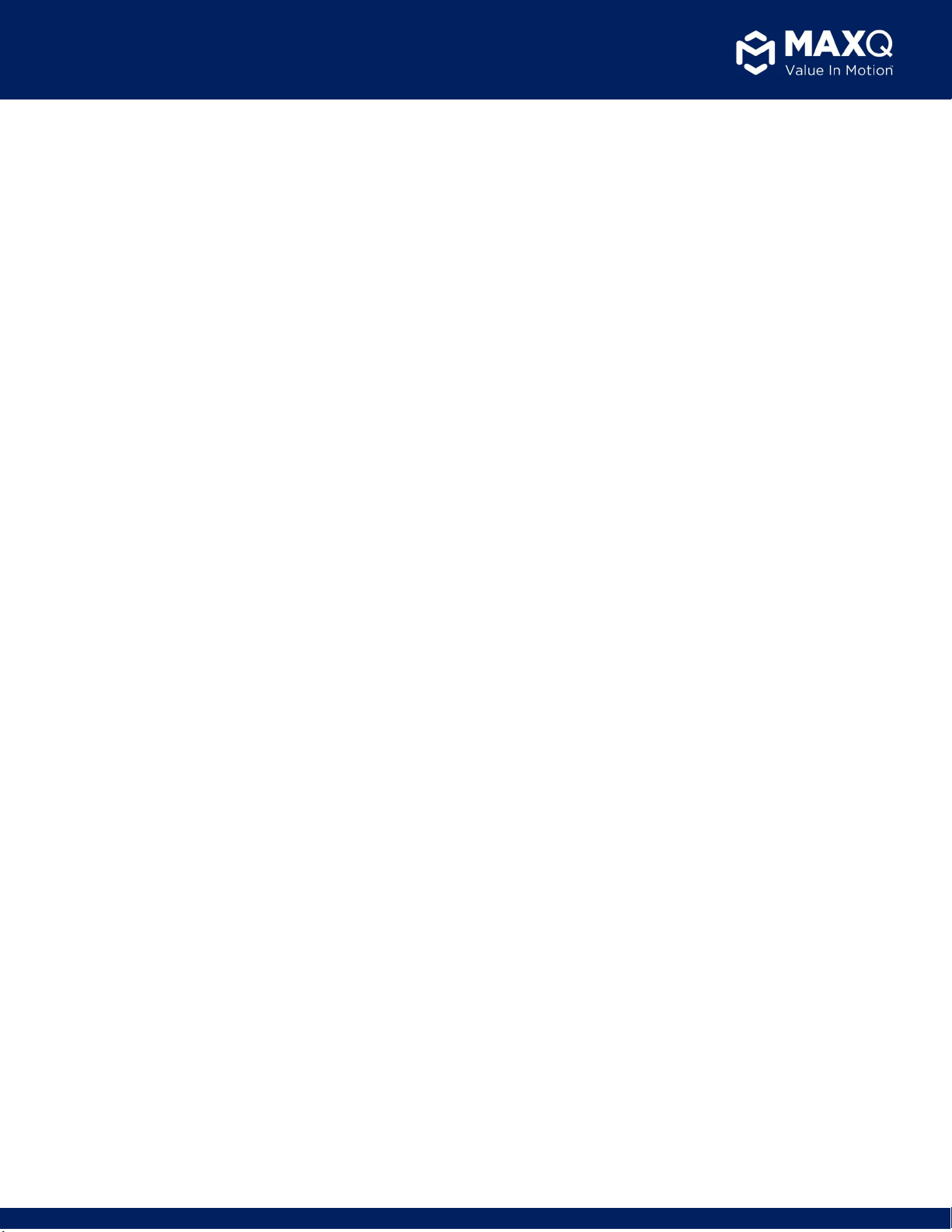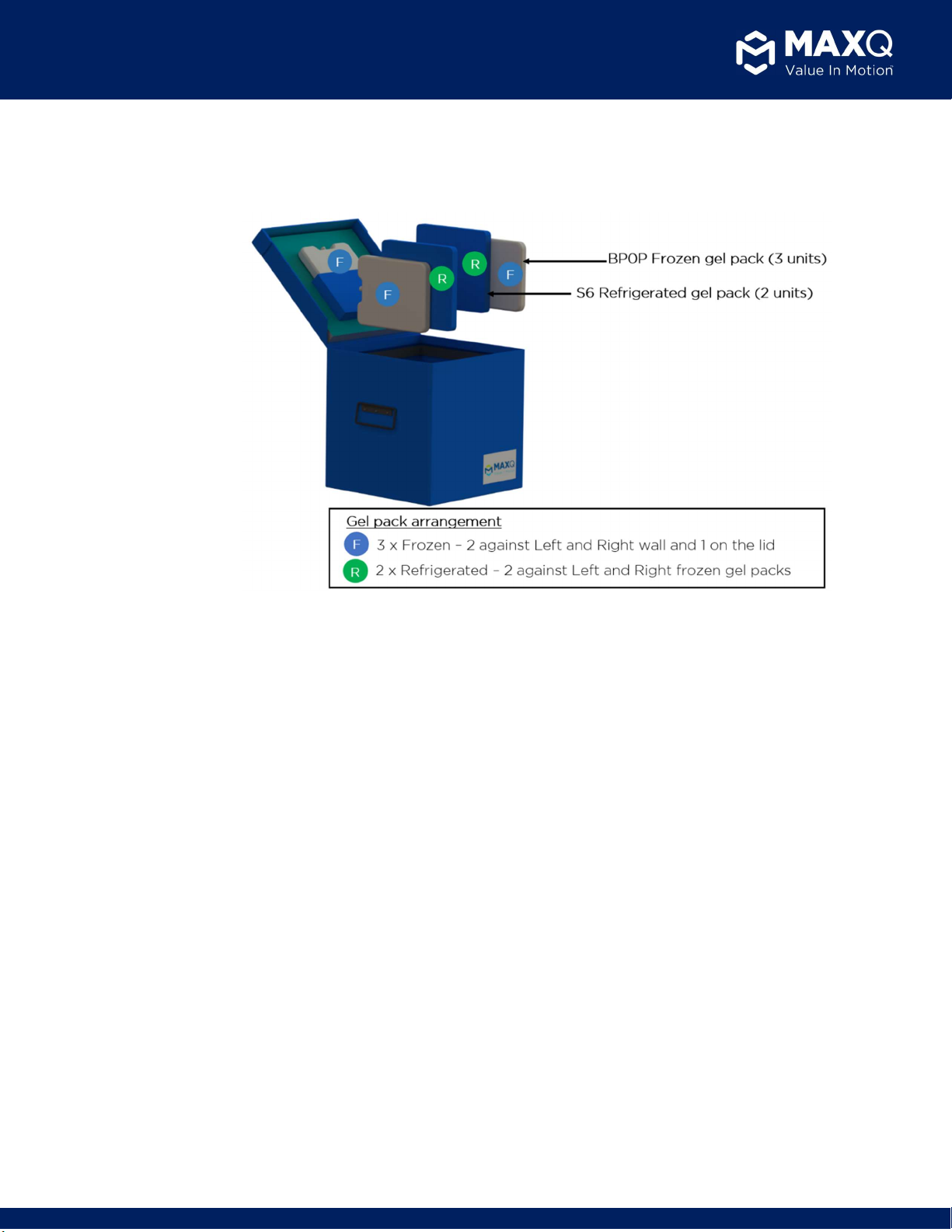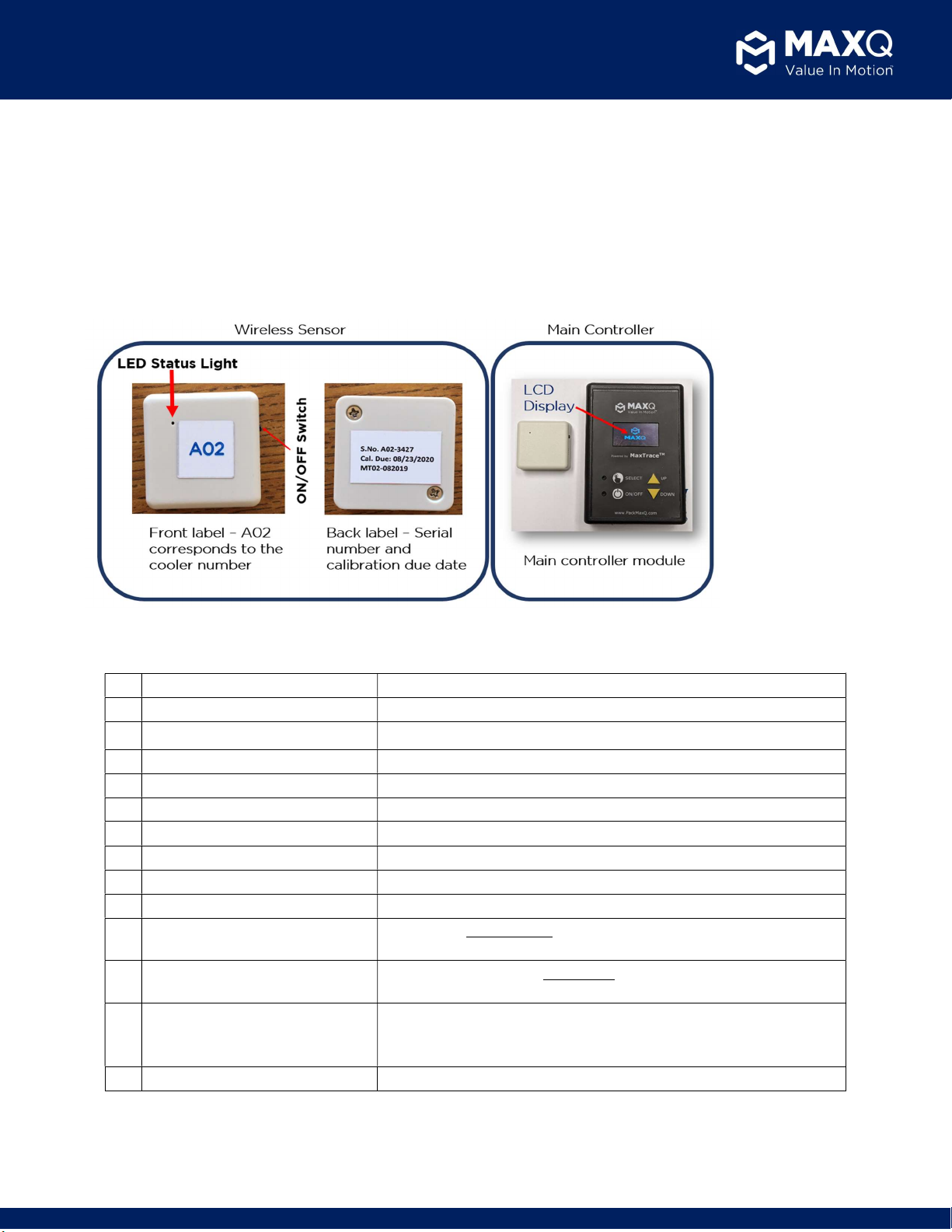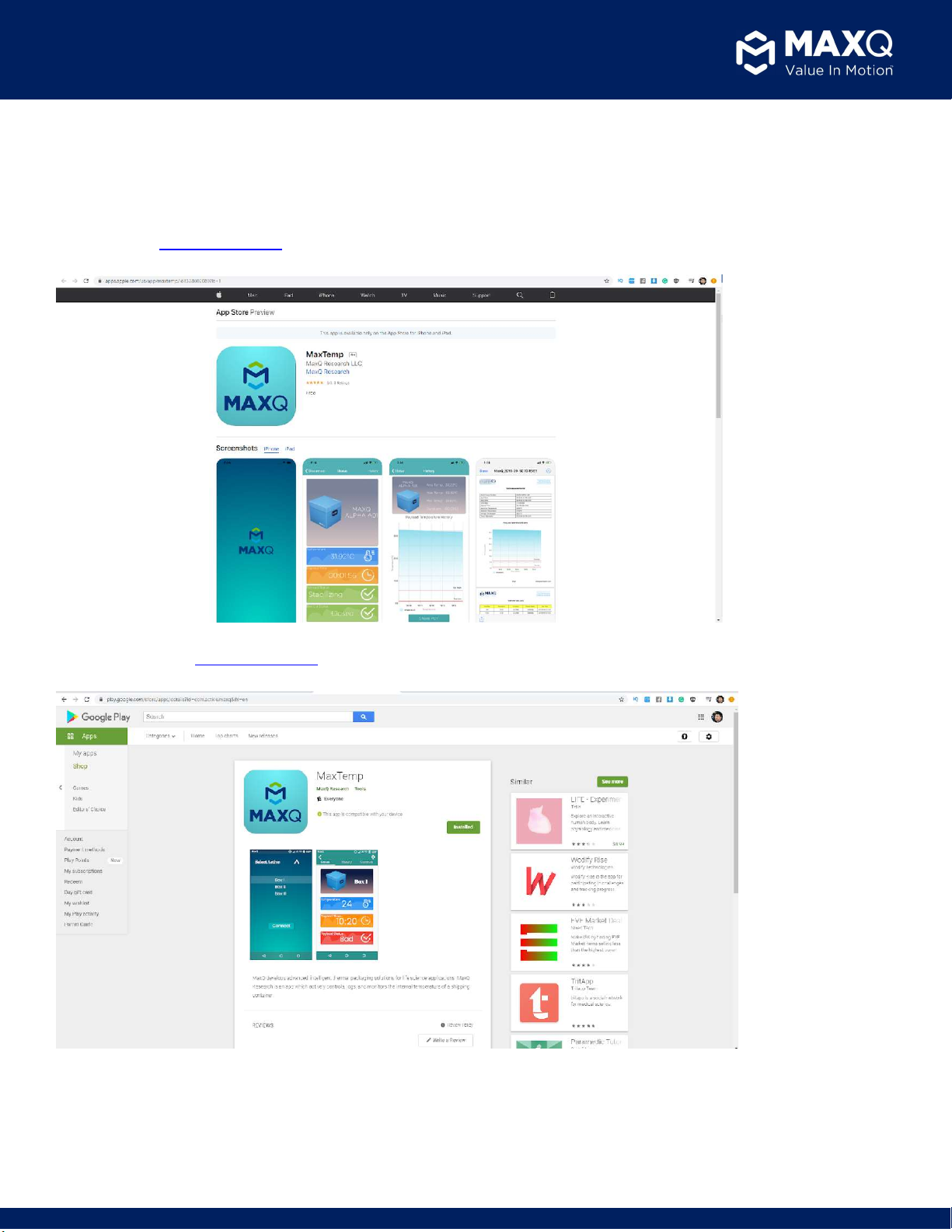www.packMaxQ.com 2
MaxPlus Alpha Cooler®
User Manual | SKU # A12X24-PR, A12X24-PR-C
V2.0 | March 7th, 2022
Contents
1. System Overview ............................................................................................... 4
1.1 System Components ..................................................................................................................................................... 4
1.2 System Accessories ....................................................................................................................................................... 4
1.3 Cooler Specifications ..................................................................................................................................................... 4
1.4 Integrated monitoring system ...................................................................................................................................... 5
1.4.1 Wireless sensor module - ...................................................................................................................................................... 5
1.4.2 Main controller module - ...................................................................................................................................................... 5
1.4.3 System Specifications ............................................................................................................................................................ 5
2. List of buttons and functions on Main Controller ............................................... 6
3. MaxTemp Application Download ....................................................................... 7
3.1 iOS app – Download Now! ............................................................................................................................................ 7
3.2 Android app – Download Now!..................................................................................................................................... 7
3.3 Windows App – Download Now! .................................................................................................................................. 8
4. MaxTemp Software Operating instructions ....................................................... 9
4.1 MaxTemp Android Application ..................................................................................................................................... 9
4.2 MaxTemp iOS Application ........................................................................................................................................... 12
4.3 MaxTemp Windows Application ................................................................................................................................. 14
4.4 Viewing Temperature logs .......................................................................................................................................... 16
4.5 Temperature report generation ................................................................................................................................. 17
4.5.1 Report format .......................................................................................................................................................................... 17
4.5.2 Report retrieval and archiving (download and sharing) .......................................................................................................... 20
5. Cooler Pack-out Configuration & Steps ............................................................ 22
5.1 Gel pack and sensor Pre-conditioning: ....................................................................................................................... 22
5.2 Pack-out Procedure: .................................................................................................................................................... 22
6. Preparing the Cooler for Initial Use .................................................................. 23
6.1 Setting up the temperature monitoring rate (Sample time) ...................................................................................... 23
6.2 Setting up payload temperature range ....................................................................................................................... 25
6.3 Setting up Date and Time on the main controller ...................................................................................................... 25
7. Packing and Issuing the Alpha Cooler (for daily operational use) ..................... 27
7.1 Gel pack and Sensor Preconditioning: ........................................................................................................................ 27