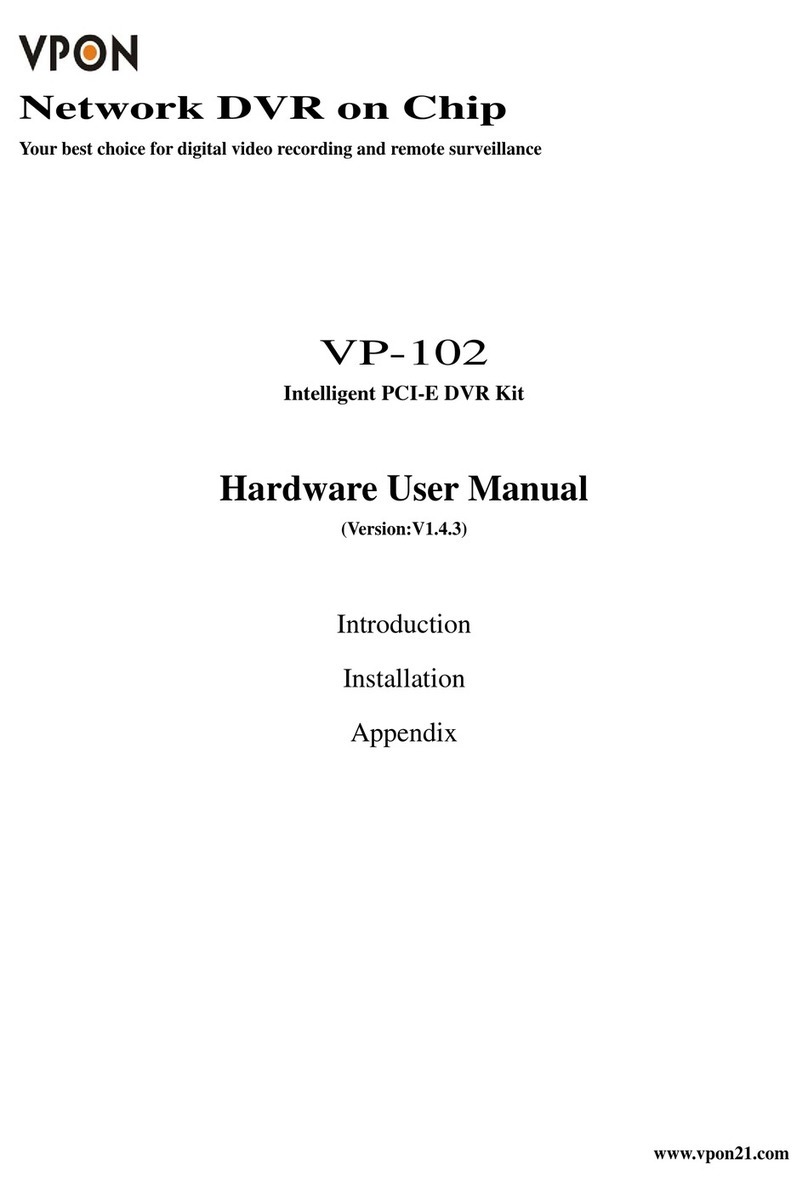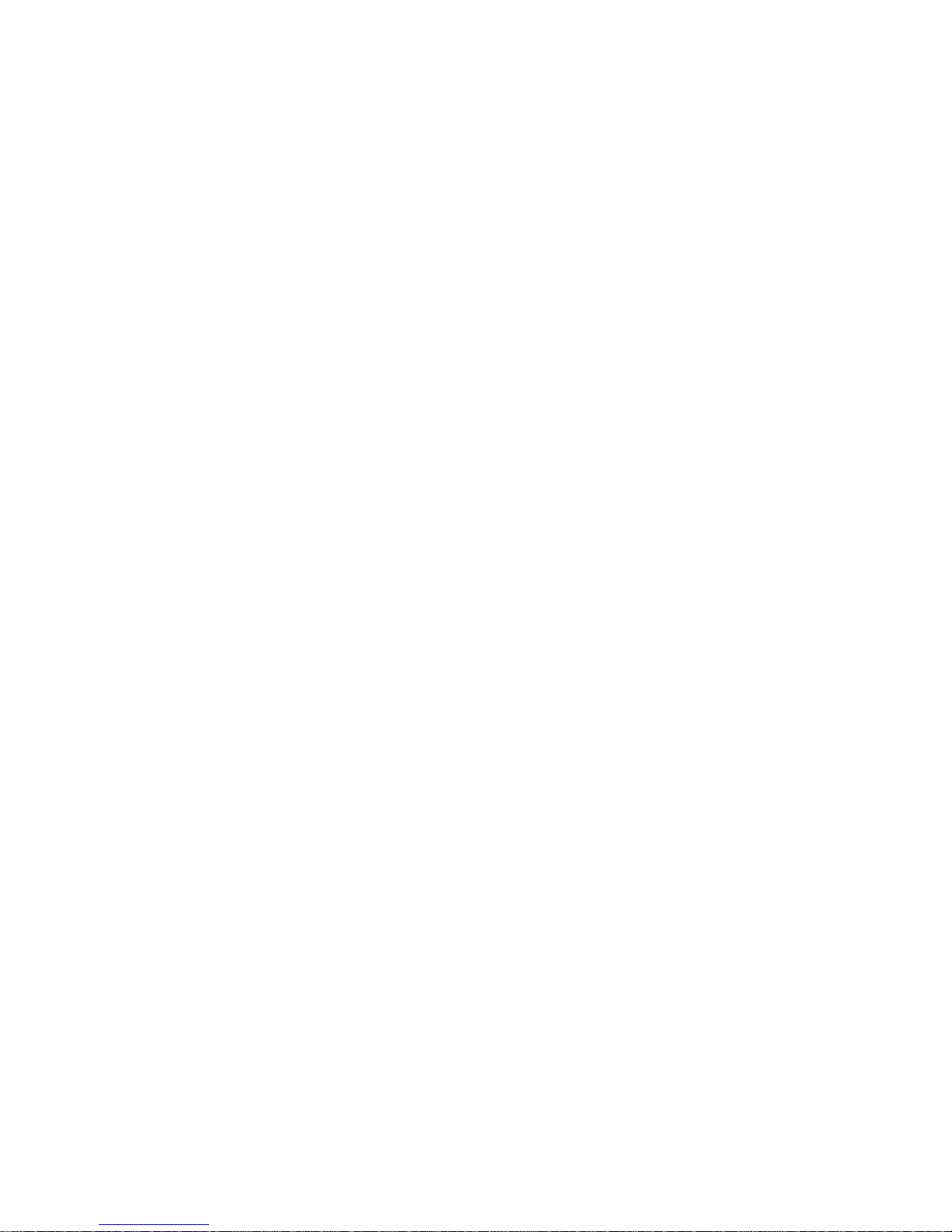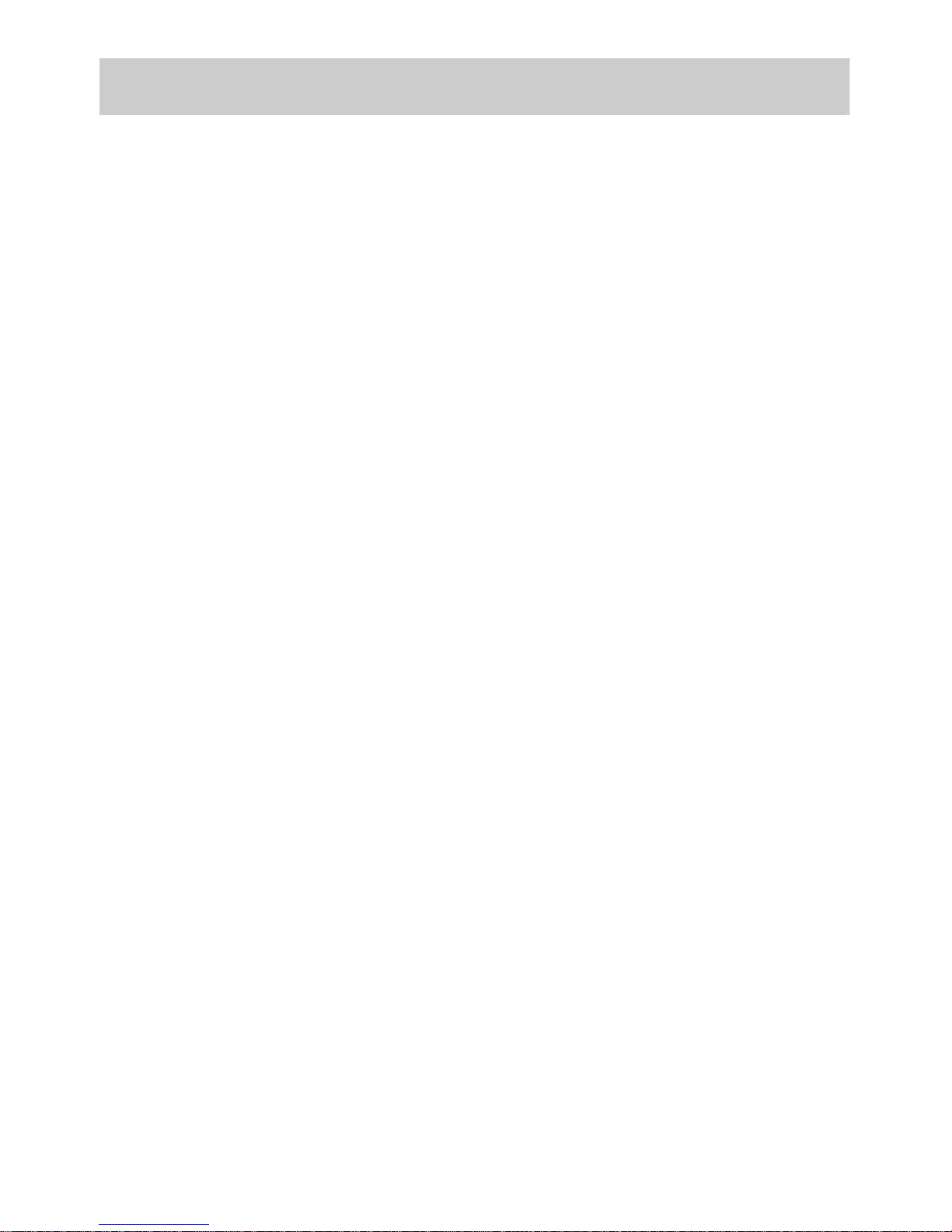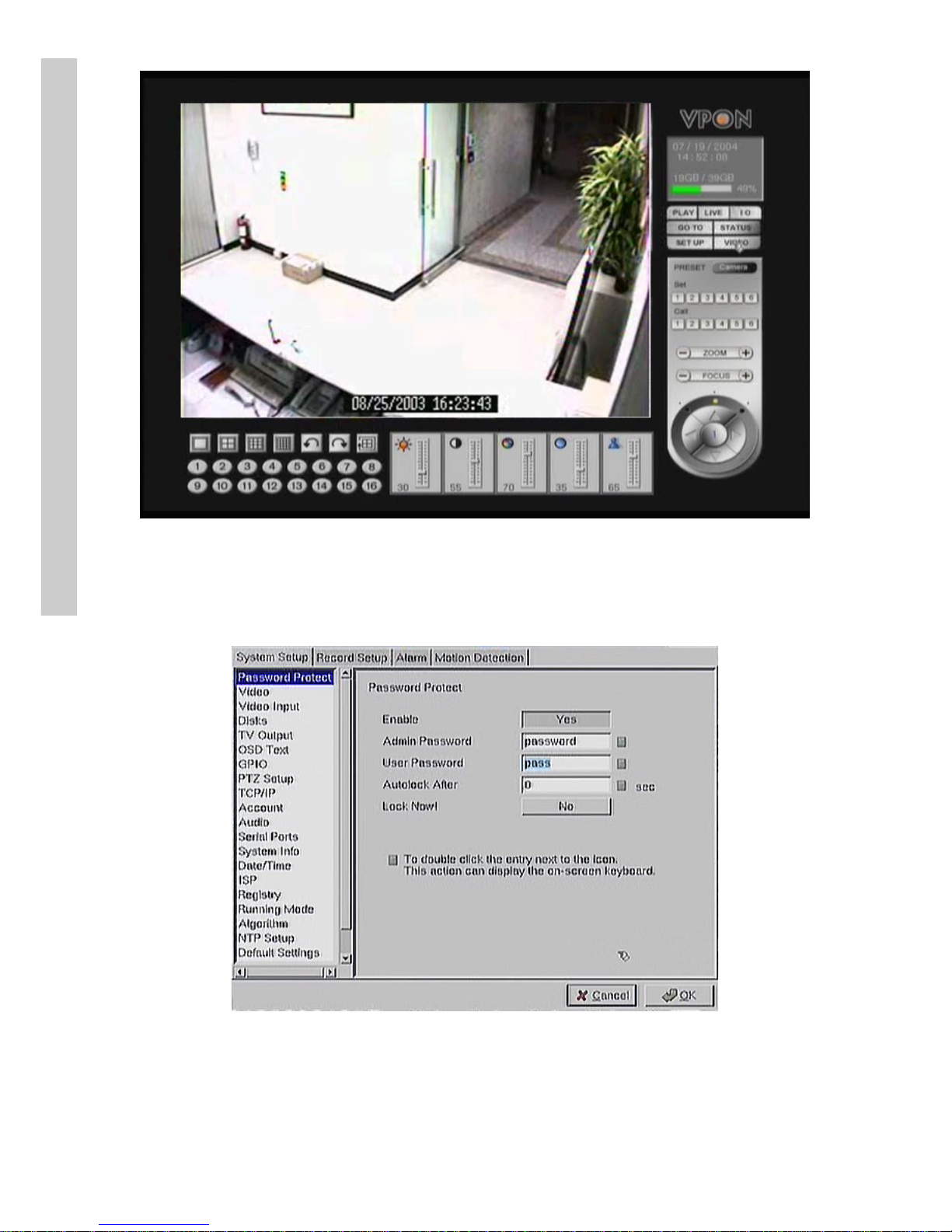Overview .....................................1
Introduction ........................................... 1
System requirements .............................. 2
Features ................................................. 2
About theGUI........................................ 4
ThelocalGUI ................................ 4
The networkGUI ........................... 4
GettingStarted ...........................5
Running modes ...................................... 5
Viewing live images on theVP- 580........... 8
IR remote control operation .......11
Introduction ........................................... 11
Main menu ............................................. 11
System setup.......................................... 12
Password protect .......................... 13
Video ............................................. 15
Disks ............................................. 17
TV output...................................... 18
OSDtext ........................................ 18
PTZ setup ..................................... 20
TCP/IP........................................... 21
Account........................................ 22
Audio............................................ 24
Serial ports .................................... 25
System information ....................... 26
Date/Time ...................................... 26
Alarm ............................................ 27
ISP................................................. 33
Registry server.............................. 34
Running mode............................... 35
Algorithm ...................................... 35
NTP setup ..................................... 35
Default settings............................. 36
Revisefirmware ............................. 37
Record setup.......................................... 37
DVR ............................................... 37
Record schedule ........................... 37
Motion detection .......................... 39
Pre-Alarm ...................................... 40
Playback ................................................. 39
Playback list .................................. 40
Table of Contents
Searching for a file ........................ 42
Locking files.................................. 43
Backing the data........................... 44
System Shutdown .................................. 45
The LocalGUI ............................46
Introduction ........................................... 46
Surveillance screen panel ....................... 46
PLAYbutton .......................................... 46
LIVEbutton............................................ 47
I/O button .............................................. 47
GO TO button ........................................ 48
STATUS button ..................................... 48
VIDEO .................................................... 49
PTZ panel ............................................... 50
Play panel ............................................... 51
Setup...................................................... 52
System setup ................................ 52
Record Setup ................................ 65
Alarm ............................................ 67
Motion detection .......................... 73
DVRnetworkoperation ...........74
Introduction ........................................... 74
Connecting ............................................ 74
Surveillance screen panel ....................... 76
Play button ............................................ 77
PTZ panel ............................................... 78
System Setup ......................................... 78
System information ....................... 79
Camera setting .............................. 79
Audio setting................................ 80
Set time and date ........................... 81
SetNTP server .............................. 81
System configuration .................... 82
Set names and on-screen display .. 82
Set user’s authority....................... 83
DVR setup ..................................... 84
Record schedule ........................... 84
Motion detection .......................... 85
Setpre-alarm ................................. 85
Playback........................................ 86
Sendmail ....................................... 87